2015 Citroen BERLINGO MULTISPACE display
[x] Cancel search: displayPage 270 of 298
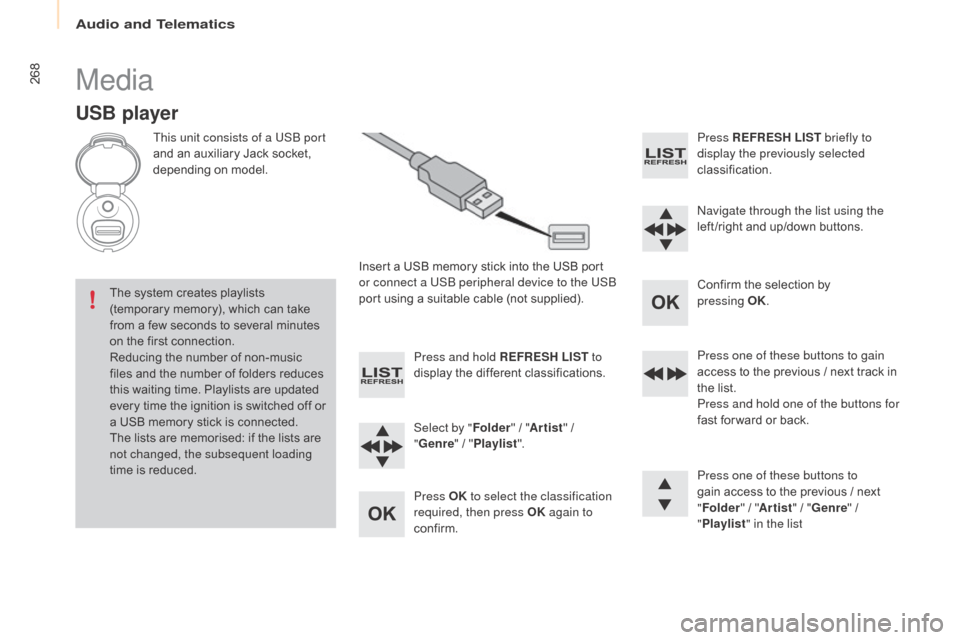
268
Berlingo-2-VP_en_Chap10b_Rd45_ed01-2015
Media
USB player
This unit consists of a USB port
and an auxiliary Jack socket,
d
epending on model.
Insert
a USB memory stick into the USB port
o
r connect a USB peripheral device to the USB
port
using a suitable cable (not supplied).
The
system creates playlists
(
temporary memory), which can take
f
rom
a
few seconds to several minutes
o
n
the
first connection.
Reducing
the number of non-music
f
iles
and the number of folders reduces
t
his
waiting time. Playlists are updated
e
very
time the ignition is switched off or
a
USB
memory stick is connected.
The
lists are memorised: if the lists are
n
ot changed, the subsequent loading
time
is
reduced. Press and hold REFRESH LIST
to
display
the different classifications.
Select by " Folder"
/ "Artist "
/
"G
enre"
/
"Pl
aylist".
Press OK to select the classification
required, then press OK again to
confirm. Press REFRESH LIST
briefly to
display the previously selected
classification.
na
vigate through the list using the
left /right
and up/down buttons.
Confirm
the selection by
p
ressing
OK.
Press one of these buttons to gain
access
to the previous / next track in
t
he list.
Press and hold one of the buttons for
fast
for ward or back.
Press one of these buttons to
gain
access to the previous / next
"Fo
lder"
/ "Artist "
/ "Genre "
/
"Pl
aylist" in the list
audio and Telematics
Page 271 of 298
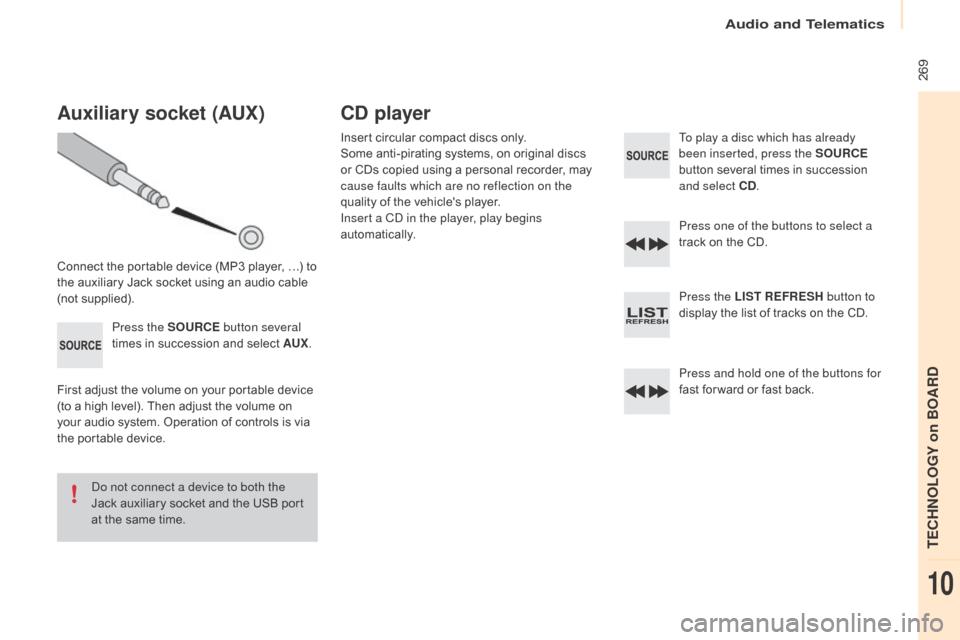
269
Berlingo-2-VP_en_Chap10b_Rd45_ed01-2015
Auxiliary socket (AUx)
Connect the portable device (MP3 player, …) to the auxiliary Jack socket using an audio cable
(
not
sup
plied).Press the SOURCE button several
times
in succession and select AU
x.
F
irst adjust the volume on your portable device
(
to a high level). Then adjust the volume on
y
our audio system. Operation of controls is via
t
he portable device.
do n
ot connect a device to both the
Jack
auxiliary socket and the USB port
a
t the same time.
CD player
Insert circular compact discs only.
S ome anti-pirating systems, on original discs
o
r CDs copied using a personal recorder, may
c
ause faults which are no reflection on the
quality
of the vehicle's player.
Insert a C
d
in the player, play begins
automatically. To play a disc which has already
been inserted, press the SOURCE
button
several times in succession
a
nd select CD.
Press one of the buttons to select a
track
on the CD.
Press the LIST REFRESH button to
display
the list of tracks on the CD.
Press and hold one of the buttons for
fast
for ward or fast back.
audio and Telematics
TECHnoLoGY on BoaRd
10
Page 272 of 298
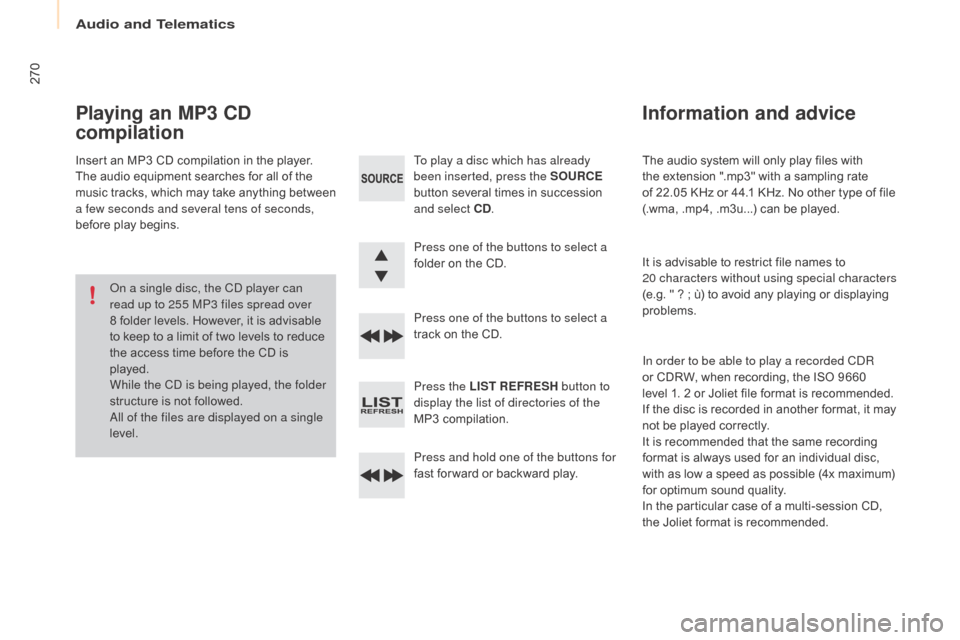
270
Berlingo-2-VP_en_Chap10b_Rd45_ed01-2015
The audio system will only play files with the extension ".mp3" with a sampling rate
o
f 22.05 KHz or 44.1 KHz. No other type of file
(
.wma, .mp4, .m3u...) can be played.
It
is advisable to restrict file names to
20 characters without using special characters
(e.g.
" ? ; ù) to avoid any playing or displaying
pro
blems.
In order to be able to play a recorded C
dR
o
r CDRW, when recording, the ISO 9660
l
evel 1. 2 or Joliet file format is recommended.
If
the disc is recorded in another format, it may
n
ot be played correctly.
It
is recommended that the same recording
f
ormat is always used for an individual disc,
w
ith as low a speed as possible (4x maximum)
f
or optimum sound quality.
In
the particular case of a multi-session CD,
the
Joliet format is recommended.
Information and advice
To play a disc which has already
been inserted, press the SOURCE
button
several times in succession
a
nd select CD .
Press one of the buttons to select a
folder
on the CD.
Press one of the buttons to select a
track
on the CD.
Press the LIST REFRESH button to
display the list of directories of the
MP3
compilation.
Press and hold one of the buttons for
fast
for ward or backward play.
Playing an MP3 CD
compilation
Insert an MP3 CD compilation in the player.
T he audio equipment searches for all of the
m
usic
t
racks,
w
hich
m
ay
t
ake
a
nything
b
etween
a f
ew seconds and several tens of seconds,
before
play begins.
on a s
ingle disc, the C
d
player can
read up to 255 MP3 files spread over
8
folder levels. However, it is advisable
t
o keep to a limit of two levels to reduce
t
he access time before the CD is
p
layed.
While the C
d
is being played, the folder
structure
is not followed.
al
l of the files are displayed on a single
level.
audio and Telematics
Page 273 of 298

271
Berlingo-2-VP_en_Chap10b_Rd45_ed01-2015
Use only USB memory sticks formatted FAT32 (File Allocation Table).
It
is recommended that you use
g
enuine a
pple® USB cables for correct
operation.
*
I
n certain cases, play of the audio files must
b
e initiated from the keypad.
**
If the telephone supports the function.
Bluetooth® audio streaming
Streaming allows music files on the telephone to be played via the audio system.
Connect
the telephone: see the "Telephone "
section.
Select in the " Bluetooth: Telephone - Audio "
menu
the telephone to be connected.
The
audio system connects to a newly paired
t
elephone
a
utomatically.
Control
of tracks to be played is via the buttons
o
n the audio system control panel and the
s
teering mounted controls**. The contextual
i
nformation can be displayed in the screen.
Activate
the streaming source by
p
ressing the SOURCE
b
ut to n*.
Connecting Apple® players
Connect the apple® player to the USB port
using
a
suitable
cable (not supplied).
Play
starts
automatically.
Control
is
via
the
audio system.
The classifications available are those of the
portable
device
connected (artists / albums /
g
enres
/
playlists
/
audiobooks / podcasts).
The
version
of
software in the audio system
m
ay
not
be
compatible with the generation of
y
our
a
pple® player.
audio and Telematics
TECHnoLoGY on BoaRd
10
Page 274 of 298
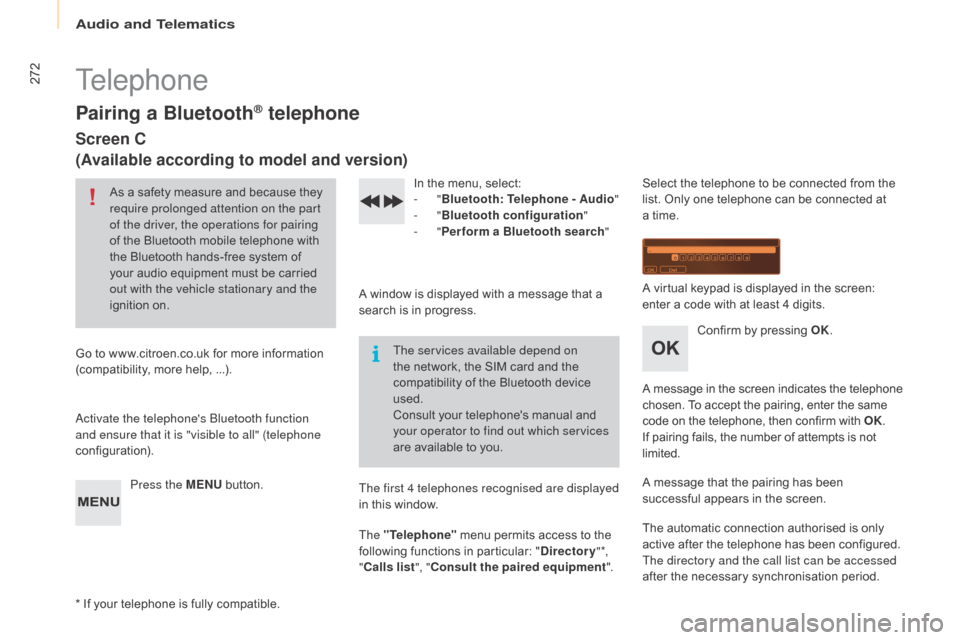
272
Berlingo-2-VP_en_Chap10b_Rd45_ed01-2015
Telephone
Pairing a Bluetooth® telephone
Screen C
(Available according to model and version)
As a safety measure and because they require prolonged attention on the part
of the driver, the operations for pairing
of
the Bluetooth mobile telephone with
t
he Bluetooth hands-free system of
y
our audio equipment must be carried
o
ut with the vehicle stationary and the
ignition
o
n.
Go
to
www.citroen.co.uk for more information
(
compatibility, more help, ...).
ac
tivate the telephone's Bluetooth function
and ensure that it is "visible to all" (telephone
configuration).
Press the MENU
button. In
the menu, select:
- "Bluetooth : Telephone - Audio "
-
"Bluetooth configuration "
-
"Perform a Bluetooth search "
A
window is displayed with a message that a
s
earch is in progress.
The services available depend on
the
network, the SIM card and the
c
ompatibility of the Bluetooth device
u
sed.
Consult
your telephone's manual and
y
our operator to find out which services
are
available to you.
*
If
your telephone is fully compatible. The first 4 telephones recognised are displayed
in
this window.
The "Telephone"
menu permits access to the
f
ollowing functions in particular: "Directory " *,
" Calls list ", "Consult the paired equipment ".Select
the telephone to be connected from the l
ist. Only one telephone can be connected at
a
time.
A
virtual keypad is displayed in the screen:
e
nter a code with at least 4 digits.
Confirm
by pressing OK.
A
message
in
the
screen
indicates
the
telephone
c
hosen. To accept the pairing, enter the same
c
ode on the telephone, then confirm with OK.
If
pairing fails, the number of attempts is not
l
imited.
A
message that the pairing has been
s
uccessful appears in the screen.
The
automatic connection authorised is only
a
ctive after the telephone has been configured.
The directory and the call list can be accessed
after
the necessary synchronisation period.
audio and Telematics
Page 275 of 298
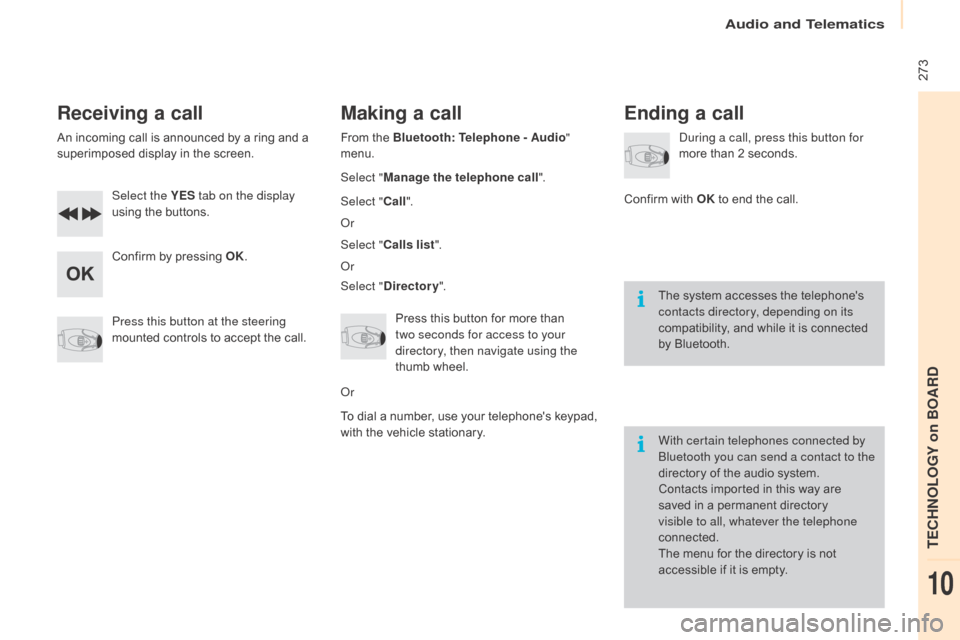
273
Berlingo-2-VP_en_Chap10b_Rd45_ed01-2015
Receiving a call
An incoming call is announced by a ring and a superimposed display in the screen.
Select the YES tab on the display
using
the buttons.
Confirm
by pressing OK.
Press this button at the steering
mounted
controls to accept the call.
Making a call
From the Bluetooth: Telephone - Audio"
menu.
Select " Manage the telephone call".
Select " Call".
o
r
Select " Calls list ".
o
r
Select " Directory ".
Press
this button for more than
t
wo seconds for access to your
directory, then navigate using the
thumb
wheel.
o
r
To
dial a number, use your telephone's keypad,
w
ith the vehicle stationary.
Ending a call
during a call, press this button for
more than 2 seconds.
Confirm
with OK
to end the call.
The
system accesses the telephone's
c
ontacts directory, depending on its
compatibility,
and while it is connected
b
y
Bluetooth.
With certain telephones connected by
Bluetooth you can send a contact to the
directory
of the audio system.
Contacts
imported in this way are
s
aved in a permanent directory
v
isible to all, whatever the telephone
connected.
The
menu for the directory is not
a
ccessible if it is empty.
audio and Telematics
TECHnoLoGY on BoaRd
10
Page 276 of 298

274
Berlingo-2-VP_en_Chap10b_Rd45_ed01-2015
Screen menu map(s)
Radio- CD
REG mode
CD repeat
Shuffle play
Vehicle config*
R wiper in rev
Options
Diagnostic
RDS options
View
ab
andon
1
2
3
3
1
2
2
2
2
1
2
Screen A
* The settings vary according to the trim level of t
he vehicle.
Guide lighting
2
Units
Temperature: °Celsius / °Fahrenheit
Fuel consumption: KM/L -
L/100 - MPG
1
2
2
Display adjust
Month
Day
Hour
Minutes Ye a r
12 H/24 H mode
Language
Italiano
Nederlands
Portuguès
Português do Brasil Français
Deutsch
Čeština English
Hr vatski Español
Magyar
1
2
2
2
2
2
2
2
1
2
2
2
2
2
2
2
2
2
2
audio and Telematics
Page 278 of 298

276
Berlingo-2-VP_en_Chap10b_Rd45_ed01-2015
Screen C
Audio functions
alternative frequencies (RdS)
Activate / deactivate
FM
preferences
Regional mode (REG)
Activate
/ deactivate
Radio-text
information (RDTXT)
Activate
/ deactivate
1
2
3
4
3
4
3
4
Play modesAlbum repeat (RPT)
Activate
/ deactivate
Track
random play (RDM)
Activate
/ deactivate2
3
4
3
4
Enter distance to destination1
1
1
2
2
2
Pressing the MENU button displays:
Audio functions Trip computerDistance: x miles
Vehicle diagnosis
Warning log
Systems activated or deactivated
State of systems
audio and Telematics