Page 13 of 272
3
3
3
2
9
3
11
FAMILIARISATIO
N
Interior
Lighting off.
Sidelamps.
Dipped beam headlamps (green).
Main beam headlamps (blue).
2 fast.
1 normal.
I intermittent.
0 off.
�È
single wipe.
AUTO, press the stalk down.
AUTO, automatic
illumination of headlamps.
48 51 In cruise control mode, the vehicle speed
must be higher than 25 mph
(40 km/h) with at least 4th gear engaged.
53, 56
47
SEEING CLEARLY DRIVING SAFELY
Motorway function:
press up or down
once, without passing the point of
resistance; the corresponding direction
indicators will fl ash three times.
Lighting stalk
Wiper stalk
Cruise control, Speed limiter
Hill start assist
Audio system
52, 132
Special position of the windscreen
wipers
In the minute after switching off the
ignition, any action on the wiper stalk
positions the wipers vertically at the
sides of the windscreen.
Page 50 of 272

48
Steering mounted controls
DIRECTION INDICATORS
"Motorway" function
Press the control up or down to fl ash
the corresponding direction indicator
three times.
LIGHTING CONTROL
Left
: downwards passing the
point of resistance.
Right
: upwards passing the
point of resistance.
Front and rear lighting
Selection is by turning ring A
. Lighting off
Automatic illumination of
headlamps
Sidelamps
Dipped beam (green)
Main beam (blue)
Dipped beam/main beam change
Pull the stalk fully towards you.
Lighting-on audible warning
On switching off the ignition, all of the
lamps turn off, except dipped beam if
automatic guide-me-home lighting has
been activated.
To activate the lighting control, turn ring
A
to the lighting off position "0" then to
the selection of your choice.
On opening the driver's door, there is
an audible warning if you have left the
lighting on.
Checking by means of the
indicator lamps on the instrument
panel is described in the
"Instruments and controls" section
of chapter 2.
Direction indicators
Page 61 of 272
59
EASE OF USE and COMFOR
T
33
Ventilation
VENTILATION
the side vents and the central
vents,
Air flow
the footwells,
the windscreen and the
footwells,
the windscreen.
The air distribution can be
modulated by placing the
control in the intermediate
positions, marked "●".
Manual settings:
Air distribution
The air supply distribution is
determined by the following symbols: in the red zone, provides
heating of the passenger
compartment. Control positioned:
in the blue zone, provides
ambient air, The speed of the blown air at
the vents varies from 1 to the
fastest 4. Position 0 switches
it off.
Heating control panel
Air conditioning control panel
Adjust this control in order to attain the
desired comfort level.
Temperature
Page 145 of 272
9.3
The system is protected in such a way that it will onlyoperate in your vehicle.
01 First steps - Control panel
For safety reasons, the driver must carry out operations
which require prolonged attention while the vehicle is stationary.
When the en
gine is switched off and to prevent
discharging of the battery, the system switches off following the activation of the energy economy mode.
CONTENTS
02 General o
peration
03 Steerin
g mounted controls
04 Audio settin
gs
05 Navi
gation - Guidance
06 Traffic information
07 Usin
g the telephone
0
8 Radio
09 Music media pla
yers
10 Confi
guration
11 Tr i
p computer
p.
p.
p.
p.
p.
p.
p.
p.
p.
p.
p.
9.4
9.6
9.8
9.9
9.10
9.23
9.27
9.
38
9.42
9.48
9.51
eMyWay
12 Screen menu map p. 9.52
Frequently asked questions p. 9.56
SATELLITE NAVIGATION SYSTEM
MULTIMEDIA BLUETOOTH
TELEPHONE AUDIO SYSTEM
Page 167 of 272
9.25
06TRAFFIC INFORMATION
PRINCIPAL TMC SYMBOLS
Red and yellow triangle: traffi c information, for example:
Black and blue trian
gle: general information, for example:
RECEIVING TA MESSAGES
The TA (Traffi
c Announcement) function gives priority to TA alert messages. To operate, this function needs good reception of a radio station transmitting this type of message. When a traffi c report
is transmitted, the current audio source (Radio, CD, USB, ...) isinterrupted automatically to play the TA message. Normal playbackof the audio source resumes at the end of the transmission of themessage.
Pr
ess RADIO to display the "FM / AMband " menu.
Select " Guidance options
" then confi rm.
A
ctivate or deactivate " TA
" then confi rm.
The volume settin
g for TA messages can be adjusted only during the
transmission of this type of alert.
Activate or deactivate the function at any time by pressing the button.
Durin
g a message, press the button to interrupt it.
Page 170 of 272

9.28
07
PAIRING A BLUETOOTH TELEPHONE
FIRST CONNECTION For reasons of safety and because they require prolonged attention
on the part of the driver, the operations for pairing the Bluetoothmobile telephone to the hands-free system of the audio unit must be carried out with the vehicle stationary.
Activate the telephone's Bluetoothfunction and ensure that it is "shown to all" (telephone confi guration).
Pr
ess this button.
Select the name of the desired
peripheral from the list of devices detected then select "Connect " and confi rm.
The s
ystem offers to connect the
telephone:
-
in"Hands-free mode" (telephoneonly),
-
in "Audio" mode (streaming: playingmusic fi les on the telephone),
-
or "All " (for selection of both
modes).
Select " OK " and confi rm.
Select " Bluetooth functions " and confi rm.
Select "Peripherals search " andconfi rm.
The list of peripherals detected is
displayed. Wait until the "
Connect"button is available.
USING THE TELEPHONE
Visit www.citroen.co.uk for more information (compatibility,
additional help, ...).
Page 171 of 272
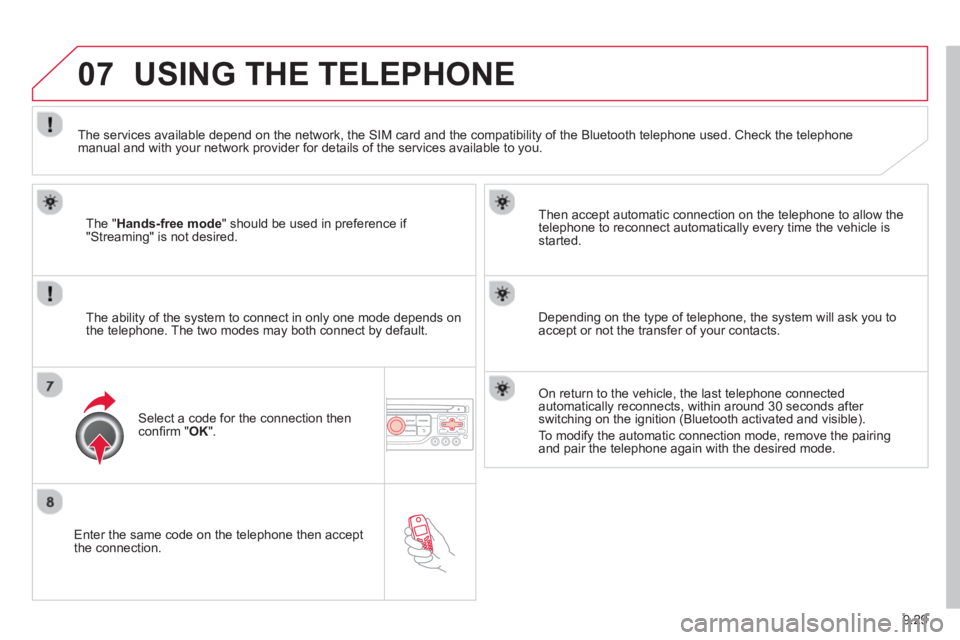
9.29
07
Enter the same code on the telephone then accept
the connection. Then accept automatic connection on the telephone to allow the
te
lephone to reconnect automatically every time the vehicle is started.
The abilit
y of the system to connect in only one mode depends on
the telephone. The two modes may both connect by default.
USING THE TELEPHONE
The "Hands-free mode " should be used in preference if "Streaming" is not desired.
The services available depend on the network, the
SIM card and the compatibility of the Bluetooth telephone used. Check the telephone manual and with your network provider for details of the services available to you.
Select a code for the connection thenconfi
rm "OK".
Depending on the type of telephone, the system will ask you to
accept or not the transfer of your contacts.
On return to the vehicle, the last telephone connected
automatically reconnects, within around 30 seconds after switching on the ignition (Bluetooth activated and visible).
To modif
y the automatic connection mode, remove the pairingand pair the telephone again with the desired mode.
Page 173 of 272
9.31
07
MANAGING CONTACTS
Press PHONEthen select "Directory of contacts" and confi rm.
Select the desired contact and con fi rm.
Select " Import" to copy one contact to
the system.
Select " Call" to start the call.
Select " Open " to view an external contact
or modify a contact saved in the system.
Select OK
Select " Delete" to delete a contact savedin the system.
It is necessar
y to import an external contact to modify the record.
It will be saved in the system. It is not possible to modify or delete contacts in the telephone or the SIM card via the Bluetoothconnection.
USING THE TELEPHONE
or
press t
he back button to exit this menu.
Delete the addresses saved in the director
y of contacts:
-
Press on PHONE.
- Select "Directory of contacts".
-
Select "Display contacts" and confi rm, then select the address.
-
Select "Delete" and confi rm.
(This operation must be carried out contact by contact).