2015 CHRYSLER TOWN AND COUNTRY buttons
[x] Cancel search: buttonsPage 70 of 164
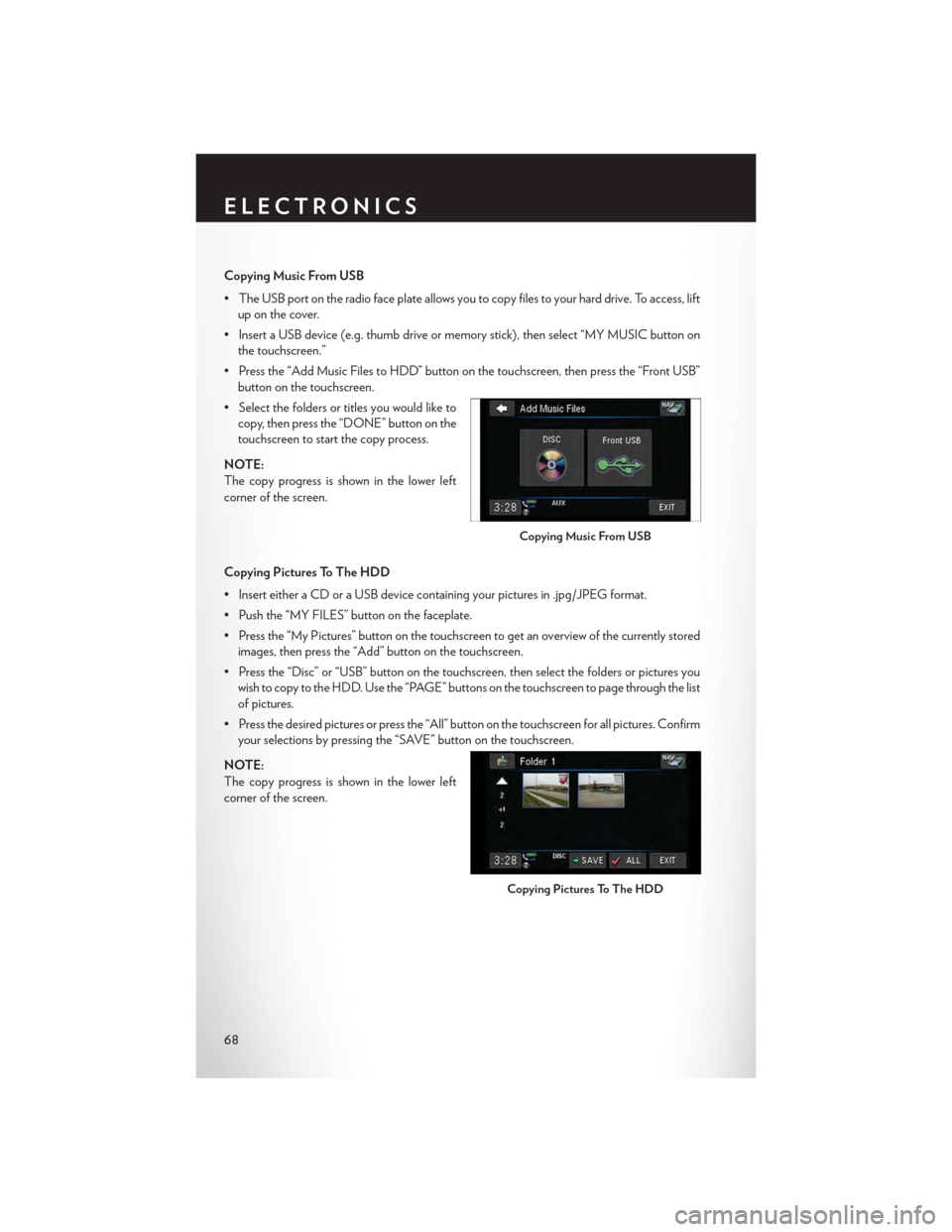
Copying Music From USB
•TheUSBportontheradiofaceplateallowsyoutocopyfilestoyourharddrive.Toaccess,lift
up on the cover.
•InsertaUSBdevice(e.g.thumbdriveormemorystick),thenselect“MYMUSICbuttonon
the touchscreen.”
•Pressthe“AddMusicFilestoHDD”buttononthetouchscreen,thenpressthe“FrontUSB”
button on the touchscreen.
•Selectthefoldersortitlesyouwouldliketo
copy, then press the “DONE” button on the
touchscreen to start the copy process.
NOTE:
The copy progress is shown in the lower left
corner of the screen.
Copying Pictures To The HDD
•InserteitheraCDoraUSBdevicecontainingyourpicturesin.jpg/JPEGformat.
• Push the “MY FILES” button on the faceplate.
•Pressthe“MyPictures”buttononthetouchscreentogetanoverviewofthecurrentlystored
images, then press the “Add” button on the touchscreen.
•Pressthe“Disc”or“USB”buttononthetouchscreen,thenselectthefoldersorpicturesyou
wish to copy to the HDD. Use the “PAGE” buttons on the touchscreen to page through the list
of pictures.
• Press the desired pictures or press the “All” button on the touchscreen for all pictures. Confirm
your selections by pressing the “SAVE” button on the touchscreen.
NOTE:
The copy progress is shown in the lower left
corner of the screen.
Copying Music From USB
Copying Pictures To The HDD
ELECTRONICS
68
Page 81 of 164

iPod®/USB/MP3 CONTROL
•TherearemanywaystoplaymusicfromiPod®/MP3playersorUSBdevicesthroughyour
vehicles sound system.
•TheremoteUSBport,locatedwithintheupperglovebox,allowsyoutopluganiPod®intothe
vehicles sound system.
NOTE:
If equipped with the Uconnect® 730N, the USB
port on the faceplate allows the same functions
as the remote USB port.
•Non-Touchscreen Radios:To hear audio
from devices connected to the USB port,
push the “AUX” button on the faceplate.
•To u c h s c r e e n R a d i o s :To hear audio from
devices connected to the USB port, push
the “MEDIA” button on the faceplate, then
press the “AUX” or “iPod®” button on the
touchscreen.
When connected to this feature:
• The iPod® can be controlled using the radio
buttons to Play, Browse, and List the iPod®
or external devices contents.
•TheiPod®batterychargeswhenplugged
into the USB port (if supported by the spe-
cific audio device).
•CompatibleiPod®devicesmayalsobecon-
trollable using voice commands. Refer to
the Owner's Manual on the DVD for details.
NOTE:
The USB port supports certain Mini, Classic, Nano, Touch, and iPhone® devices. The USB port
also supports playing music from compatible external USB Mass Storage Class memory devices.
For supported audio file formats, refer to the USB Port section in the Owner's Manual on the
DVD. Refer to UconnectPhone.com website for a list of tested iPod®s. Some iPod® software
versions may not fully support the USB port features. Please visit Apple’s website for iPod®
software updates.
WARNING!
Do not plug in or remove the iPod® or external device while driving. Failure to follow this
warning could result in a collision.
Remote USB Port
iPod®/USB/MP3 Control
ELECTRONICS
79
Page 88 of 164

Operation Of The Touchscreen Radio/DVD Player/Blu-Ray Player
• To view a DVD push the OPEN/CLOSE button on the faceplate and insert the disc or insert
the disc into the optional DVD player. Playback will begin automatically after the DVD is
recognized by the disc drive. If playback does not begin automatically when the disc is inserted
into the DVD player push the PLAY button. If playback does not begin automatically after the
disc is inserted into the touchscreen radio follow these steps:
• Push the MENU button on the faceplate, then press the Rear VES™ button on the
touchscreen. If a chapter list appears on the right side of the screen, press the “HIDE LIST”
button on the touchscreen to display the Rear VES™ control screen.
• Touch the “1” button on the touchscreen to select an audio channel, then press the DISC
button on the touchscreen in the MEDIA column.
Operation Of The Remote Control
The remote control operates similarly to any DVD remote you may have used before and allows
the rear seat passengers to change stations, tracks, discs and audio/video modes.
The remote control is designed to control either channel by using the selector switch located on
the right side of the remote.
Connect the video game or other external media devices to the AUX jacks following the color
coding for the VES™ jacks.
•PushingthepowerbuttonwillturntheVES™systemON/OFF.
• Pushing the mode button causes the MODE SELECTION menu to appear on the VES™
screen. Use the remote control arrow buttons to scroll through the available modes, and then
push ENTER to select the desired mode.
Auxiliary Audio/Video Input Jacks
The AUX jacks are located on the drivers side rear trim panel behind the sliding door.
Connect the video game or other external media devices to the AUX jacks following the color
coding for the VES™ jacks.
Using either the touchscreen radio or remote control, select AUX from the REAR VES™
CONTROL or the MODE SELECTION screen.
Refer to the Uconnect® Multimedia – Video Entertainment System (VES™) section in the vehicle
Owner's Manual on the DVD for further details.
ELECTRONICS
86
Page 90 of 164

PROGRAMMABLE FEATURES
Electronic Vehicle Information Center (EVIC ) — If Equipped
Personal Settings allows you to set and recall features when the transmission is in PARK. If the
transmission is out of PARK or the vehicle begins moving, a warning message SYSTEM SETUP
NOT AVAILABLE VEHICLE NOT IN PARK displays when you try to select “System Setup”
from the main menu.
The EVIC can be used to program the following Personal Settings. Push the RIGHT arrow
buttonuntil Personal Settings displays, then push the DOWN buttonto scroll through
the settings. Push the RIGHT arrow buttonto change the setting.
• Select Language• Key-Off Power Delay
•Nav-TurnByTurn•IlluminatedApproach
• Auto Lock Doors• Hill Start Assist
• Auto Unlock Doors• Flashers with Sliding Door
•RemoteUnlockSequence•CalibrateCompass
•RemoteStartComfortSys.•CompassVariance
• Horn with Remote Lock• Park Assist - If Equipped
• Flash Lamps With Lock• Automatic High Beams - If Equipped
• Headlamp Off Delay• Keyless Enter-N-Go - If Equipped
• Headlamps With Wipers• RKE Linked To Memory - If Equipped
Key Fob Programmable Features
The following features may also be programmed by using the Key Fob transmitter or the ignition
switch and driver's door lock switch.
NOTE:
Pushing the LOCK button while you are inside the vehicle will activate the Vehicle Security
Alarm. Opening a door with the Vehicle Security Alarm activated will cause the alarm to sound.
Push the UNLOCK button to deactivate the Vehicle Security Alarm.
Unlock On First Press
To u n l o c k e i t h e r t h e d r i v e r ' s s i d e , o r a l l d o o r s , o n t h e f i r s t p u s h o f t h e U N L O C K b u t t o n :
• Push and hold the LOCK button for at least four seconds, but no longer than 10 seconds.
Then, push and hold the UNLOCK button while still holding the LOCK button.
• Release both buttons at the same time.
Auto Unlock Doors On Exit
To h a v e a l l o f t h e v e h i c l e d o o r s u n l o c k w h e n a n y d o o r i s o p e n e d :
•Enteryourvehicleandcloseallthedoors,andfastenyourseatbelt.
•CycletheignitionswitchbetweentheLOCKandONpositionfourtimes,endinginthe
LOCK position (do not start the engine).
ELECTRONICS
88
Page 91 of 164

• Push the power door UNLOCK switch to unlock the doors. A single chime will indicate that
programming is complete.
Sound Horn With Lock
To turn the horn chirp on or off when the doors are locked:
• Push the LOCK button and PANIC button at the same time for at least four seconds, but no
longer than 10 seconds.
• Release both buttons at the same time.
Flashing Lights With Lock
The turn signal lights flash when the doors are locked, which can be turned on or off. To turn this
feature on or off:
• Push and hold the UNLOCK button and the LOCK button at the same time for at least four
seconds, but no longer than 10 seconds.
• Release both buttons at the same time.
UNIVERSAL GARAGE DOOR OPENER
(HomeLink®)
HomeLink® replaces up to three hand-held transmitters that operate devices such as garage door
openers, motorized gates, lighting or home security systems. The HomeLink® unit is powered by
your vehicles 12 Volt battery.
The HomeLink® buttons that are located in the overhead console or sunvisor designate the three
different HomeLink® channels.
The HomeLink® indicator is located above the center button.
Before You Begin Programming
HomeLink®
Ensure that your vehicle is parked outside of
the garage before you begin programming.
For efficient programming and accurate trans-
mission of the radio-frequency signal, it is rec-
ommended that a new battery be placed in the
hand-held transmitter of the device that is be-
ing programmed to the HomeLink® system.
To erase the channels, place the ignition switch
into the ON/RUN position, then push and hold
the two outside HomeLink® buttons (I and III)
for up to 20 seconds or until the red indicator
flashes.HomeLink® Buttons
ELECTRONICS
89
Page 92 of 164

NOTE:
Erasing all channels should only be performed when programming HomeLink® for the first time.
Do not erase channels when programming additional buttons.
If you have any problems, or require assistance, please call toll-free 1-800-355-3515 or, on the
Internet at HomeLink.com for information or assistance.
Programming A Rolling Code
NOTE:
For programming Garage Door Openers that were manufactured after 1995. These Garage
Door Openers can be identified by the “LEARN” or “TRAIN” button located where the hanging
antenna is attached to the Garage Door Opener. It is NOT the button that is normally used to
open and close the door. The name and color of the button may vary by manufacturer.
1. Place the ignition switch into the ON/RUN position.
2. Place the hand-held transmitter 1 to 3 inches (3 to 8 cm) away from the HomeLink® button you
wish to program while keeping the HomeLink® indicator light in view.
3. Push and hold the HomeLink® button you want to program while you push and hold the
hand-held transmitter button.
4. Continue to hold both buttons and observe the indicator light. The HomeLink® indicator will
flash slowly and then rapidly after HomeLink® has received the frequency signal from the
hand-held transmitter. Release both buttons after the indicator light changes from slow to
rapid.
5. At the garage door opener motor (in the garage), locate the “LEARN” or “TRAINING”
button. This can usually be found where the hanging antenna wire is attached to the garage
door opener motor. Firmly push and release the “LEARN” or “TRAINING” button.
NOTE:
Yo u h a v e 3 0 s e c o n d s i n w h i c h t o i n i t i a t e t h e n e x t s t e p a f t e r t h e L E A R N b u t t o n h a s b e e n p u s h e d .
6. Return to the vehicle and push the programmed HomeLink® button twice (holding the button
for two seconds each time). If the device is plugged in and activates, programming is
complete.
NOTE:
If the device does not activate, push the button a third time (for two seconds) to complete the
training.
7. To program the remaining two HomeLink® buttons, repeat each step for each remaining
button. DO NOT erase the channels.
ELECTRONICS
90
Page 93 of 164

Programming A Non-Rolling Code
NOTE:
For programming Garage Door Openers manufactured before 1995.
1. Turn the ignition switch to the ON/RUN position.
2. Place the hand-held transmitter 1 to 3 inches (3 to 8 cm) away from the HomeLink® button you
wish to program while keeping the HomeLink® indicator light in view.
3. Push and hold the HomeLink® button you want to program while you push and hold the
hand-held transmitter button.
4. Continue to hold both buttons and observe the indicator light. The HomeLink® indicator will
flash slowly and then rapidly after HomeLink® has received the frequency signal from the
hand-held transmitter. Release both buttons after the indicator light changes from slow to
rapid.
5. Push and hold the programmed HomeLink® button and observe the indicator light. If the
indicator light stays on constantly, programming is complete and the garage door (or device)
should activate when the HomeLink® button is pushed.
6. To program the two remaining HomeLink® buttons, repeat each step for each remaining
button. DO NOT erase the channels.
Using HomeLink®
To o p e r a t e , p u s h a n d r e l e a s e t h e p r o g r a m m e d H o m e L i n k ® b u t t o n . A c t i v a t i o n w i l l n o w o c c u r f o r
the programmed device (e.g., garage door opener, gate operator, security system, entry door
lock, home/office lighting, etc.). The hand-held transmitter of the device may also be used at any
time.
WARNING!
•Yourmotorizeddoororgatewillopenandclosewhileyouareprogrammingtheuniversal
transceiver. Do not program the transceiver if people or pets are in the path of the door
or gate.
•Donotrunyourvehicleinaclosedgarageorconfinedareawhileprogrammingthe
transceiver. Exhaust gas from your vehicle contains Carbon Monoxide (CO) which is
odorless and colorless. Carbon Monoxide is poisonous when inhaled and can cause you
and others to be severely injured or killed.
ELECTRONICS
91