Page 233 of 726
Rotate the headlight switch clockwise to the first detent
for parking light and instrument panel light operation.
Rotate the headlight switch to the second detent for
headlight, parking light and instrument panel operation.
Automatic Headlights — If Equipped
This system automatically turns your headlights on or off
based on ambient light levels. To turn the system on, turn
the headlight switch to the extreme counterclockwise
position aligning the indicator with the AUTO on the
headlight switch. When the system is on, the Headlight
Time Delay feature is also on. This means your headlights
will stay on for up to 90 seconds after you turn the
ignition switch OFF. To turn the Automatic System off,
turn the headlight switch clockwise to the O (OFF)
position.
NOTE:The engine must be running before the head-
lights will come on in the Automatic mode.
Headlight Switch With Halo Control
3
UNDERSTANDING THE FEATURES OF YOUR VEHICLE 231
Page 240 of 726
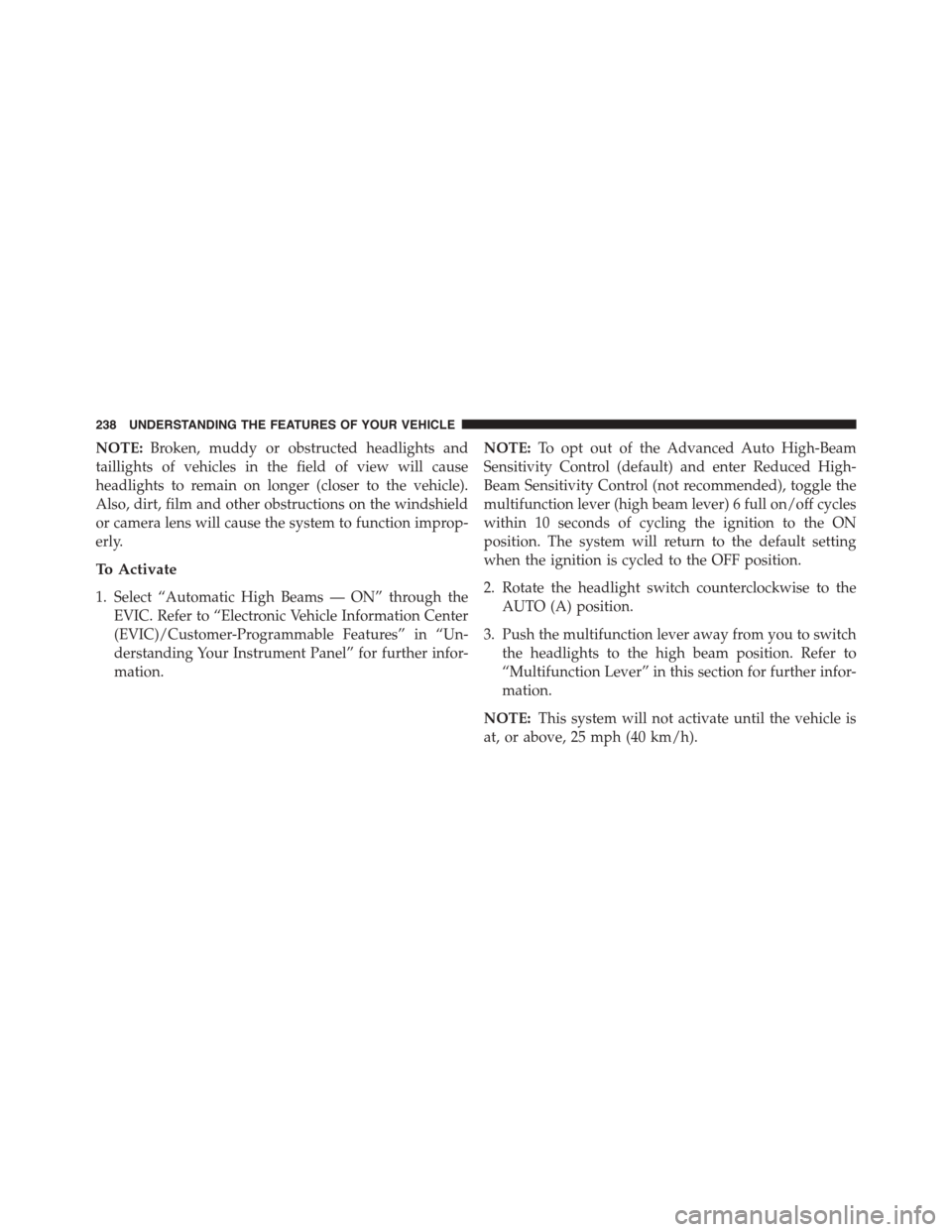
NOTE:Broken, muddy or obstructed headlights and
taillights of vehicles in the field of view will cause
headlights to remain on longer (closer to the vehicle).
Also, dirt, film and other obstructions on the windshield
or camera lens will cause the system to function improp-
erly.
To Activate
1. Select “Automatic High Beams — ON” through the
EVIC. Refer to “Electronic Vehicle Information Center
(EVIC)/Customer-Programmable Features” in “Un-
derstanding Your Instrument Panel” for further infor-
mation.
NOTE:To opt out of the Advanced Auto High-Beam
Sensitivity Control (default) and enter Reduced High-
Beam Sensitivity Control (not recommended), toggle the
multifunction lever (high beam lever) 6 full on/off cycles
within 10 seconds of cycling the ignition to the ON
position. The system will return to the default setting
when the ignition is cycled to the OFF position.
2. Rotate the headlight switch counterclockwise to the
AUTO (A) position.
3. Push the multifunction lever away from you to switch
the headlights to the high beam position. Refer to
“Multifunction Lever” in this section for further infor-
mation.
NOTE:This system will not activate until the vehicle is
at, or above, 25 mph (40 km/h).
238 UNDERSTANDING THE FEATURES OF YOUR VEHICLE
Page 241 of 726
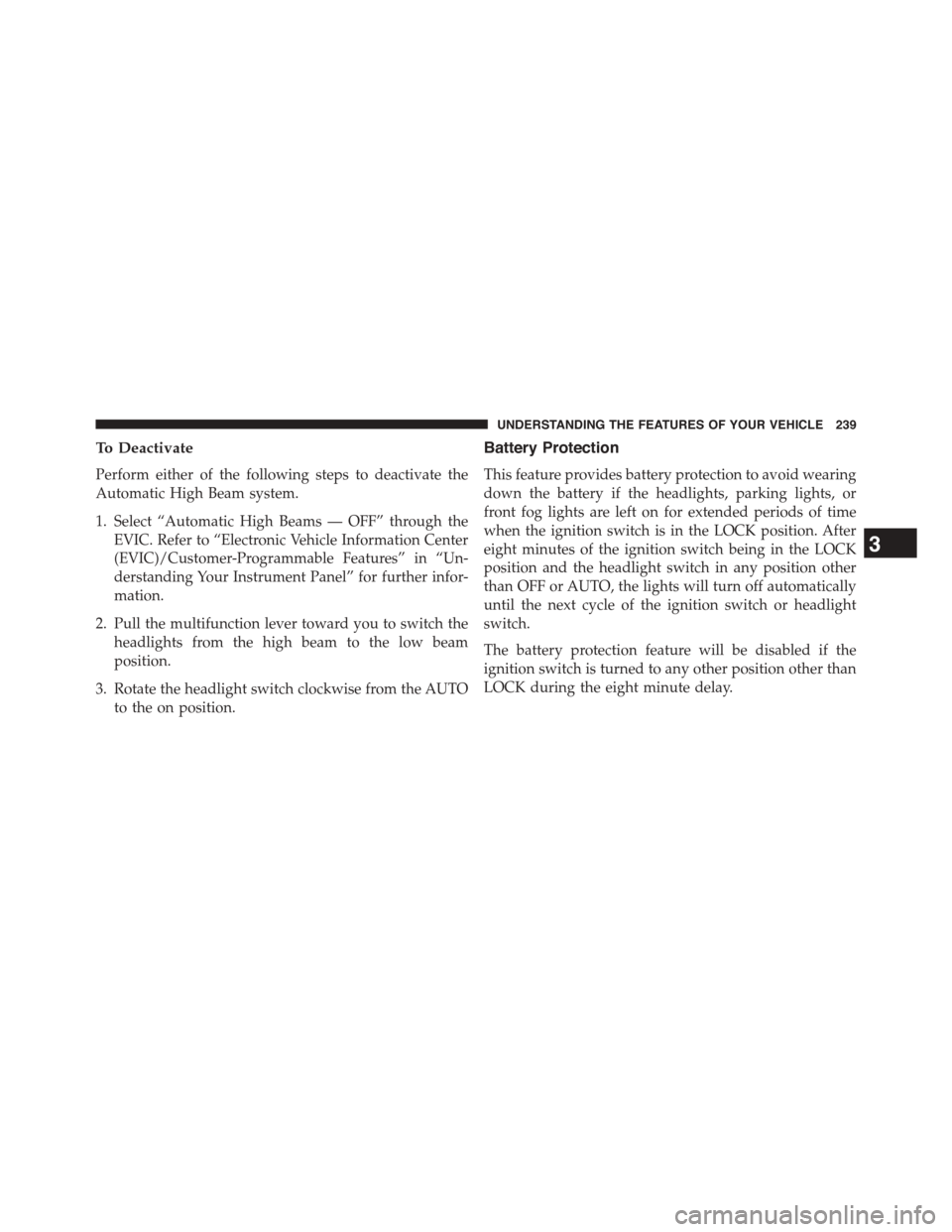
To Deactivate
Perform either of the following steps to deactivate the
Automatic High Beam system.
1. Select “Automatic High Beams — OFF” through the
EVIC. Refer to “Electronic Vehicle Information Center
(EVIC)/Customer-Programmable Features” in “Un-
derstanding Your Instrument Panel” for further infor-
mation.
2. Pull the multifunction lever toward you to switch the
headlights from the high beam to the low beam
position.
3. Rotate the headlight switch clockwise from the AUTO
to the on position.
Battery Protection
This feature provides battery protection to avoid wearing
down the battery if the headlights, parking lights, or
front fog lights are left on for extended periods of time
when the ignition switch is in the LOCK position. After
eight minutes of the ignition switch being in the LOCK
position and the headlight switch in any position other
than OFF or AUTO, the lights will turn off automatically
until the next cycle of the ignition switch or headlight
switch.
The battery protection feature will be disabled if the
ignition switch is turned to any other position other than
LOCK during the eight minute delay.
3
UNDERSTANDING THE FEATURES OF YOUR VEHICLE 239
Page 319 of 726
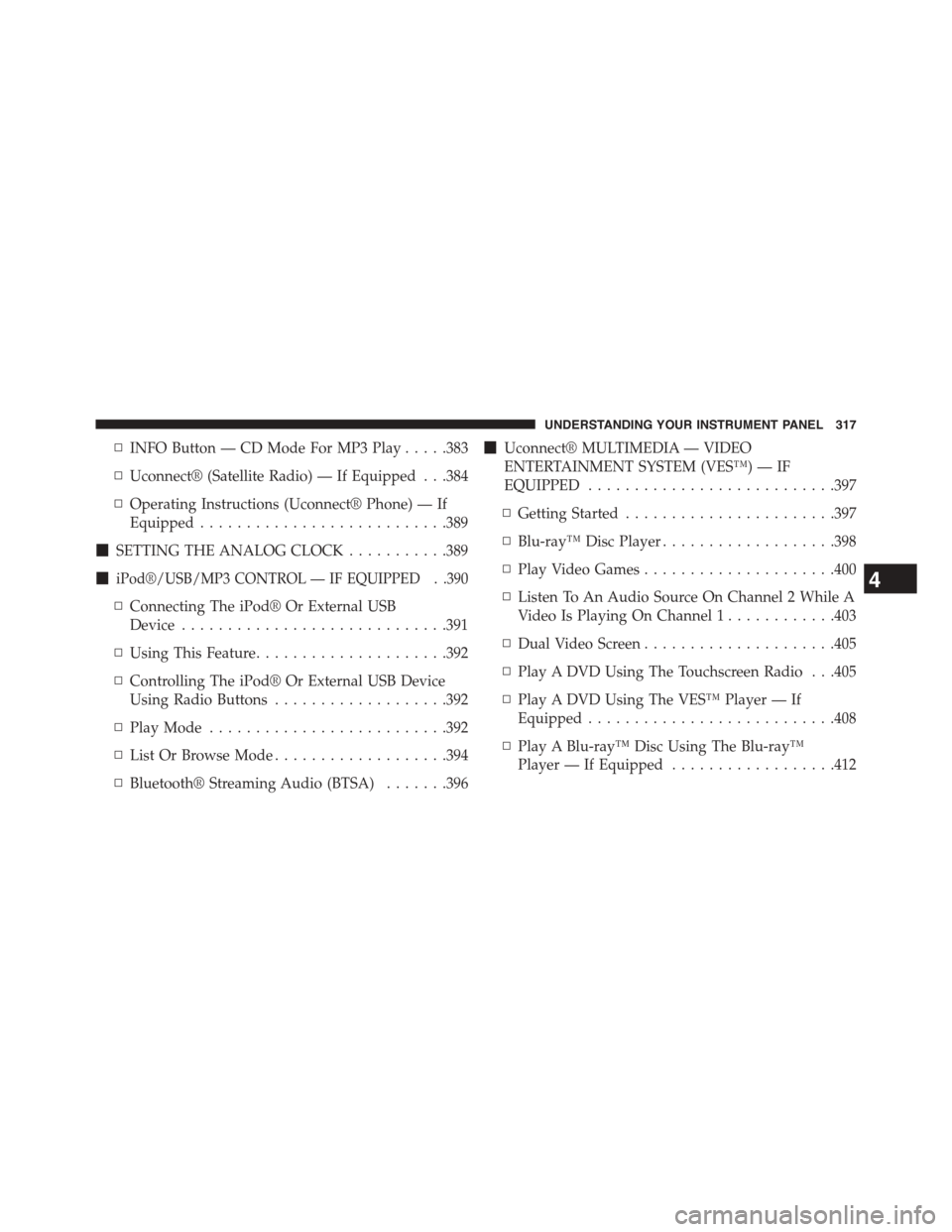
▫INFO Button — CD Mode For MP3 Play.....383
▫Uconnect® (Satellite Radio) — If Equipped . . .384
▫Operating Instructions (Uconnect® Phone) — If
Equipped...........................389
!SETTING THE ANALOG CLOCK...........389
!iPod®/USB/MP3 CONTROL — IF EQUIPPED . .390
▫Connecting The iPod® Or External USB
Device.............................391
▫Using This Feature.....................392
▫Controlling The iPod® Or External USB Device
Using Radio Buttons...................392
▫Play Mode..........................392
▫List Or Browse Mode...................394
▫Bluetooth® Streaming Audio (BTSA).......396
!Uconnect® MULTIMEDIA — VIDEO
ENTERTAINMENT SYSTEM (VES™) — IF
EQUIPPED...........................397
▫Getting Started.......................397
▫Blu-ray™ Disc Player...................398
▫Play Video Games.....................400
▫Listen To An Audio Source On Channel 2 While A
Video Is Playing On Channel 1............403
▫Dual Video Screen.....................405
▫Play A DVD Using The Touchscreen Radio . . .405
▫Play A DVD Using The VES™ Player — If
Equipped...........................408
▫Play A Blu-ray™ Disc Using The Blu-ray™
Player — If Equipped..................412
4
UNDERSTANDING YOUR INSTRUMENT PANEL 317
Page 322 of 726
INSTRUMENT PANEL FEATURES
1 — Air Vents5 — Analog Clock9 — DVD – If Equipped 13 — Ignition Switch2 — Instrument Cluster6 — Upper Glove Compartment 10 — Storage Bin14 — Hood Release3 — Shift Lever7—Lower Glove Compartment11 — Cup Holders15 — Dimmer Switch4 — Radio8 — Climate Controls12 — Switch Bank16 — Headlight Switch
320 UNDERSTANDING YOUR INSTRUMENT PANEL
Page 365 of 726
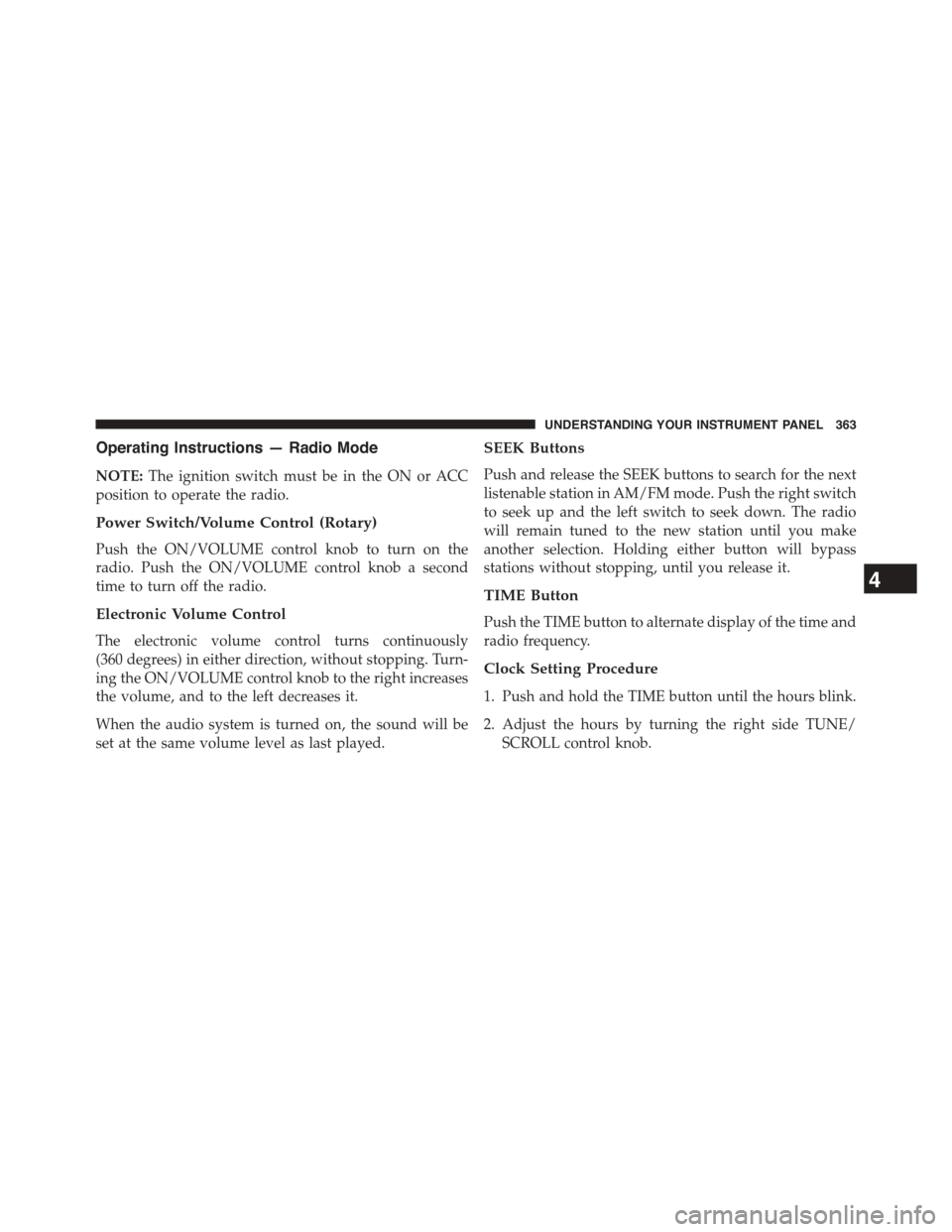
Operating Instructions — Radio Mode
NOTE:The ignition switch must be in the ON or ACC
position to operate the radio.
Power Switch/Volume Control (Rotary)
Push the ON/VOLUME control knob to turn on the
radio. Push the ON/VOLUME control knob a second
time to turn off the radio.
Electronic Volume Control
The electronic volume control turns continuously
(360 degrees) in either direction, without stopping. Turn-
ing the ON/VOLUME control knob to the right increases
the volume, and to the left decreases it.
When the audio system is turned on, the sound will be
set at the same volume level as last played.
SEEK Buttons
Push and release the SEEK buttons to search for the next
listenable station in AM/FM mode. Push the right switch
to seek up and the left switch to seek down. The radio
will remain tuned to the new station until you make
another selection. Holding either button will bypass
stations without stopping, until you release it.
TIME Button
Push the TIME button to alternate display of the time and
radio frequency.
Clock Setting Procedure
1. Push and hold the TIME button until the hours blink.
2. Adjust the hours by turning the right side TUNE/
SCROLL control knob.
4
UNDERSTANDING YOUR INSTRUMENT PANEL 363
Page 366 of 726
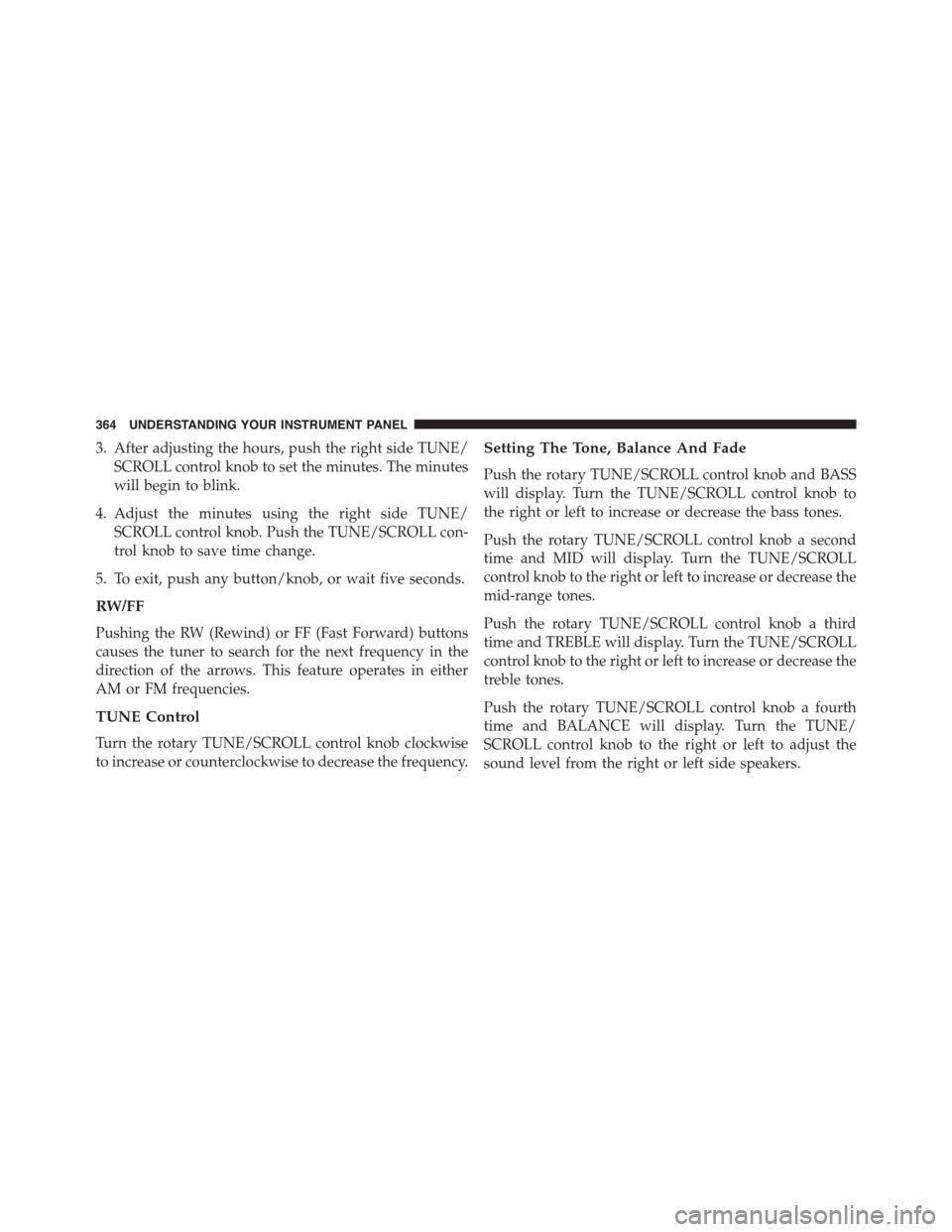
3. After adjusting the hours, push the right side TUNE/
SCROLL control knob to set the minutes. The minutes
will begin to blink.
4. Adjust the minutes using the right side TUNE/
SCROLL control knob. Push the TUNE/SCROLL con-
trol knob to save time change.
5. To exit, push any button/knob, or wait five seconds.
RW/FF
Pushing the RW (Rewind) or FF (Fast Forward) buttons
causes the tuner to search for the next frequency in the
direction of the arrows. This feature operates in either
AM or FM frequencies.
TUNE Control
Turn the rotary TUNE/SCROLL control knob clockwise
to increase or counterclockwise to decrease the frequency.
Setting The Tone, Balance And Fade
Push the rotary TUNE/SCROLL control knob and BASS
will display. Turn the TUNE/SCROLL control knob to
the right or left to increase or decrease the bass tones.
Push the rotary TUNE/SCROLL control knob a second
time and MID will display. Turn the TUNE/SCROLL
control knob to the right or left to increase or decrease the
mid-range tones.
Push the rotary TUNE/SCROLL control knob a third
time and TREBLE will display. Turn the TUNE/SCROLL
control knob to the right or left to increase or decrease the
treble tones.
Push the rotary TUNE/SCROLL control knob a fourth
time and BALANCE will display. Turn the TUNE/
SCROLL control knob to the right or left to adjust the
sound level from the right or left side speakers.
364 UNDERSTANDING YOUR INSTRUMENT PANEL
Page 376 of 726
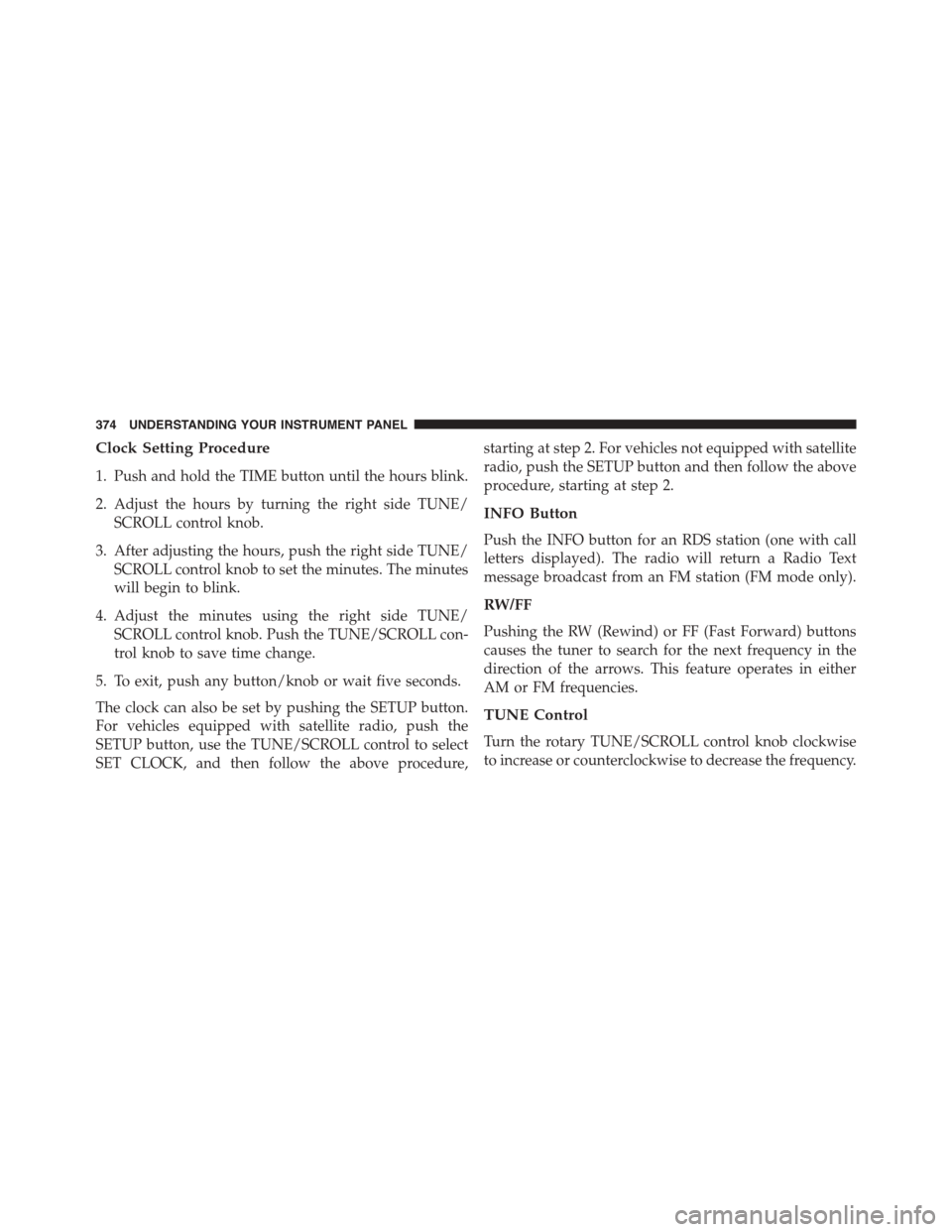
Clock Setting Procedure
1. Push and hold the TIME button until the hours blink.
2. Adjust the hours by turning the right side TUNE/
SCROLL control knob.
3. After adjusting the hours, push the right side TUNE/
SCROLL control knob to set the minutes. The minutes
will begin to blink.
4. Adjust the minutes using the right side TUNE/
SCROLL control knob. Push the TUNE/SCROLL con-
trol knob to save time change.
5. To exit, push any button/knob or wait five seconds.
The clock can also be set by pushing the SETUP button.
For vehicles equipped with satellite radio, push the
SETUP button, use the TUNE/SCROLL control to select
SET CLOCK, and then follow the above procedure,
starting at step 2. For vehicles not equipped with satellite
radio, push the SETUP button and then follow the above
procedure, starting at step 2.
INFO Button
Push the INFO button for an RDS station (one with call
letters displayed). The radio will return a Radio Text
message broadcast from an FM station (FM mode only).
RW/FF
Pushing the RW (Rewind) or FF (Fast Forward) buttons
causes the tuner to search for the next frequency in the
direction of the arrows. This feature operates in either
AM or FM frequencies.
TUNE Control
Turn the rotary TUNE/SCROLL control knob clockwise
to increase or counterclockwise to decrease the frequency.
374 UNDERSTANDING YOUR INSTRUMENT PANEL