Page 261 of 726
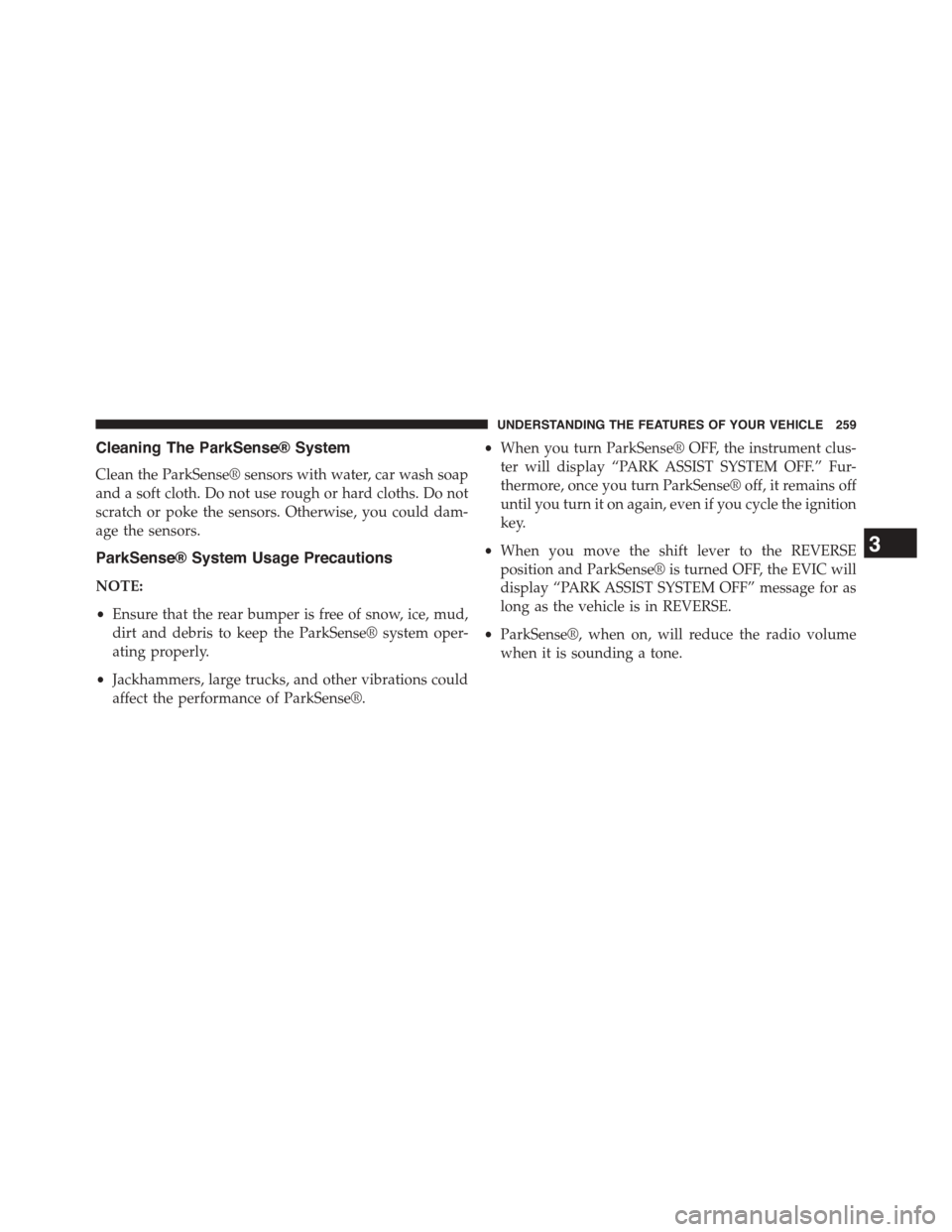
Cleaning The ParkSense® System
Clean the ParkSense® sensors with water, car wash soap
and a soft cloth. Do not use rough or hard cloths. Do not
scratch or poke the sensors. Otherwise, you could dam-
age the sensors.
ParkSense® System Usage Precautions
NOTE:
•Ensure that the rear bumper is free of snow, ice, mud,
dirt and debris to keep the ParkSense® system oper-
ating properly.
•Jackhammers, large trucks, and other vibrations could
affect the performance of ParkSense®.
•When you turn ParkSense® OFF, the instrument clus-
ter will display “PARK ASSIST SYSTEM OFF.” Fur-
thermore, once you turn ParkSense® off, it remains off
until you turn it on again, even if you cycle the ignition
key.
•When you move the shift lever to the REVERSE
position and ParkSense® is turned OFF, the EVIC will
display “PARK ASSIST SYSTEM OFF” message for as
long as the vehicle is in REVERSE.
•ParkSense®, when on, will reduce the radio volume
when it is sounding a tone.
3
UNDERSTANDING THE FEATURES OF YOUR VEHICLE 259
Page 262 of 726
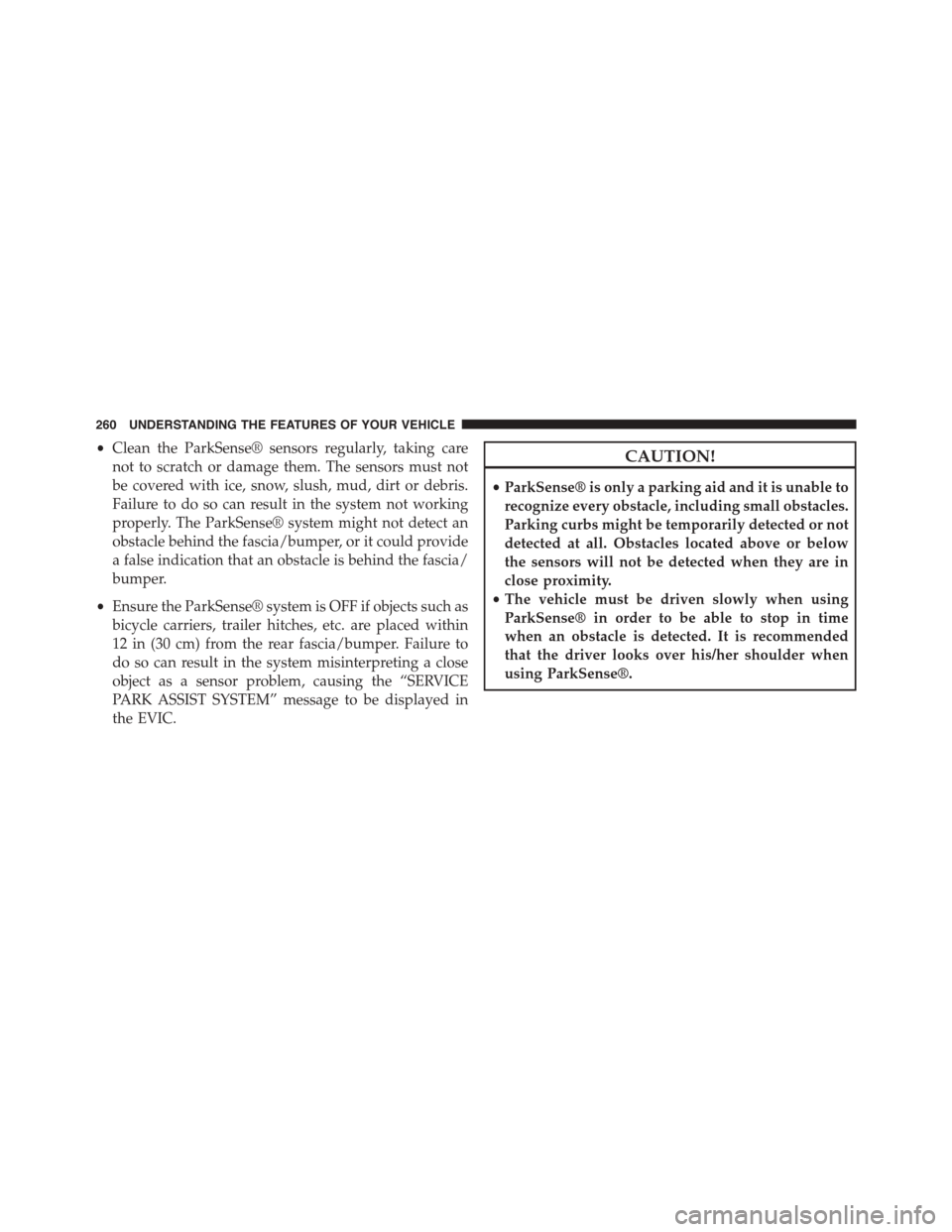
•Clean the ParkSense® sensors regularly, taking care
not to scratch or damage them. The sensors must not
be covered with ice, snow, slush, mud, dirt or debris.
Failure to do so can result in the system not working
properly. The ParkSense® system might not detect an
obstacle behind the fascia/bumper, or it could provide
a false indication that an obstacle is behind the fascia/
bumper.
•Ensure the ParkSense® system is OFF if objects such as
bicycle carriers, trailer hitches, etc. are placed within
12 in (30 cm) from the rear fascia/bumper. Failure to
do so can result in the system misinterpreting a close
object as a sensor problem, causing the “SERVICE
PARK ASSIST SYSTEM” message to be displayed in
the EVIC.
CAUTION!
•ParkSense® is only a parking aid and it is unable to
recognize every obstacle, including small obstacles.
Parking curbs might be temporarily detected or not
detected at all. Obstacles located above or below
the sensors will not be detected when they are in
close proximity.
•The vehicle must be driven slowly when using
ParkSense® in order to be able to stop in time
when an obstacle is detected. It is recommended
that the driver looks over his/her shoulder when
using ParkSense®.
260 UNDERSTANDING THE FEATURES OF YOUR VEHICLE
Page 264 of 726
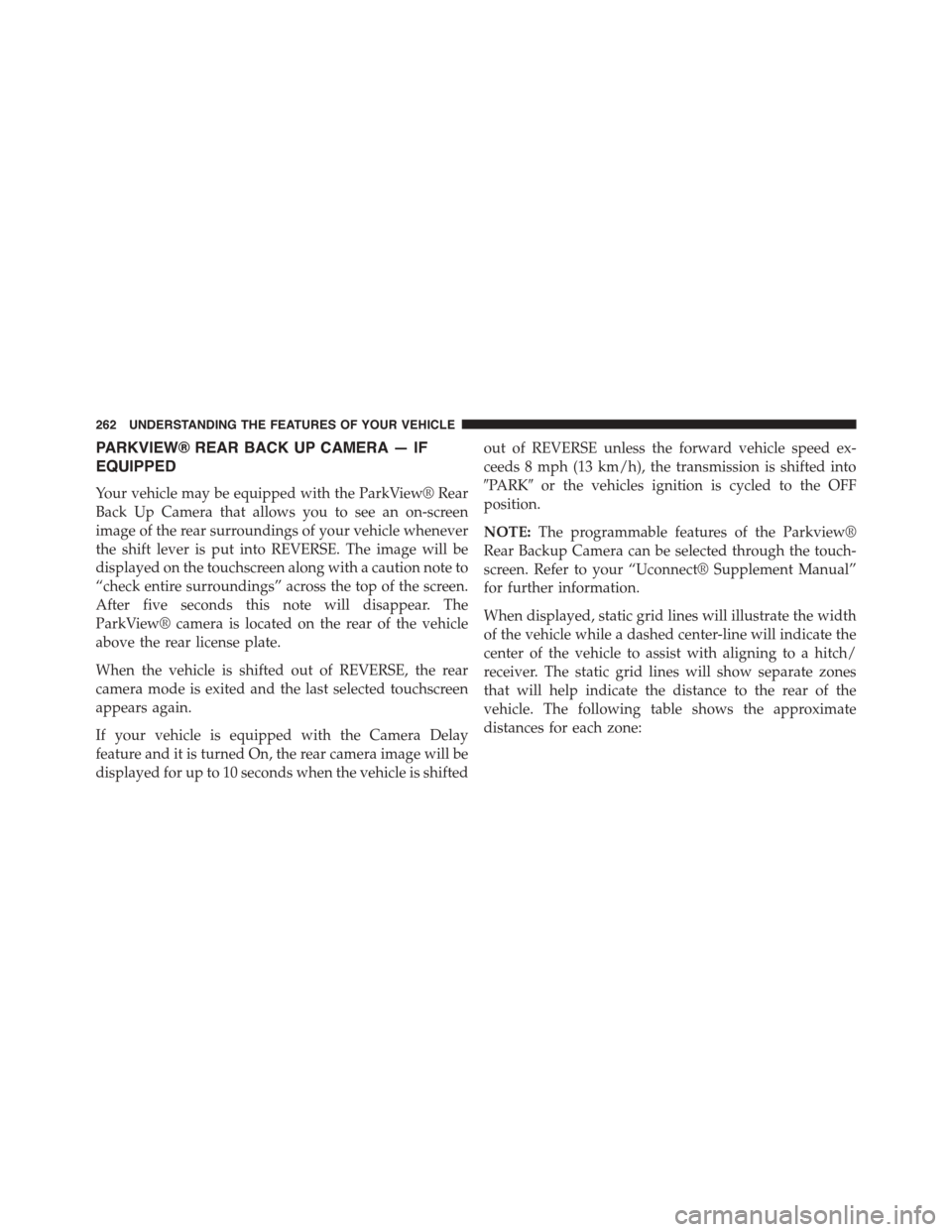
PARKVIEW® REAR BACK UP CAMERA — IF
EQUIPPED
Your vehicle may be equipped with the ParkView® Rear
Back Up Camera that allows you to see an on-screen
image of the rear surroundings of your vehicle whenever
the shift lever is put into REVERSE. The image will be
displayed on the touchscreen along with a caution note to
“check entire surroundings” across the top of the screen.
After five seconds this note will disappear. The
ParkView® camera is located on the rear of the vehicle
above the rear license plate.
When the vehicle is shifted out of REVERSE, the rear
camera mode is exited and the last selected touchscreen
appears again.
If your vehicle is equipped with the Camera Delay
feature and it is turned On, the rear camera image will be
displayed for up to 10 seconds when the vehicle is shifted
out of REVERSE unless the forward vehicle speed ex-
ceeds 8 mph (13 km/h), the transmission is shifted into
#PARK#or the vehicles ignition is cycled to the OFF
position.
NOTE:The programmable features of the Parkview®
Rear Backup Camera can be selected through the touch-
screen. Refer to your “Uconnect® Supplement Manual”
for further information.
When displayed, static grid lines will illustrate the width
of the vehicle while a dashed center-line will indicate the
center of the vehicle to assist with aligning to a hitch/
receiver. The static grid lines will show separate zones
that will help indicate the distance to the rear of the
vehicle. The following table shows the approximate
distances for each zone:
262 UNDERSTANDING THE FEATURES OF YOUR VEHICLE
Page 317 of 726
UNDERSTANDING YOUR INSTRUMENT PANEL
CONTENTS
!INSTRUMENT PANEL FEATURES..........320
!INSTRUMENT CLUSTER — BASE..........321
!INSTRUMENT CLUSTER — PREMIUM.......322
!INSTRUMENT CLUSTER DESCRIPTIONS.....323
!ELECTRONIC VEHICLE INFORMATION CENTER
(EVIC) — IF EQUIPPED..................337
▫Electronic Vehicle Information Center (EVIC)
Displays............................339
▫EVIC White Telltale Lights...............342
▫EVIC Amber Telltale Lights..............343
▫EVIC Red Telltale Lights................344
▫Oil Change Required...................346
▫Fuel Economy........................348
▫Vehicle Speed........................349
▫Trip Info...........................349
▫Tr i p A . . . . . . . . . . . . . . . . . . . . . . . . . . . ..349
▫Tr i p B . . . . . . . . . . . . . . . . . . . . . . . . . . . . ..350
▫Elapsed Time........................350
▫To Reset A Trip Function................350
▫Ti re P S I . . . . . . . . . . . . . . . . . . . . . . . . . . . ..350
4
Page 318 of 726
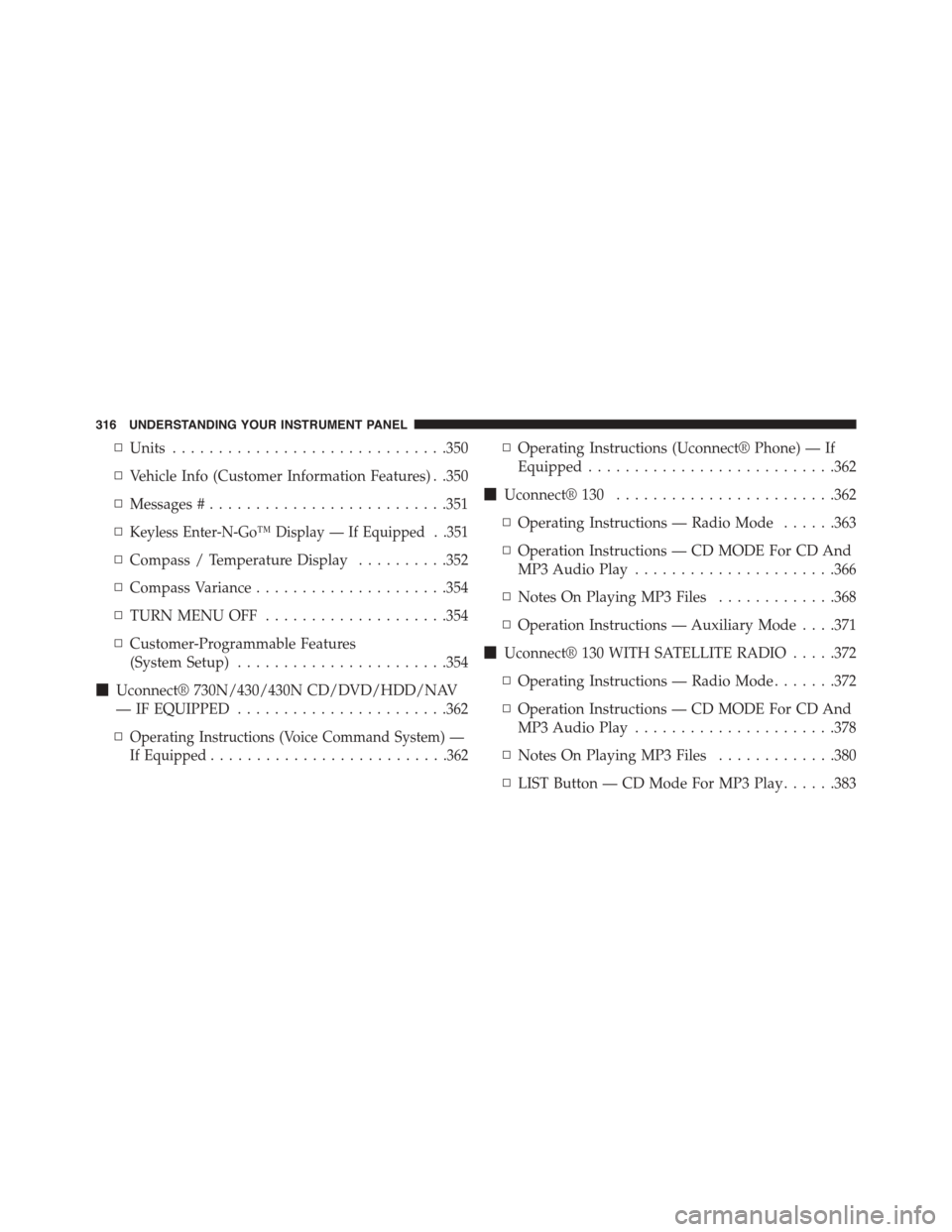
▫Units..............................350
▫Vehicle Info (Customer Information Features) . .350
▫Messages #..........................351
▫Keyless Enter-N-Go™ Display — If Equipped . .351
▫Compass / Temperature Display..........352
▫Compass Variance.....................354
▫TURN MENU OFF....................354
▫Customer-Programmable Features
(System Setup).......................354
!Uconnect® 730N/430/430N CD/DVD/HDD/NAV
— IF EQUIPPED.......................362
▫Operating Instructions (Voice Command System) —
If Equipped..........................362
▫Operating Instructions (Uconnect® Phone) — If
Equipped...........................362
!Uconnect® 130........................362
▫Operating Instructions — Radio Mode......363
▫Operation Instructions — CD MODE For CD And
MP3 Audio Play......................366
▫Notes On Playing MP3 Files.............368
▫Operation Instructions — Auxiliary Mode . . . .371
!Uconnect® 130 WITH SATELLITE RADIO.....372
▫Operating Instructions — Radio Mode.......372
▫Operation Instructions — CD MODE For CD And
MP3 Audio Play......................378
▫Notes On Playing MP3 Files.............380
▫LIST Button — CD Mode For MP3 Play......383
316 UNDERSTANDING YOUR INSTRUMENT PANEL
Page 320 of 726
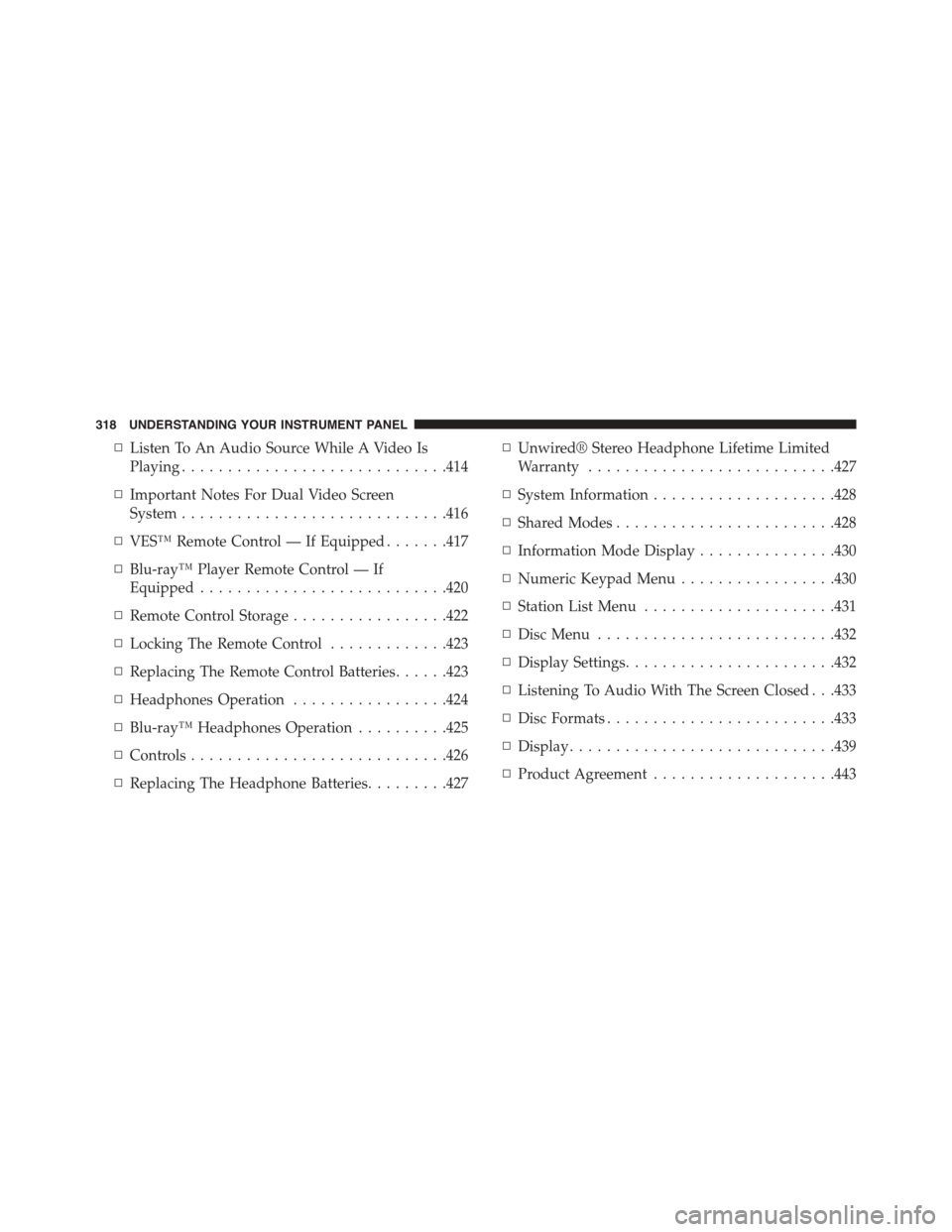
▫Listen To An Audio Source While A Video Is
Playing.............................414
▫Important Notes For Dual Video Screen
System.............................416
▫VES™ Remote Control — If Equipped.......417
▫Blu-ray™ Player Remote Control — If
Equipped...........................420
▫Remote Control Storage.................422
▫Locking The Remote Control.............423
▫Replacing The Remote Control Batteries......423
▫Headphones Operation.................424
▫Blu-ray™ Headphones Operation..........425
▫Controls............................426
▫Replacing The Headphone Batteries.........427
▫Unwired® Stereo Headphone Lifetime Limited
Warranty...........................427
▫System Information....................428
▫Shared Modes........................428
▫Information Mode Display...............430
▫Numeric Keypad Menu.................430
▫Station List Menu.....................431
▫Disc Menu..........................432
▫Display Settings.......................432
▫Listening To Audio With The Screen Closed . . .433
▫Disc Formats.........................433
▫Display.............................439
▫Product Agreement....................443
318 UNDERSTANDING YOUR INSTRUMENT PANEL
Page 325 of 726
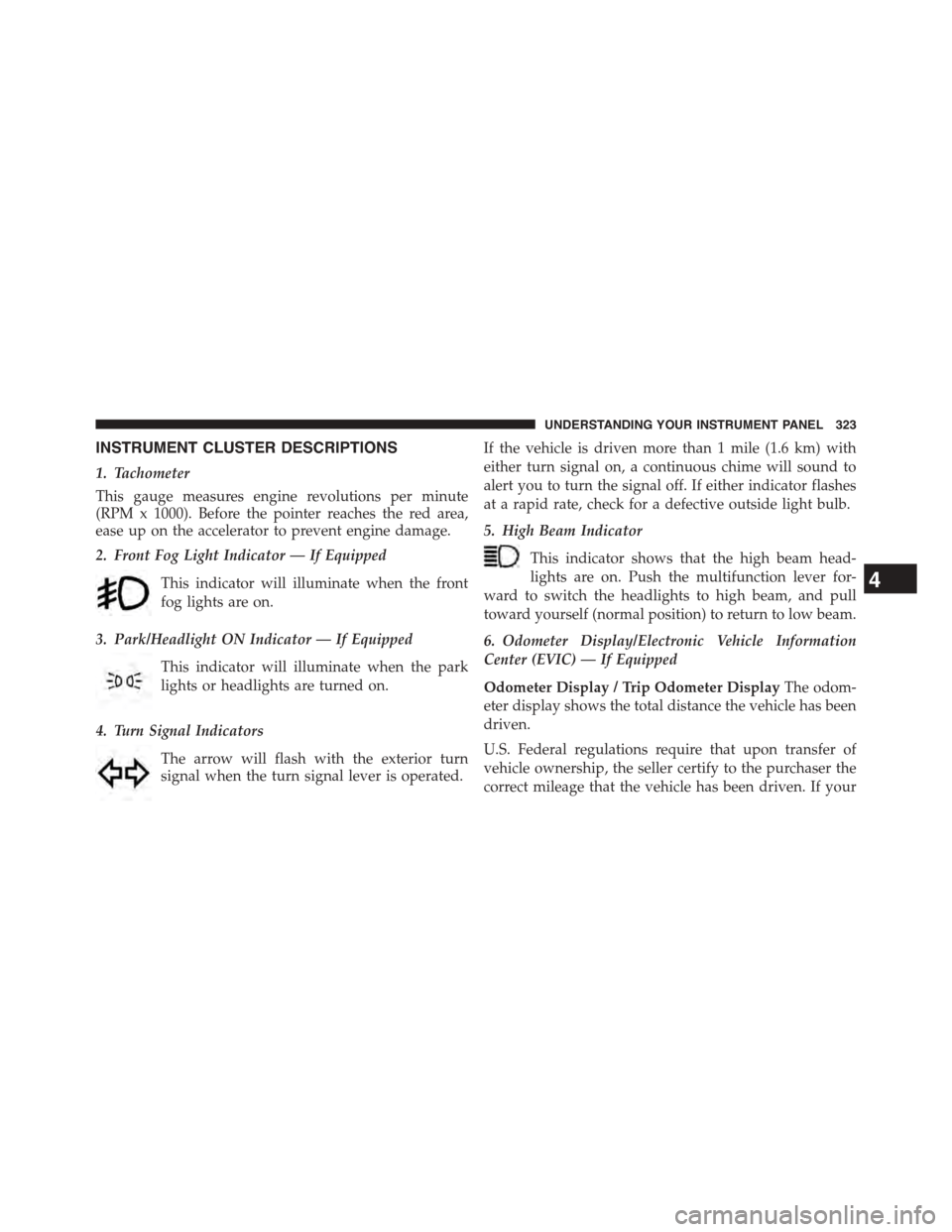
INSTRUMENT CLUSTER DESCRIPTIONS
1. Tachometer
This gauge measures engine revolutions per minute
(RPM x 1000). Before the pointer reaches the red area,
ease up on the accelerator to prevent engine damage.
2. Front Fog Light Indicator — If Equipped
This indicator will illuminate when the front
fog lights are on.
3. Park/Headlight ON Indicator — If Equipped
This indicator will illuminate when the park
lights or headlights are turned on.
4. Turn Signal Indicators
The arrow will flash with the exterior turn
signal when the turn signal lever is operated.
If the vehicle is driven more than 1 mile (1.6 km) with
either turn signal on, a continuous chime will sound to
alert you to turn the signal off. If either indicator flashes
at a rapid rate, check for a defective outside light bulb.
5. High Beam Indicator
This indicator shows that the high beam head-
lights are on. Push the multifunction lever for-
ward to switch the headlights to high beam, and pull
toward yourself (normal position) to return to low beam.
6. Odometer Display/Electronic Vehicle Information
Center (EVIC) — If Equipped
Odometer Display / Trip Odometer DisplayThe odom-
eter display shows the total distance the vehicle has been
driven.
U.S. Federal regulations require that upon transfer of
vehicle ownership, the seller certify to the purchaser the
correct mileage that the vehicle has been driven. If your
4
UNDERSTANDING YOUR INSTRUMENT PANEL 323
Page 326 of 726
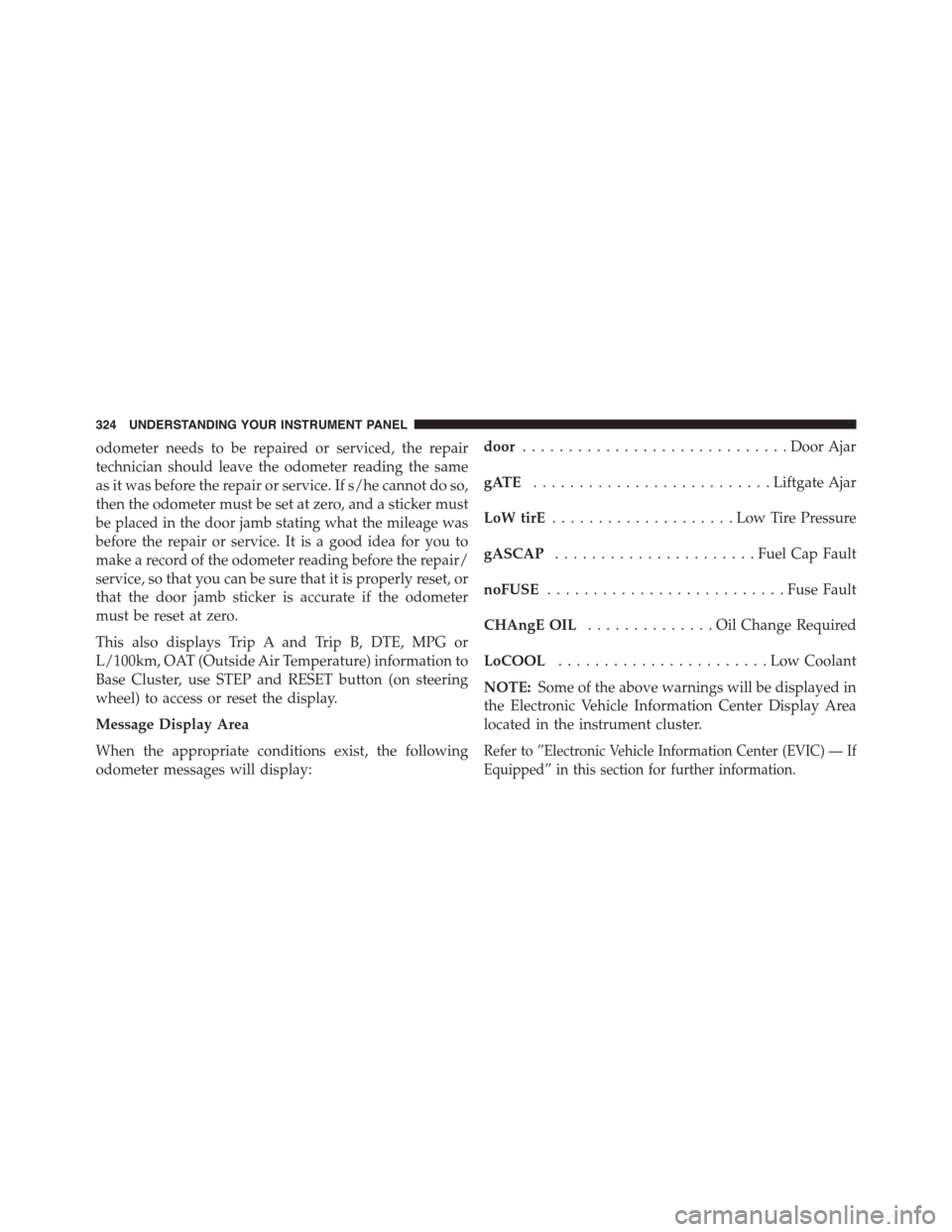
odometer needs to be repaired or serviced, the repair
technician should leave the odometer reading the same
as it was before the repair or service. If s/he cannot do so,
then the odometer must be set at zero, and a sticker must
be placed in the door jamb stating what the mileage was
before the repair or service. It is a good idea for you to
make a record of the odometer reading before the repair/
service, so that you can be sure that it is properly reset, or
that the door jamb sticker is accurate if the odometer
must be reset at zero.
This also displays Trip A and Trip B, DTE, MPG or
L/100km, OAT (Outside Air Temperature) information to
Base Cluster, use STEP and RESET button (on steering
wheel) to access or reset the display.
Message Display Area
When the appropriate conditions exist, the following
odometer messages will display:
door.............................Door Ajar
gATE..........................Liftgate Ajar
LoW tirE....................LowTirePressure
gASCAP......................Fuel Cap Fault
noFUSE..........................Fuse Fault
CHAngE OIL..............OilChange Required
LoCOOL.......................LowCoolant
NOTE:Some of the above warnings will be displayed in
the Electronic Vehicle Information Center Display Area
located in the instrument cluster.
Refer to ”Electronic Vehicle Information Center (EVIC) — If
Equipped” in this section for further information.
324 UNDERSTANDING YOUR INSTRUMENT PANEL