2015 CHRYSLER 300 navigation system
[x] Cancel search: navigation systemPage 57 of 180
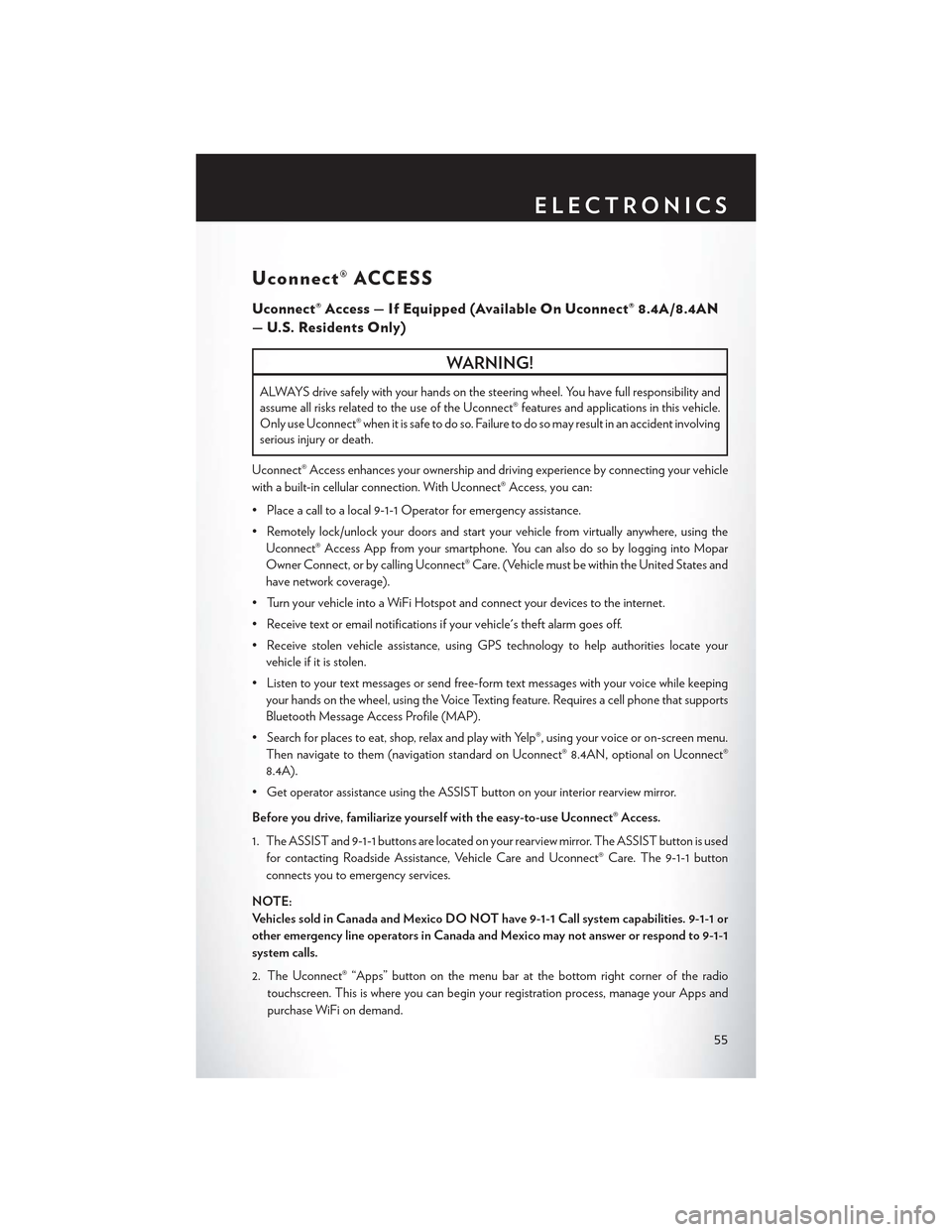
Uconnect® ACCESS
Uconnect® Access — If Equipped (Available On Uconnect® 8.4A/8.4AN
—U.S.ResidentsOnly)
WARNING!
ALWAYS drive safely with your hands on the steering wheel. You have full responsibility and
assume all risks related to the use of the Uconnect® features and applications in this vehicle.
Only use Uconnect® when it is safe to do so. Failure to do so may result in an accident involving
serious injury or death.
Uconnect® Access enhances your ownership and driving experience by connecting your vehicle
with a built-in cellular connection. With Uconnect® Access, you can:
• Place a call to a local 9-1-1 Operator for emergency assistance.
•Remotelylock/unlockyourdoorsandstartyourvehiclefromvirtuallyanywhere,usingthe
Uconnect® Access App from your smartphone. You can also do so by logging into Mopar
Owner Connect, or by calling Uconnect® Care. (Vehicle must be within the United States and
have network coverage).
•TurnyourvehicleintoaWiFiHotspotandconnectyourdevicestotheinternet.
•Receivetextoremailnotificationsifyourvehicle'stheftalarmgoesoff.
•Receivestolenvehicleassistance,usingGPStechnologytohelpauthoritieslocateyour
vehicle if it is stolen.
•Listentoyourtextmessagesorsendfree-formtextmessageswithyourvoicewhilekeeping
your hands on the wheel, using the Voice Texting feature. Requires a cell phone that supports
Bluetooth Message Access Profile (MAP).
•Searchforplacestoeat,shop,relaxandplaywithYelp®,usingyourvoiceoron-screenmenu.
Then navigate to them (navigation standard on Uconnect® 8.4AN, optional on Uconnect®
8.4A).
•GetoperatorassistanceusingtheASSISTbuttononyourinteriorrearviewmirror.
Before you drive, familiarize yourself with the easy-to-use Uconnect® Access.
1. The ASSIST and 9-1-1 buttons are located on your rearview mirror. The ASSIST button is used
for contacting Roadside Assistance, Vehicle Care and Uconnect® Care. The 9-1-1 button
connects you to emergency services.
NOTE:
Ve h i c l e s s o l d i n C a n a d a a n d M e x i c o D O N O T h a v e 9 - 1 - 1 C a l l s y s t e m c a p a b i l i t i e s . 9 - 1 - 1 o r
other emergency line operators in Canada and Mexico may not answer or respond to 9-1-1
system calls.
2. The Uconnect® “Apps” button on the menu bar at the bottom right corner of the radio
touchscreen. This is where you can begin your registration process, manage your Apps and
purchase WiFi on demand.
ELECTRONICS
55
Page 81 of 180
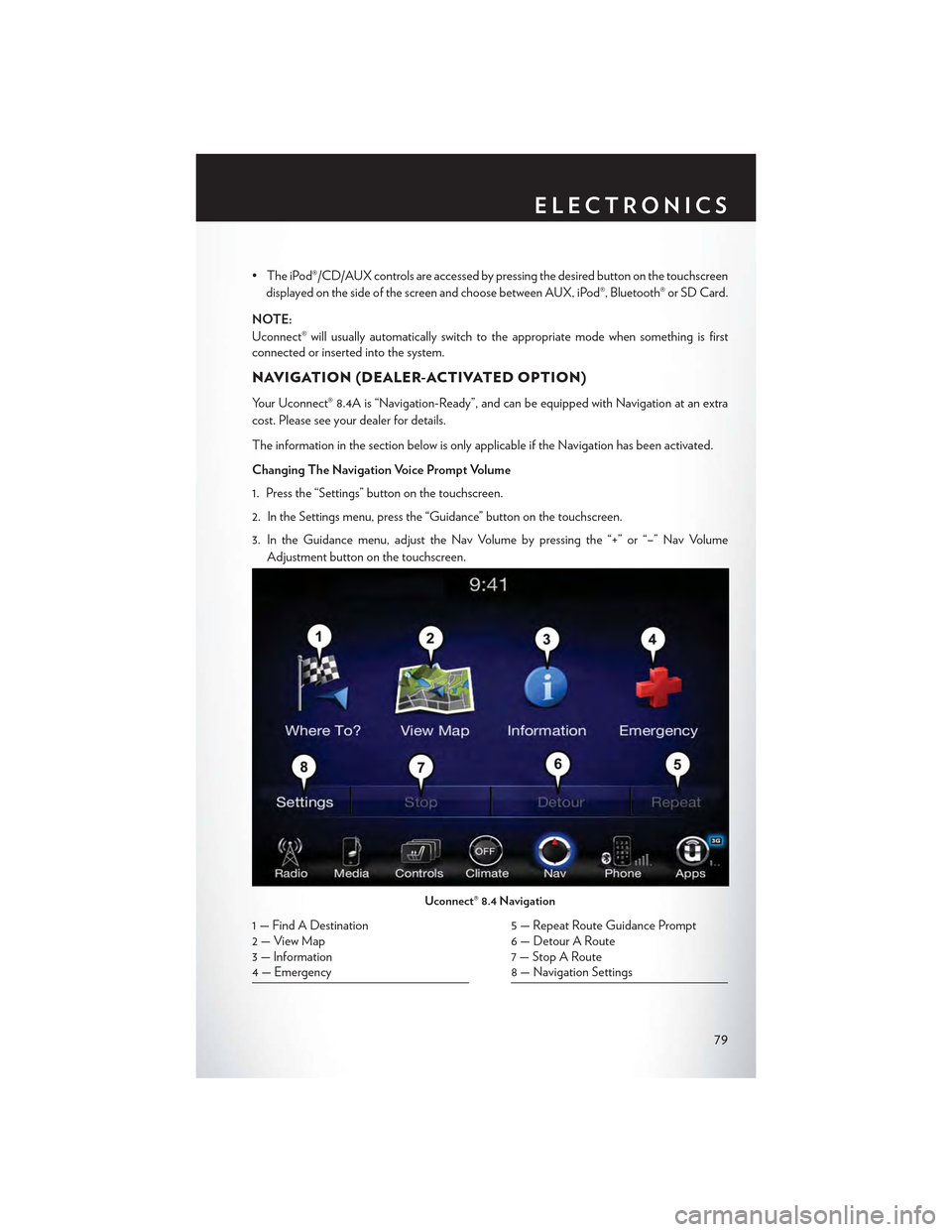
• The iPod®/CD/AUX controls are accessed by pressing the desired button on the touchscreen
displayed on the side of the screen and choose between AUX, iPod®, Bluetooth® or SD Card.
NOTE:
Uconnect® will usually automatically switch to the appropriate mode when something is firstconnected or inserted into the system.
NAVIGATION (DEALER-ACTIVATED OPTION)
Your Uconnect® 8.4A is “Navigation-Ready”, and can be equipped with Navigation at an extra
cost. Please see your dealer for details.
The information in the section below is only applicable if the Navigation has been activated.
Changing The Navigation Voice Prompt Volume
1. Press the “Settings” button on the touchscreen.
2. In the Settings menu, press the “Guidance” button on the touchscreen.
3. In the Guidance menu, adjust the Nav Volume by pressing the “+” or “–” Nav Volume
Adjustment button on the touchscreen.
Uconnect® 8.4 Navigation
1 — Find A Destination2—ViewMap3 — Information4 — Emergency
5 — Repeat Route Guidance Prompt6 — Detour A Route7 — Stop A Route8 — Navigation Settings
ELECTRONICS
79
Page 82 of 180

Finding Points Of Interest (POI)
From the main Navigation menu, press the “Where To?” button on the touchscreen, then press
the “Points of Interest” button on the touchscreen.
• Select a Category and then a subcategory, if necessary.
•Selectyourdestinationandpressthe“Yes”buttononthetouchscreen.
Finding A Place By Spelling The Name
From the Main Navigation Menu press the “Where to?” button on the touchscreen, press the
“Points of Interest” button on the touchscreen and then press the “Spell Name” button on the
touchscreen.
•Enterthenameofyourdestination.
• Press the “List” button on the touchscreen.
•Selectyourdestinationandpressthe“Yes”buttononthetouchscreen.
Entering A Destination Address
From the main Navigation menu press the “Where To?” button on the touchscreen, then press
the “Address” button on the touchscreen.
•Followtheon-screenprompts(country,state/province,city,street)toentertheaddressand
press the “Yes” button on the touchscreen.
•Destinationentryisnotavailablewhileyourvehicleisinmotion.However,youcanalsouse
Vo i c e C o m m a n d t o e n t e r a n a d d r e s s w h i l e m o v i n g . S e e Vo i c e C o m m a n d T i p s f o r m o r e
information.
Setting Your Home Location
Press the “Nav” button on the touchscreen in the menu bar to access the Navigation system and
the Main Navigation menu.
• Press the “Where To?” button on the touchscreen, then press the “Go Home” button on the
touchscreen.
•Youmayenteryouraddressdirectly,useyourcurrentlocationasyourhomeaddress,orchoose
from recently found locations.
•TodeleteyourHomelocation(orothersavedlocations)soyoucansaveanewHomelocation,
press the “Where To?” button on the touchscreen from the Main Navigation menu, then press
the “Go Home” button on the touchscreen, and in the Yes screen press the “Options” button
on the touchscreen. In the Options menu press “Clear Home.” Set a new Home location by
following the previous instructions.
ELECTRONICS
80
Page 83 of 180

Go Home
AHomelocationmustbesavedinthesystem.FromtheMainNavigationmenu,pressthe
“Where To?” button on the touchscreen, then press the “Go Home” button on the touchscreen.
Yo u r r o u t e i s m a r k e d w i t h a b l u e l i n e o n t h e m a p . I f y o u d e p a r t f r o m t h e o r i g i n a l r o u t e , y o u r r o u t e
is recalculated. A speed limit icon could appear as you travel on major roadways.
Adding A Stop
To a d d a s t o p y o u m u s t b e n a v i g a t i n g a r o u t e .
•Pressthe“Menu”buttononthetouchscreentoreturntotheMainNavigationmenu.
• Press the “Where To?” button on the touchscreen, then search for the extra stop. When
another location has been selected, you can choose to cancel your previous route, add as the
first destination or add as the last destination.
• Press the desired selection and press the “Yes” button on the touchscreen.
Uconnect® 8.4 Map
1 — Distance To Next Turn2 — Next Turn Street3 — Estimated Time Of Arrival4—ZoomInAndOut
5—YourLocationOnTheMap6—NavigationMainMenu7 — Current Street Location8 — Navigation Routing Options
ELECTRONICS
81
Page 85 of 180

Get Started
1. Visit UconnectPhone.com for mobile device and feature compatibility and to find phone
pairing instructions.
2. Reduce background noise. Wind and passenger conversations are examples of noise that may
impact recognition.
3. Speak clearly at a normal pace and volume while facing straight ahead. The microphone is
positioned on the rearview mirror and aimed at the driver.
4. Each time you give a Voice Command, you must first push either the VR or Phone button,
wait untilafterthe beep, then say your Voice Command.
5. You can interrupt the help message or system prompts by pushing the VR or Phone button
and saying a Voice Command from current category.
All you need to control your Uconnect® system with your voice are the buttons on your steering
wheel.
Uconnect® VR/Phone Buttons
1—PushToInitiateOrToAnswerAPhoneCall,SendOrReceiveAText2—PushToBeginRadio,Media,Navigation,AppsAndClimateFunctions3 — Push To End Call
ELECTRONICS
83
Page 90 of 180

Climate (8.4A/8.4AN)
To o h o t ? To o c o l d ? A d j u s t v e h i c l e t e m p e r a t u r e s h a n d s - f r e e a n d k e e p e v e r y o n e c o m f o r t a b l e
while you keep moving ahead. (If vehicle is equipped with climate control.)
Push the VR button. After the beep, say one of the following commands:
•Set driver temperature to70degrees
•Set passenger temperature to70degrees
TIP:Voice Command for Climate may only be used to adjust the interior temperature of your
vehicle. Voice Command will not work to adjust the heated seats or steering wheel (if equipped).
Navigation (8.4A/8.4AN)
The Uconnect® navigation feature helps you save time and become more productive when you
know exactly how to get to where you want to go. (Navigation is optional on the Uconnect® 8.4A
system. See your dealer to activate navigation at any time.)
1. To enter a destination, push the VR button. After the beep, say:
•Forthe8.4AUconnect®System,say:Enter state.
•Forthe8.4ANUconnect®System,say:Navigate to800 Chrysler Drive Auburn Hills,
Michigan.
2. Then follow the system prompts.
Uconnect® 8.4A/8.4AN Climate
ELECTRONICS
88
Page 105 of 180

iPod®/CD/AUX CONTROLS
• The iPod®/CD/AUX controls are accessed by pressing the desired button on the touchscreen
displayed on the side of the screen and choose between AUX, iPod®, Bluetooth®, or SD Card.
NOTE:
Uconnect® will usually automatically switch to the appropriate mode when something is first
connected or inserted into the system.
NAVIGATION
Press the “Nav” button on the touchscreen in the menu bar to access the Navigation system.
Changing The Navigation Voice Prompt Volume
1. Press the “Settings” button on the touchscreen.
2. In the Settings menu, press the “Guidance” button on the touchscreen.
3. In the Guidance menu, adjust the Nav Volume by pressing the + or – Nav Volume Adjustment
buttons on the touchscreen.
Uconnect® 8.4AN Media
1—RepeatMusicTrack2 — Music Track And Time3—ShuffleMusicTracks4—MusicTrackInformation
5—SongsInCueToBePlayed6—BrowseMusicBy7 — Music Source
ELECTRONICS
103
Page 107 of 180
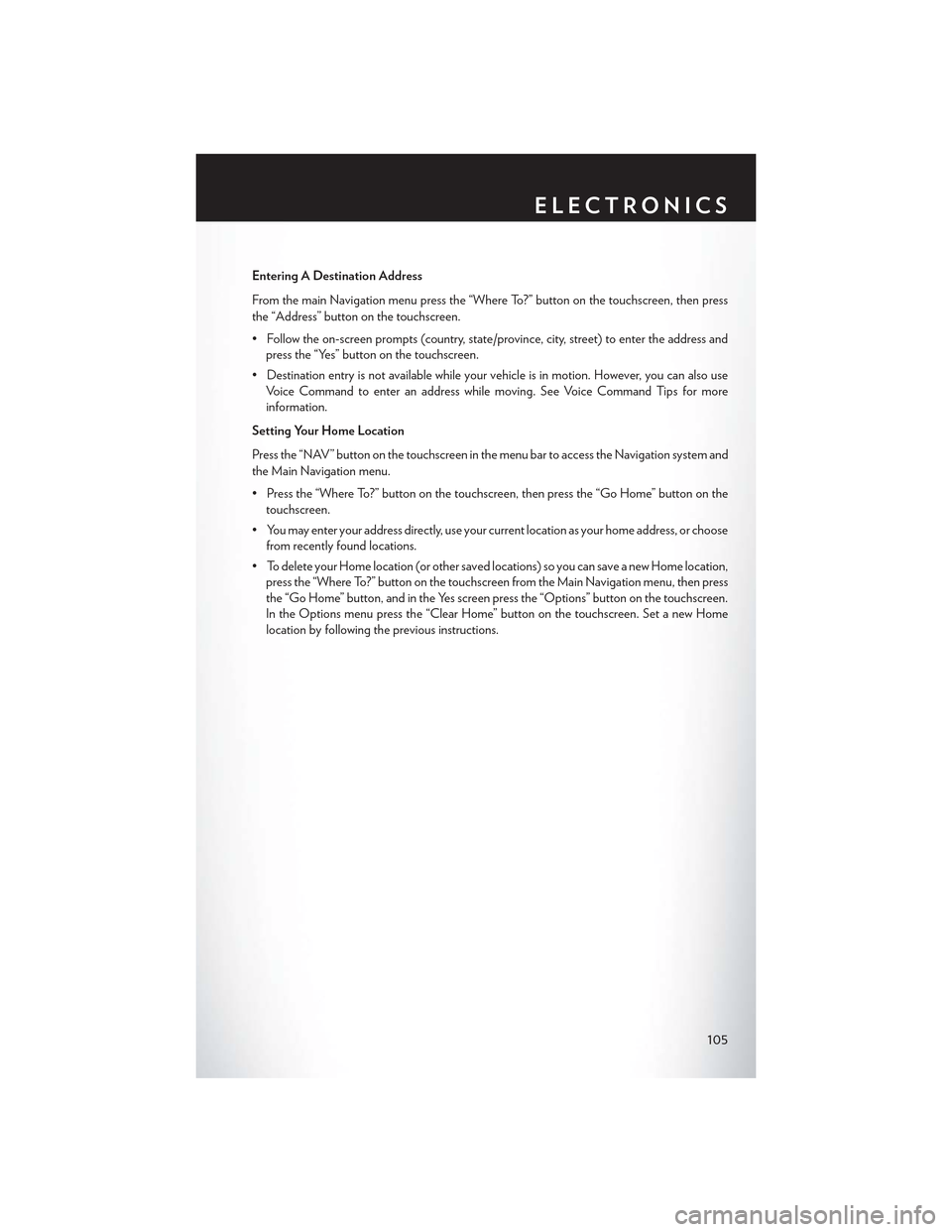
Entering A Destination Address
From the main Navigation menu press the “Where To?” button on the touchscreen, then press
the “Address” button on the touchscreen.
•Followtheon-screenprompts(country,state/province,city,street)toentertheaddressand
press the “Yes” button on the touchscreen.
•Destinationentryisnotavailablewhileyourvehicleisinmotion.However,youcanalsouse
Vo i c e C o m m a n d t o e n t e r a n a d d r e s s w h i l e m o v i n g . S e e Vo i c e C o m m a n d T i p s f o r m o r e
information.
Setting Your Home Location
Press the “NAV” button on the touchscreen in the menu bar to access the Navigation system and
the Main Navigation menu.
• Press the “Where To?” button on the touchscreen, then press the “Go Home” button on the
touchscreen.
•Youmayenteryouraddressdirectly,useyourcurrentlocationasyourhomeaddress,orchoose
from recently found locations.
•TodeleteyourHomelocation(orothersavedlocations)soyoucansaveanewHomelocation,
press the “Where To?” button on the touchscreen from the Main Navigation menu, then press
the “Go Home” button, and in the Yes screen press the “Options” button on the touchscreen.
In the Options menu press the “Clear Home” button on the touchscreen. Set a new Home
location by following the previous instructions.
ELECTRONICS
105