2015 CHRYSLER 300 ECU
[x] Cancel search: ECUPage 67 of 180
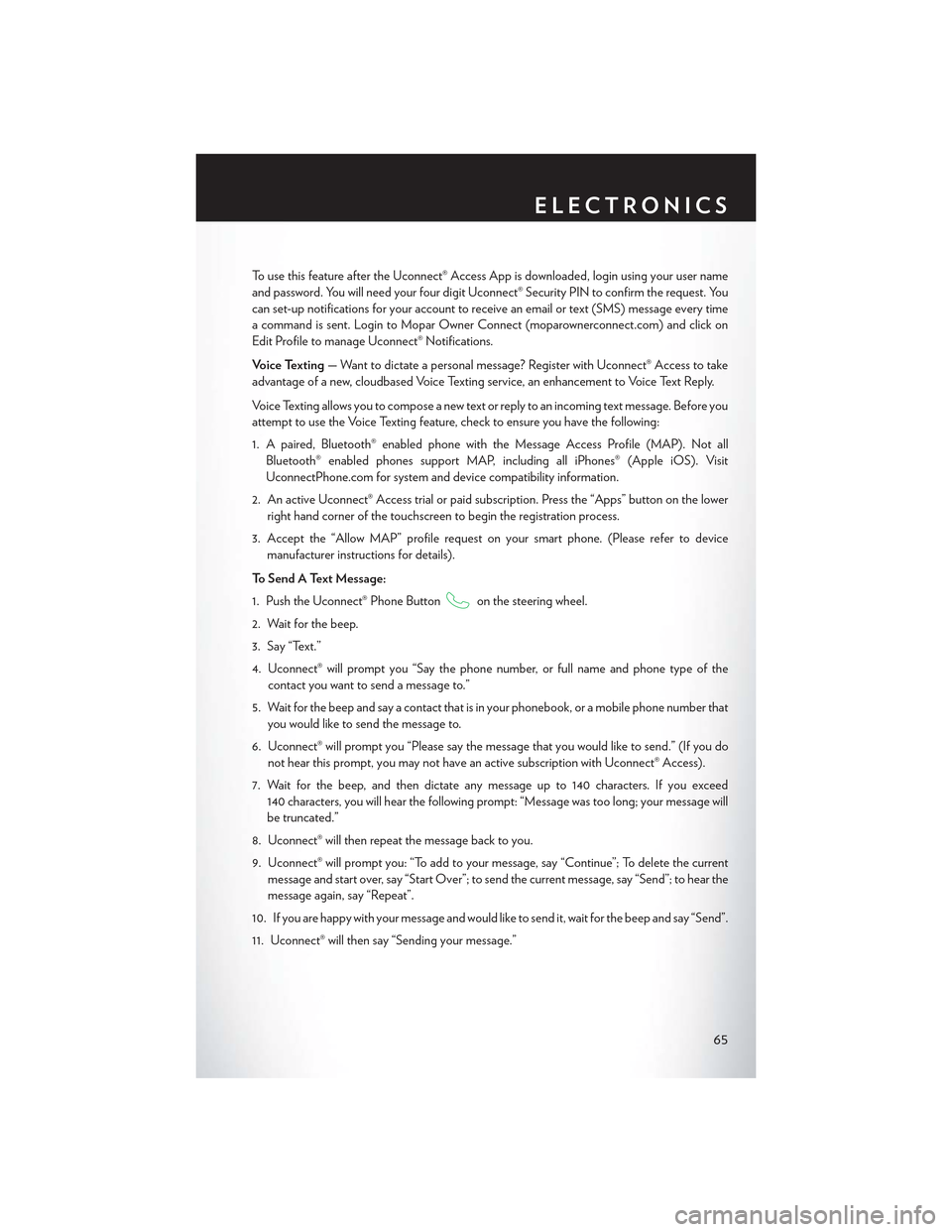
To u s e t h i s f e a t u r e a f t e r t h e U c o n n e c t ® A c c e s s A p p i s d o w n l o a d e d , l o g i n u s i n g y o u r u s e r n a m e
and password. You will need your four digit Uconnect® Security PIN to confirm the request. You
can set-up notifications for your account to receive an email or text (SMS) message every time
acommandissent.LogintoMoparOwnerConnect(moparownerconnect.com)andclickon
Edit Profile to manage Uconnect® Notifications.
Voice Texting—Wanttodictateapersonalmessage?RegisterwithUconnect®Accesstotake
advantage of a new, cloudbased Voice Texting service, an enhancement to Voice Text Reply.
Vo i c e Te x t i n g a l l o w s y o u t o c o m p o s e a n e w t e x t o r r e p l y t o a n i n c o m i n g t e x t m e s s a g e . B e f o r e y o u
attempt to use the Voice Texting feature, check to ensure you have the following:
1. A paired, Bluetooth® enabled phone with the Message Access Profile (MAP). Not all
Bluetooth® enabled phones support MAP, including all iPhones® (Apple iOS). Visit
UconnectPhone.com for system and device compatibility information.
2. An active Uconnect® Access trial or paid subscription. Press the “Apps” button on the lower
right hand corner of the touchscreen to begin the registration process.
3. Accept the “Allow MAP” profile request on your smart phone. (Please refer to device
manufacturer instructions for details).
To S e n d A Te x t M e s s a g e :
1. Push the Uconnect® Phone Buttonon the steering wheel.
2. Wait for the beep.
3. Say “Text.”
4. Uconnect® will prompt you “Say the phone number, or full name and phone type of the
contact you want to send a message to.”
5. Wait for the beep and say a contact that is in your phonebook, or a mobile phone number that
you would like to send the message to.
6. Uconnect® will prompt you “Please say the message that you would like to send.” (If you do
not hear this prompt, you may not have an active subscription with Uconnect® Access).
7. Wait for the beep, and then dictate any message up to 140 characters. If you exceed
140 characters, you will hear the following prompt: “Message was too long; your message will
be truncated.”
8. Uconnect® will then repeat the message back to you.
9. Uconnect® will prompt you: “To add to your message, say “Continue”; To delete the current
message and start over, say “Start Over”; to send the current message, say “Send”; to hear the
message again, say “Repeat”.
10. If you are happy with your message and would like to send it, wait for the beep and say “Send”.
11. Uconnect® will then say “Sending your message.”
ELECTRONICS
65
Page 93 of 180

Mobile App (8.4A/8.4AN)
Securely link your mobile device to your vehicle withthe Uconnect® Access App. Once you have
downloaded the App, you may start your vehicle or lock it from virtually any distance. (Vehicle
must be properly equipped with factory-installed Remote Start.)
Download the Uconnect® Access App to compatible Apple® or Android® mobile devices. All you
need to do is:
1. After registering with Uconnect® Access, log on to your Mopar® Owner Connect account at
moparownerconnect.com.
2. On the Dashboard page, enter your mobile phone number to receive a link to download the
App on your mobile device. Or, go to iTunes® or Google Play and search for the Uconnect®
Access App.
3. To activate the App, enter your Mopar Owner Connect user name and password and log in.
Yo u r v e h i c l e i s t h e n c o n n e c t e d t o y o u r m o b i l e d e v i c e .
Voice Texting (8.4A/8.4AN)
Yo u m u s t b e r e g i s t e r e d w i t h U c o n n e c t ® A c c e s s a n d h a v e a c o m p a t i b l e M A P – e n a b l e d s m a r t -
phone to use your voice to send a personalized text message. (Not compatible with iPhone®.)
1. To send a message, push the Phone button. After the beep, say:“Send messageto
John Smith.”
2. Listen to the prompt. After the beep, dictate the message you would like to send. Wait for
Uconnect® to process your message.
Mobile App
ELECTRONICS
91
Page 95 of 180

SiriusXM Travel Link™ (8.4A/8.4AN — US Market Only)
Need to find a gas station, view local movie listings, check a sports score or the 5 - day weather
forecast? SiriusXM Travel Link™ is a suite of services that brings a wealth of information right to
your Uconnect® 8.4AN system. (Not available for 8.4A system.)
Push the VR button. After the beep, say one of the following commands:
•Show fuel prices
•Show 5 - day weather forecast
•Show extended weather
TIP:Traffic alerts are not accessible with Voice Command.
Additional Information
©2015FCAUSLLC.Allrightsreserved.Mopar,MoparOwnerConnectandUconnectare
registered trademarks of FCA US LLC. Android is a trademark of Google Inc. SiriusXM and all
related marks and logos are trademarks of SiriusXM Radio Inc. Yelp, Yelp logo, Yelp burst and
related marks are registered trademarks of Yelp.Uconnect® System Support:•U.S.residentsvisitDriveUconnect.comorcall:1-877-855-8400
•Canadian residents visit DriveUconnect.ca or call: 1-800-465-2001 (English) or
1-800-387-9983 (French)
Mon. – Fri., 7:00 am – 12:00 am, ET
Sat., 8:00 am – 10:00 pm, ET
Sun., 9:00 am – 5:00 pm, ET
Uconnect® Access Services Support. 1-855-792-4241 Please have your Uconnect® Security PIN
ready when you call.
SiriusXM Travel Link™
ELECTRONICS
93
Page 109 of 180
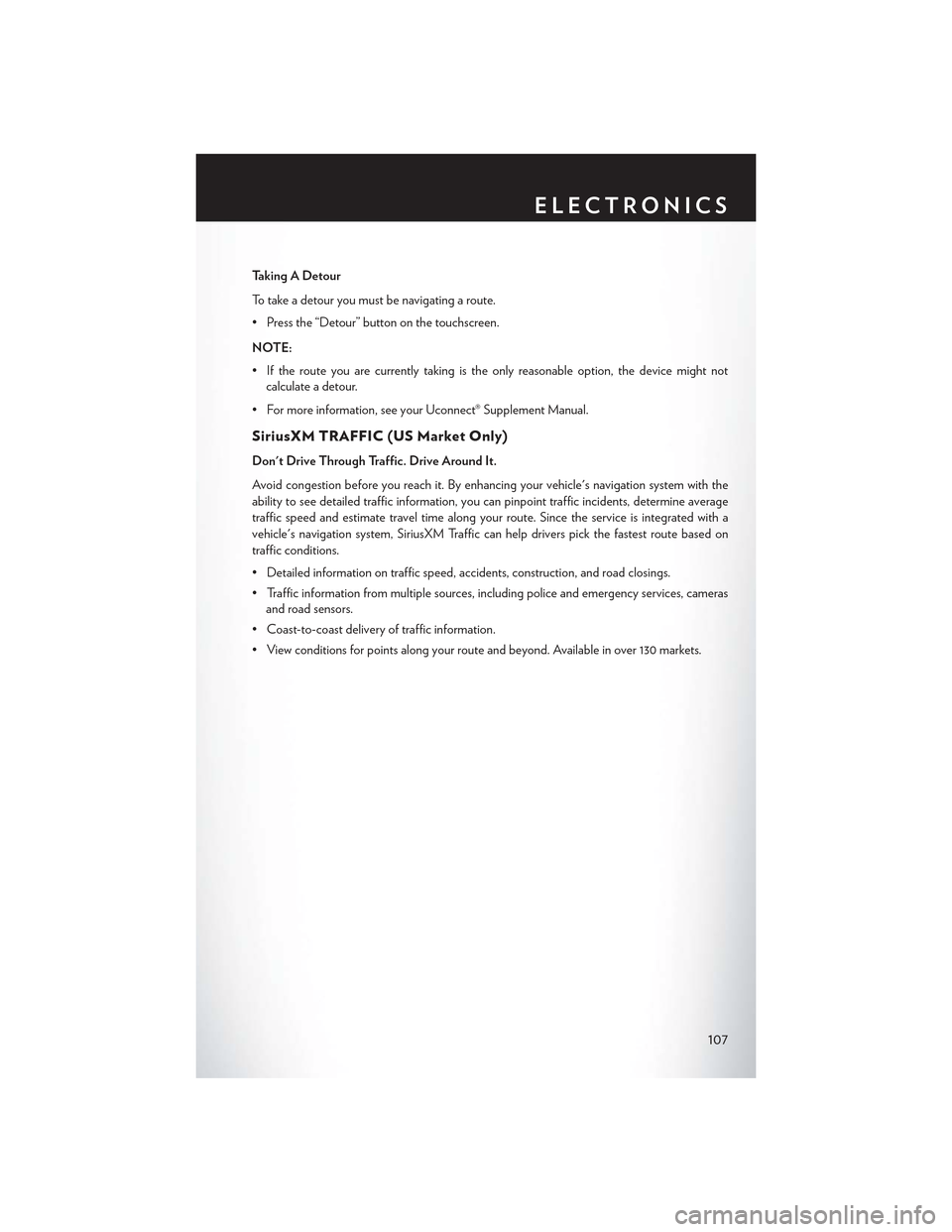
Taking A Detour
To t a k e a d e t o u r y o u m u s t b e n a v i g a t i n g a r o u t e .
• Press the “Detour” button on the touchscreen.
NOTE:
•Iftherouteyouarecurrentlytakingistheonlyreasonableoption,thedevicemightnot
calculate a detour.
•Formoreinformation,seeyourUconnect®SupplementManual.
SiriusXM TRAFFIC (US Market Only)
Don't Drive Through Traffic. Drive Around It.
Avoid congestion before you reach it. By enhancing your vehicle's navigation system with the
ability to see detailed traffic information, you can pinpoint traffic incidents, determine average
traffic speed and estimate travel time along your route. Since the service is integrated with a
vehicle's navigation system, SiriusXM Traffic can help drivers pick the fastest route based on
traffic conditions.
• Detailed information on traffic speed, accidents, construction, and road closings.
• Traffic information from multiple sources, including police and emergency services, cameras
and road sensors.
•Coast-to-coastdeliveryoftrafficinformation.
•Viewconditionsforpointsalongyourrouteandbeyond.Availableinover130markets.
ELECTRONICS
107
Page 123 of 180

UNIVERSAL GARAGE DOOR OPENER
(HomeLink®)
• HomeLink® replaces up to three hand-held transmitters that operate devices such as garage
door openers, motorized gates, lighting or home security systems. The HomeLink® unit is
powered by your vehicles 12 Volt battery.
•TheHomeLink®buttonsthatarelocatedintheoverheadconsoleorsunvisordesignatethe
three different HomeLink® channels.
•TheHomeLink®indicatorislocatedabovethecenterbutton.
Before You Begin Programming
HomeLink®
Ensure that your vehicle is parked outside of
the garage before you begin programming.
For efficient programming and accurate trans-
mission of the radio-frequency signal, it is rec-
ommended that a new battery be placed in the
hand-held transmitter of the device that is be-
ing programmed to the HomeLink® system.
To erase the channels, place the ignition switch
into the ON/RUN position, then push and hold
the two outside HomeLink® buttons (I and III) for up to 20 seconds or until the red indicator
flashes.
NOTE:
Erasing all channels should only be performed when programming HomeLink® for the first time.
Do not erase channels when programming additional buttons.
If you have any problems, or require assistance, please call toll-free 1-800-355-3515 or, on the
Internet at HomeLink.com for information or assistance.
Programming A Rolling Code
NOTE:
For programming Garage Door Openers that were manufactured after 1995. These Garage
Door Openers can be identified by the “LEARN” or “TRAIN” button located where the hanging
antenna is attached to the Garage Door Opener. It is NOT the button that is normally used to
open and close the door. The name and color of the button may vary by manufacturer.
1. Place the ignition switch into the ON/RUN position.
2. Place the hand-held transmitter 1 to 3 inches (3 to 8 cm) away from the HomeLink® button you
wish to program while keeping the HomeLink® indicator light in view.
3. Push and hold the HomeLink® button you want to program while you push and hold the
hand-held transmitter button.
HomeLink® Buttons
ELECTRONICS
121
Page 124 of 180

4. Continue to hold both buttons and observe the indicator light. The HomeLink® indicator will
flash slowly and then rapidly after HomeLink® has received the frequency signal from the
hand-held transmitter. Release both buttons after the indicator light changes from slow to
rapid.
5. At the garage door opener motor (in the garage), locate the “LEARN” or “TRAINING”
button. This can usually be found where the hanging antenna wire is attached to the garage
door opener motor. Firmly push and release the “LEARN” or “TRAINING” button.
NOTE:
Yo u h a v e 3 0 s e c o n d s i n w h i c h t o i n i t i a t e t h e n e x t s t e p a f t e r t h e L E A R N b u t t o n h a s b e e n p u s h e d .
6. Return to the vehicle and push the programmed HomeLink® button twice (holding the button
for two seconds each time). If the device is plugged in and activates, programming is
complete.
NOTE:
If the device does not activate, push the button a third time (for two seconds) to complete the
training.
7. To program the remaining two HomeLink® buttons, repeat each step for each remaining
button. DO NOT erase the channels.
Programming A Non-Rolling Code
NOTE:
For programming Garage Door Openers manufactured before 1995.
1. Turn the ignition switch to the ON/RUN position.
2. Place the hand-held transmitter 1 to 3 inches (3 to 8 cm) away from the HomeLink® button you
wish to program while keeping the HomeLink® indicator light in view.
3. Push and hold the HomeLink® button you want to program while you push and hold the
hand-held transmitter button.
4. Continue to hold both buttons and observe the indicator light. The HomeLink® indicator will
flash slowly and then rapidly after HomeLink® has received the frequency signal from the
hand-held transmitter. Release both buttons after the indicator light changes from slow to
rapid.
5. Push and hold the programmed HomeLink® button and observe the indicator light. If the
indicator light stays on constantly, programming is complete and the garage door (or device)
should activate when the HomeLink® button is pushed.
6. To program the two remaining HomeLink® buttons, repeat each step for each remaining
button. DO NOT erase the channels.
Using HomeLink®
To o p e r a t e , p u s h a n d r e l e a s e t h e p r o g r a m m e d H o m e L i n k ® b u t t o n . A c t i v a t i o n w i l l n o w o c c u r f o r
the programmed device (e.g., garage door opener, gate operator, security system, entry door
lock, home/office lighting, etc.). The hand-held transmitter of the device may also be used at any
time.
ELECTRONICS
122
Page 132 of 180

INSTRUMENT CLUSTER INDICATOR LIGHTS
–TurnSignalIndicator
The arrows will flash with the exterior turn signals when the turn signal lever is operated. A tone
will chime, and a DID message will appear if either turn signal is left on for more than 1 mile
(1.6 km).
NOTE:
If either indicator flashes at a rapid rate, check for a defective outside light bulb.
–HighBeamIndicator
Indicates that headlights are on high beam.
–FrontFogLightIndicator
This indicator will illuminate when the front fog lights are on.
–VehicleSecurityLight
This light will flash rapidly for approximately 15 seconds when the vehicle security alarm is arming.
The light will flash at a slower speed continuously after the alarm is set. The security light will also
come on for about three seconds when the ignition is first turned on.
Electronic Speed Control Set
Indicates that the Electronic Speed Control has been set.
-AdaptiveCruiseControl(ACC)ONIndicator
•Ifyourvehicleisequippedwithadaptivecruisecontrol,thecontrolsoperateexactlythesame
as the normal (fixed speed) cruise control with one difference. You can set a specified distance
you would like to maintain between you and the vehicle in front of you.
• If the ACC sensor detects a vehicle ahead, ACC will apply limited braking or acceleration
automatically to maintain a preset following distance, while matching the speed of the vehicle
ahead.
•Ifthesensordoesnotdetectavehicleaheadofyou,ACCwillmaintainafixedsetspeed.
•Referto“SpeedControl”in“OperatingYourVehicle”forfurtherinformationonAdaptive
Cruise Control (ACC) ON operation and proper use.
NOTE:
Adaptive Cruise Control (ACC) increases the driving convenience provided by cruise control
while traveling on highways and major roadways. However, it is not a safety system and not
designed to prevent collisions.
WHAT TO DO IN EMERGENCIES
130
Page 135 of 180

2. Lift the access cover using the pull strap. To hold the cover up and into place, hang the hook
that is located on the end of the strap over the trunk upper weather strip located in the channel
below the rear window.
1—JackBeneathSpareTire2 — Spare Tire3 — Pull Strap
3. Remove the fastener securing the spare tire.
4. Remove the spare tire.
Spare Tire/Tools Location
Spare Tire Fastener
WHAT TO DO IN EMERGENCIES
133