2015 CHRYSLER 300 phone
[x] Cancel search: phonePage 64 of 180

1.Assist Call— The rearview mirror contains an ASSIST push button which (once registered)
automatically connects the vehicle occupants to one of these predefined destinations for
immediate support:
•Roadside Assistance Call— If you get a
flat tire, or need a tow, you’ll be con-
nected to someone who can help any-
time. Additional fees may apply. Addi-
tional information in this section.
•Uconnect® Access Care— In vehicle
support for Uconnect® Access System,
Apps and Features.
•Vehicle Care—Totalsupportforyour
FCA US LLC vehicle.
2.Emergency 9-1-1 Call (If Equipped)—
The rearview mirror contains a 9-1-1 button
that, when pressed, may place a call from
your vehicle to a local 9-1-1 operator to re-
quest help from local police, fire or ambu-
lance personnel. If this button is accidentally pushed, you will have 10 seconds to stop the call.
To cancel, push the 9-1-1 Call button again or press the “cancel” button shown on the
touchscreen. After 10 seconds has passed, the 9-1-1 call will be placed and only the 9-1-1
operator can cancel it. The LED light on the rearview mirror will turn green once a connection
to a 9-1-1 operator has been made. The green LED light will turn off once the 9-1-1 call is
terminated. Have an authorized dealer service the vehicle if the rearview mirror light is
continuously red. On equipped vehicles, this feature requires a functioning electrical system
and wireless coverage to function properly.If a connection is made between a 9-1-1
operator and your vehicle, you understand and agree that 9-1-1 operators may, like any
other 9-1-1 call, record conversations and sounds in and near your vehicle upon connec-
tion.
3.Roadside Assistance (If Equipped)—Ifyourvehicleisequippedwiththisfeatureandwithin
wireless range, you may be able to connect to Roadside Assistance by pushing the “ASSIST”
button on the rearview mirror. You will be presented with Assist Care options. Make a selection
by pressing the prompts displayed on the radio. If Roadside Assistance is provided to your
vehicle, you agree to be responsible for any additional roadside assistance service costs that
you may incur. To provide Uconnect® Services to you, we may record and monitor your
conversations with Roadside Assistance, Uconnect® Care or Vehicle Care, whether such
conversations are initiated through the Uconnect® Services in your vehicle, or via a landline or
mobile telephone, and may share information obtained through such recording and monitor-
ing in accordance with regulatory requirements. You acknowledge, agree and consent to any
recording, monitoring or sharing of information obtained through any such call recordings.
ASSIST/9-1-1 Buttons
1 — ASSIST Button2 — 9-1-1 Button
ELECTRONICS
62
Page 65 of 180
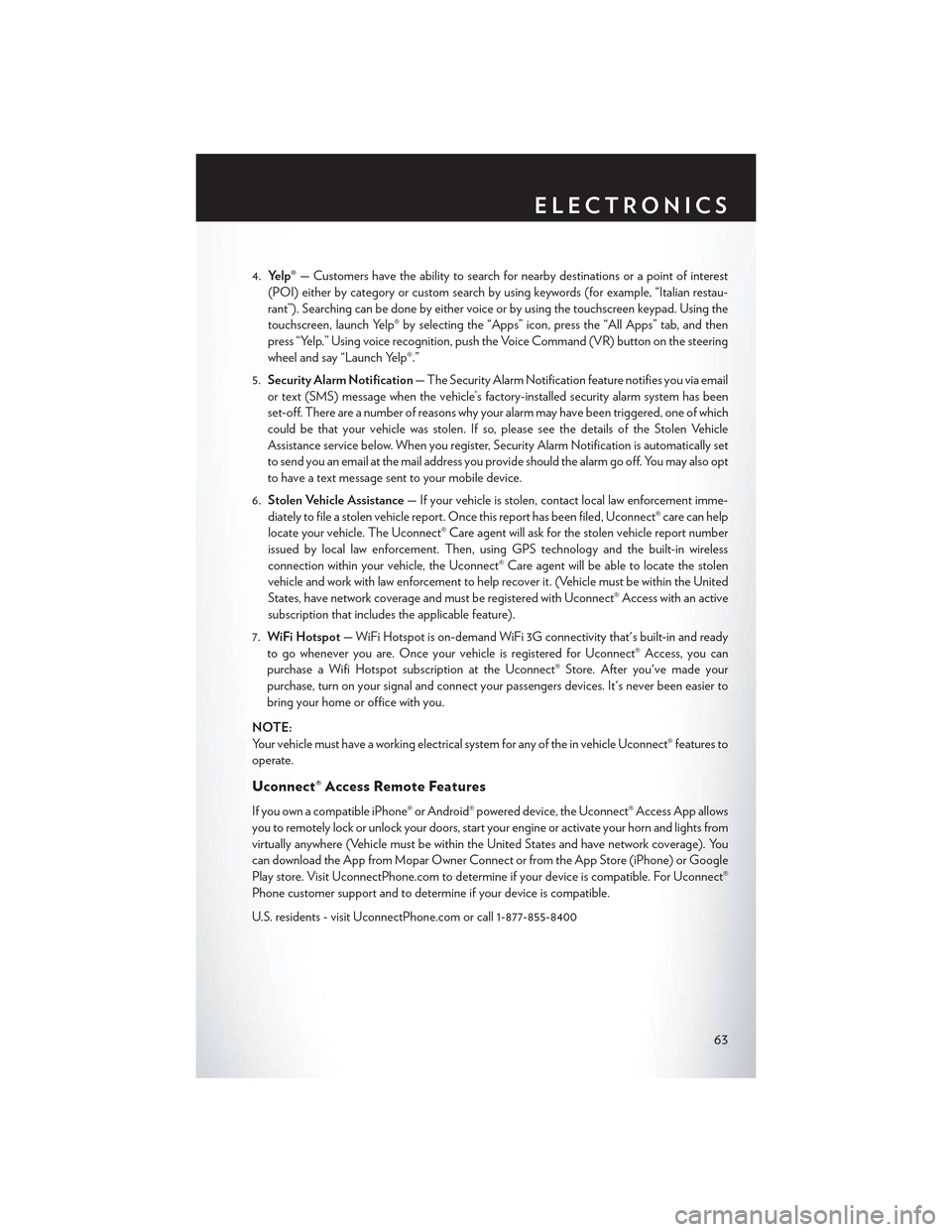
4.Yelp®—Customershavetheabilitytosearchfornearbydestinationsorapointofinterest
(POI) either by category or custom search by using keywords (for example, “Italian restau-
rant”). Searching can be done by either voice or by using the touchscreen keypad. Using the
touchscreen, launch Yelp® by selecting the “Apps” icon, press the “All Apps” tab, and then
press “Yelp.” Using voice recognition, push the Voice Command (VR) button on the steering
wheel and say “Launch Yelp®.”
5.Security Alarm Notification—TheSecurityAlarmNotificationfeaturenotifiesyouviaemail
or text (SMS) message when the vehicle’s factory-installed security alarm system has been
set-off. There are a number of reasons why your alarm may have been triggered, one of which
could be that your vehicle was stolen. If so, please see the details of the Stolen Vehicle
Assistance service below. When you register, Security Alarm Notification is automatically set
to send you an email at the mail address you provide should the alarm go off. You may also opt
to have a text message sent to your mobile device.
6.Stolen Vehicle Assistance—Ifyourvehicleisstolen,contactlocallawenforcementimme-
diately to file a stolen vehicle report. Once this report has been filed, Uconnect® care can help
locate your vehicle. The Uconnect® Care agent will ask for the stolen vehicle report number
issued by local law enforcement. Then, using GPS technology and the built-in wireless
connection within your vehicle, the Uconnect® Care agent will be able to locate the stolen
vehicle and work with law enforcement to help recover it. (Vehicle must be within the United
States, have network coverage and must be registered with Uconnect® Access with an active
subscription that includes the applicable feature).
7.WiFi Hotspot—WiFiHotspotison-demandWiFi3Gconnectivitythat'sbuilt-inandready
to go whenever you are. Once your vehicle is registered for Uconnect® Access, you can
purchase a Wifi Hotspot subscription at the Uconnect® Store. After you've made your
purchase, turn on your signal and connect your passengers devices. It's never been easier to
bring your home or office with you.
NOTE:
Yo u r v e h i c l e m u s t h a v e a w o r k i n g e l e c t r i c a l s y s t e m f o r a n y o f t h e i n v e h i c l e U c o n n e c t ® f e a t u r e s t o
operate.
Uconnect® Access Remote Features
If you own a compatible iPhone® or Android® powered device, the Uconnect® Access App allows
you to remotely lock or unlock your doors, start your engine or activate your horn and lights from
virtually anywhere (Vehicle must be within the United States and have network coverage). You
can download the App from Mopar Owner Connect or from the App Store (iPhone) or Google
Play store. Visit UconnectPhone.com to determine if your device is compatible. For Uconnect®
Phone customer support and to determine if your device is compatible.
U.S. residents - visit UconnectPhone.com or call 1-877-855-8400
ELECTRONICS
63
Page 66 of 180

Remote Start—Thisfeatureprovidestheabilitytostarttheengineonyourvehicle,withoutthe
keys and from virtually any distance. You can send a request to your vehicle in one of two ways:
1. Using the Uconnect® Access App from a compatible smartphone.
2. From the Mopar Owner Connect website.
•After 15 minutes if you have not entered your vehicle with the key, the engine will shut off
automatically.
• You can also send a command to turn-off an engine that has been remote started.
•This remote function requires your vehicle to be equipped with a factory-installed Remote
Start system. To utilize this feature after the Uconnect® Access App is downloaded, login
with your user name and password.
NOTE:
Your four digit Uconnect® Security PIN is required to confirm the request.
•Yo u c a n s e t - u p n o t i f i c a t i o n s f o r y o u r a c c o u n t t o r e c e i v e a n e m a i l o r t e x t ( S M S ) m e s s a g e e v e r y
time a command is sent. Login to Mopar Owner Connect (moparownerconnect.com) and
click on Edit Profile to manage Uconnect® Notifications.
Remote Door Lock/Unlock— This feature provides the ability to lock or unlock the door on
your vehicle, without the keys and from virtually any distance. You can send a request to your
vehicle in one of three ways:
1. Using the Uconnect® Access App from a compatible smartphone.
2. From the Mopar Owner Connect website.
3. By contacting the Uconnect® Care on the phone.
To u s e t h i s f e a t u r e a f t e r t h e U c o n n e c t ® A c c e s s A p p i s d o w n l o a d e d , l o g i n u s i n g y o u r u s e r n a m e
and password. You will need your four digit Uconnect® Security PIN to confirm the request. Press
the “closed lock” icon on your Uconnect® Access App to lock the doors, and press the “open
Lock” icon to unlock the driver’s door.
Yo u c a n s e t - u p n o t i f i c a t i o n s f o r y o u r a c c o u n t t o r e c e i v e a n e m a i l o r t e x t ( S M S ) m e s s a g e e v e r y
time a command is sent. Login to Mopar Owner Connect (moparownerconnect.com) and click
on Edit Profile to manage Uconnect® Notifications.
Remote Horn And Lights—It’seasytolocateavehicleinadark,crowdedornoisyparkingarea
by activating the horn and lights. It may also help if you need to draw attention to your vehicle for
any reason. You can send a request to your vehicle in one of three ways:
1. Using the Uconnect® Access App from a compatible smartphone.
2. From the Mopar Owner Connect website.
3. By contacting the Uconnect® Care on the phone.
ELECTRONICS
64
Page 67 of 180
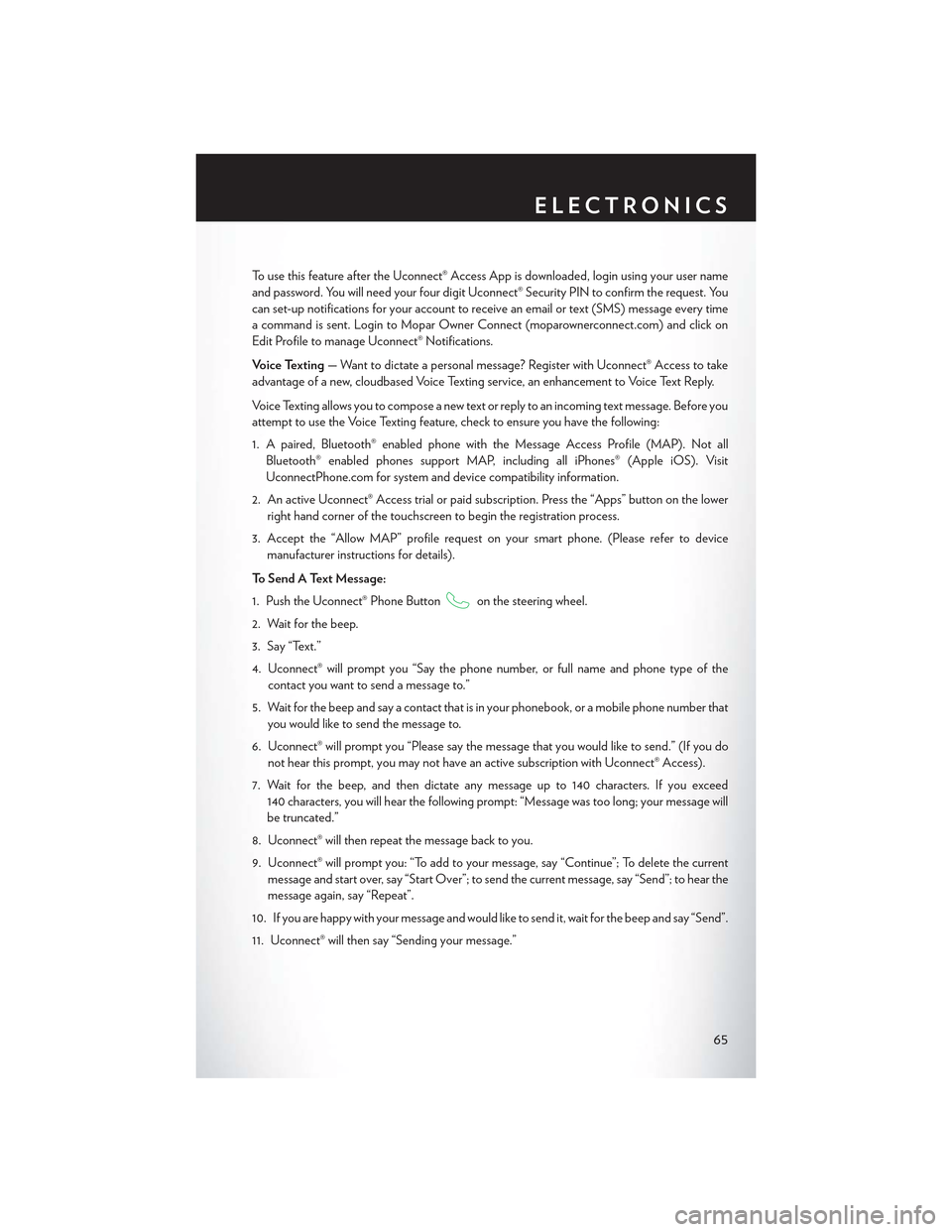
To u s e t h i s f e a t u r e a f t e r t h e U c o n n e c t ® A c c e s s A p p i s d o w n l o a d e d , l o g i n u s i n g y o u r u s e r n a m e
and password. You will need your four digit Uconnect® Security PIN to confirm the request. You
can set-up notifications for your account to receive an email or text (SMS) message every time
acommandissent.LogintoMoparOwnerConnect(moparownerconnect.com)andclickon
Edit Profile to manage Uconnect® Notifications.
Voice Texting—Wanttodictateapersonalmessage?RegisterwithUconnect®Accesstotake
advantage of a new, cloudbased Voice Texting service, an enhancement to Voice Text Reply.
Vo i c e Te x t i n g a l l o w s y o u t o c o m p o s e a n e w t e x t o r r e p l y t o a n i n c o m i n g t e x t m e s s a g e . B e f o r e y o u
attempt to use the Voice Texting feature, check to ensure you have the following:
1. A paired, Bluetooth® enabled phone with the Message Access Profile (MAP). Not all
Bluetooth® enabled phones support MAP, including all iPhones® (Apple iOS). Visit
UconnectPhone.com for system and device compatibility information.
2. An active Uconnect® Access trial or paid subscription. Press the “Apps” button on the lower
right hand corner of the touchscreen to begin the registration process.
3. Accept the “Allow MAP” profile request on your smart phone. (Please refer to device
manufacturer instructions for details).
To S e n d A Te x t M e s s a g e :
1. Push the Uconnect® Phone Buttonon the steering wheel.
2. Wait for the beep.
3. Say “Text.”
4. Uconnect® will prompt you “Say the phone number, or full name and phone type of the
contact you want to send a message to.”
5. Wait for the beep and say a contact that is in your phonebook, or a mobile phone number that
you would like to send the message to.
6. Uconnect® will prompt you “Please say the message that you would like to send.” (If you do
not hear this prompt, you may not have an active subscription with Uconnect® Access).
7. Wait for the beep, and then dictate any message up to 140 characters. If you exceed
140 characters, you will hear the following prompt: “Message was too long; your message will
be truncated.”
8. Uconnect® will then repeat the message back to you.
9. Uconnect® will prompt you: “To add to your message, say “Continue”; To delete the current
message and start over, say “Start Over”; to send the current message, say “Send”; to hear the
message again, say “Repeat”.
10. If you are happy with your message and would like to send it, wait for the beep and say “Send”.
11. Uconnect® will then say “Sending your message.”
ELECTRONICS
65
Page 68 of 180
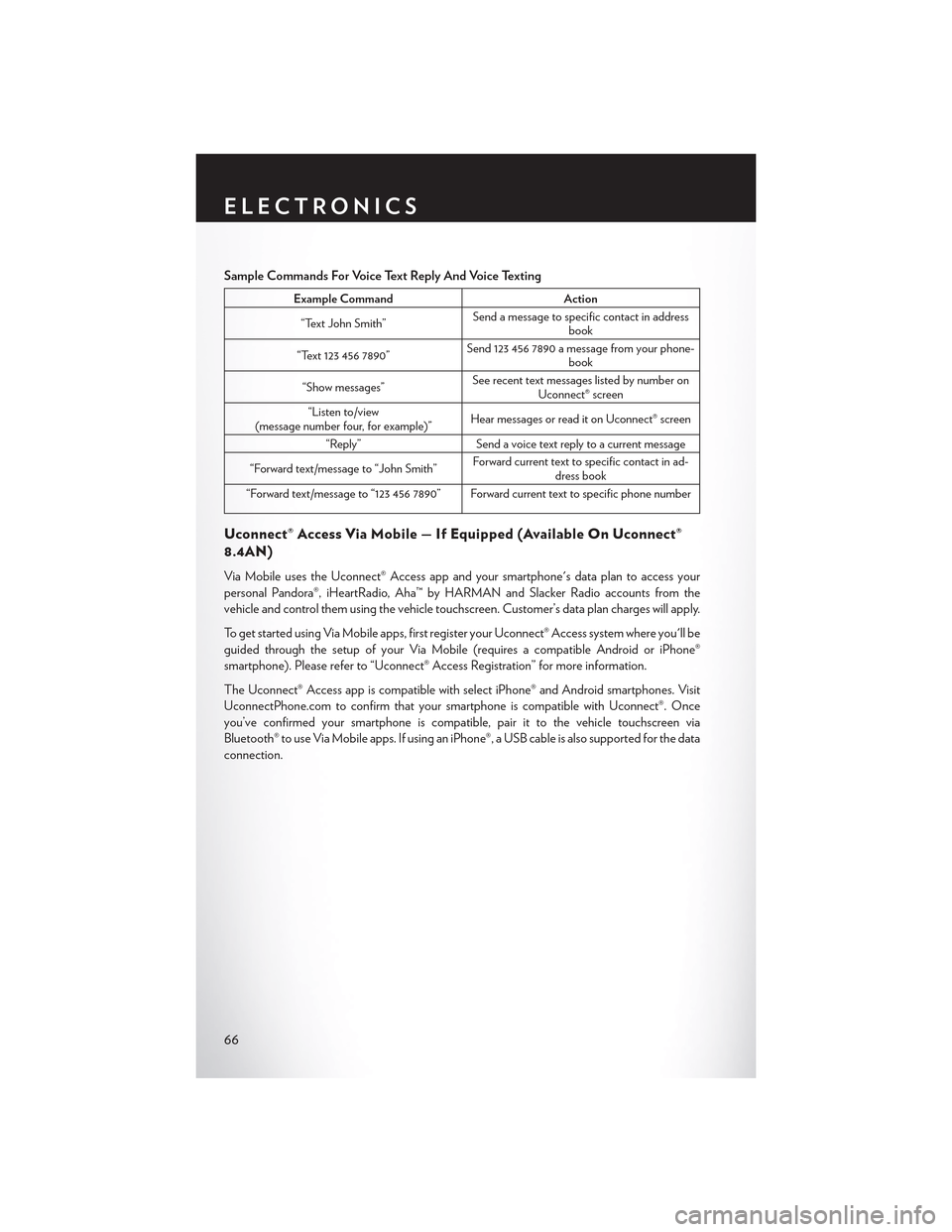
Sample Commands For Voice Text Reply And Voice Texting
Example CommandAction
“Text John Smith”Send a message to specific contact in addressbook
“Text 123 456 7890”Send 123 456 7890 a message from your phone-book
“Show messages”See recent text messages listed by number onUconnect® screen
“Listen to/view(message number four, for example)”Hear messages or read it on Uconnect® screen
“Reply”Send a voice text reply to a current message
“Forward text/message to “John Smith”Forward current text to specific contact in ad-dress book
“Forward text/message to “123 456 7890” Forward current text to specific phone number
Uconnect® Access Via Mobile — If Equipped (Available On Uconnect®
8.4AN)
Via Mobile uses the Uconnect® Access app and your smartphone's data plan to access your
personal Pandora®, iHeartRadio, Aha™ by HARMAN and Slacker Radio accounts from the
vehicle and control them using the vehicle touchscreen. Customer’s data plan charges will apply.
To g e t s t a r t e d u s i n g V i a M o b i l e a p p s , f i r s t r e g i s t e r y o u r U c o n n e c t ® A c c e s s s y s t e m w h e r e y o u ' l l b e
guided through the setup of your Via Mobile (requires a compatible Android or iPhone®
smartphone). Please refer to “Uconnect® Access Registration” for more information.
The Uconnect® Access app is compatible with select iPhone® and Android smartphones. Visit
UconnectPhone.com to confirm that your smartphone is compatible with Uconnect®. Once
you’ve confirmed your smartphone is compatible,pairittothevehicletouchscreenvia
Bluetooth® to use Via Mobile apps. If using an iPhone®, a USB cable is also supported for the data
connection.
ELECTRONICS
66
Page 69 of 180

Launch the Uconnect® Access App on your smartphone, and login with your username and
password that was set up during registration, (this is your moparownerconnect.com login).
Accept the Terms and Conditions.
• Ensure that Via Mobile data has been
turned on under “Settings” in the Uconnect®
Access App.
• A green indicator next to the words Via
Mobile will show when it is ready to provide
data to the radio (a blue indicator when data
is being sent). A red indicator means that it is
not ready to provide data.
•Onandroidphones,anorange/yellowindi-
cator signals the phone is connected to the
appropriate servers however, Bluetooth® is
turned off on their mobile phone.
Via Mobile Data Enabled
ELECTRONICS
67
Page 70 of 180

Each time you want to use a Via Mobile app in your vehicle, the Uconnect® Access App must be
running on your smartphone and the smartphone must be paired via Bluetooth®.
Data Being Sent
ELECTRONICS
68
Page 71 of 180
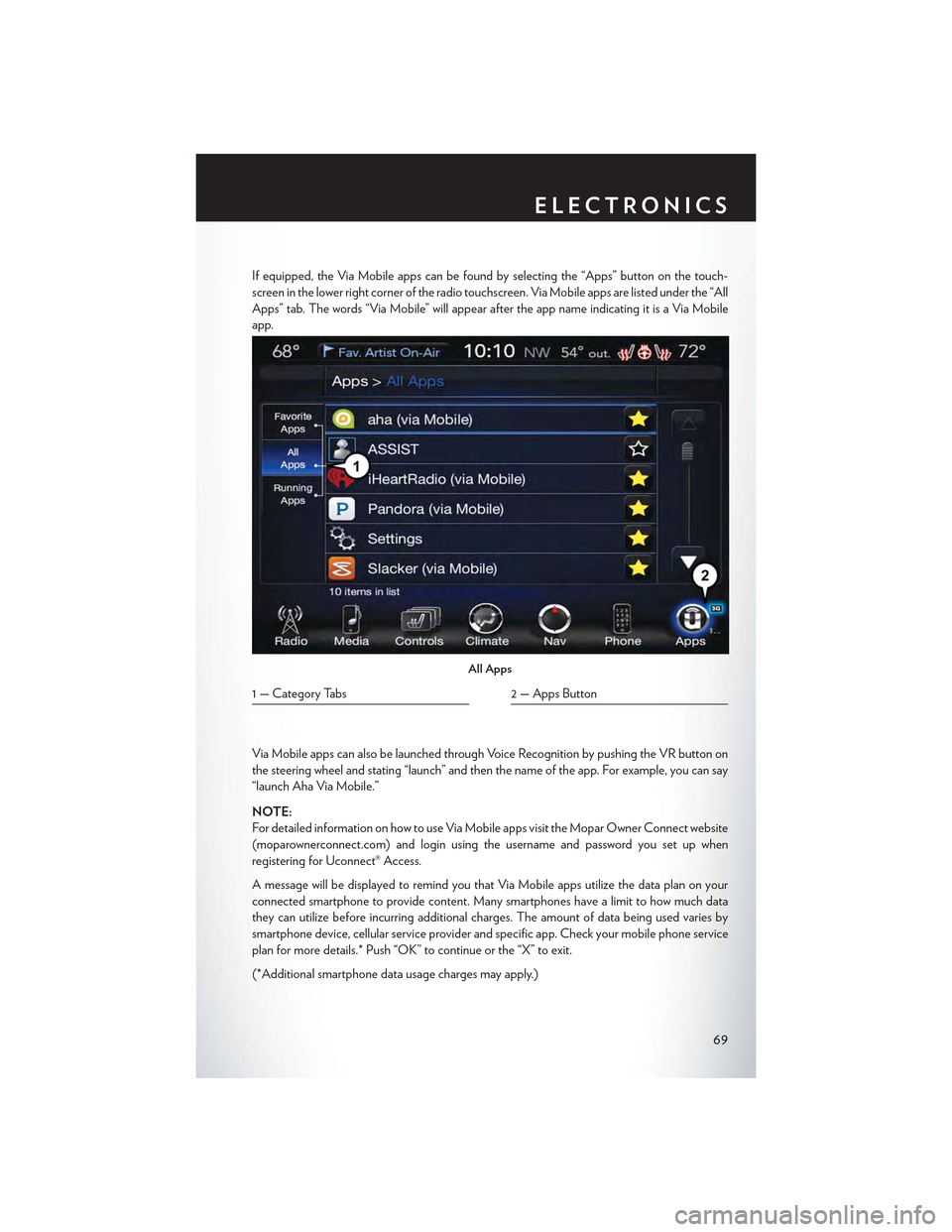
If equipped, the Via Mobile apps can be found by selecting the “Apps” button on the touch-
screen in the lower right corner of the radio touchscreen. Via Mobile apps are listed under the “All
Apps” tab. The words “Via Mobile” will appear after the app name indicating it is a Via Mobile
app.
Via Mobile apps can also be launched through Voice Recognition by pushing the VR button on
the steering wheel and stating “launch” and then the name of the app. For example, you can say
“launch Aha Via Mobile.”
NOTE:
For detailed information on how to use Via Mobile apps visit the Mopar Owner Connect website
(moparownerconnect.com) and login using the username and password you set up when
registering for Uconnect® Access.
AmessagewillbedisplayedtoremindyouthatViaMobileappsutilizethedataplanonyour
connected smartphone to provide content. Many smartphones have a limit to how much data
they can utilize before incurring additional charges. The amount of data being used varies by
smartphone device, cellular service provider and specific app. Check your mobile phone service
plan for more details.* Push “OK” to continue or the “X” to exit.
(*Additional smartphone data usage charges may apply.)
All Apps
1 — Category Tabs2 — Apps Button
ELECTRONICS
69