2015 CHEVROLET VOLT display
[x] Cancel search: displayPage 139 of 387

Black plate (30,1)Chevrolet VOLT Owner Manual (GMNA-Localizing-U.S./Canada-7695131) -
2015 - crc - 4/25/14
5-30 Instruments and Controls
departure time for the current day of
the week. Charging begins at the
start time and is complete by the
departure time only if sufficient time
is allowed after the charge cord is
plugged in.
Delayed Rate and Departure
Time:The vehicle estimates the
charging start time based on the
utility rate schedule, utility rate
preference, and the programmed
departure time for the current day of
the week. The vehicle will charge
during the least expensive rate
periods to achieve a full battery
charge by the departure time. Electrical rate information from the
utility company for the charging
location is required for this mode.
Also, if the selected electric rate
settings result in a very long charge
completion time, the vehicle will
start charging immediately upon
plug-in. For example, if the electric
rate table is set up with all
“Peak”
rates and the rate preference is to
charge during “Off-Peak”rates only,
then the vehicle will start charging
immediately upon plug-in.
Charge Level Selection
The Charge Level Preference
setting allows the customer to select
their vehicle’s charge level so it
matches the capability of their
charging location. If the vehicle
consistently stops charging after
plugging in, or if a circuit breaker
continues to trip, reducing to a lower
Charge Level Preference may
resolve the issue.
The Charge Level Preference
should be configured to match the
electrical current rating for the
electrical outlet that the charge cord
is connected to. The Charge Level
Preference settings are:
.Maximum: Limits AC current to
12 Amps
.Reduced: Limits AC current to
8 Amps
Exact current levels may vary from
the values shown in this manual.
Check the vehicle for the current
available levels.
The Charge Level Preference
setting can be changed at any time
while the center stack display is
operable.
Page 143 of 387
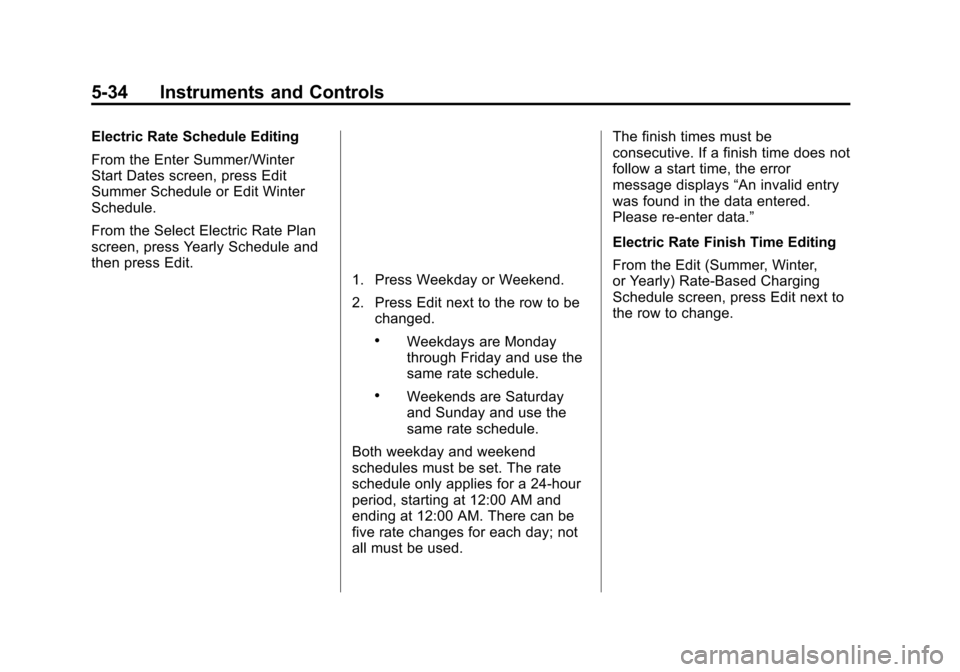
Black plate (34,1)Chevrolet VOLT Owner Manual (GMNA-Localizing-U.S./Canada-7695131) -
2015 - crc - 4/25/14
5-34 Instruments and Controls
Electric Rate Schedule Editing
From the Enter Summer/Winter
Start Dates screen, press Edit
Summer Schedule or Edit Winter
Schedule.
From the Select Electric Rate Plan
screen, press Yearly Schedule and
then press Edit.
1. Press Weekday or Weekend.
2. Press Edit next to the row to bechanged.
.Weekdays are Monday
through Friday and use the
same rate schedule.
.Weekends are Saturday
and Sunday and use the
same rate schedule.
Both weekday and weekend
schedules must be set. The rate
schedule only applies for a 24-hour
period, starting at 12:00 AM and
ending at 12:00 AM. There can be
five rate changes for each day; not
all must be used. The finish times must be
consecutive. If a finish time does not
follow a start time, the error
message displays
“An invalid entry
was found in the data entered.
Please re-enter data.”
Electric Rate Finish Time Editing
From the Edit (Summer, Winter,
or Yearly) Rate-Based Charging
Schedule screen, press Edit next to
the row to change.
Page 145 of 387

Black plate (36,1)Chevrolet VOLT Owner Manual (GMNA-Localizing-U.S./Canada-7695131) -
2015 - crc - 4/25/14
5-36 Instruments and Controls
Temporary Override of a Delayed
Charge Mode
To temporarily override a Delayed
Charge Mode to Immediate Charge
Mode from inside the vehicle:
1. Press the Override button on themain charging screen.
2. Press Charge Immediately UponPlug-In to temporarily override to
an Immediate Charge Mode.
The Temporary Charge Mode Status
screen will automatically display the
revised charge complete time.
To cancel the temporary override to
Immediate, from the Temporary
Charge Mode Status screen, press
Cancel Temporary Charge Mode on
the bottom of the touch screen.
Temporary Override of the Next
Planned Departure Time
To temporarily override the Next
Planned Departure Time from inside
the vehicle:
1. Press the Override button on the main charging screen to view
the Charge Mode Status pop-up
in the center stack display.
2. Press Temporary Override.3. Press the + or –button to
change the Next
Departure Time.
4. Press Confirm Departure Time to temporarily override the Next
Planned Departure Time.
The Temporary Charge Mode Status
screen will automatically display the
revised charge complete time.
The Temporary Departure time can
only be updated for the same day
as the original Next Planned
Departure Time. Also, the vehicle
will not accept a Temporary
Departure Time that is before the
present time of day.
Page 146 of 387

Black plate (37,1)Chevrolet VOLT Owner Manual (GMNA-Localizing-U.S./Canada-7695131) -
2015 - crc - 4/25/14
Instruments and Controls 5-37
To cancel the temporary override of
the Next Planned Departure Time,
from the Temporary Charge Mode
Status screen, press Cancel
Temporary Departure Time on the
bottom of the touch screen.
Charging Override/Interruption
Pop-Up
The Charging Override/Interruption
pop-up will appear if any of the
following conditions occur:
.The charging settings have been
modified via OnStar through the
website or the Mobile App. For
example, the Departure Time
Tables, the Rate Tables, or the
Charge Mode were updated
using the customer website
(available in select regions).
.There was an unintended loss of
AC power during the plug-in
charge event. For example,
there was a power outage or the
charge cord was unplugged from
the wall.
.The charge process was
interrupted by the utility
company via OnStar as
authorized by the vehicle owner
(available in select regions).
For more information see Utility
Interruption of Charging on
page 9-52.
Programmable Charging
Disabled
When the Programmable Charging
system is disabled, the Default
Charge Mode Status screen will
display “- -:- -”for the Charge
Complete Time. The Programmable
Charging system will be disabled if
the Charge Complete Time cannot
be confidently estimated. If the
Programmable Charging system is
consistently disabled, see your
dealer for details.
Page 147 of 387

Black plate (38,1)Chevrolet VOLT Owner Manual (GMNA-Localizing-U.S./Canada-7695131) -
2015 - crc - 4/25/14
5-38 Instruments and Controls
Energy Information
To view the Energy Usage, Energy
Efficiency, and Efficiency Tips, press
the
[button on the center stack
and then press the Energy Info
button at the top of the touch
screen.
Energy Usage
The Energy Usage screen displays
information for the total of all drive
cycles since the last time the high
voltage battery was fully charged.
This includes distance traveled in
Electric Mode, distance traveled in
Extended Range Mode, total
distance traveled, electric energy
used from the battery, total fuel used, and average fuel economy.
There are maximum limits to some
of the values that can be displayed.
When these values are replaced
with dashes, the value limits have
been reached. To reset these
values, the high voltage battery will
need to be fully recharged. The
circle graph also represents
the percentage of distance traveled
using Electric Mode versus
Extended Range Mode. The
Lifetime Fuel Economy is a total
over the life of the vehicle and can
only be reset by the dealer.
The Energy Usage information will
also appear automatically on power
off when Retained Accessory Power
is active. This automatic pop-up canbe disabled through vehicle
personalization. See
“Energy
Summary Exit Pop Up” under
Vehicle Personalization on
page 5-50.
Energy Efficiency
The Energy Efficiency screen is
accessed by pressing Energy
Efficiency on the Energy Usage
screen. This screen displays the
energy efficiency over the drive
cycle based on driving style and
climate settings. Driving in a more
efficient manner will result in a
higher percentage displayed for
driving style. Minimizing the use of
Page 148 of 387

Black plate (39,1)Chevrolet VOLT Owner Manual (GMNA-Localizing-U.S./Canada-7695131) -
2015 - crc - 4/25/14
Instruments and Controls 5-39
the climate control system will result
in a higher percentage displayed for
climate setting.
Efficiency Tips
The Efficiency Tips screen is
accessed by pressing Efficiency
Tips from the Energy Usage or
Energy Efficiency screen. This
screen provides a guide on how to
improve energy usage to increase
fuel economy and range.
Clock
The clock is in the center stack
display.To set the time:
1. Press the TP (Time Program)
button to go directly to the time
setting page, or press the
CONFIG button and select Time
from the list. Turn the TUNE/
MENU knob to scroll through the
available setup features. Press
the TUNE/MENU knob or press
the Time screen button to
display other options within that
feature.
2. Press + or −to increase or
decrease the Hours and Minutes
displayed on the clock.
If auto timing is set, the time
displayed on the clock may not
update immediately when driving
into a new time zone.
12/24 HR Format: Press the 12 HR
screen button for standard time;
press the 24 HR screen button for
military time.
Day + or Day −:Press the Day +
or Day −display buttons to increase
or decrease the day. Display:
Press Display to turn the
display of the time on the screen on
or off.
Driver Information
Center (DIC)
The DIC display is in the instrument
cluster. The DIC displays
information about the vehicle. It also
displays warning messages if a
system problem is detected. See
Vehicle Messages on page 5-42.
Page 149 of 387

Black plate (40,1)Chevrolet VOLT Owner Manual (GMNA-Localizing-U.S./Canada-7695131) -
2015 - crc - 4/25/14
5-40 Instruments and Controls
DIC Operation and Displays
View the DIC displays by pressing
the DIC buttons to the left of the
steering wheel. The DIC displays
trip, fuel, and warning messages if a
system problem is detected.
DIC Controls
CONFIG:Press to select either the
Simple or Enhanced instrument
cluster configuration display.
}BACK: Press to return to the
previous screen, exit a screen,
or return to the main menu. Press
}
BACK to minimize the DIC menu
display.
SELECT: Press the center of the
knob to select the highlighted item.
Turn the knob to scroll through the
menu items.
DIC Menu Items
At the main DIC menu:
1. Turn the SELECT knob to scroll
through the possible DIC menus.
2. Press the center of the SELECT knob when a menu item is
highlighted to enter that menu.
3. Continue to turn and press the SELECT knob to scroll through
and select the available menu
items:
}:Trip A
x:Trip B
::Oil Life
v:Tire Pressure
{:Vehicle Messages
z:Units
y: Tutorial Mode
{:Power Gauge
3: Following Distance Indication
u:Turn-by-Turn
Trip A and Trip B
The trip displays show fuel used,
average fuel economy, and distance
traveled since the last trip reset.
Reset the trip data by pressing and
holding the SELECT button when
either Trip A or Trip B is displayed.
Oil Life
This displays the percentage of
remaining oil life. The lower
the percentage, the closer the
vehicle is to needing an oil change.
When the oil life is depleted, the
CHANGE ENGINE OIL SOON
message displays. Change the oil
as soon as possible. Additional
maintenance is also recommended
Page 150 of 387

Black plate (41,1)Chevrolet VOLT Owner Manual (GMNA-Localizing-U.S./Canada-7695131) -
2015 - crc - 4/25/14
Instruments and Controls 5-41
in the Maintenance Schedule. See
Maintenance Schedule on
page 11-2andEngine Oil on
page 10-9.
The oil life must be reset after each
oil change. Avoid accidental
resetting of the Engine Oil Life
System. It cannot be reset
accurately until the next oil change.
To reset the Engine Oil Life System,
see Engine Oil Life System on
page 10-12. The system is reset
when 100% displays.
Tire Pressure
The display will show a vehicle with
the approximate pressures of all
four tires. Tire pressure is displayed
in either kilopascals (kPa) or in
pounds per square inch (psi).
If a low or high tire pressure is
detected, a message is displayed
advising to check the tire pressure
in the specified tire. See Tire
Pressure on page 10-46 andTire
Messages on page 5-49. If the tire pressure display shows
dashes instead of a value, there
may be a problem with the vehicle.
See your dealer for service.
Vehicle Messages
Turn the SELECT knob to scroll
through any active warning
messages. Press SELECT to review
the messages.
Units
Turn the SELECT knob to change
the unit display to METRIC or US
when the display is active. Press
SELECT to confirm the setting. This
will change the displays on the
cluster and DIC to either metric or
English (US) measurements.
Tutorial Mode
Select this menu item to view a
screen that explains some of the
unique features of the cluster or the
Open Source Software information
for the cluster.
Tutorial mode is only available when
the vehicle is in P (Park).Power Gauge
Select this menu item the power
gauge.
The power gauge informs the driver
of the total power coming from the
engine or battery to operate the
vehicle. When in Regen mode, this
gauge will inform the driver of the
amount of power being restored to
the battery from the vehicle.
Following Distance Indication
Select this menu item to view the
following distance indication. See
“Following Distance Indication”
under
Forward Collision Alert (FCA)
System on page 9-37.
Turn-by-Turn
Select this menu item to view the
OnStar or Navigation System
Turn-by-Turn guidance. See the
infotainment manual.