2015 CADILLAC ATS language
[x] Cancel search: languagePage 103 of 138

Black plate (103,1)Cadillac CUE Infotainment System (GMNA-Localizing-U.S./Canada-
7639728) - 2015 - CRC - 9/3/14
Infotainment System 103
.Speak the command naturally,
not too fast, not too slow. Use
direct commands without a lot of
extra words.
.Usually Phone and Audio
commands can be spoken in a
single command.
For example,“Call Dave Smith
at work,” “Play” followed by the
artist or song name, or “Tune”
followed by the radio station
number.
.Navigation destinations are too
complex for a single command.
First, state a command that
explains the type of destination
needed, such as I want
directions to an “Address,”
“Navigate to an intersection,” “I
need to find a Place of Interest
or POI,” or“Directions to a
Contact.” The system responds
with requesting more details.
After saying “Place of Interest,”
only major chains are available
by name. Chains are businesses
with at least 20 locations. For other POIs, say the name of
a category like
“Restaurants,”
“Shopping Malls,” or“Hospitals.”
Most languages do not support
natural language commands in
sentence form. For those
languages, use direct commands
like the examples shown on the
display.
There is no need to memorize
specific command words. Direct
commands might be more clearly
understood by the system. An
example of a direct command would
be “Call 555-1212.” Examples of
these direct commands are
displayed on most of the screens
while a voice session is active.
If “Phone” or“Phone Commands,” is
stated, the system understands that
a phone call is requested and will
respond with questions until enough
details are gathered. If the phone number has been
saved with a name and a place, the
direct command should include
both, for example
“Call Dave Smith
at work.”
Using Voice Recognition for
List Options
When a list is displayed, a voice
prompt will ask to confirm or select
an option from that list. A selection
can be made by manually selecting
the item, or by speaking the line
number for the item to select.
When a screen contains a list, there
may be options that are available
but not displayed. The list on a
voice recognition screen functions
the same as a list on other screens.
Scrolling or flinging can be used to
help display other entries from
the list.
Manually scrolling or paging the list
on a screen during a voice
recognition session suspends the
current voice recognition event and
plays the prompt “Make your
Page 118 of 138
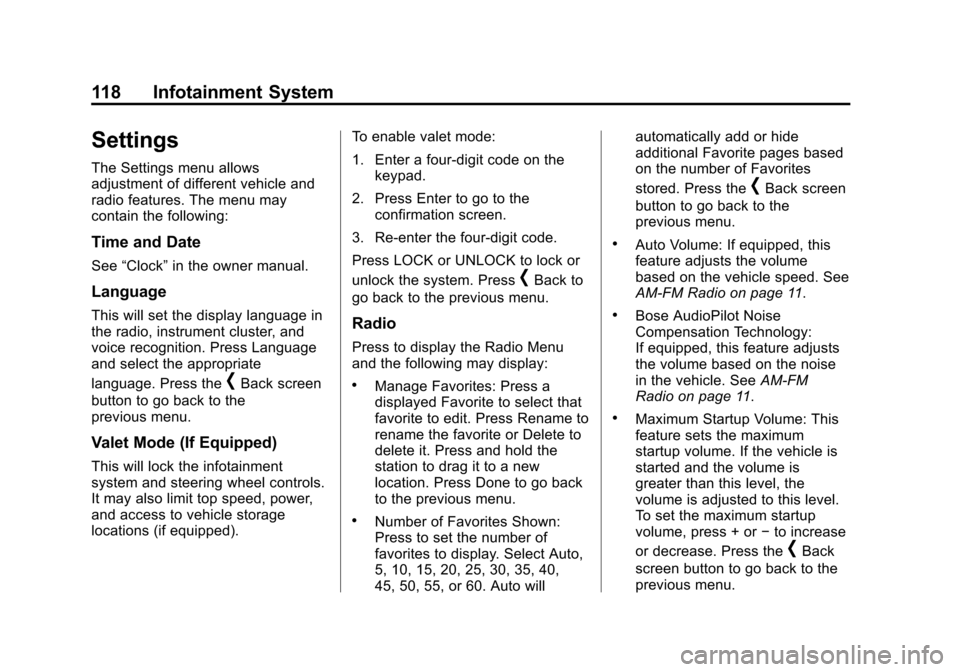
Black plate (118,1)Cadillac CUE Infotainment System (GMNA-Localizing-U.S./Canada-
7639728) - 2015 - CRC - 9/3/14
118 Infotainment System
Settings
The Settings menu allows
adjustment of different vehicle and
radio features. The menu may
contain the following:
Time and Date
See“Clock” in the owner manual.
Language
This will set the display language in
the radio, instrument cluster, and
voice recognition. Press Language
and select the appropriate
language. Press the
[Back screen
button to go back to the
previous menu.
Valet Mode (If Equipped)
This will lock the infotainment
system and steering wheel controls.
It may also limit top speed, power,
and access to vehicle storage
locations (if equipped). To enable valet mode:
1. Enter a four-digit code on the
keypad.
2. Press Enter to go to the confirmation screen.
3. Re-enter the four-digit code.
Press LOCK or UNLOCK to lock or
unlock the system. Press
[Back to
go back to the previous menu.
Radio
Press to display the Radio Menu
and the following may display:
.Manage Favorites: Press a
displayed Favorite to select that
favorite to edit. Press Rename to
rename the favorite or Delete to
delete it. Press and hold the
station to drag it to a new
location. Press Done to go back
to the previous menu.
.Number of Favorites Shown:
Press to set the number of
favorites to display. Select Auto,
5, 10, 15, 20, 25, 30, 35, 40,
45, 50, 55, or 60. Auto will automatically add or hide
additional Favorite pages based
on the number of Favorites
stored. Press the
[Back screen
button to go back to the
previous menu.
.Auto Volume: If equipped, this
feature adjusts the volume
based on the vehicle speed. See
AM-FM Radio on page 11.
.Bose AudioPilot Noise
Compensation Technology:
If equipped, this feature adjusts
the volume based on the noise
in the vehicle. See AM-FM
Radio on page 11.
.Maximum Startup Volume: This
feature sets the maximum
startup volume. If the vehicle is
started and the volume is
greater than this level, the
volume is adjusted to this level.
To set the maximum startup
volume, press + or −to increase
or decrease. Press the
[Back
screen button to go back to the
previous menu.
Page 123 of 138

Black plate (123,1)Cadillac CUE Infotainment System (GMNA-Localizing-U.S./Canada-
7639728) - 2015 - CRC - 9/3/14
Infotainment System 123
iPod shuffle®, and iPod touch®are
trademarks of Apple Inc., registered
in the U.S. and other countries.
Fees and Taxes: Subscription fee,
taxes, one time activation fee, and
other fees may apply. Subscription
fee is consumer only. All fees and
programming subject to change.
Subscriptions subject to Customer
Agreement available at
www.siriusxm.com. SiriusXM
®
service only available in the
48 contiguous United States and
Canada.
In Canada: Some deterioration of
service may occur in extreme
northern latitudes. This is beyond
the control of SiriusXM
®Satellite
Radio. Explicit Language Notice: Channels
with frequent explicit language are
indicated with an
“XL”preceding the
channel name. Channel blocking is
available for SiriusXM Satellite
Radio receivers by notifying
SiriusXM:
.USA Customers —See
www.siriusxm.com or call
1-866-635–2349.
.Canadian Customers —See
www.xmradio.ca or call
1-877-209-0079.
It is prohibited to copy, decompile,
disassemble, reverse engineer,
hack, manipulate, or otherwise
make available any technology or
software incorporated in receivers
compatible with the SiriusXM
®
Satellite Radio System or that
support the SiriusXM website, the
Online Service or any of its content.
Furthermore, the AMBER voice
compression software included in
this product is protected by
intellectual property rights including patent rights, copyrights, and trade
secrets of Digital Voice
Systems, Inc.
General Requirements:
1. A License Agreement from
SiriusXM
®is required for any
product that incorporates
SiriusXM Technology and/or for
use of any of the SiriusXM
marks to be manufactured,
distributed, or marketed in the
SiriusXM Service Area.
2. For products to be distributed, marketed, and/or sold in
Canada, a separate agreement
is required with Canadian
Satellite Radio Inc. (operating as
SiriusXM Canada).
Page 136 of 138

Black plate (2,1)Cadillac CUE Infotainment System (GMNA-Localizing-U.S./Canada-
7639728) - 2015 - CRC - 9/3/14
i-2 INDEX
E
Ending a Call . . . . . . . . . . . . . . . . . . . 112
Energy (If Equipped) . . . . . . . . . . . . . . 7
English and Metric UnitConversion . . . . . . . . . . . . . . . . . . . . 120
Error Messages . . . . . . . . . . . . . . . . . 28
F
Finding a Station . . . . . . . . . . . . . . . . 13
FM . . . . . . . . . . . . . . . . . . . . . . . . . . . . . . 22
G
Global Positioning System (GPS) . . . . . . . . . . . . . . . . . . 98
H
Haptic Feedback . . . . . . . . . . . . . . . . . 9
HD Radio Technology . . . . . . . . . . . 15
Headphones . . . . . . . . . . . . . . . . . . . . . 49
Helpful Hints for SpeakingCommands . . . . . . . . . . . . . . . . . . . . 102
Home Page . . . . . . . . . . . . . . . . . . . . . . . 5
I
Infotainment . . . . . . . . . . . . . . . . . . . . . . 3
Infotainment Gestures . . . . . . . . . . . . 9
Infotainment System . . . . . . . . . . . . . . 4
Infotainment System Settings . . . . 11
Internet Radio Pandora. . . . . . . . . . . . . . . . . . . . . . . . . 23
J
Jack
Auxiliary. . . . . . . . . . . . . . . . . . . . . . . . . 34
Java . . . . . . . . . . . . . . . . . . . . . . . . . . . . 125
L
Language . . . . . . . . . . . . . . . . . . . . . . . 118
Launching Pandora . . . . . . . . . . . . . . 24
Loading and Ejecting Discs . . . . . . 27
Low Fuel Alert . . . . . . . . . . . . . . . . . . . 97
M
Making a Call . . . . . . . . . . . . . . . . . . . 113
Making a Call Using Contacts and Recent Calls . . . . 111
Making a Call Using the Keypad . . . . . . . . . . . . . . . . . . . . . . . . 111
Map Adjustments . . . . . . . . . . . . . . . . 75
Map Data Updates . . . . . . . . . . . . . . 100
Map End User License
Agreement . . . . . . . . . . . . . . . . . . . . 128
Maps . . . . . . . . . . . . . . . . . . . . . . . . . . . . 76
Menus and Features . . . . . . . . . . . . . 37
Messaging
Text . . . . . . . . . . . . . . . . . . . . . . . . . . . .114
Mixed-Audio Favorites . . . . . . . . . . . 13
MP3 Guidelines . . . . . . . . . . . . . . . . . 29
Multi-band Antenna . . . . . . . . . . . . . . 23
N
NAV/ OnStar NAV . . . . . . . . . . . . . . . . 7
Navigation Destination. . . . . . . . . . . . . . . . . . . . . . 79
Symbols. . . . . . . . . . . . . . . . . . . . . . . . . 77
Using the System . . . . . . . . . . . . . . . 68