Page 9 of 20
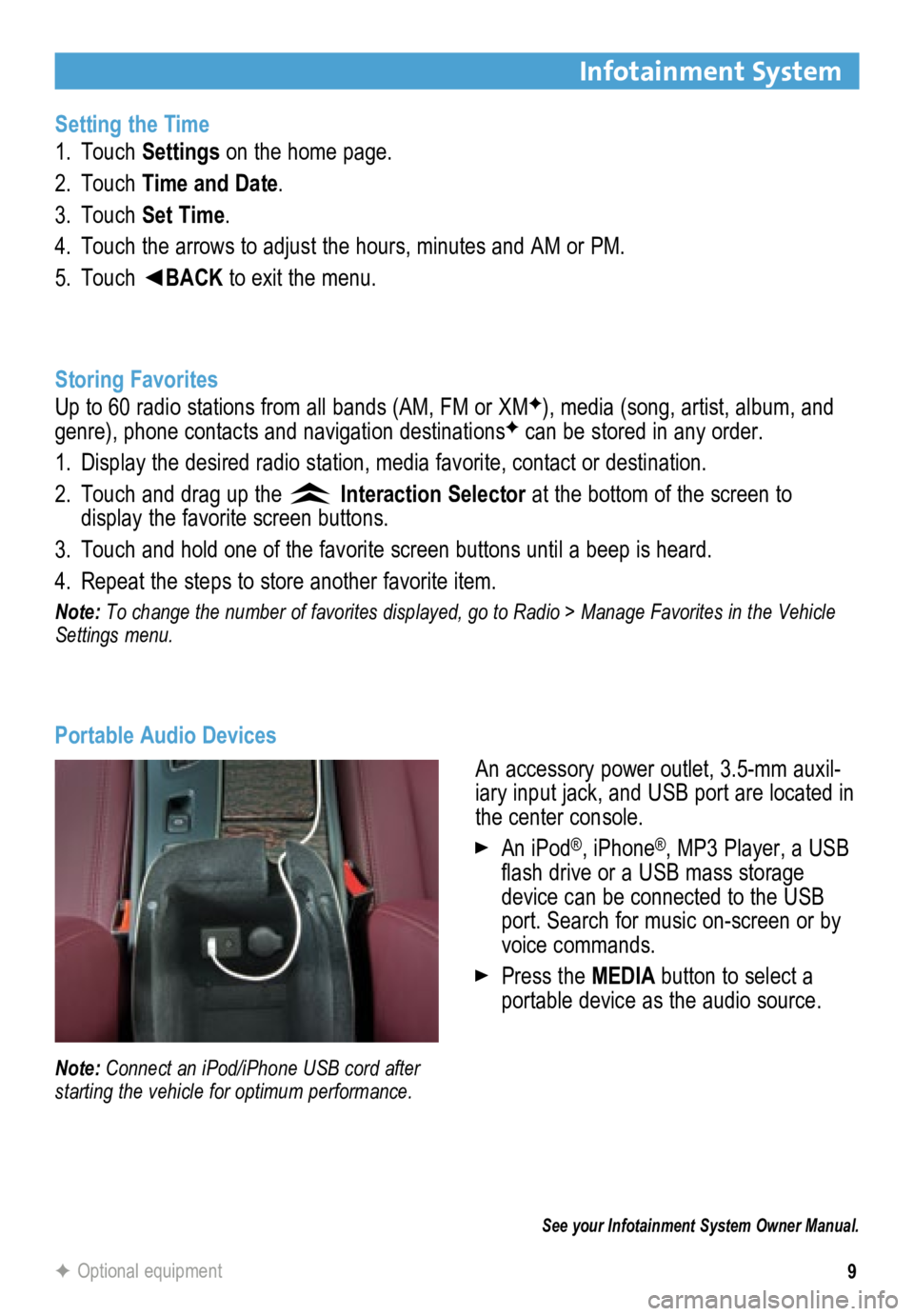
9
Infotainment System
Setting the Time
1. Touch Settings on the home page.
2. Touch Time and Date.
3. Touch Set Time.
4. Touch the arrows to adjust the hours, minutes and AM or PM.
5. Touch ◄BACK to exit the menu.
Storing Favorites
Up to 60 radio stations from all bands (AM, FM or XM
F), media (song, artist, album, and
genre), phone contacts and navigation destinationsF can be stored in any order.
1. Display the desired radio station, media favorite, contact or destination.
2. Touch and drag up the
Interaction Selector at the bottom of the screen to
display the favorite screen buttons.
3. Touch and hold one of the favorite screen buttons until a beep is heard.\
4. Repeat the steps to store another favorite item.
Note: To change the number of favorites displayed, go to Radio > Manage Favorites in the Vehicle
Settings menu.
Portable Audio Devices
See your Infotainment System Owner Manual.
Note: Connect an iPod/iPhone USB cord after
starting the vehicle for optimum performance.
An accessory power outlet, 3.5-mm auxil-
iary input jack, and USB port are located in
the center console.
An iPod®, iPhone®, MP3 Player, a USB
flash drive or a USB mass storage
device can be connected to the USB
port. Search for music on-screen or by
voice commands.
Press the MEDIA button to select a
portable device as the audio source.
F Optional equipment
Page 10 of 20
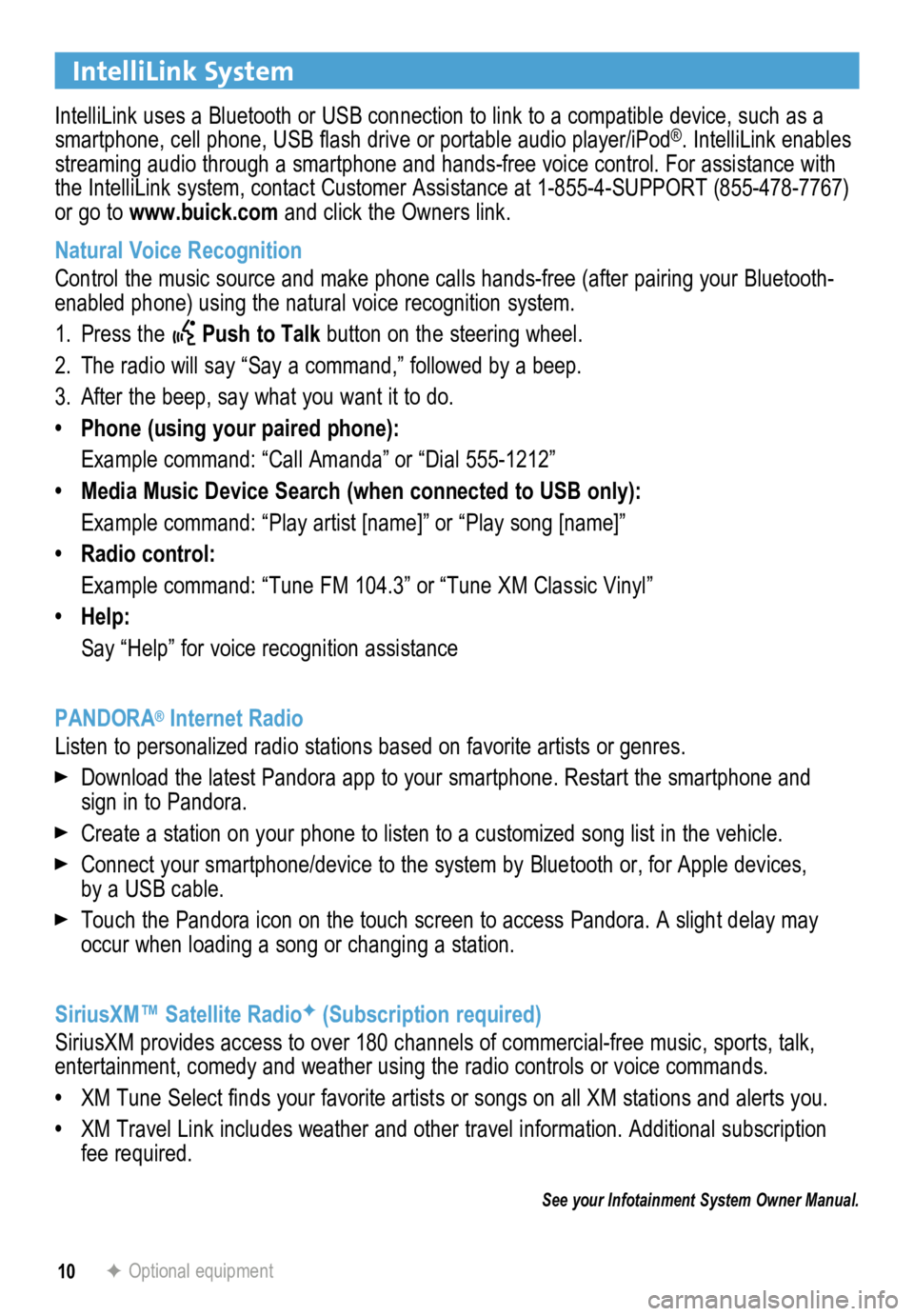
10
IntelliLink System
IntelliLink uses a Bluetooth or USB connection to link to a compatible device, such as a
smartphone, cell phone, USB flash drive or portable audio player/iPod®. IntelliLink enables
streaming audio through a smartphone and hands-free voice control. For a\
ssistance with
the IntelliLink system, contact Customer Assistance at 1-855-4-SUPPORT (855-478-7767)
or go to www.buick.com and click the Owners link.
Natural Voice Recognition
Control the music source and make phone calls hands-free (after pairing\
your Bluetooth-
enabled phone) using the natural voice recognition system.
1. Press the
Push to Talk button on the steering wheel.
2. The radio will say “Say a command,” followed by a beep.
3. After the beep, say what you want it to do.
• Phone (using your paired phone):
Example command: “Call Amanda” or “Dial 555-1212”
• Media Music Device Search (when connected to USB only):
Example command: “Play artist [name]” or “Play song [name]”
• Radio control:
Example command: “Tune FM 104.3” or “Tune XM Classic Vinyl”
• Help:
Say “Help” for voice recognition assistance
PANDORA
® Internet Radio
Listen to personalized radio stations based on favorite artists or genres.
Download the latest Pandora app to your smartphone. Restart the smartpho\
ne and
sign in to Pandora.
Create a station on your phone to listen to a customized song list in the vehicle.
Connect your smartphone/device to the system by Bluetooth or, for Apple devices,
by a USB cable.
Touch the Pandora icon on the touch screen to access Pandora. A slight delay may
occur when loading a song or changing a station.
SiriusXM™ Satellite Radio
F (Subscription required)
SiriusXM provides access to over 180 channels of commercial-free music, sports, talk,
entertainment, comedy and weather using the radio controls or voice comm\
ands.
• XM Tune Select finds your favorite artists or songs on all XM stations and alerts you.
• XM Travel Link includes weather and other travel information. Additional\
subscription
fee required.
See your Infotainment System Owner Manual.
F Optional equipment
Page 11 of 20
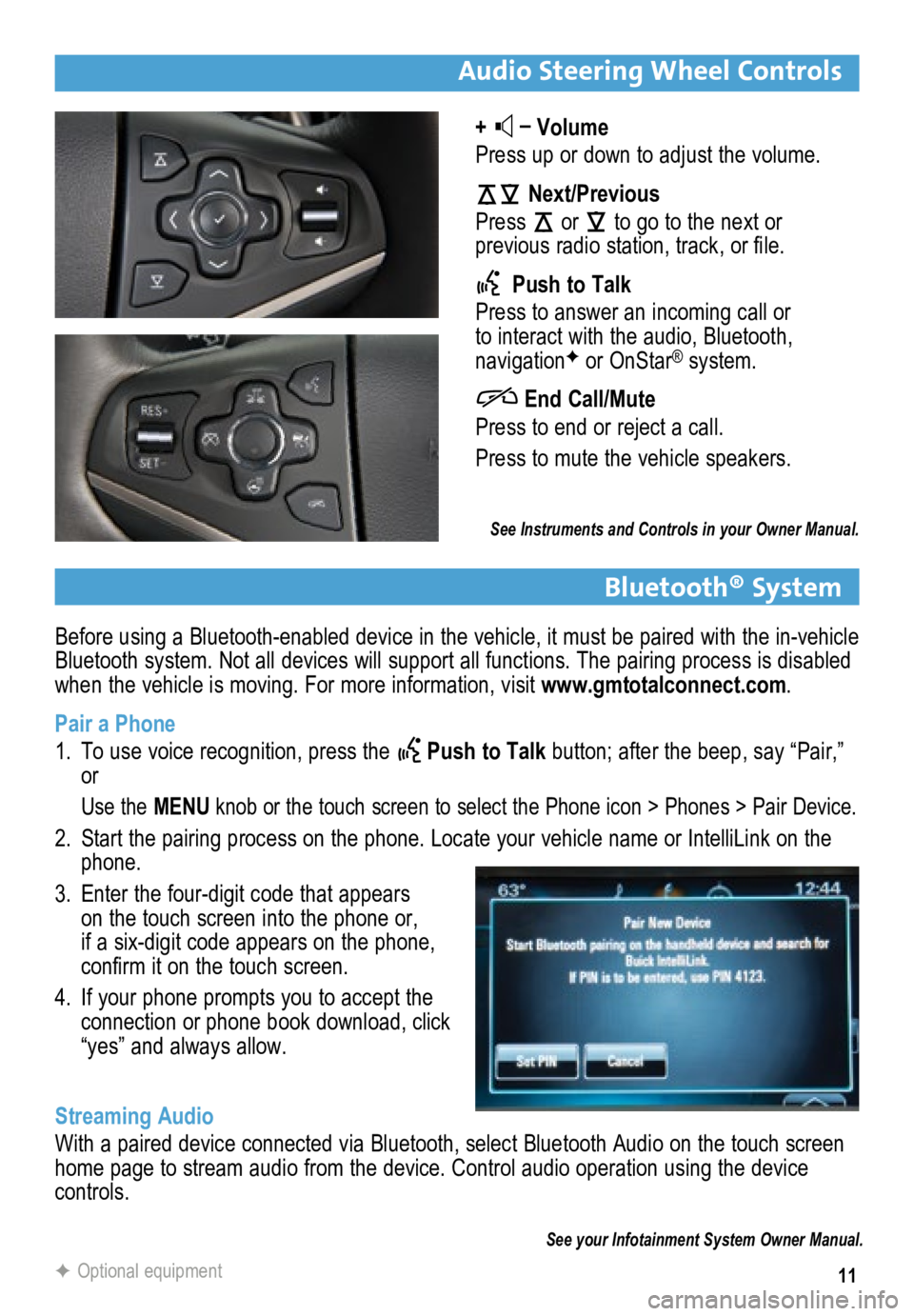
11
Before using a Bluetooth-enabled device in the vehicle, it must be paired with the in-vehicle
Bluetooth system. Not all devices will support all functions. The pairing process is disabled
when the vehicle is moving. For more information, visit www.gmtotalconnect.com.
Pair a Phone
1. To use voice recognition, press the
Push to Talk button; after the beep, say “Pair,”
or
Use the MENU knob or the touch screen to select the Phone icon > Phones > Pair Devic\
e.
2. Start the pairing process on the phone. Locate your vehicle name or Inte\
lliLink on the
phone.
3. Enter the four-digit code that appears
on the touch screen into the phone or,
if a six-digit code appears on the phone,
confirm it on the touch screen.
4. If your phone prompts you to accept the
connection or phone book download, click
“yes” and always allow.
Streaming Audio
With a paired device connected via Bluetooth, select Bluetooth Audio on \
the touch screen
home page to stream audio from the device. Control audio operation using\
the device
controls.
Audio Steering Wheel Controls
+ –
Volume
Press up or down to adjust the volume.
Next/Previous
Press
or
to go to the next or
previous radio station, track, or file.
Push to Talk
Press to answer an incoming call or
to interact with the audio, Bluetooth,
navigation
F or OnStar® system.
End Call/Mute
Press to end or reject a call.
Press to mute the vehicle speakers.
See Instruments and Controls in your Owner Manual.
See your Infotainment System Owner Manual.
F Optional equipment
Bluetooth® System
Page 12 of 20
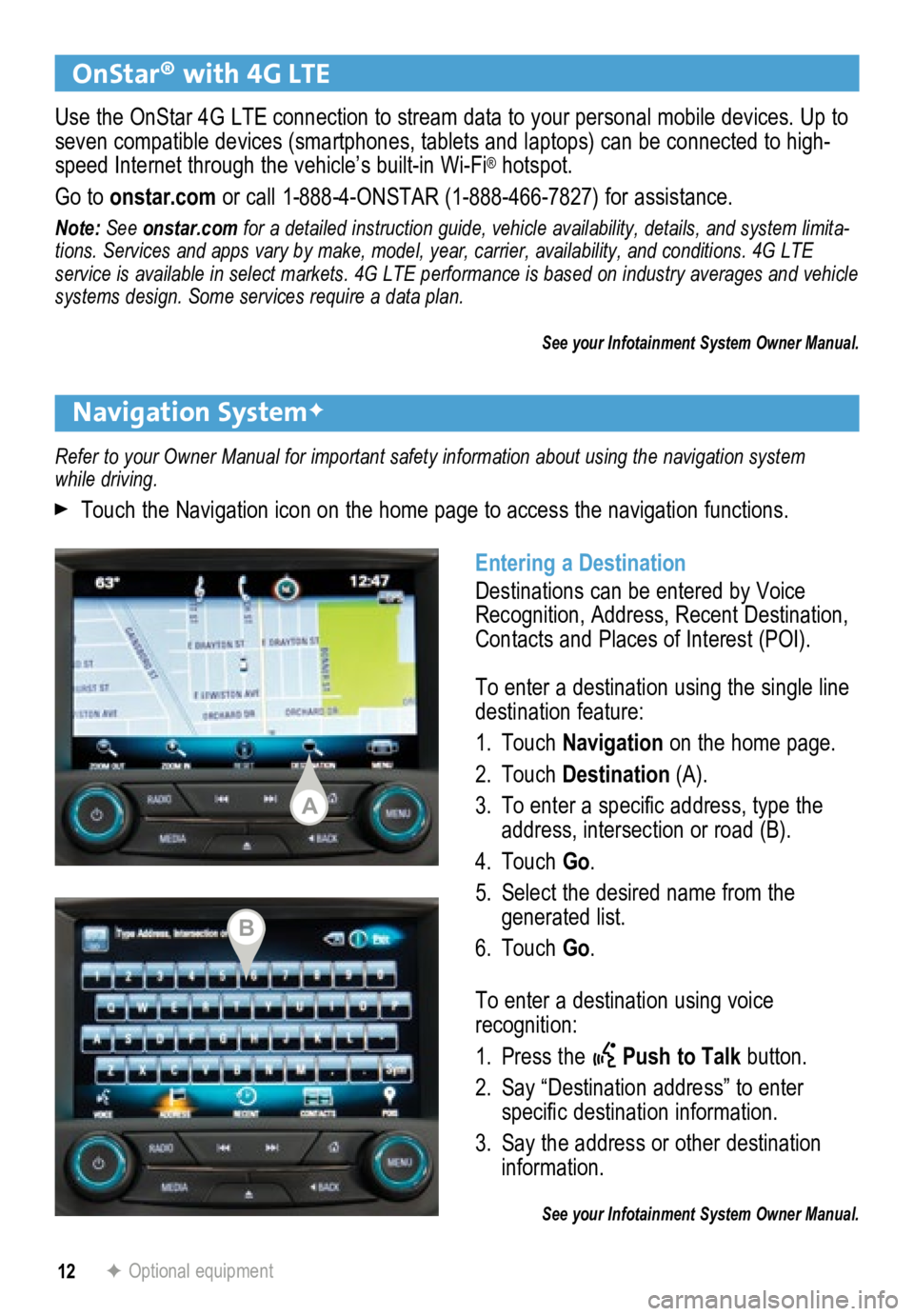
12
Navigation SystemF
OnStar® with 4G LTE
F Optional equipment
Refer to your Owner Manual for important safety information about using \
the navigation system
while driving.
Touch the Navigation icon on the home page to access the navigation functions.
Use the OnStar 4G LTE connection to stream data to your personal mobile devices. Up to
seven compatible devices (smartphones, tablets and lap
tops) can be connected to high-
speed Internet through the vehicle’s built-in Wi-Fi
® hotspot.
Go to onstar.com or call 1-888-4-ONSTAR (1-888-466-7827) for assistance.
Note: See onstar.com for a detailed instruction guide, vehicle availability, details, and system limita -
tions. Services and apps vary by make, model, year, carrier, availabilit\
y, and conditions. 4G LTE
service is available in select markets. 4G LTE performance is based on industry averages and \
vehicle
systems design. Some services require a data plan.
See your Infotainment System Owner Manual.
Entering a Destination
Destinations can be entered by Voice
Recognition, Address, Recent Destination,
Contacts and Places of Interest (POI).
To enter a destination using the single line
destination feature:
1. Touch Navigation on the home page.
2. Touch Destination (A).
3. To enter a specific address, type the
address, intersection or road (B).
4. Touch Go.
5. Select the desired name from the
generated list.
6. Touch Go.
To enter a destination using voice
recognition:
1. Press the
Push to Talk button.
2. Say “Destination address” to enter
specific destination information.
3. Say the address or other destination
information.
See your Infotainment System Owner Manual.
A
B
Page 13 of 20
13
Vehicle Personalization
Some vehicle features can be customized using the audio controls and touch screen
menus. Changing Vehicle Settings
The Vehicle Settings menus may include
Climate and Air Quality, Collision/Detection
Systems, Comfort and Convenience,
Lighting, Power Door Locks, and Remote
Lock/Unlock/Start.
Use the MENU knob or the touch screen to:
1. Select Settings on the home page.
2. Select Vehicle.
3. Select the desired menu item.
4. Select the desired feature and setting.
Settings are saved automatically.
5. Touch◄BACK to exit each menu.
See Instruments and Controls in your Owner Manual.
Page 14 of 20
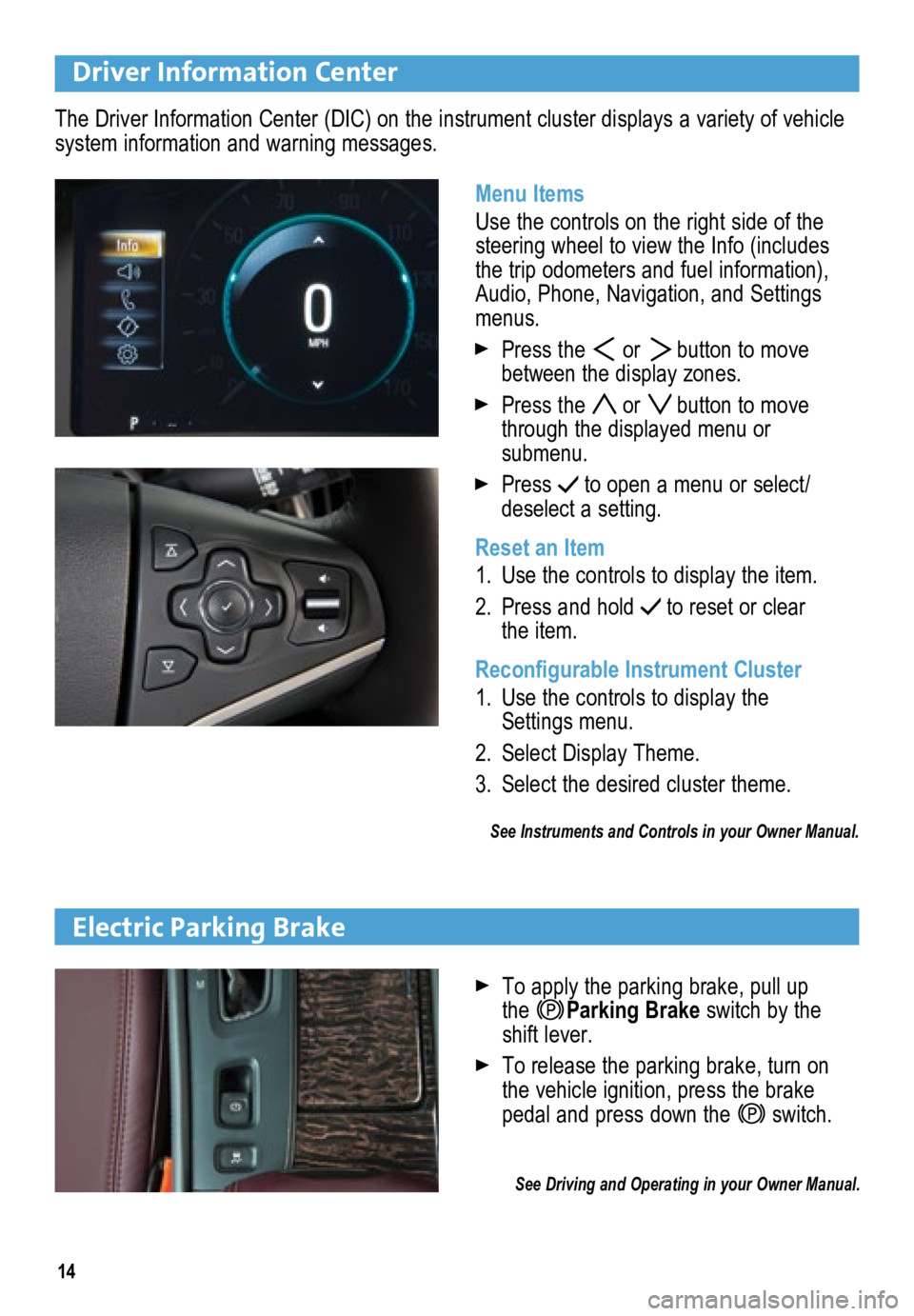
14
Driver Information Center
Menu Items
Use the controls on the right side of the
steering wheel to view the Info (includes
the trip odometers and fuel information),
Audio, Phone, Navigation, and Settings
menus.
Press the or button to move
between the display zones.
Press the or button to move
through the displayed menu or
submenu.
Press to open a menu or select/
deselect a setting.
Reset an Item
1. Use the controls to display the item.
2. Press and hold
to reset or clear
the item.
Reconfigurable Instrument Cluster
1. Use the controls to display the
Settings menu.
2. Select Display Theme.
3. Select the desired cluster theme.
See Instruments and Controls in your Owner Manual.
The Driver Information Center (DIC) on the instrument cluster displays a variety of vehicle
system information and warning messages.
Electric Parking Brake
To apply the parking brake, pull up
the Parking Brake switch by the
shift lever.
To release the parking brake, turn on
the vehicle ignition, press the brake
pedal and press down the
switch.
\
See Driving and Operating in your Owner Manual.
Page 15 of 20
15
Exterior Lights
Rotate the knob to activate the exterior
lights. Off/On
AUTO Automatic Headlamp System
Automatically activates the Daytime
Running Lamps (DRLs) or the headlamps
and other exterior lamps depending on
outside light conditions.
Parking Lamps
Headlamps
Fog LampsF
Press to turn the fog lamps on or off.
Instrument Panel Lighting
Lighting
Wipers and Washers
Instrument Panel Brightness
Rotate and hold the thumbwheel to adjust
the instrument panel lighting.
See Lighting in your Owner Manual.
Move the lever to activate the wipers. HI Fast wipes
LO Slow wipes
INT Intermittent
Rotate the band up for more frequent
wipes or down for less frequent wipes.
OFF
1x Mist
Single wipe.
Washer Fluid
Pull the lever toward you to spray washer
fluid on the windshield.
See Instruments and Controls in your Owner Manual.
F Optional equipment
Page 16 of 20
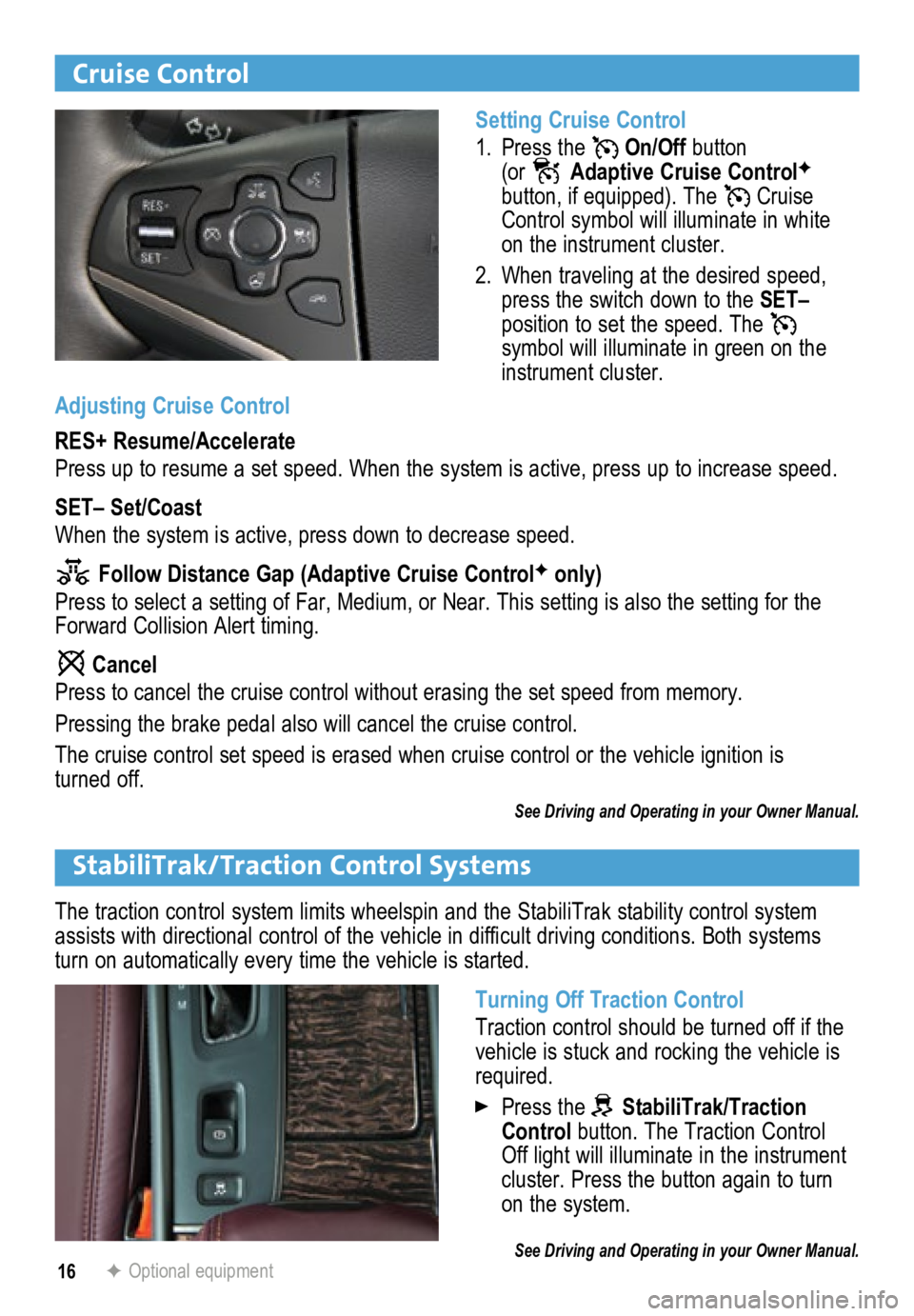
16
Cruise Control
Setting Cruise Control
1. Press the
On/Off button
(or Adaptive Cruise ControlF
button, if equipped). The Cruise
Control symbol will illuminate in white
on the instrument cluster.
2. When traveling at the desired speed,
press the switch down to the SET–
position to set the speed. The
symbol will illuminate in green on the
instrument cluster.
StabiliTrak/Traction Control Systems
Turning Off Traction Control
Traction control should be turned off if the
vehicle is stuck and rocking the vehicle is
required.
Press the StabiliTrak/Traction
Control button. The Traction Control
Off light will illuminate in the instrument
cluster. Press the button again to turn
on the system.
See Driving and Operating in your Owner Manual.F Optional equipment
Adjusting Cruise Control
RES+ Resume/Accelerate
Press up to resume a set speed. When the system is active, press up to i\
ncrease speed.
SET– Set/Coast
When the system is active, press down to decrease speed.
Follow Distance Gap (Adaptive Cruise ControlF only)
Press to select a setting of Far, Medium, or Near. This setting is also \
the setting for the
Forward Collision Alert timing.
Cancel
Press to cancel the cruise control without erasing the set speed from me\
mory.
Pressing the brake pedal also will cancel the cruise control.
The cruise control set speed is erased when cruise control or the vehicl\
e ignition is
turned off.
See Driving and Operating in your Owner Manual.
The traction control system limits wheelspin and the StabiliTrak stabili\
ty control system
assists with directional control of the vehicle in difficult driving conditions. Both systems
turn on automatically every time the vehicle is started.