2015 BUICK ENCORE light
[x] Cancel search: lightPage 2 of 16

2
Driver Information Center Controls (on lever)
Cruise Control/Forward Collision AlertF Buttons
Driver Information Center
Storage CompartmentInstrument Panel Illumination Control
Audio Steering Wheel ControlsWindshield Wipers Lever
Exterior Lamps ControlPower Mirrors Control
Instrument Panel
Power Steering
Traction Control Off
Engine Coolant Temperature
Brake System
Cruise Control Set
Low Tire Pressure
StabiliTrak Active
StabiliTrak Off
Security
Check Engine
Oil Pressure
Charging System
Safety Belt Reminder
Airbag Readiness
Antilock Brake System
Lane Departure Warning
Lights On
Forward Collision Alert
Tilt/Telescope Steering Wheel Lever
Instrument Cluster Symbols
Page 3 of 16

3
Refer to your Owner Manual to learn about the information being relayed \
by the lights, gauges and indicators on the instrument cluster.
See In Brief in your Owner Manual.
Infotainment Display
Ultrasonic Park AssistButtonF
Lane Departure WarningButtonF
Passenger’s Heated Seat ButtonF
Hazard Warning Flashers Button
Accessory Power Outlet/USB Port/Auxiliary Input Jack
Driver’s Heated Seat ButtonF
Heated Steering Wheel ButtonF
Audio System/ Navigation SystemF ControlsClimate Controls
F Optional equipment
StabiliTrak Button
Standard audio system shown.
Page 6 of 16

6
Lighting
Exterior Lamps
Rotate the knob to activate the exterior lamps. Off/On
AUTO Automatic Headlamp System
Automatically activates the Daytime Running Lamps (DRLs) or the headlamps and other exterior lamps depending on
outside light conditions.
Parking Lamps
Headlamps
Fog Lamps
Press to turn the fog lamps on or off.
Instrument Brightness Control
Rotate and hold the thumbwheel to bright-en or dim the instrument panel lighting.
Dome Lamp Override/Off
Door Open (Lamp On)
On
Instrument Panel Lighting
HI Fast Wipes
LO Slow Wipes
INT Intermittent or Rainsense™F
Rotate the band to adjust the delay between wipes or the Rainsense system sensitivity. The wipers activate more often as the band is rotated upward.
OFF
Mist
Washer Fluid
Pull the lever toward you to spray washer fluid on the windshield.
ON Slow Wipes
OFF
INT Intermittent Wipes
Washer Fluid
Windshield Wipers
F Optional equipment
Windshield Wipers and Washer
Raise or lower the lever to activate the wipers.
Rear Wiper and Washer
Press the switch on the end of the lever to operate the rear wiper.
Push the lever away from you to spray washer fluid on the rear window.
Dome Lamp
The controls are above the rear seat.
See Instruments and Controls in your Owner Manual.
See Lighting in your Owner Manual.
Page 8 of 16

8
Infotainment System
Refer to your Owner Manual for important safety information about using \
the infotainment system while driving.
The infotainment system is controlled using the radio buttons and knobs, voice recognition and audio steering wheel controls.
VOL Power/ Volume
HOME: Home page
Open the phone menu/Press and hold to mute the speakers
Seek/Previous radio station, track or file
Eject discOpen the Clock menu
SRCE: Select the audio source
FAV: Display pages of favorite radio stations
AS: Autostore list of stations with strongest signal
Play/Pause
TUNE/MENU:Turn the knob to highlight menus or tune stations; press the knob to open/select items
CONFIG:Open the Configuration Settings menu
1–6: Favorite preset stations
BACK: Move back one level in a menu
Seek/Next radio station, track or file
TONE: Open the Tone Settings menu
INFO:Display available information
See Infotainment System in your Owner Manual.
Standard color radio shown. For navigation system information, refer to \
the Infotainment System Owner Manual.
Page 9 of 16
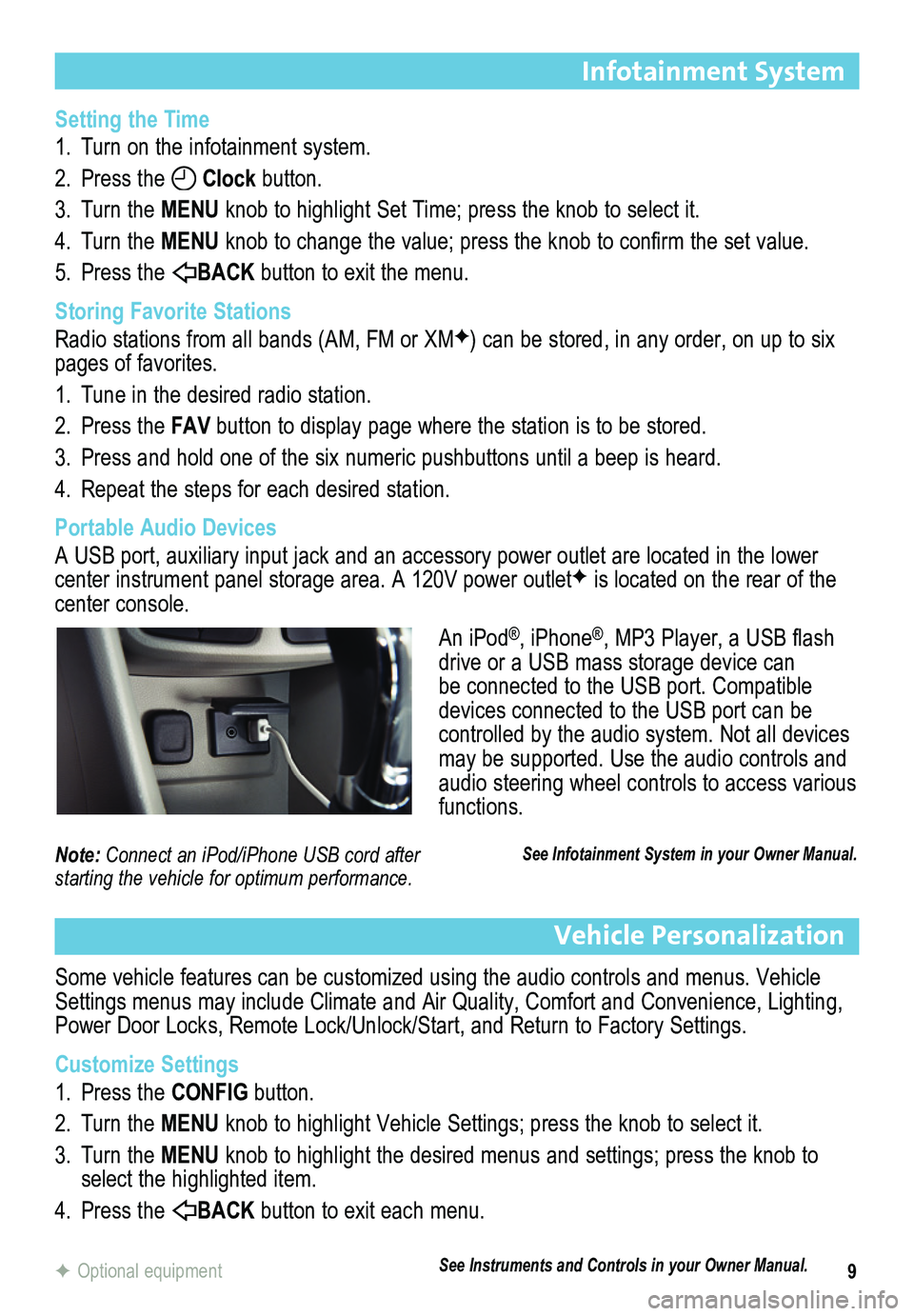
9
Infotainment System
Setting the Time
1. Turn on the infotainment system.
2. Press the Clock button.
3. Turn the MENU knob to highlight Set Time; press the knob to select it.
4. Turn the MENU knob to change the value; press the knob to confirm the set value.
5. Press the BACK button to exit the menu.
Storing Favorite Stations
Radio stations from all bands (AM, FM or XMF) can be stored, in any order, on up to six pages of favorites.
1. Tune in the desired radio station.
2. Press the FAV button to display page where the station is to be stored.
3. Press and hold one of the six numeric pushbuttons until a beep is heard.
4. Repeat the steps for each desired station.
Portable Audio Devices
A USB port, auxiliary input jack and an accessory power outlet are located in the lower center instrument panel storage area. A 120V power outletF is located on the rear of the center console.
Vehicle Personalization
Some vehicle features can be customized using the audio controls and menus. Vehicle Settings menus may include Climate and Air Quality, Comfort and Convenience, Lighting, Power Door Locks, Remote Lock/Unlock/Start, and Return to Factory Settings.
Customize Settings
1. Press the CONFIG button.
2. Turn the MENU knob to highlight Vehicle Settings; press the knob to select it.
3. Turn the MENU knob to highlight the desired menus and settings; press the knob to select the highlighted item.
4. Press the BACK button to exit each menu.
F Optional equipment
An iPod®, iPhone®, MP3 Player, a USB flash drive or a USB mass storage device can be connected to the USB port. Compatible devices connected to the USB port can be controlled by the audio system. Not all devices may be supported. Use the audio controls and audio steering wheel controls to access various functions.
See Infotainment System in your Owner Manual.Note: Connect an iPod/iPhone USB cord after starting the vehicle for optimum performance.
See Instruments and Controls in your Owner Manual.
Page 11 of 16
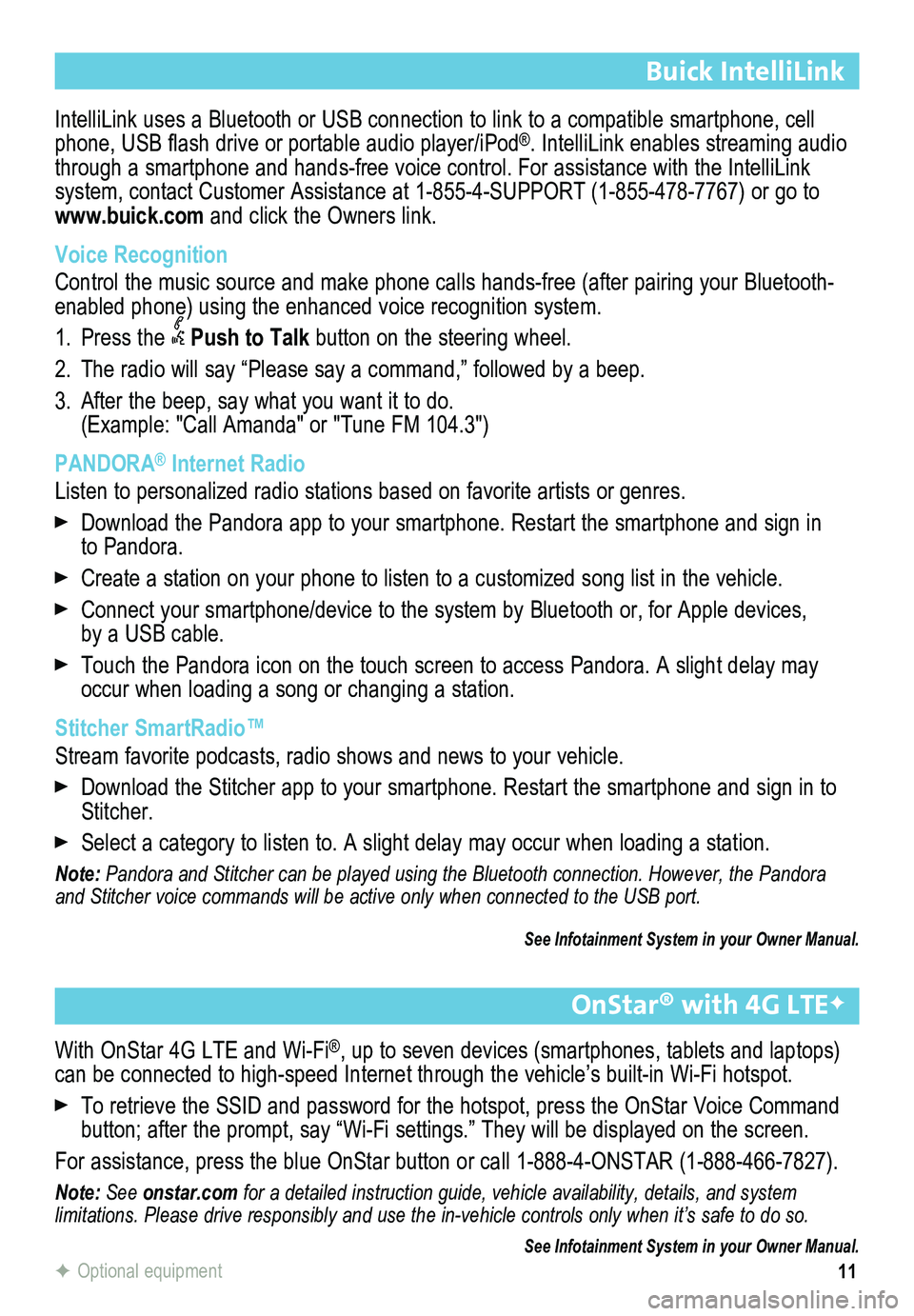
11
Buick IntelliLink
IntelliLink uses a Bluetooth or USB connection to link to a compatible smartphone, cell phone, USB flash drive or portable audio player/iPod®. IntelliLink enables streaming audio through a smartphone and hands-free voice control. For assistance with the IntelliLink
system, contact Customer Assistance at 1-855-4-SUPPORT (1-855-478-7767) or go to www.buick.com and click the Owners link.
Voice Recognition
Control the music source and make phone calls hands-free (after pairing\
your Bluetooth-enabled phone) using the enhanced voice recognition system.
1. Press the Push to Talk button on the steering wheel.
2. The radio will say “Please say a command,” followed by a beep.
3. After the beep, say what you want it to do. (Example: "Call Amanda" or "Tune FM 104.3")
PANDORA® Internet Radio
Listen to personalized radio stations based on favorite artists or genres.
Download the Pandora app to your smartphone. Restart the smartphone and \
sign in to Pandora.
Create a station on your phone to listen to a customized song list in the vehicle.
Connect your smartphone/device to the system by Bluetooth or, for Apple devices, by a USB cable.
Touch the Pandora icon on the touch screen to access Pandora. A slight delay may occur when loading a song or changing a station.
Stitcher SmartRadio™
Stream favorite podcasts, radio shows and news to your vehicle.
Download the Stitcher app to your smartphone. Restart the smartphone and sign in to Stitcher.
Select a category to listen to. A slight delay may occur when loading a \
station.
Note: Pandora and Stitcher can be played using the Bluetooth connection. However, the Pandora and Stitcher voice commands will be active only when connected to the USB port.
See Infotainment System in your Owner Manual.
F Optional equipment
OnStar® with 4G LTEF
With OnStar 4G LTE and Wi-Fi®, up to seven devices (smartphones, tablets and laptops) can be connected to high-speed Internet through the vehicle’s built-in Wi-Fi hotspot.
To retrieve the SSID and password for the hotspot, press the OnStar Voice Command button; after the prompt, say “Wi-Fi settings.” They will be displ\
ayed on the screen.
For assistance, press the blue OnStar button or call 1-888-4-ONSTAR (1-888-466-7827).
Note: See onstar.com for a detailed instruction guide, vehicle availability, details, and system
limitations. Please drive responsibly and use the in-vehicle controls only when it’s safe to do so.
See Infotainment System in your Owner Manual.
Page 12 of 16
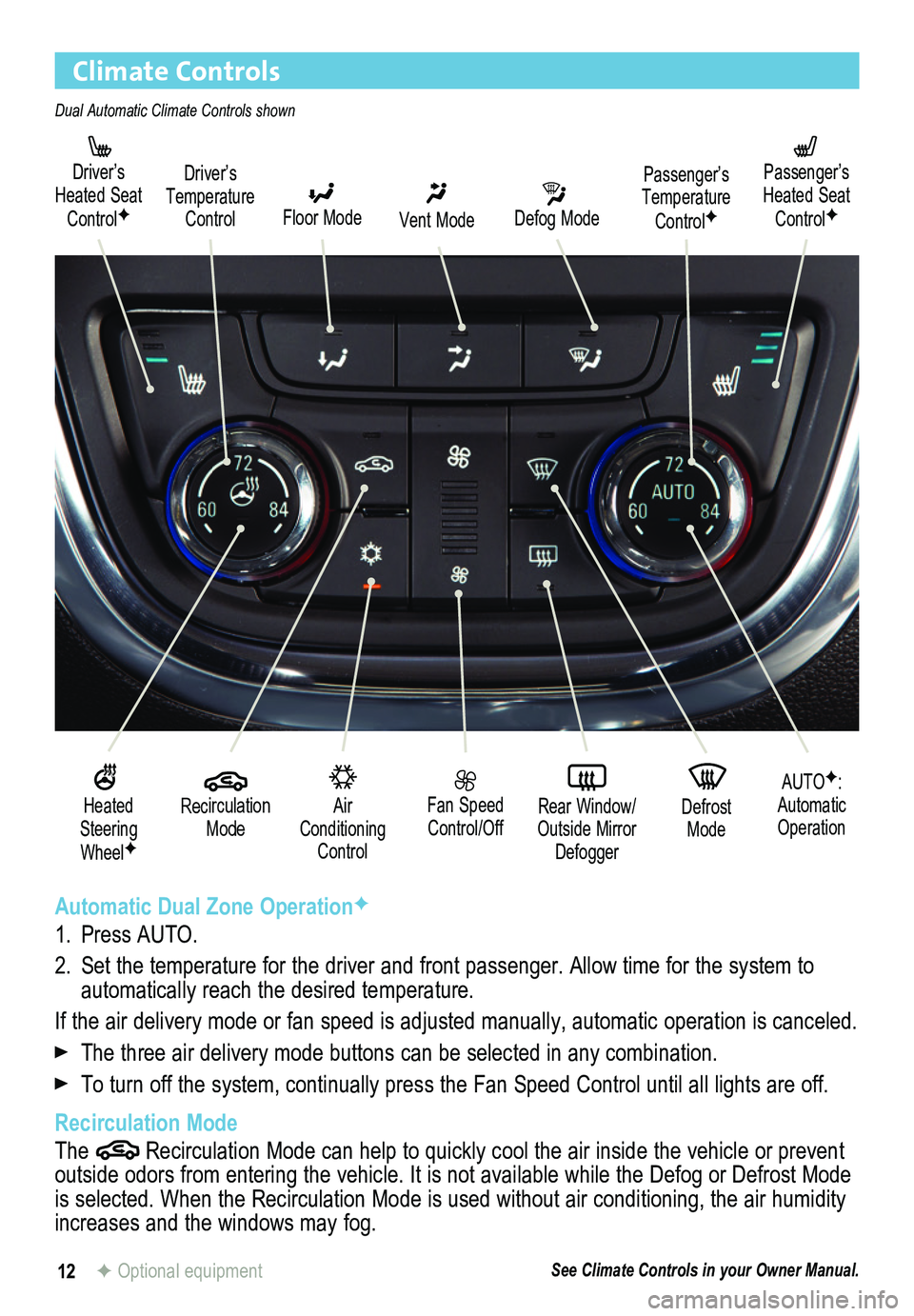
12
Climate Controls
Driver’s Heated Seat ControlFDefog Mode
Passenger’s Temperature ControlF
Passenger’s Heated Seat ControlFFloor Mode
Driver’s Temperature ControlVent Mode
Air Conditioning Control
Recirculation Mode
Fan Speed Control/OffDefrost Mode
AUTOF:Automatic OperationRear Window/ Outside Mirror Defogger
Heated Steering WheelF
F Optional equipment
Automatic Dual Zone OperationF
1. Press AUTO.
2. Set the temperature for the driver and front passenger. Allow time for t\
he system to automatically reach the desired temperature.
If the air delivery mode or fan speed is adjusted manually, automatic operation is canceled.
The three air delivery mode buttons can be selected in any combination.
To turn off the system, continually press the Fan Speed Control until all lights are off.
Recirculation Mode
The Recirculation Mode can help to quickly cool the air inside the vehicle or prevent outside odors from entering the vehicle. It is not available while the Defog or Defrost Mode is selected. When the Recirculation Mode is used without air conditioning, the air humidity increases and the windows may fog.
See Climate Controls in your Owner Manual.
Dual Automatic Climate Controls shown
Page 14 of 16
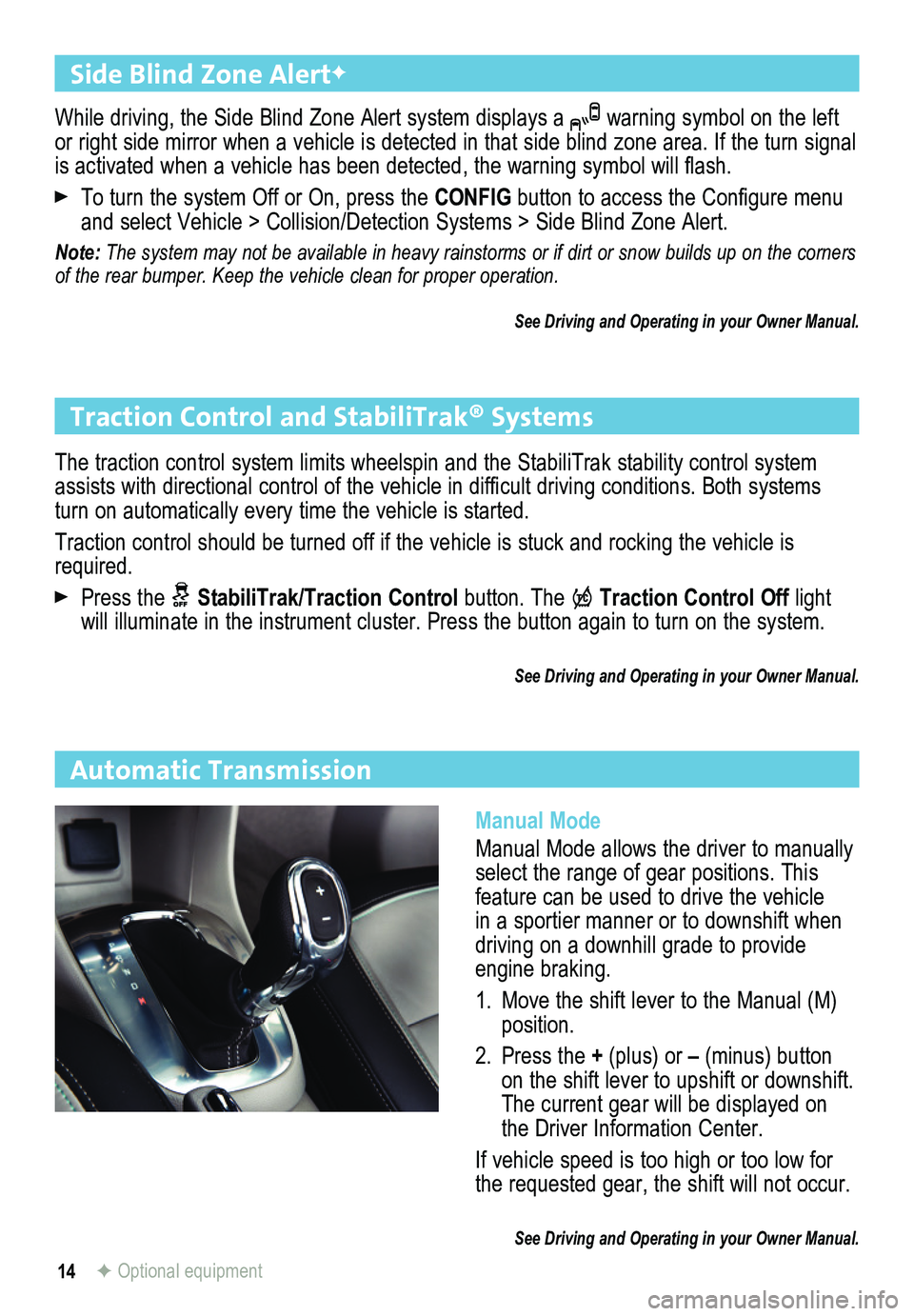
14
Automatic Transmission
Manual Mode
Manual Mode allows the driver to manually select the range of gear positions. This
feature can be used to drive the vehicle in a sportier manner or to downshift when driving on a downhill grade to provide engine braking.
1. Move the shift lever to the Manual (M) position.
2. Press the + (plus) or – (minus) button on the shift lever to upshift or downshift. The current gear will be displayed on the Driver Information Center.
If vehicle speed is too high or too low for the requested gear, the shift will not occur.
See Driving and Operating in your Owner Manual.
Traction Control and StabiliTrak® Systems
The traction control system limits wheelspin and the StabiliTrak stabili\
ty control system assists with directional control of the vehicle in difficult driving conditions. Both systems turn on automatically every time the vehicle is started.
Traction control should be turned off if the vehicle is stuck and rocking the vehicle is required.
Press the StabiliTrak/Traction Control button. The Traction Control Off light will illuminate in the instrument cluster. Press the button again to tur\
n on the system.
See Driving and Operating in your Owner Manual.
Side Blind Zone AlertF
While driving, the Side Blind Zone Alert system displays a warning symbol on the left or right side mirror when a vehicle is detected in that side blind zone area. If the turn signal is activated when a vehicle has been detected, the warning symbol will flash.
To turn the system Off or On, press the CONFIG button to access the Configure menu and select Vehicle > Collision/Detection Systems > Side Blind Zone Alert.
Note: The system may not be available in heavy rainstorms or if dirt or snow builds up on the corners of the rear bumper. Keep the vehicle clean for proper operation.
See Driving and Operating in your Owner Manual.
F Optional equipment