2015 BMW Z4 SDRIVE28I change time
[x] Cancel search: change timePage 178 of 289
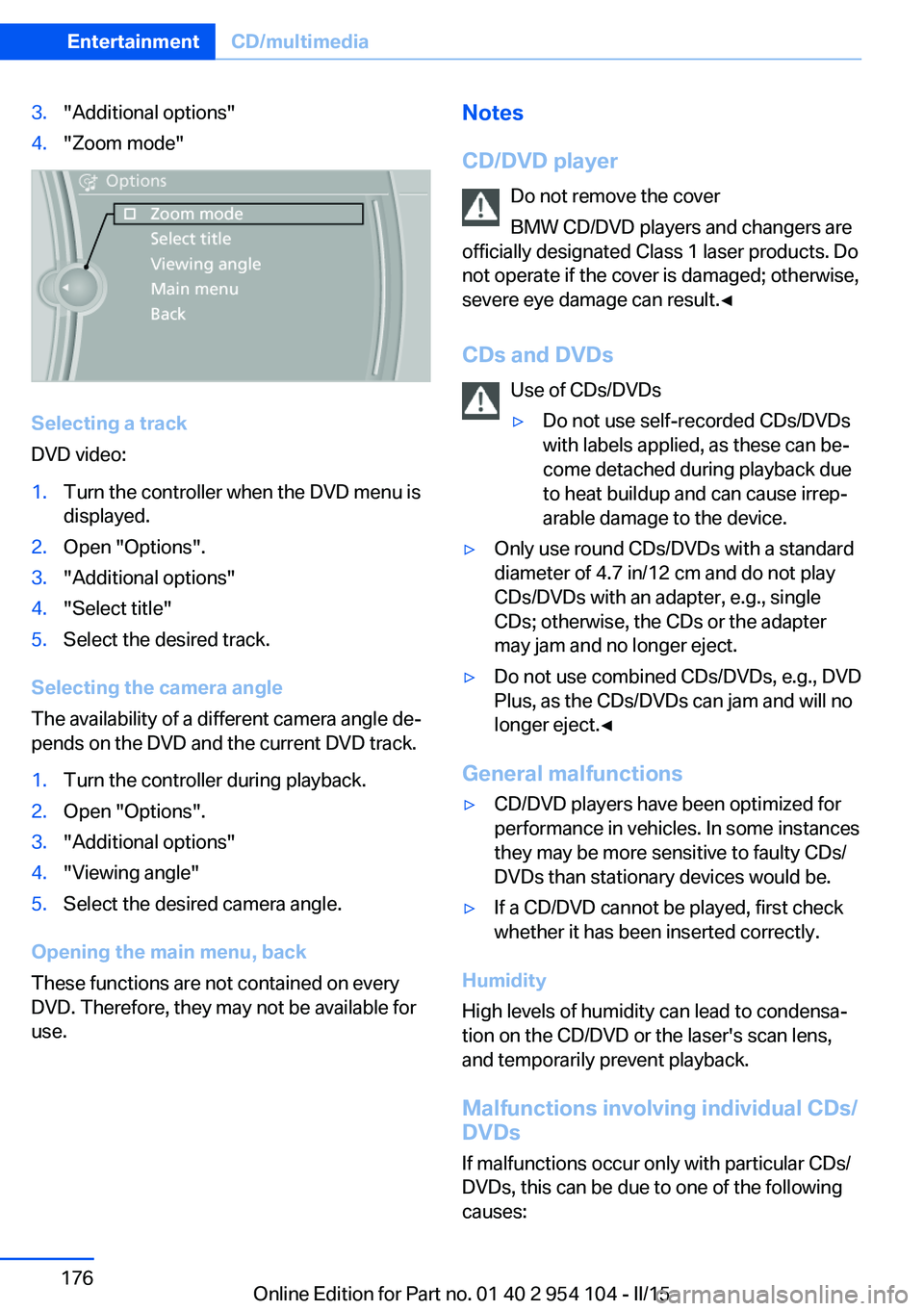
3."Additional options"4."Zoom mode"
Selecting a track
DVD video:
1.Turn the controller when the DVD menu is
displayed.2.Open "Options".3."Additional options"4."Select title"5.Select the desired track.
Selecting the camera angle
The availability of a different camera angle de‐
pends on the DVD and the current DVD track.
1.Turn the controller during playback.2.Open "Options".3."Additional options"4."Viewing angle"5.Select the desired camera angle.
Opening the main menu, back
These functions are not contained on every
DVD. Therefore, they may not be available for
use.
Notes
CD/DVD player Do not remove the cover
BMW CD/DVD players and changers are
officially designated Class 1 laser products. Do
not operate if the cover is damaged; otherwise,
severe eye damage can result.◀
CDs and DVDs Use of CDs/DVDs▷Do not use self-recorded CDs/DVDs
with labels applied, as these can be‐
come detached during playback due
to heat buildup and can cause irrep‐
arable damage to the device.▷Only use round CDs/DVDs with a standard
diameter of 4.7 in/12 cm and do not play
CDs/DVDs with an adapter, e.g., single
CDs; otherwise, the CDs or the adapter
may jam and no longer eject.▷Do not use combined CDs/DVDs, e.g., DVD
Plus, as the CDs/DVDs can jam and will no
longer eject.◀
General malfunctions
▷CD/DVD players have been optimized for
performance in vehicles. In some instances
they may be more sensitive to faulty CDs/
DVDs than stationary devices would be.▷If a CD/DVD cannot be played, first check
whether it has been inserted correctly.
Humidity
High levels of humidity can lead to condensa‐
tion on the CD/DVD or the laser's scan lens,
and temporarily prevent playback.
Malfunctions involving individual CDs/
DVDs
If malfunctions occur only with particular CDs/
DVDs, this can be due to one of the following
causes:
Seite 176EntertainmentCD/multimedia176
Online Edition for Part no. 01 40 2 954 104 - II/15
Page 182 of 289
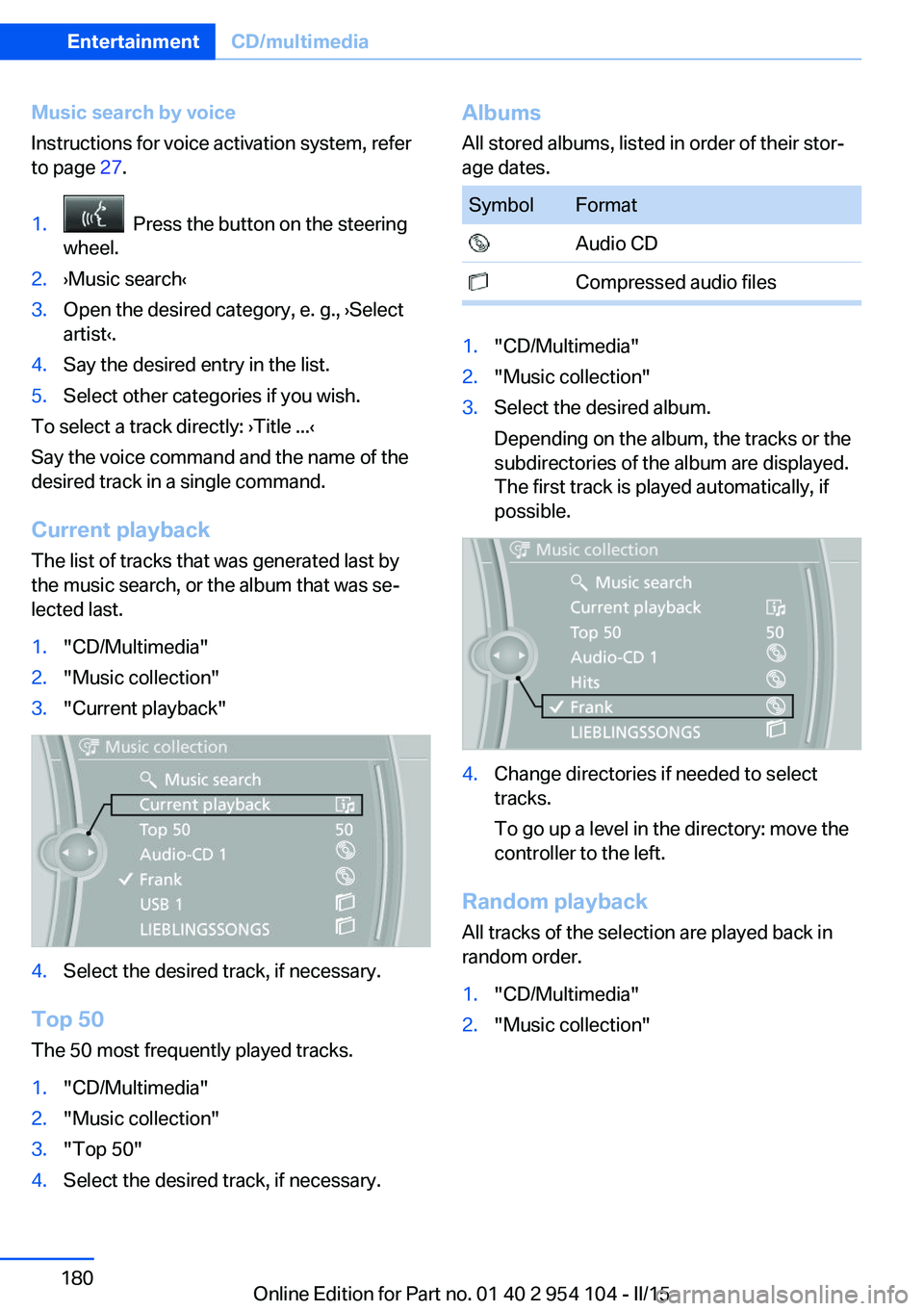
Music search by voice
Instructions for voice activation system, refer
to page 27.1. Press the button on the steering
wheel.2.›Music search‹3.Open the desired category, e. g., ›Select
artist‹.4.Say the desired entry in the list.5.Select other categories if you wish.
To select a track directly: ›Title ...‹
Say the voice command and the name of the
desired track in a single command.
Current playback The list of tracks that was generated last by
the music search, or the album that was se‐
lected last.
1."CD/Multimedia"2."Music collection"3."Current playback"4.Select the desired track, if necessary.
Top 50
The 50 most frequently played tracks.
1."CD/Multimedia"2."Music collection"3."Top 50"4.Select the desired track, if necessary.Albums All stored albums, listed in order of their stor‐
age dates.SymbolFormat Audio CD Compressed audio files1."CD/Multimedia"2."Music collection"3.Select the desired album.
Depending on the album, the tracks or the
subdirectories of the album are displayed.
The first track is played automatically, if
possible.4.Change directories if needed to select
tracks.
To go up a level in the directory: move the
controller to the left.
Random playback
All tracks of the selection are played back in
random order.
1."CD/Multimedia"2."Music collection"Seite 180EntertainmentCD/multimedia180
Online Edition for Part no. 01 40 2 954 104 - II/15
Page 183 of 289
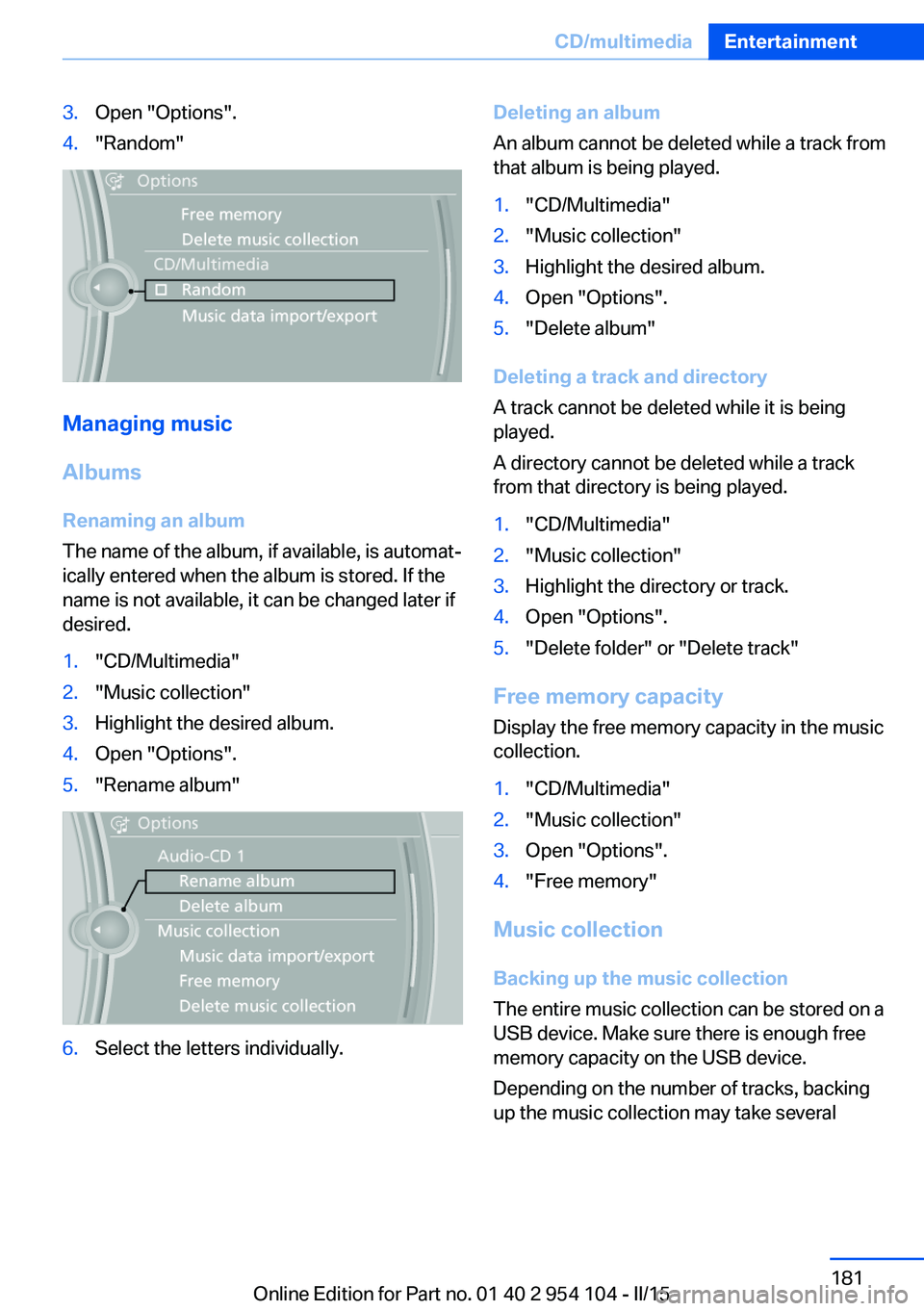
3.Open "Options".4."Random"
Managing music
Albums Renaming an album
The name of the album, if available, is automat‐
ically entered when the album is stored. If the
name is not available, it can be changed later if
desired.
1."CD/Multimedia"2."Music collection"3.Highlight the desired album.4.Open "Options".5."Rename album"6.Select the letters individually.Deleting an album
An album cannot be deleted while a track from
that album is being played.1."CD/Multimedia"2."Music collection"3.Highlight the desired album.4.Open "Options".5."Delete album"
Deleting a track and directory
A track cannot be deleted while it is being
played.
A directory cannot be deleted while a track
from that directory is being played.
1."CD/Multimedia"2."Music collection"3.Highlight the directory or track.4.Open "Options".5."Delete folder" or "Delete track"
Free memory capacity
Display the free memory capacity in the music
collection.
1."CD/Multimedia"2."Music collection"3.Open "Options".4."Free memory"
Music collection
Backing up the music collection
The entire music collection can be stored on a
USB device. Make sure there is enough free
memory capacity on the USB device.
Depending on the number of tracks, backing
up the music collection may take several
Seite 181CD/multimediaEntertainment181
Online Edition for Part no. 01 40 2 954 104 - II/15
Page 189 of 289
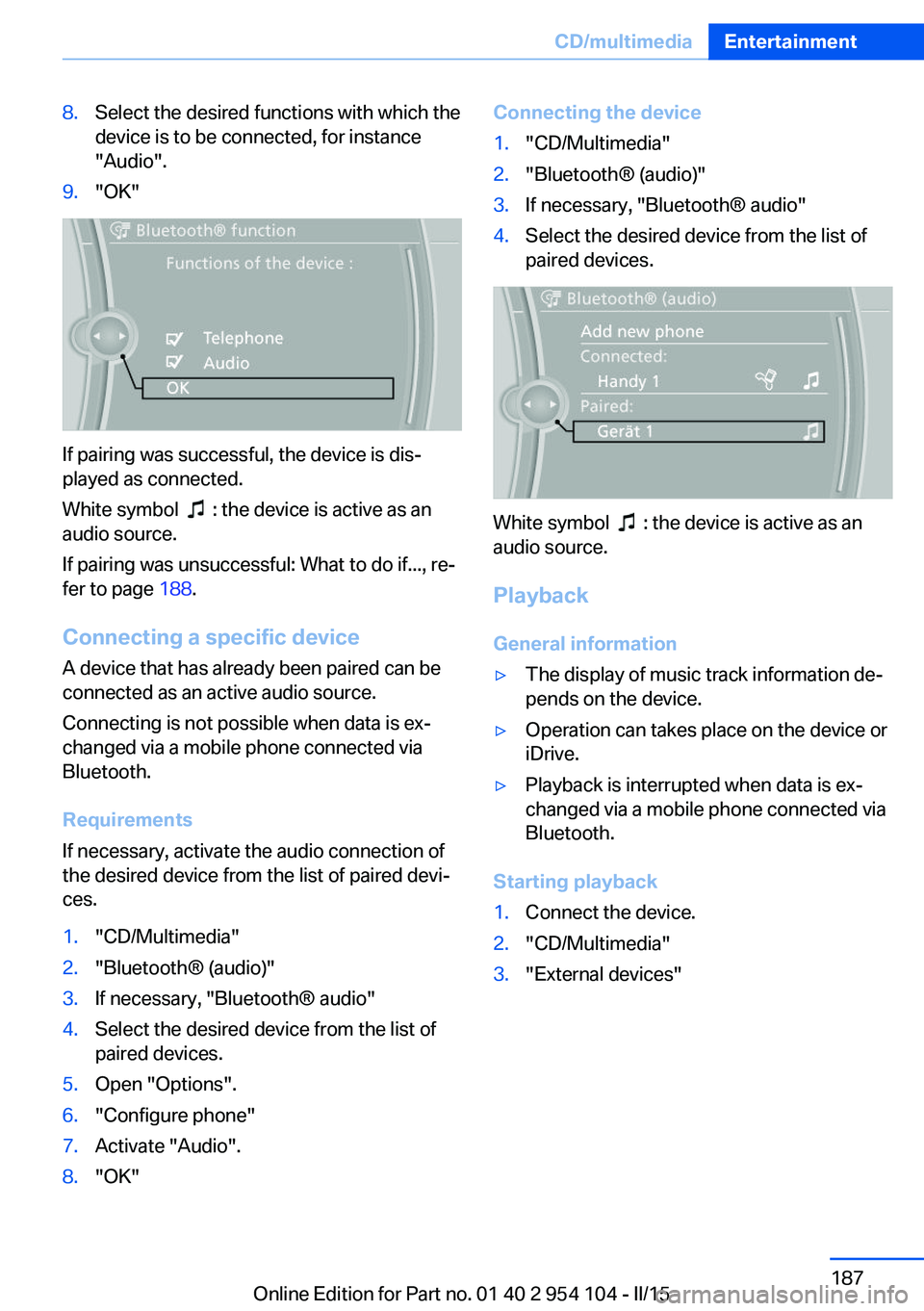
8.Select the desired functions with which the
device is to be connected, for instance
"Audio".9."OK"
If pairing was successful, the device is dis‐
played as connected.
White symbol
: the device is active as an
audio source.
If pairing was unsuccessful: What to do if..., re‐
fer to page 188.
Connecting a specific device A device that has already been paired can be
connected as an active audio source.
Connecting is not possible when data is ex‐
changed via a mobile phone connected via
Bluetooth.
Requirements
If necessary, activate the audio connection of
the desired device from the list of paired devi‐
ces.
1."CD/Multimedia"2."Bluetooth® (audio)"3.If necessary, "Bluetooth® audio"4.Select the desired device from the list of
paired devices.5.Open "Options".6."Configure phone"7.Activate "Audio".8."OK"Connecting the device1."CD/Multimedia"2."Bluetooth® (audio)"3.If necessary, "Bluetooth® audio"4.Select the desired device from the list of
paired devices.
White symbol : the device is active as an
audio source.
Playback General information
▷The display of music track information de‐
pends on the device.▷Operation can takes place on the device or
iDrive.▷Playback is interrupted when data is ex‐
changed via a mobile phone connected via
Bluetooth.
Starting playback
1.Connect the device.2."CD/Multimedia"3."External devices"Seite 187CD/multimediaEntertainment187
Online Edition for Part no. 01 40 2 954 104 - II/15
Page 248 of 289
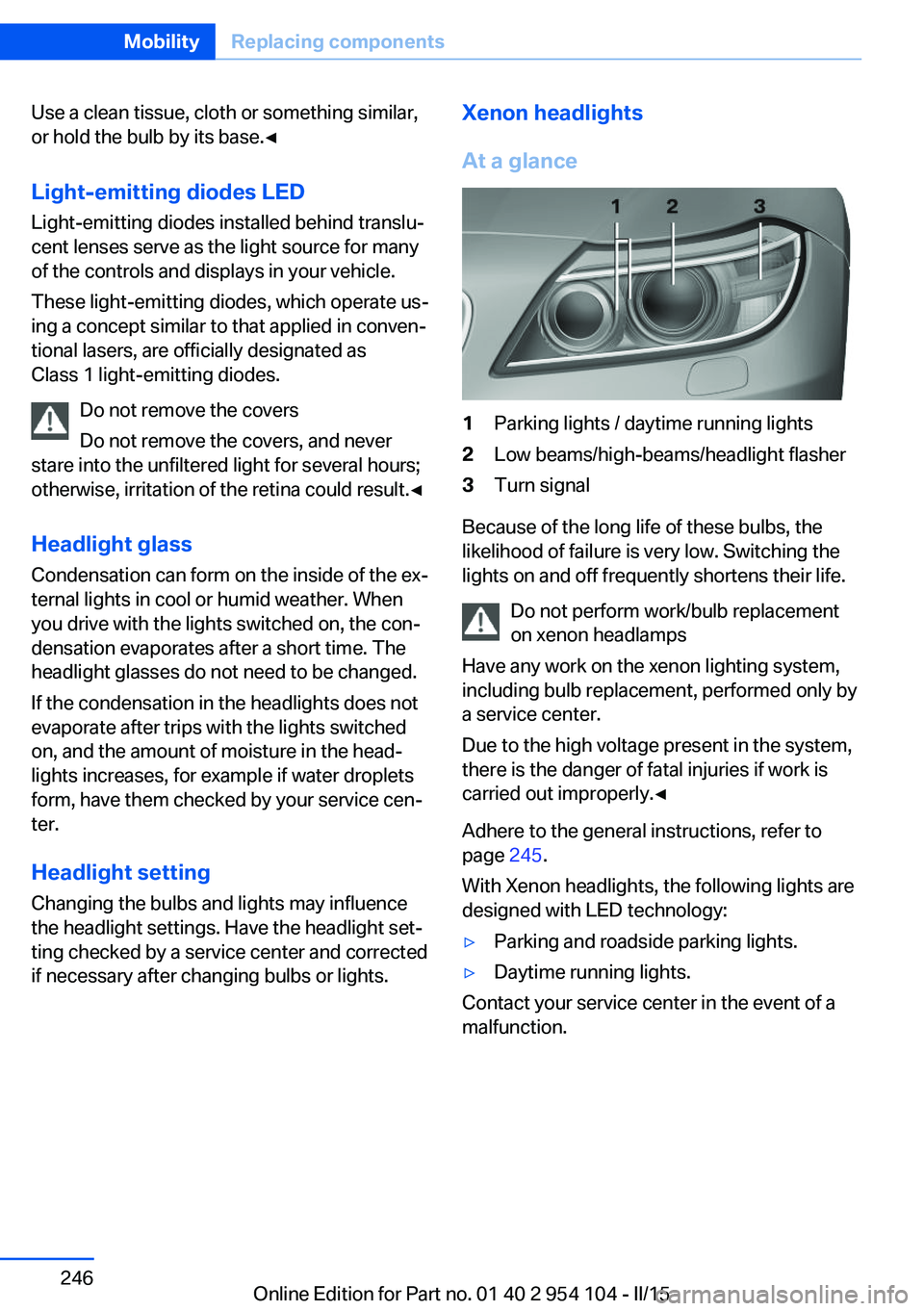
Use a clean tissue, cloth or something similar,
or hold the bulb by its base.◀
Light-emitting diodes LED
Light-emitting diodes installed behind translu‐
cent lenses serve as the light source for many
of the controls and displays in your vehicle.
These light-emitting diodes, which operate us‐
ing a concept similar to that applied in conven‐
tional lasers, are officially designated as
Class 1 light-emitting diodes.
Do not remove the covers
Do not remove the covers, and never
stare into the unfiltered light for several hours;
otherwise, irritation of the retina could result.◀
Headlight glass
Condensation can form on the inside of the ex‐
ternal lights in cool or humid weather. When
you drive with the lights switched on, the con‐
densation evaporates after a short time. The
headlight glasses do not need to be changed.
If the condensation in the headlights does not
evaporate after trips with the lights switched
on, and the amount of moisture in the head‐
lights increases, for example if water droplets
form, have them checked by your service cen‐
ter.
Headlight setting
Changing the bulbs and lights may influence
the headlight settings. Have the headlight set‐
ting checked by a service center and corrected
if necessary after changing bulbs or lights.Xenon headlights
At a glance1Parking lights / daytime running lights2Low beams/high-beams/headlight flasher3Turn signal
Because of the long life of these bulbs, the
likelihood of failure is very low. Switching the
lights on and off frequently shortens their life.
Do not perform work/bulb replacement
on xenon headlamps
Have any work on the xenon lighting system,
including bulb replacement, performed only by
a service center.
Due to the high voltage present in the system,
there is the danger of fatal injuries if work is
carried out improperly.◀
Adhere to the general instructions, refer to
page 245.
With Xenon headlights, the following lights are
designed with LED technology:
▷Parking and roadside parking lights.▷Daytime running lights.
Contact your service center in the event of a
malfunction.
Seite 246MobilityReplacing components246
Online Edition for Part no. 01 40 2 954 104 - II/15
Page 278 of 289

Catalytic converter, refer toHot exhaust system 131
CBS Condition Based Serv‐ ice 243
CD/DVD 172
CD notes 176
CDs, storing 177
Center armrest 124
Center brake light, bulb re‐ placement 248
Central locking, Comfort Ac‐ cess 39
Central locking from the in‐ side 37
Central locking, setting the unlocking characteristics 34
Central locking system from the outside 33
Central locking system, prin‐ ciple 33
Central screen, refer to Con‐ trol Display 20
Changes, technical, refer to Safety 7
Changing wheels/tires 234
Chassis number, refer to En‐ gine compartment 237
Check Control 84
Children, transporting safely 55
Child restraint system 55
Child seats, refer to Trans‐ porting children safely 55
Chrome parts, care 259
Cigarette lighter, refer to Lighter 120
Circulation of air, refer to Re‐ circulated air
mode 110, 113
Cleaning, displays 260
Cleaning your BMW, refer to Care 257
Clock 73
Clock, 12h/24h format 79
Clock, setting the time and date 78 Clock, setting the time
zone 78
Closing from the inside 37
Closing from the outside 34
Cockpit 14
Cold start, refer to Starting the engine 58
Combination instrument, refer to Instrument cluster 16
Combination switch, refer to Turn signal, high beams,
headlight flasher 62
Combination switch, refer to Washer/wiper system 63
Comfort Access 39
Comfort Access, battery re‐ placement 41
Comfort Access, in a car wash 40
Comfort area, refer to Around the center console 18
COMFORT program, Dy‐ namic Driving Control 103
Compartment for remote control, refer to Ignition
lock 57
Compartments, refer to Stor‐ age compartments 125
Compass 118
Computer 75
Computer, displays on the Control Display 75
Concierge service 217
Condensation under the vehi‐ cle 132
Condition Based Service CBS 243
Confirmation signals for lock‐ ing/unlocking the vehicle 36
Connecting, mobile phone, refer to Pairing the mobile
phone 195
Consumption, refer to Aver‐ age fuel consumption 75
Contacts 206
Control Display 20 Control Display, care 260
Control Display, settings 80
Controller 21
Controls and displays 14
Control systems, driving sta‐ bility 101
Convenient loading 35
Convenient opening and clos‐ ing, retractable hardtop 35
Convenient operation, win‐ dow 35
Convertible top, refer to Re‐ tractable hardtop 44
Coolant 241
Coolant, checking the level 241
Coolant temperature 74
Cooling, maximum 113
Cooling system, refer to Cool‐ ant 241
Corrosion on brake discs 132
Courtesy lights, refer to Inte‐ rior lights 91
Cradle for telephone or mo‐ bile phone, refer to Snap-in
adapter 203
Cradle for telephone or mo‐ bile phone, refer to Snap-in
adapter in center armrest
storage compartment 124
Cruise control 105
Cruise control, malfunc‐ tion 107
Cupholder 126
Curb weight, refer to Weights 264
Current location, storing 144
D
Damage, tires 233
Dashboard lighting, refer to Instrument lighting 90
Dashboard, refer to Cock‐ pit 14 Seite 276ReferenceEverything from A to Z276
Online Edition for Part no. 01 40 2 954 104 - II/15
Page 283 of 289
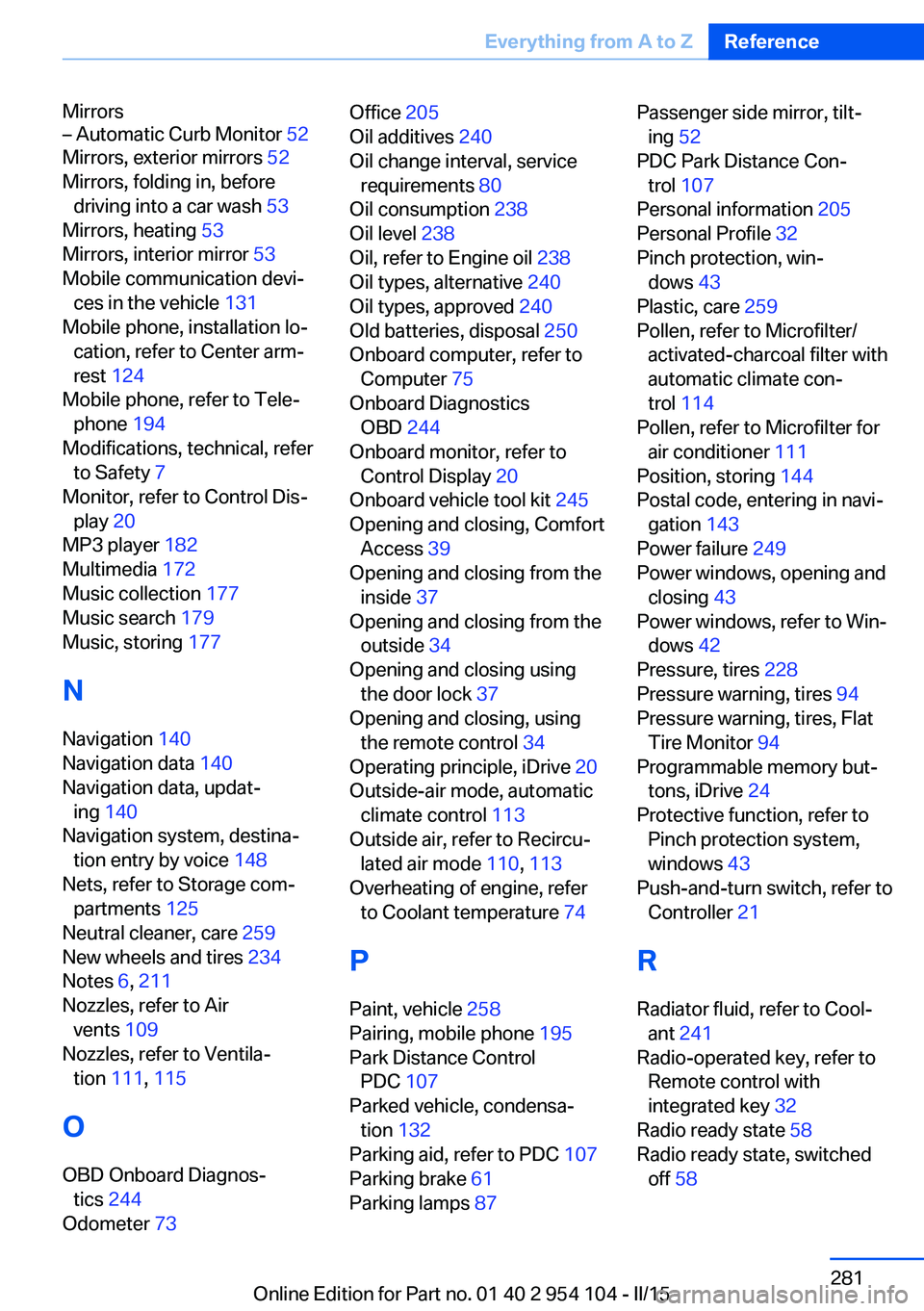
Mirrors– Automatic Curb Monitor 52
Mirrors, exterior mirrors 52
Mirrors, folding in, before driving into a car wash 53
Mirrors, heating 53
Mirrors, interior mirror 53
Mobile communication devi‐ ces in the vehicle 131
Mobile phone, installation lo‐ cation, refer to Center arm‐
rest 124
Mobile phone, refer to Tele‐ phone 194
Modifications, technical, refer to Safety 7
Monitor, refer to Control Dis‐ play 20
MP3 player 182
Multimedia 172
Music collection 177
Music search 179
Music, storing 177
N
Navigation 140
Navigation data 140
Navigation data, updat‐ ing 140
Navigation system, destina‐ tion entry by voice 148
Nets, refer to Storage com‐ partments 125
Neutral cleaner, care 259
New wheels and tires 234
Notes 6, 211
Nozzles, refer to Air vents 109
Nozzles, refer to Ventila‐ tion 111, 115
O OBD Onboard Diagnos‐ tics 244
Odometer 73
Office 205
Oil additives 240
Oil change interval, service requirements 80
Oil consumption 238
Oil level 238
Oil, refer to Engine oil 238
Oil types, alternative 240
Oil types, approved 240
Old batteries, disposal 250
Onboard computer, refer to Computer 75
Onboard Diagnostics OBD 244
Onboard monitor, refer to Control Display 20
Onboard vehicle tool kit 245
Opening and closing, Comfort Access 39
Opening and closing from the inside 37
Opening and closing from the outside 34
Opening and closing using the door lock 37
Opening and closing, using the remote control 34
Operating principle, iDrive 20
Outside-air mode, automatic climate control 113
Outside air, refer to Recircu‐ lated air mode 110, 113
Overheating of engine, refer to Coolant temperature 74
P Paint, vehicle 258
Pairing, mobile phone 195
Park Distance Control PDC 107
Parked vehicle, condensa‐ tion 132
Parking aid, refer to PDC 107
Parking brake 61
Parking lamps 87 Passenger side mirror, tilt‐
ing 52
PDC Park Distance Con‐ trol 107
Personal information 205
Personal Profile 32
Pinch protection, win‐ dows 43
Plastic, care 259
Pollen, refer to Microfilter/ activated-charcoal filter with
automatic climate con‐
trol 114
Pollen, refer to Microfilter for air conditioner 111
Position, storing 144
Postal code, entering in navi‐ gation 143
Power failure 249
Power windows, opening and closing 43
Power windows, refer to Win‐ dows 42
Pressure, tires 228
Pressure warning, tires 94
Pressure warning, tires, Flat Tire Monitor 94
Programmable memory but‐ tons, iDrive 24
Protective function, refer to Pinch protection system,
windows 43
Push-and-turn switch, refer to Controller 21
R Radiator fluid, refer to Cool‐ ant 241
Radio-operated key, refer to Remote control with
integrated key 32
Radio ready state 58
Radio ready state, switched off 58 Seite 281Everything from A to ZReference281
Online Edition for Part no. 01 40 2 954 104 - II/15