2015 BMW Z4 Add new phone
[x] Cancel search: Add new phonePage 204 of 289
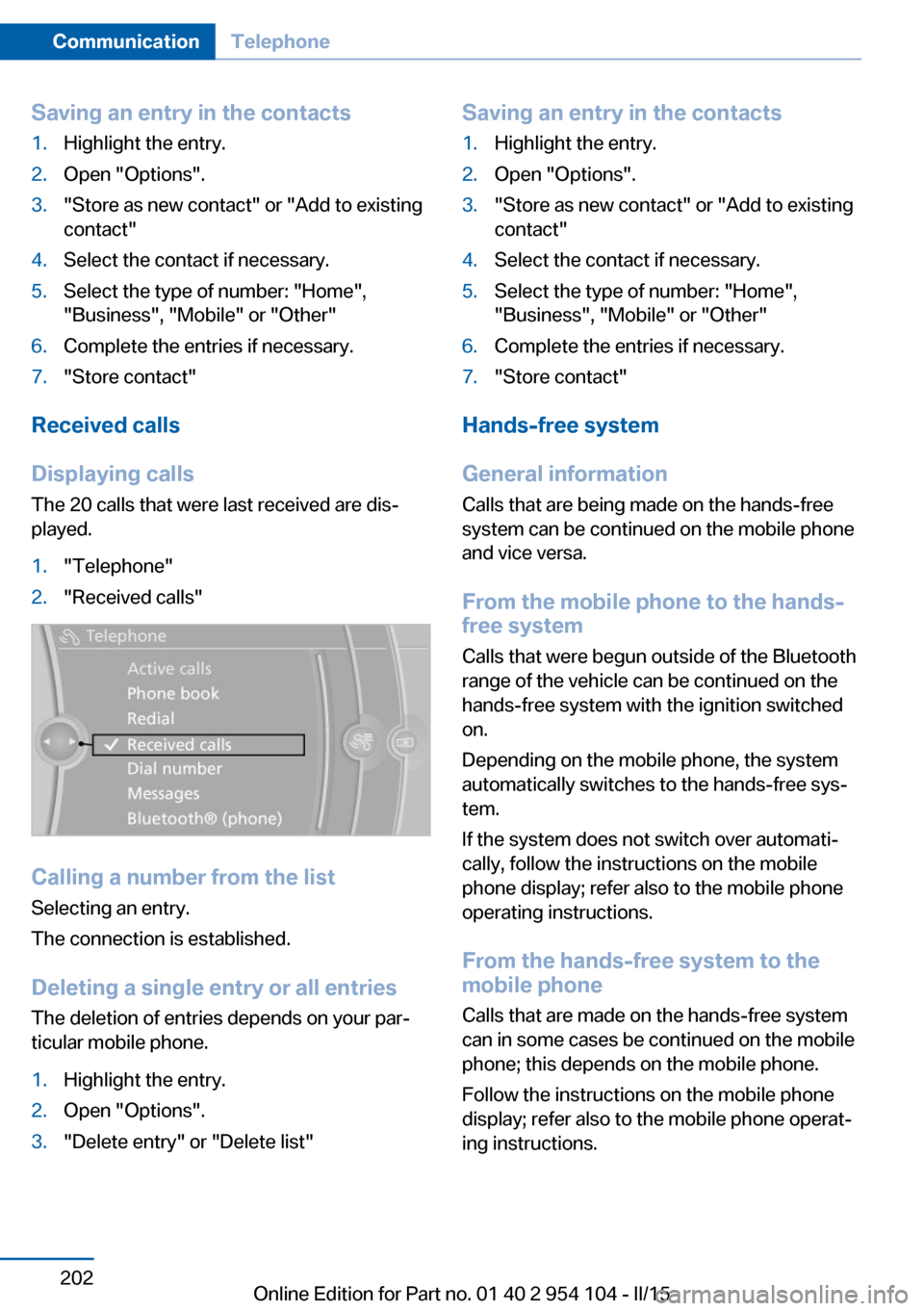
Saving an entry in the contacts1.Highlight the entry.2.Open "Options".3."Store as new contact" or "Add to existing
contact"4.Select the contact if necessary.5.Select the type of number: "Home",
"Business", "Mobile" or "Other"6.Complete the entries if necessary.7."Store contact"
Received calls
Displaying calls
The 20 calls that were last received are dis‐
played.
1."Telephone"2."Received calls"
Calling a number from the list
Selecting an entry.
The connection is established.
Deleting a single entry or all entriesThe deletion of entries depends on your par‐
ticular mobile phone.
1.Highlight the entry.2.Open "Options".3."Delete entry" or "Delete list"Saving an entry in the contacts1.Highlight the entry.2.Open "Options".3."Store as new contact" or "Add to existing
contact"4.Select the contact if necessary.5.Select the type of number: "Home",
"Business", "Mobile" or "Other"6.Complete the entries if necessary.7."Store contact"
Hands-free system
General information
Calls that are being made on the hands-free
system can be continued on the mobile phone
and vice versa.
From the mobile phone to the hands-
free system
Calls that were begun outside of the Bluetooth
range of the vehicle can be continued on the
hands-free system with the ignition switched
on.
Depending on the mobile phone, the system
automatically switches to the hands-free sys‐
tem.
If the system does not switch over automati‐
cally, follow the instructions on the mobile
phone display; refer also to the mobile phone
operating instructions.
From the hands-free system to the
mobile phone
Calls that are made on the hands-free system
can in some cases be continued on the mobile
phone; this depends on the mobile phone.
Follow the instructions on the mobile phone
display; refer also to the mobile phone operat‐
ing instructions.
Seite 202CommunicationTelephone202
Online Edition for Part no. 01 40 2 954 104 - II/15
Page 209 of 289

tained in the vehicle. The address can be
checked for this purpose.1.Select the desired contact and highlight
the address.2.Open "Options".3."Check as destination"4.Correct and store the address if necessary.
If the address is corrected and stored, a copy
of it is stored in the vehicle. The address is not
changed on the mobile phone.
New contact
General information
A contact can have up to 8 phone numbers,
2 addresses, 3 e-mail addresses and one Inter‐
net address.
1."Office"2."Contacts"3.Open "Options".4."New contact"5.The entry fields are still filled with the pre‐
vious entries: "Delete input fields"6.Fill in the entry fields: select the symbol
next to the entry field.7.Enter the text and assign the contact type.8.If the vehicle is equipped with a navigation
system: enter the address. Only addresses
contained in the navigation data in the ve‐
hicle can be entered. This ensures that
destination guidance is possible for all ad‐
dresses.If necessary, "Accept address"9."Store contact in vehicle"
Contact types
Various contact types can be assigned to
phone numbers and addresses.
SymbolMeaning Home phone number. Business phone number. Mobile phone number. Other phone number. Home address. Business address.
Specifying the home address
A home address can be stored. It appears at
the top of the contact list.
1."Office"2."Contacts"3."Home"4.Create a contact.5."Store contact in vehicle"
Selecting the sorting order of the
names
Names can be displayed in a different order.
1."Office"2."Contacts"3.Open "Options".4."Display: last, first name" or "Display: first,
last name"
Depending on how the contacts were stored
on the mobile phone, the sorting order of the
names may differ from the selected sorting or‐
der.
Seite 207OfficeCommunication207
Online Edition for Part no. 01 40 2 954 104 - II/15
Page 211 of 289
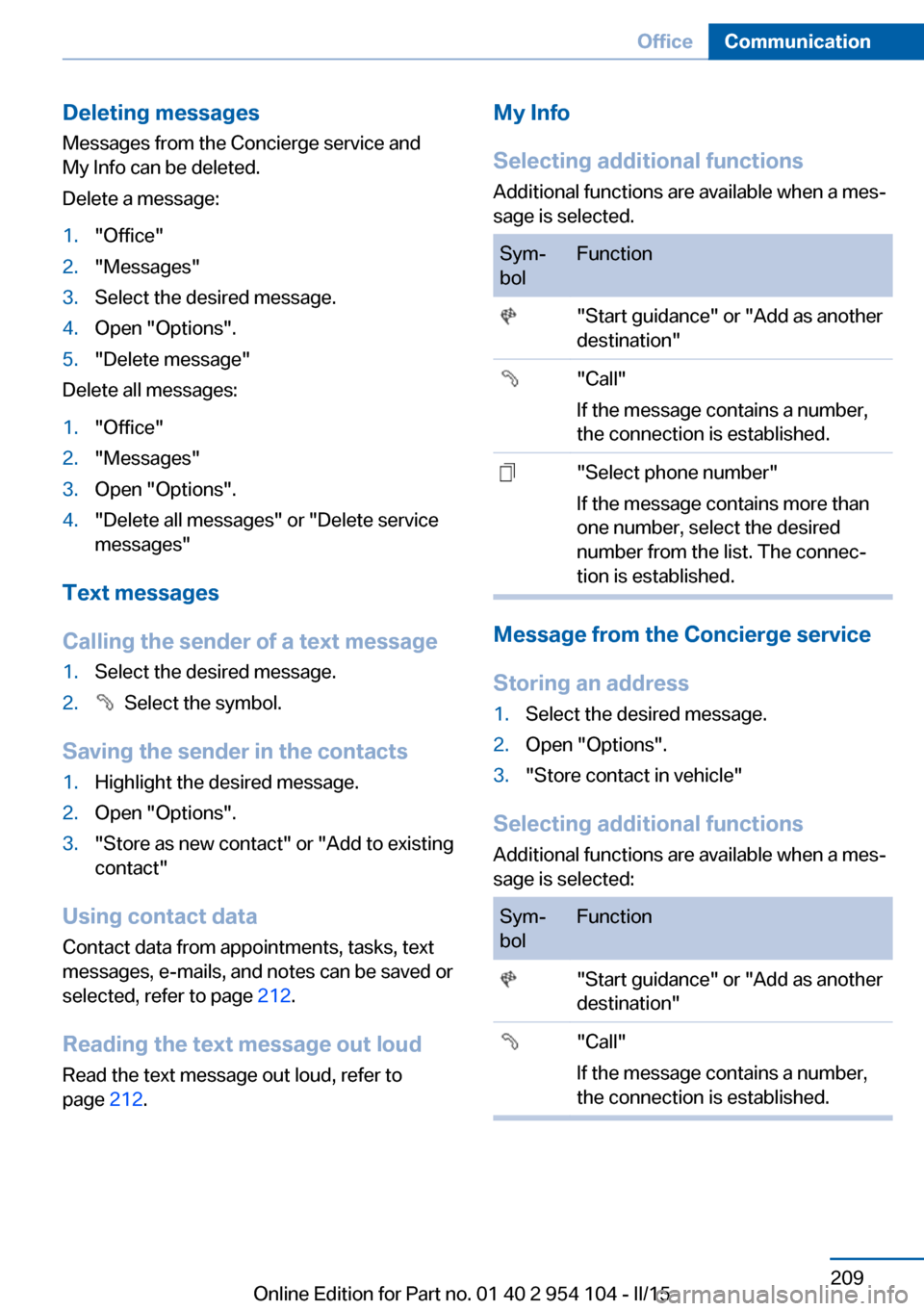
Deleting messages
Messages from the Concierge service and
My Info can be deleted.
Delete a message:1."Office"2."Messages"3.Select the desired message.4.Open "Options".5."Delete message"
Delete all messages:
1."Office"2."Messages"3.Open "Options".4."Delete all messages" or "Delete service
messages"
Text messages
Calling the sender of a text message
1.Select the desired message.2. Select the symbol.
Saving the sender in the contacts
1.Highlight the desired message.2.Open "Options".3."Store as new contact" or "Add to existing
contact"
Using contact data
Contact data from appointments, tasks, text
messages, e-mails, and notes can be saved or
selected, refer to page 212.
Reading the text message out loud Read the text message out loud, refer to
page 212.
My Info
Selecting additional functions Additional functions are available when a mes‐
sage is selected.Sym‐
bolFunction "Start guidance" or "Add as another
destination" "Call"
If the message contains a number,
the connection is established. "Select phone number"
If the message contains more than
one number, select the desired
number from the list. The connec‐
tion is established.
Message from the Concierge service
Storing an address
1.Select the desired message.2.Open "Options".3."Store contact in vehicle"
Selecting additional functions Additional functions are available when a mes‐
sage is selected:
Sym‐
bolFunction "Start guidance" or "Add as another
destination" "Call"
If the message contains a number,
the connection is established.Seite 209OfficeCommunication209
Online Edition for Part no. 01 40 2 954 104 - II/15
Page 214 of 289

Reminders
Displaying reminders
Reminders of pending appointments and tasks
are displayed. After an appointment or after a
task is due, the reminder is no longer dis‐
played.1."Office"2."Reminders"3.Select the desired reminder.
The corresponding appointment or the task
are displayed.
Using contact data
At a glance Contact data from appointments, tasks, text
messages, emails, and notes can be stored or
selected.
Displaying contact or selecting phone number
1. "Use contact data"2.Display the contact or select the phone
number:▷Select the contact to display contact
details.▷Select the phone number to establish a
connection directly.
Storing contact data
1. "Use contact data"2.Highlight the phone number or e-mail ad‐
dress.3.Open "Options".4."Add to existing contact" or "Store as new
contact"Reading out loud
Text messages, e-mails, appointment entries,
tasks, and notes can be read out loud.1.Select the desired message, appointment,
task, or note.2. Select the symbol.
The following options are available during
reading:
▷ "Pause"
Interrupt reading. Select again to restart
reading.▷ "Back to beginning"
Start reading the message again from the
beginning.▷ Select the symbol.
Go back one paragraph.▷ Select the symbol.
Skip a paragraph.▷To end reading, turn the controller to the
left.
What to do if...
Information on suitable mobile phones, refer to
page 194.
Appointments, tasks, notes, text messages, or
e-mails from the mobile phone are not dis‐
played.
▷The mobile phone is not capable of the
missing function or is not connected cor‐
rectly.▷The Office function is deactivated.▷The mobile phone is connected as an addi‐
tional phone.▷Appointments are older than 20 days or
are more than 50 days in the future.▷The tasks have been marked as completed
or have a due date that lies more than
90 days in the future.Seite 212CommunicationOffice212
Online Edition for Part no. 01 40 2 954 104 - II/15
Page 216 of 289

ContactsVehicle equipmentThis chapter describes all series equipment as
well as country-specific and special equipment
offered for this model series. Therefore, it also
describes equipment that may not be found in
your vehicle, for instance due to the selected
special equipment or the country version. This
also applies to safety-related functions and
systems.
When using the features and systems descri‐
bed here, adhere to local regulations.
Note Equipment version without the mobile phone
preparation package.
General information
Contacts can be created and edited. The con‐
tacts from the mobile phone are displayed as
well if this function is supported by the mobile
phone. The addresses can be adopted as des‐
tinations for navigation and the phone num‐
bers can be dialed.
New contact1."Contacts"2."New contact"3.The entry fields are still filled with the pre‐
vious entries: "Delete input fields"4.Fill in the entry fields: select the symbol
next to the entry field.5.Enter, refer to page 25, the text.
In vehicles equipped with a navigation sys‐
tem: it is only possible to enter addresses
that are contained in the vehicle navigation
data. This ensures that destination guid‐
ance is possible for all addresses.6.If necessary, "Store"7."Store contact in vehicle"
Specifying the home address
A home address can be stored. It appears at
the top of the contact list.
1."Home"2.Create a contact.3."Store contact in vehicle"
My contacts
General information List of all contacts stored in the vehicle.
Displaying contacts
1."Contacts"Seite 214CommunicationContacts214
Online Edition for Part no. 01 40 2 954 104 - II/15
Page 283 of 289

Mirrors– Automatic Curb Monitor 52
Mirrors, exterior mirrors 52
Mirrors, folding in, before driving into a car wash 53
Mirrors, heating 53
Mirrors, interior mirror 53
Mobile communication devi‐ ces in the vehicle 131
Mobile phone, installation lo‐ cation, refer to Center arm‐
rest 124
Mobile phone, refer to Tele‐ phone 194
Modifications, technical, refer to Safety 7
Monitor, refer to Control Dis‐ play 20
MP3 player 182
Multimedia 172
Music collection 177
Music search 179
Music, storing 177
N
Navigation 140
Navigation data 140
Navigation data, updat‐ ing 140
Navigation system, destina‐ tion entry by voice 148
Nets, refer to Storage com‐ partments 125
Neutral cleaner, care 259
New wheels and tires 234
Notes 6, 211
Nozzles, refer to Air vents 109
Nozzles, refer to Ventila‐ tion 111, 115
O OBD Onboard Diagnos‐ tics 244
Odometer 73
Office 205
Oil additives 240
Oil change interval, service requirements 80
Oil consumption 238
Oil level 238
Oil, refer to Engine oil 238
Oil types, alternative 240
Oil types, approved 240
Old batteries, disposal 250
Onboard computer, refer to Computer 75
Onboard Diagnostics OBD 244
Onboard monitor, refer to Control Display 20
Onboard vehicle tool kit 245
Opening and closing, Comfort Access 39
Opening and closing from the inside 37
Opening and closing from the outside 34
Opening and closing using the door lock 37
Opening and closing, using the remote control 34
Operating principle, iDrive 20
Outside-air mode, automatic climate control 113
Outside air, refer to Recircu‐ lated air mode 110, 113
Overheating of engine, refer to Coolant temperature 74
P Paint, vehicle 258
Pairing, mobile phone 195
Park Distance Control PDC 107
Parked vehicle, condensa‐ tion 132
Parking aid, refer to PDC 107
Parking brake 61
Parking lamps 87 Passenger side mirror, tilt‐
ing 52
PDC Park Distance Con‐ trol 107
Personal information 205
Personal Profile 32
Pinch protection, win‐ dows 43
Plastic, care 259
Pollen, refer to Microfilter/ activated-charcoal filter with
automatic climate con‐
trol 114
Pollen, refer to Microfilter for air conditioner 111
Position, storing 144
Postal code, entering in navi‐ gation 143
Power failure 249
Power windows, opening and closing 43
Power windows, refer to Win‐ dows 42
Pressure, tires 228
Pressure warning, tires 94
Pressure warning, tires, Flat Tire Monitor 94
Programmable memory but‐ tons, iDrive 24
Protective function, refer to Pinch protection system,
windows 43
Push-and-turn switch, refer to Controller 21
R Radiator fluid, refer to Cool‐ ant 241
Radio-operated key, refer to Remote control with
integrated key 32
Radio ready state 58
Radio ready state, switched off 58 Seite 281Everything from A to ZReference281
Online Edition for Part no. 01 40 2 954 104 - II/15