2015 BMW 328D XDRIVE SPORTS WAGON USB
[x] Cancel search: USBPage 27 of 255
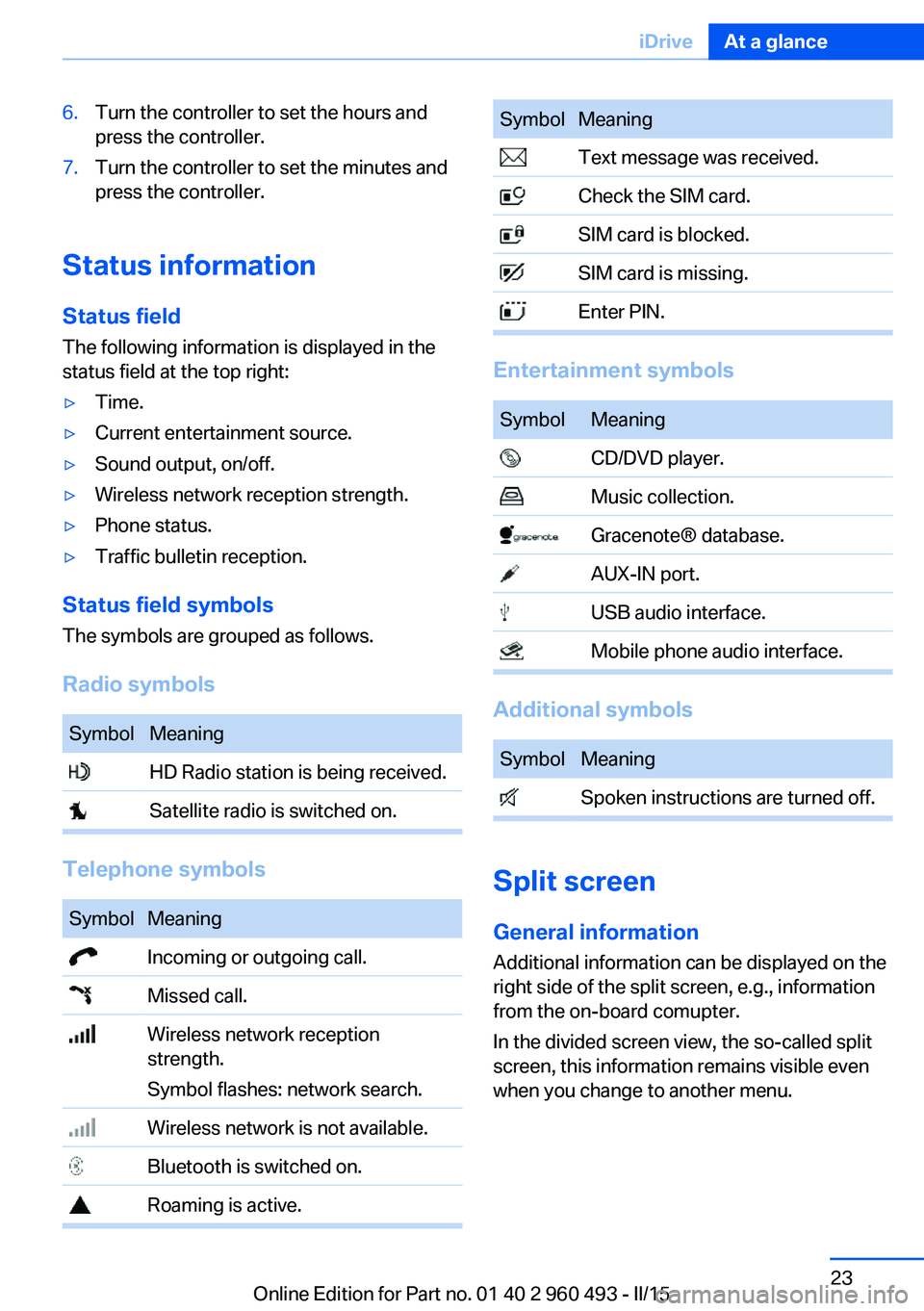
6.Turn the controller to set the hours and
press the controller.7.Turn the controller to set the minutes and
press the controller.
Status information
Status field The following information is displayed in the
status field at the top right:
▷Time.▷Current entertainment source.▷Sound output, on/off.▷Wireless network reception strength.▷Phone status.▷Traffic bulletin reception.
Status field symbols
The symbols are grouped as follows.
Radio symbols
SymbolMeaning HD Radio station is being received. Satellite radio is switched on.
Telephone symbols
SymbolMeaning Incoming or outgoing call. Missed call. Wireless network reception
strength.
Symbol flashes: network search. Wireless network is not available. Bluetooth is switched on. Roaming is active.SymbolMeaning Text message was received. Check the SIM card. SIM card is blocked. SIM card is missing. Enter PIN.
Entertainment symbols
SymbolMeaning CD/DVD player. Music collection. Gracenote® database. AUX-IN port. USB audio interface. Mobile phone audio interface.
Additional symbols
SymbolMeaning Spoken instructions are turned off.
Split screen
General information Additional information can be displayed on the
right side of the split screen, e.g., information
from the on-board comupter.
In the divided screen view, the so-called split
screen, this information remains visible even when you change to another menu.
Seite 23iDriveAt a glance23
Online Edition for Part no. 01 40 2 960 493 - II/15
Page 41 of 255
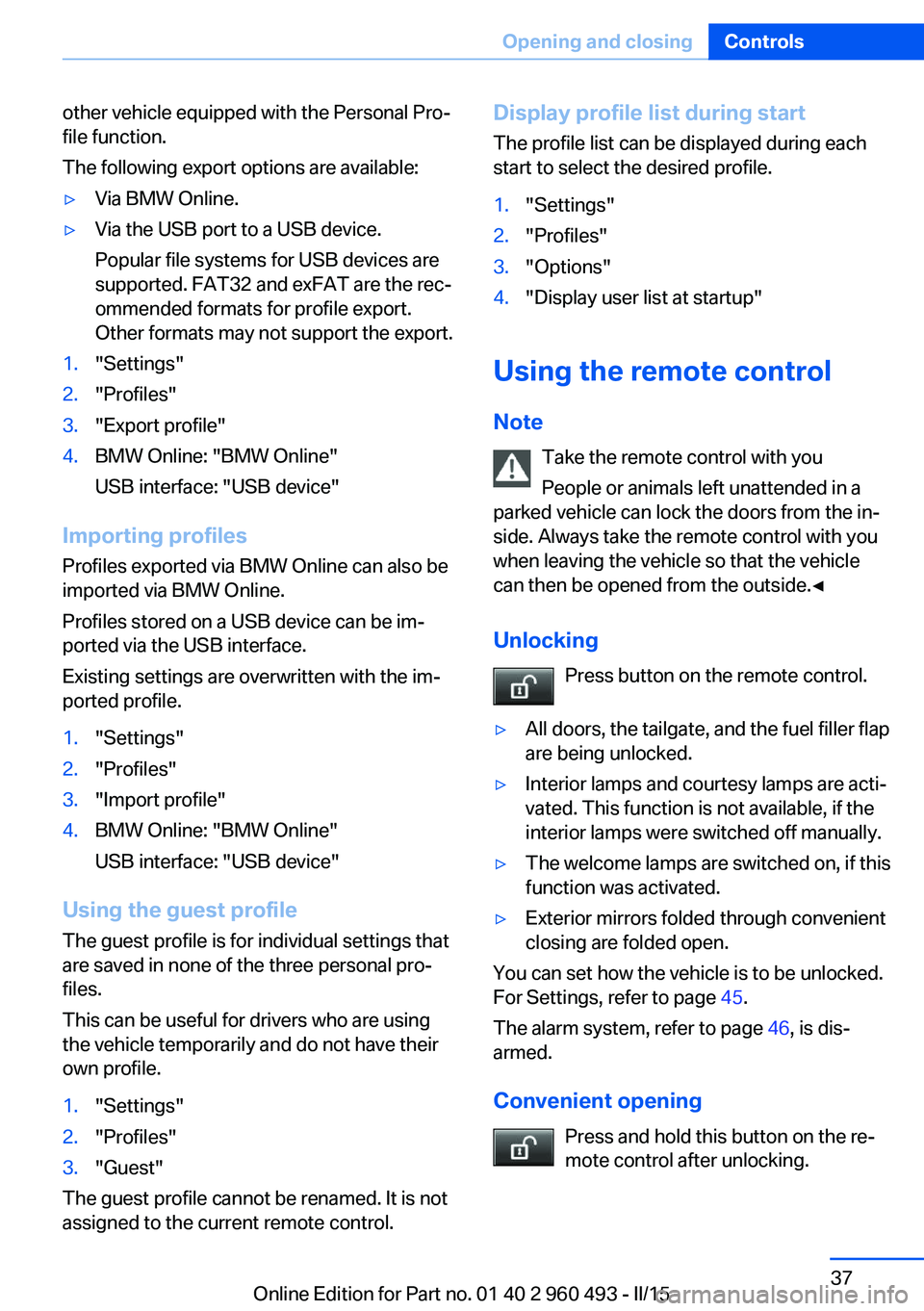
other vehicle equipped with the Personal Pro‐
file function.
The following export options are available:▷Via BMW Online.▷Via the USB port to a USB device.
Popular file systems for USB devices are
supported. FAT32 and exFAT are the rec‐
ommended formats for profile export.
Other formats may not support the export.1."Settings"2."Profiles"3."Export profile"4.BMW Online: "BMW Online"
USB interface: "USB device"
Importing profiles
Profiles exported via BMW Online can also be
imported via BMW Online.
Profiles stored on a USB device can be im‐
ported via the USB interface.
Existing settings are overwritten with the im‐
ported profile.
1."Settings"2."Profiles"3."Import profile"4.BMW Online: "BMW Online"
USB interface: "USB device"
Using the guest profile
The guest profile is for individual settings that
are saved in none of the three personal pro‐
files.
This can be useful for drivers who are using
the vehicle temporarily and do not have their
own profile.
1."Settings"2."Profiles"3."Guest"
The guest profile cannot be renamed. It is not
assigned to the current remote control.
Display profile list during start
The profile list can be displayed during each
start to select the desired profile.1."Settings"2."Profiles"3."Options"4."Display user list at startup"
Using the remote control
Note Take the remote control with youPeople or animals left unattended in a
parked vehicle can lock the doors from the in‐
side. Always take the remote control with you
when leaving the vehicle so that the vehicle
can then be opened from the outside.◀
Unlocking Press button on the remote control.
▷All doors, the tailgate, and the fuel filler flap
are being unlocked.▷Interior lamps and courtesy lamps are acti‐
vated. This function is not available, if the
interior lamps were switched off manually.▷The welcome lamps are switched on, if this
function was activated.▷Exterior mirrors folded through convenient
closing are folded open.
You can set how the vehicle is to be unlocked.
For Settings, refer to page 45.
The alarm system, refer to page 46, is dis‐
armed.
Convenient opening Press and hold this button on the re‐mote control after unlocking.
Seite 37Opening and closingControls37
Online Edition for Part no. 01 40 2 960 493 - II/15
Page 162 of 255
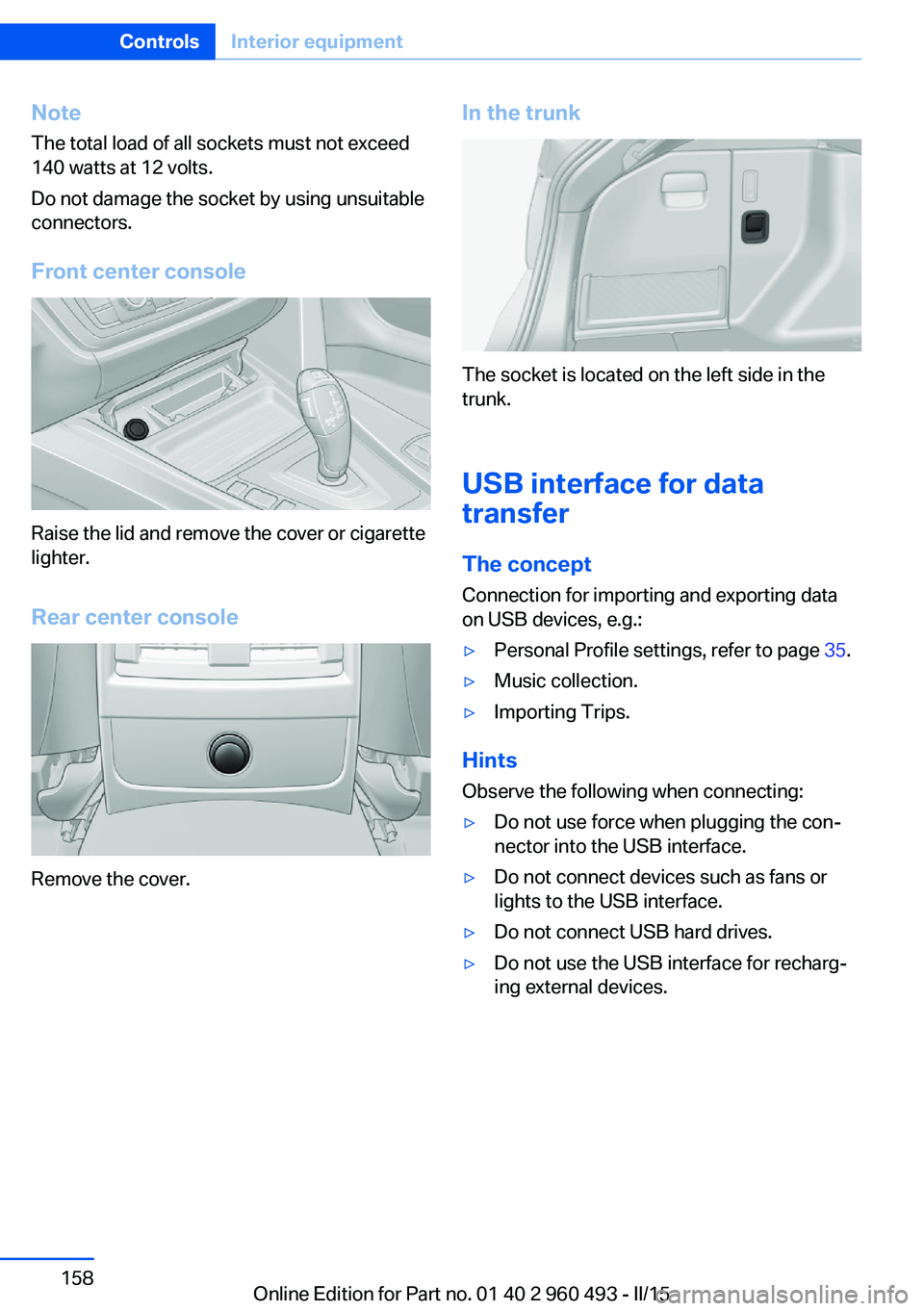
NoteThe total load of all sockets must not exceed
140 watts at 12 volts.
Do not damage the socket by using unsuitable
connectors.
Front center console
Raise the lid and remove the cover or cigarette
lighter.
Rear center console
Remove the cover.
In the trunk
The socket is located on the left side in the
trunk.
USB interface for data
transfer
The concept
Connection for importing and exporting data
on USB devices, e.g.:
▷Personal Profile settings, refer to page 35.▷Music collection.▷Importing Trips.
Hints
Observe the following when connecting:
▷Do not use force when plugging the con‐
nector into the USB interface.▷Do not connect devices such as fans or
lights to the USB interface.▷Do not connect USB hard drives.▷Do not use the USB interface for recharg‐
ing external devices.Seite 158ControlsInterior equipment158
Online Edition for Part no. 01 40 2 960 493 - II/15
Page 163 of 255
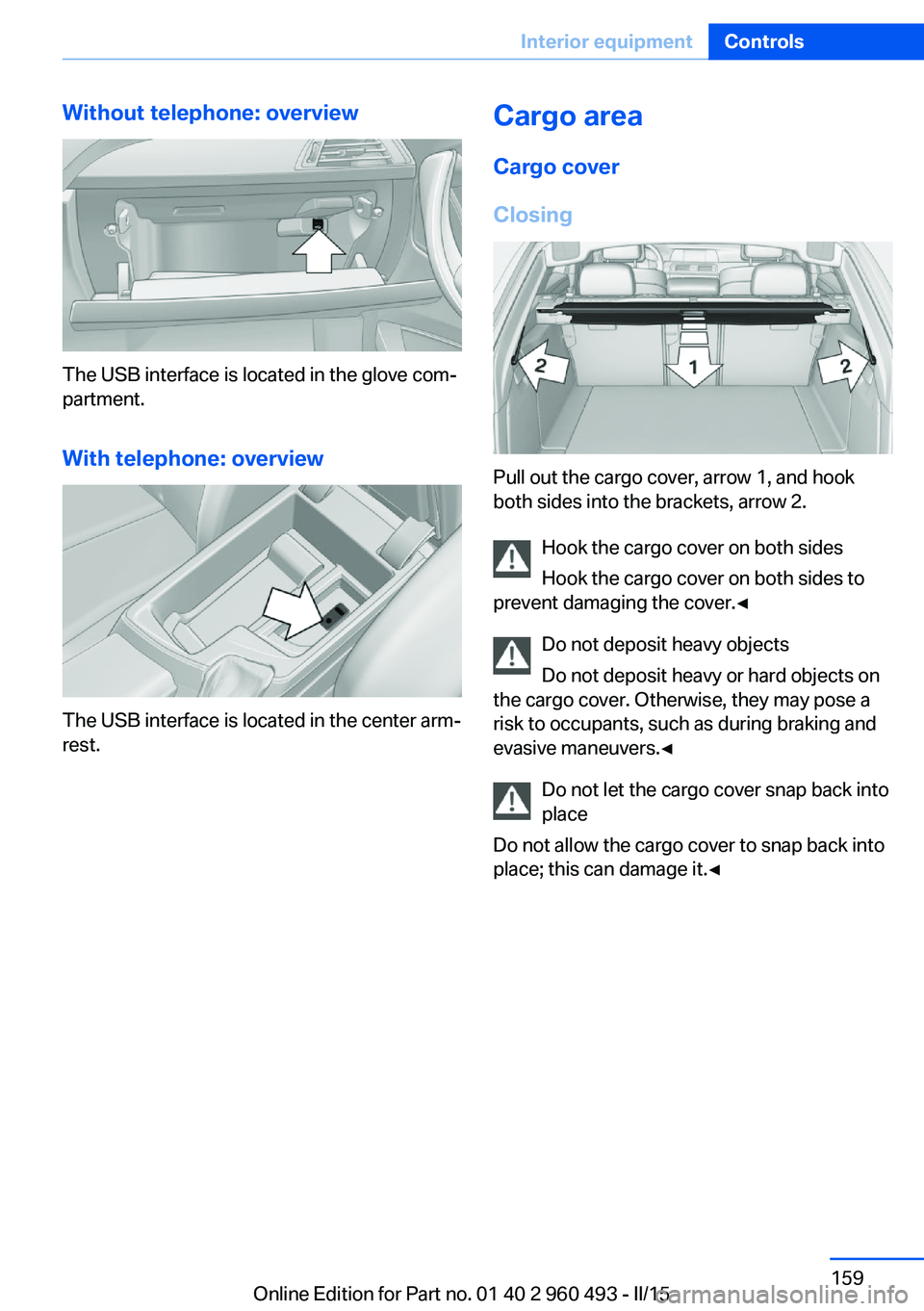
Without telephone: overview
The USB interface is located in the glove com‐
partment.
With telephone: overview
The USB interface is located in the center arm‐
rest.
Cargo area
Cargo cover
Closing
Pull out the cargo cover, arrow 1, and hook
both sides into the brackets, arrow 2.
Hook the cargo cover on both sides
Hook the cargo cover on both sides to
prevent damaging the cover.◀
Do not deposit heavy objects
Do not deposit heavy or hard objects on
the cargo cover. Otherwise, they may pose a
risk to occupants, such as during braking and
evasive maneuvers.◀
Do not let the cargo cover snap back into
place
Do not allow the cargo cover to snap back into
place; this can damage it.◀
Seite 159Interior equipmentControls159
Online Edition for Part no. 01 40 2 960 493 - II/15
Page 168 of 255
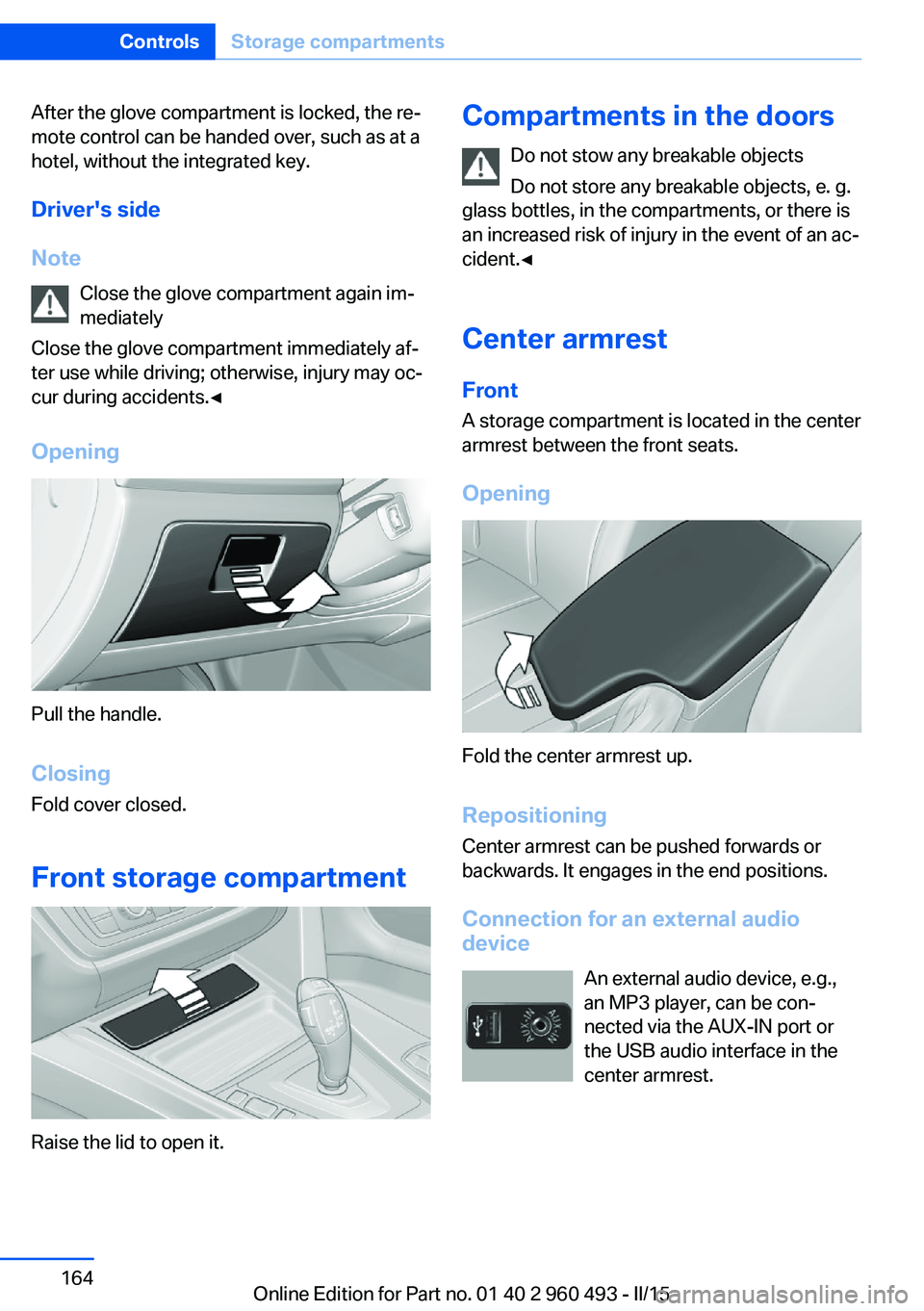
After the glove compartment is locked, the re‐
mote control can be handed over, such as at a
hotel, without the integrated key.
Driver's side
Note Close the glove compartment again im‐
mediately
Close the glove compartment immediately af‐
ter use while driving; otherwise, injury may oc‐
cur during accidents.◀
Opening
Pull the handle.
ClosingFold cover closed.
Front storage compartment
Raise the lid to open it.
Compartments in the doors Do not stow any breakable objects
Do not store any breakable objects, e. g.
glass bottles, in the compartments, or there is
an increased risk of injury in the event of an ac‐
cident.◀
Center armrest
Front
A storage compartment is located in the center
armrest between the front seats.
Opening
Fold the center armrest up.
Repositioning
Center armrest can be pushed forwards or
backwards. It engages in the end positions.
Connection for an external audio
device
An external audio device, e.g.,
an MP3 player, can be con‐
nected via the AUX-IN port or
the USB audio interface in the
center armrest.
Seite 164ControlsStorage compartments164
Online Edition for Part no. 01 40 2 960 493 - II/15
Page 252 of 255
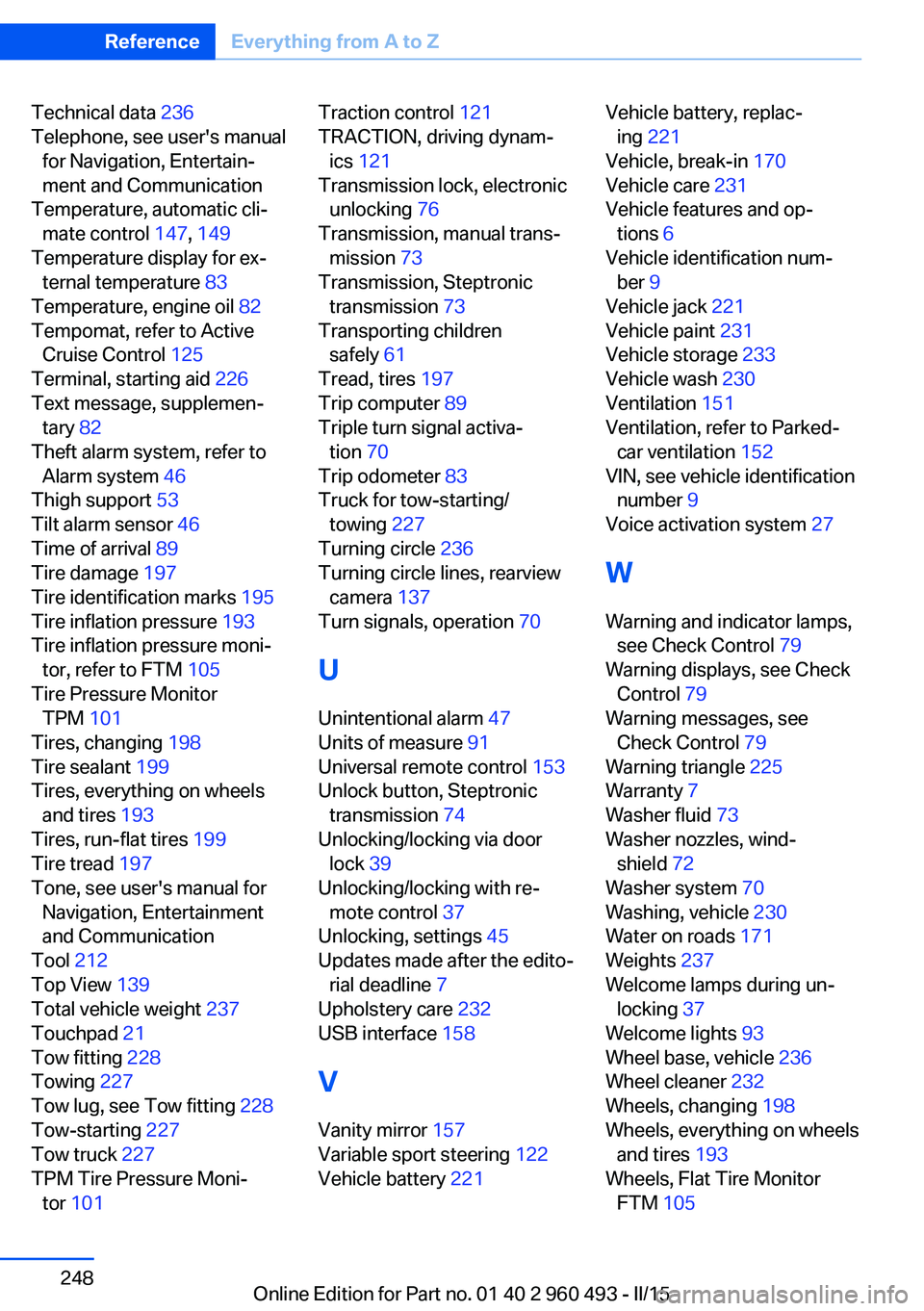
Technical data 236
Telephone, see user's manual for Navigation, Entertain‐
ment and Communication
Temperature, automatic cli‐ mate control 147, 149
Temperature display for ex‐ ternal temperature 83
Temperature, engine oil 82
Tempomat, refer to Active Cruise Control 125
Terminal, starting aid 226
Text message, supplemen‐ tary 82
Theft alarm system, refer to Alarm system 46
Thigh support 53
Tilt alarm sensor 46
Time of arrival 89
Tire damage 197
Tire identification marks 195
Tire inflation pressure 193
Tire inflation pressure moni‐ tor, refer to FTM 105
Tire Pressure Monitor TPM 101
Tires, changing 198
Tire sealant 199
Tires, everything on wheels and tires 193
Tires, run-flat tires 199
Tire tread 197
Tone, see user's manual for Navigation, Entertainment
and Communication
Tool 212
Top View 139
Total vehicle weight 237
Touchpad 21
Tow fitting 228
Towing 227
Tow lug, see Tow fitting 228
Tow-starting 227
Tow truck 227
TPM Tire Pressure Moni‐ tor 101 Traction control 121
TRACTION, driving dynam‐ ics 121
Transmission lock, electronic unlocking 76
Transmission, manual trans‐ mission 73
Transmission, Steptronic transmission 73
Transporting children safely 61
Tread, tires 197
Trip computer 89
Triple turn signal activa‐ tion 70
Trip odometer 83
Truck for tow-starting/ towing 227
Turning circle 236
Turning circle lines, rearview camera 137
Turn signals, operation 70
U Unintentional alarm 47
Units of measure 91
Universal remote control 153
Unlock button, Steptronic transmission 74
Unlocking/locking via door lock 39
Unlocking/locking with re‐ mote control 37
Unlocking, settings 45
Updates made after the edito‐ rial deadline 7
Upholstery care 232
USB interface 158
V Vanity mirror 157
Variable sport steering 122
Vehicle battery 221 Vehicle battery, replac‐
ing 221
Vehicle, break-in 170
Vehicle care 231
Vehicle features and op‐ tions 6
Vehicle identification num‐ ber 9
Vehicle jack 221
Vehicle paint 231
Vehicle storage 233
Vehicle wash 230
Ventilation 151
Ventilation, refer to Parked- car ventilation 152
VIN, see vehicle identification number 9
Voice activation system 27
W Warning and indicator lamps, see Check Control 79
Warning displays, see Check Control 79
Warning messages, see Check Control 79
Warning triangle 225
Warranty 7
Washer fluid 73
Washer nozzles, wind‐ shield 72
Washer system 70
Washing, vehicle 230
Water on roads 171
Weights 237
Welcome lamps during un‐ locking 37
Welcome lights 93
Wheel base, vehicle 236
Wheel cleaner 232
Wheels, changing 198
Wheels, everything on wheels and tires 193
Wheels, Flat Tire Monitor FTM 105 Seite 248ReferenceEverything from A to Z248
Online Edition for Part no. 01 40 2 960 493 - II/15