Page 3 of 545
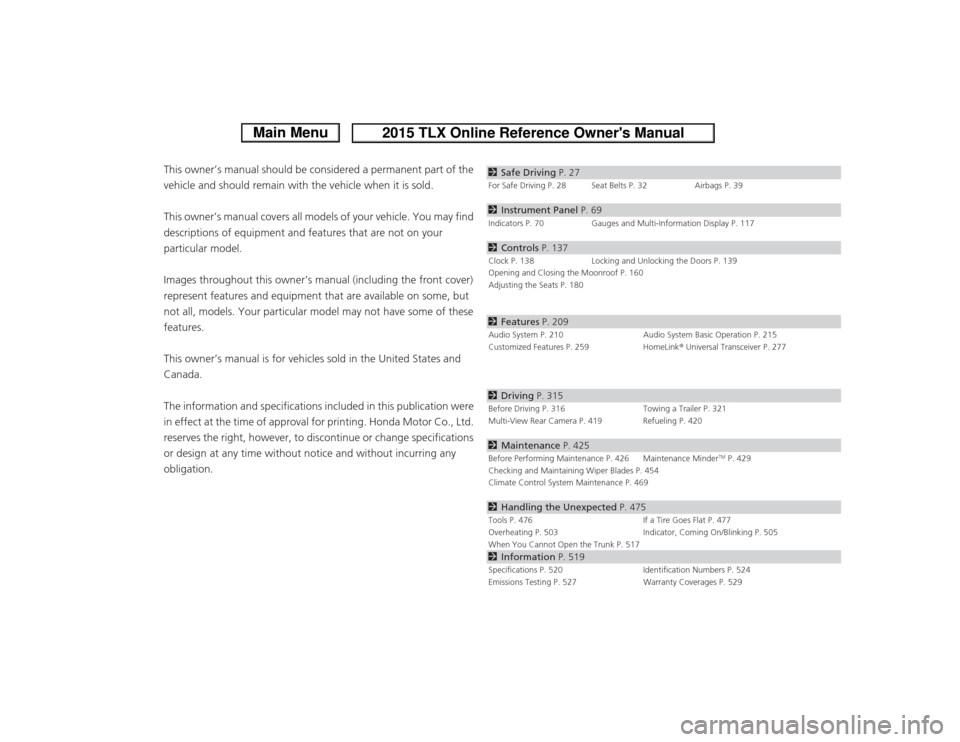
ContentsThis owner’s manual should be considered a permanent part of the
vehicle and should remain with the vehicle when it is sold.
This owner’s manual covers all models of your vehicle. You may find
descriptions of equipment and features that are not on your
particular model.
Images throughout this owner’s manual (including the front cover)
represent features and equipment that are available on some, but
not all, models. Your particular model may not have some of these
features.
This owner’s manual is for vehicles sold in the United States and
Canada.
The information and specifications included in this publication were
in effect at the time of approval for printing. Honda Motor Co., Ltd.
reserves the right, however, to discontinue or change specifications
or design at any time without notice and without incurring any
obligation.
2Safe Driving P. 27For Safe Driving P. 28 Seat Belts P. 32 Airbags P. 392Instrument Panel P. 69Indicators P. 70 Gauges and Multi-Information Display P. 1172Controls P. 137Clock P. 138 Locking and Unlocking the Doors P. 139
Opening and Closing the Moonroof P. 160
Adjusting the Seats P. 1802 Features P. 209Audio System P. 210 Audio System Basic Operation P. 215
Customized Features P. 259 HomeLink® Universal Transceiver P. 2772 Driving P. 315Before Driving P. 316 Towing a Trailer P. 321
Multi-View Rear Camera P. 419 Refueling P. 4202 Maintenance P. 425Before Performing Maintenance P. 426 Maintenance Minder
TM P. 429
Checking and Maintaining Wiper Blades P. 454
Climate Control System Maintenance P. 469
2 Handling the Unexpected P. 475Tools P. 476 If a Tire Goes Flat P. 477
Overheating P. 503 Indicator, Coming On/Blinking P. 505
When You Cannot Open the Trunk P. 5172 Information P. 519Specifications P. 520 Identification Numbers P. 524
Emissions Testing P. 527 Warranty Coverages P. 529
Page 13 of 545
12Quick Reference Guide
Controls
(P 137)
Clock
(P138)
You can also adjust the time manually.
a
Enter the Clock Adjustment screen.
2 Clock (P138)
b
Rotate to change hour, then press
.
c
Rotate to change minute, then
press .
The navigation system receives signals from
GPS satellites, updating the clock
automatically.
Models with navigation system
ENGINE START/STOP
Button
(P161)
Press the button to change the vehicle’s
power mode.
Turn Signals
(P164)
Lights
(P165)Turn Signal Control Lever
Right
Left
Light Control Switches
Low Beam High Beam
Flashing
Page 138 of 545
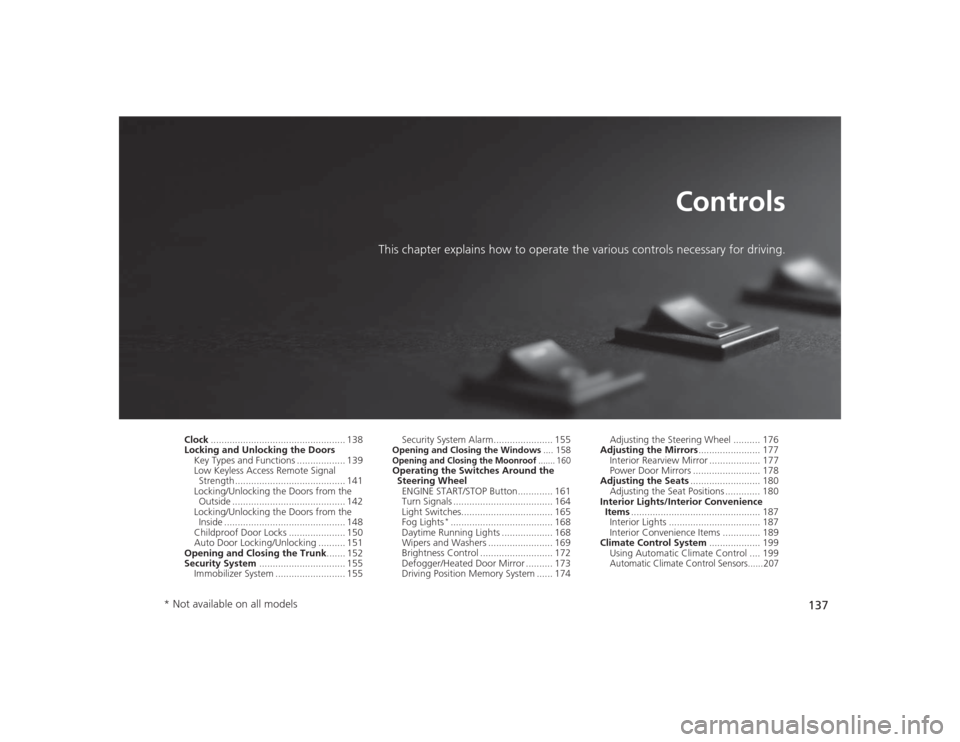
137
Controls
This chapter explains how to operate the various controls necessary for driving.
Clock.................................................. 138
Locking and Unlocking the Doors
Key Types and Functions .................. 139
Low Keyless Access Remote Signal Strength ......................................... 141
Locking/Unlocking the Doors from the Outside .......................................... 142
Locking/Unlocking the Doors from the
Inside ............................................. 148
Childproof Door Locks ..................... 150
Auto Door Locking/Unlocking .......... 151
Opening and Closing the Trunk....... 152
Security System ................................ 155
Immobilizer System .......................... 155 Security System Alarm...................... 155
Opening and Closing the Windows
.... 158Opening and Closing the Moonroof
....... 160
Operating the Switches Around the
Steering Wheel
ENGINE START/STOP Button............. 161
Turn Signals ..................................... 164
Light Switches.................................. 165
Fog Lights
*...................................... 168
Daytime Running Lights ................... 168
Wipers and Washers ........................ 169
Brightness Control ........................... 172
Defogger/Heated Door Mirror .......... 173
Driving Position Memory System ...... 174 Adjusting the Steering Wheel .......... 176
Adjusting the Mirrors ....................... 177
Interior Rearview Mirror ................... 177
Power Door Mirrors ......................... 178
Adjusting the Seats .......................... 180
Adjusting the Seat Positions ............. 180
Interior Lights/Interior Convenience Items ................................................ 187
Interior Lights .................................. 187
Interior Convenience Items .............. 189
Climate Control System ................... 199
Using Automatic Climate Control .... 199
Automatic Climate Control Sensors......207
* Not available on all models
Page 139 of 545
138Controls
ClockAdjusting the ClockYou can also adjust the time manually in the audio/information screen, with the
power mode in ON.■Using the Settings menu on the audio/information screen1.Press the SETTINGS button.
2. Rotate to select System Settings, then
press .
u Repeat the procedure to select Clock
Adjustment .
3. Rotate to change hour, then press .
4. Rotate to change minute, then press
.■
Adjusting the Time
1Adjusting the Clock
These indications are used to show how to operate
the interface dial.
Rotate to select.
Press to enter.
You can customize the clock display to show the 12
hour clock or 24 hour clock.
2 Customized Features P. 259
You can turn the clock display in the audio/
information screen on and off. 2 Customized Features P. 259
The clock is automatically updated through the
navigation system, so the time does not need to be
adjusted.Models with navigation system
Page 224 of 545
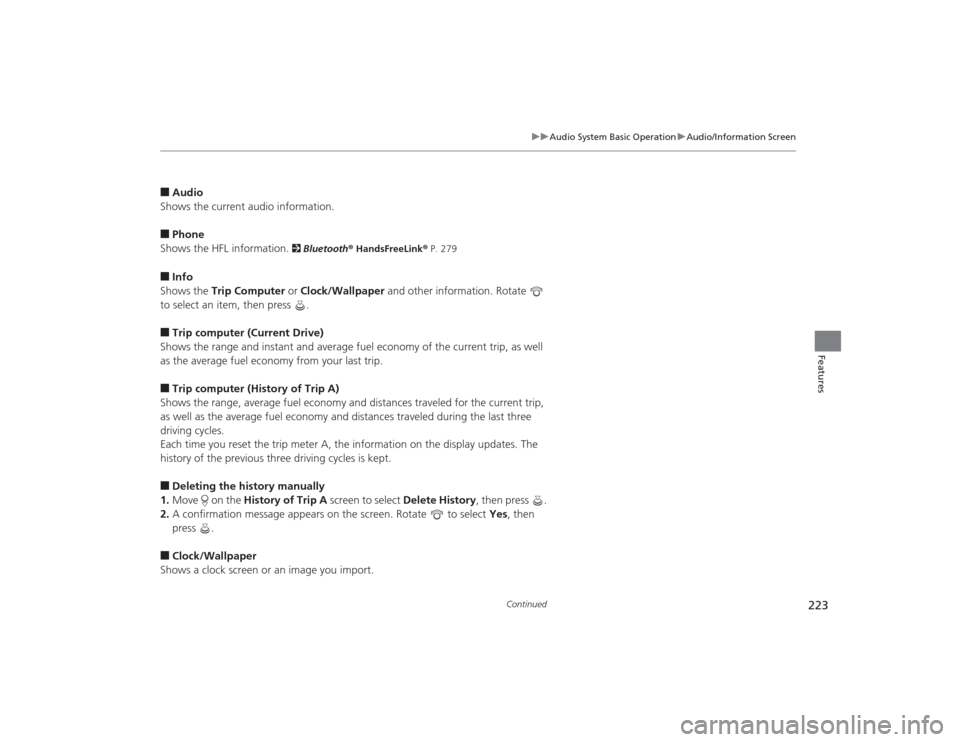
223
uuAudio System Basic Operation uAudio/Information Screen
Continued
Features
■Audio
Shows the current audio information.■Phone
Shows the HFL information.
2 Bluetooth ® HandsFreeLink ® P. 279
■Info
Shows the Trip Computer or Clock/Wallpaper and other information. Rotate
to select an item, then press .■Trip computer (Current Drive)
Shows the range and instant and average fuel economy of the current trip, as well
as the average fuel economy from your last trip.■Trip computer (History of Trip A)
Shows the range, average fuel economy and distances traveled for the current trip,
as well as the average fuel economy and distances traveled during the last three
driving cycles.
Each time you reset the trip meter A, the information on the display updates. The
history of the previous three driving cycles is kept.■Deleting the history manually
1. Move on the History of Trip A screen to select Delete History , then press .
2. A confirmation message appears on the screen. Rotate to select Yes, then
press .■Clock/Wallpaper
Shows a clock screen or an image you import.
Page 225 of 545
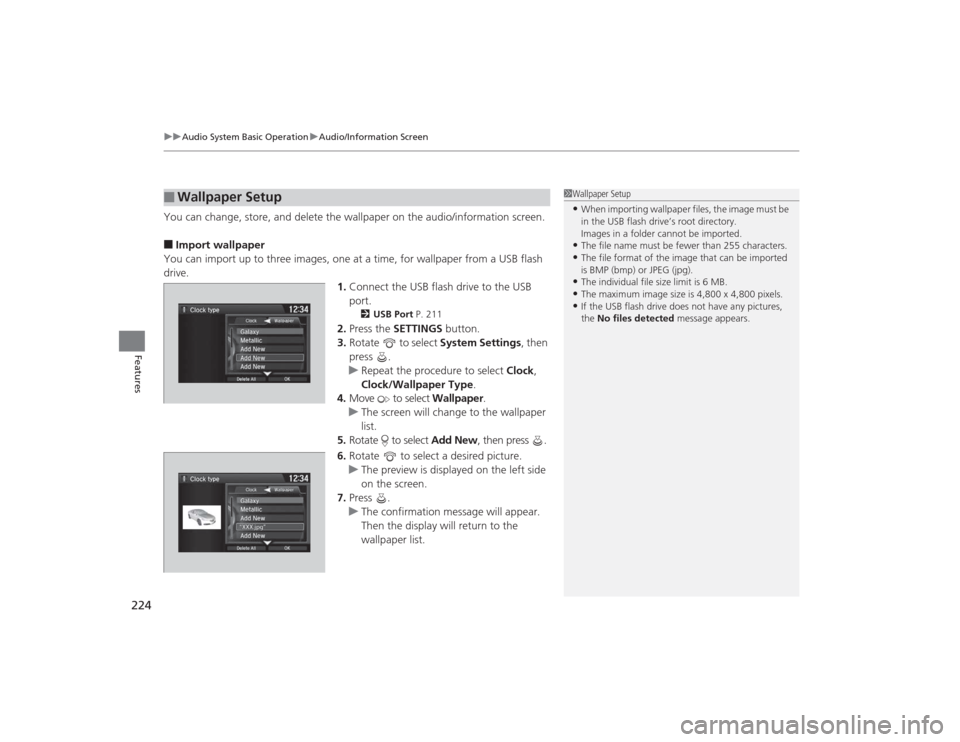
uuAudio System Basic Operation uAudio/Information Screen
224Features
You can change, store, and delete the wallpaper on the audio/information screen.■Import wallpaper
You can import up to three images, one at a time, for wallpaper from a USB flash
drive. 1.Connect the USB flash drive to the USB
port.
2 USB Port P. 211
2.Press the SETTINGS button.
3. Rotate to select System Settings, then
press .
u Repeat the procedure to select Clock,
Clock/Wallpaper Type .
4. Move to select Wallpaper.
u The screen will change to the wallpaper
list.
5. Rotate to select Add New, then press .
6. Rotate to select a desired picture.
u The preview is displayed on the left side
on the screen.
7. Press .
u The confirmation message will appear.
Then the display will return to the
wallpaper list.
■
Wallpaper Setup
1Wallpaper Setup•When importing wallpaper files, the image must be
in the USB flash drive’s root directory.
Images in a folder cannot be imported.•The file name must be fewer than 255 characters.•The file format of the image that can be imported
is BMP (bmp) or JPEG (jpg).•The individual file size limit is 6 MB.•The maximum image size is 4,800 x 4,800 pixels.•If the USB flash drive does not have any pictures,
the No files detected message appears.
Page 226 of 545
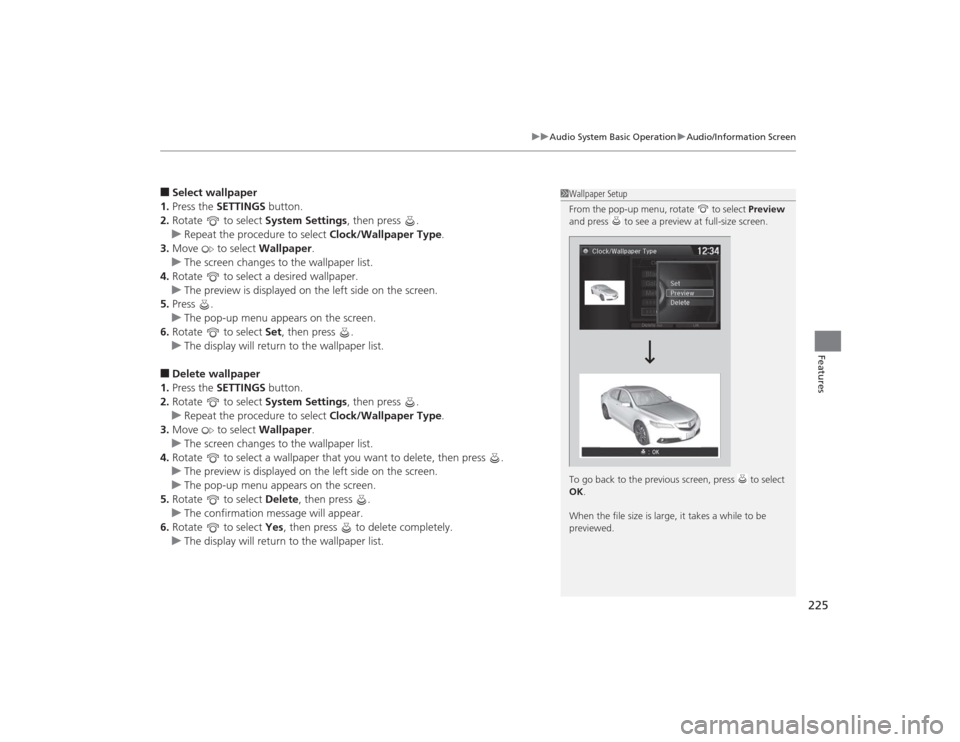
225
uuAudio System Basic Operation uAudio/Information Screen
Features
■Select wallpaper
1. Press the SETTINGS button.
2. Rotate to select System Settings, then press .
u Repeat the procedure to select Clock/Wallpaper Type .
3. Move to select Wallpaper.
u The screen changes to the wallpaper list.
4. Rotate to select a desired wallpaper.
u The preview is displayed on the left side on the screen.
5. Press .
u The pop-up menu appears on the screen.
6. Rotate to select Set, then press .
u The display will return to the wallpaper list.■Delete wallpaper
1. Press the SETTINGS button.
2. Rotate to select System Settings, then press .
u Repeat the procedure to select Clock/Wallpaper Type .
3. Move to select Wallpaper.
u The screen changes to the wallpaper list.
4. Rotate to select a wallpaper that you want to delete, then press .
u The preview is displayed on the left side on the screen.
u The pop-up menu appears on the screen.
5. Rotate to select Delete, then press .
u The confirmation message will appear.
6. Rotate to select Yes, then press to delete completely.
u The display will return to the wallpaper list.
1Wallpaper Setup
From the pop-up menu, rotate to select Preview
and press to see a preview at full-size screen.
To go back to the previous screen, press to select
OK .
When the file size is large, it takes a while to be
previewed.
Page 261 of 545
260
uuCustomized Features u
Features
■Customization flowPress the SETTINGS button.
Voice Prompt
BrightnessContrastBlack Level
Bluetooth StatusBluetooth Device ListEdit pairing code
Default
Display
System
Settings
Bluetooth
Voice
Recognition
Sync Display Brightness
Factory Data Reset
Background ColorHeader Clock Display
Clock
Clock AdjustmentClock Format
Clock
Language
Display Operation Restriction Tips
*
Others
Wallpaper
Clock/Wallpaper Type
* Not available on all models