Page 3 of 545
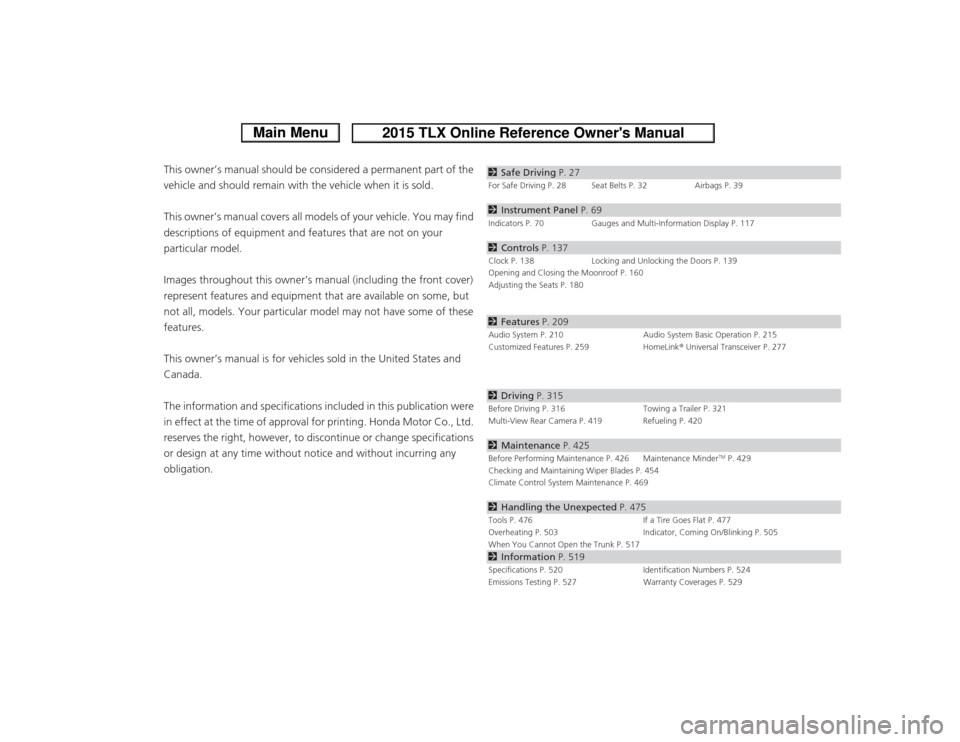
ContentsThis owner’s manual should be considered a permanent part of the
vehicle and should remain with the vehicle when it is sold.
This owner’s manual covers all models of your vehicle. You may find
descriptions of equipment and features that are not on your
particular model.
Images throughout this owner’s manual (including the front cover)
represent features and equipment that are available on some, but
not all, models. Your particular model may not have some of these
features.
This owner’s manual is for vehicles sold in the United States and
Canada.
The information and specifications included in this publication were
in effect at the time of approval for printing. Honda Motor Co., Ltd.
reserves the right, however, to discontinue or change specifications
or design at any time without notice and without incurring any
obligation.
2Safe Driving P. 27For Safe Driving P. 28 Seat Belts P. 32 Airbags P. 392Instrument Panel P. 69Indicators P. 70 Gauges and Multi-Information Display P. 1172Controls P. 137Clock P. 138 Locking and Unlocking the Doors P. 139
Opening and Closing the Moonroof P. 160
Adjusting the Seats P. 1802 Features P. 209Audio System P. 210 Audio System Basic Operation P. 215
Customized Features P. 259 HomeLink® Universal Transceiver P. 2772 Driving P. 315Before Driving P. 316 Towing a Trailer P. 321
Multi-View Rear Camera P. 419 Refueling P. 4202 Maintenance P. 425Before Performing Maintenance P. 426 Maintenance Minder
TM P. 429
Checking and Maintaining Wiper Blades P. 454
Climate Control System Maintenance P. 469
2 Handling the Unexpected P. 475Tools P. 476 If a Tire Goes Flat P. 477
Overheating P. 503 Indicator, Coming On/Blinking P. 505
When You Cannot Open the Trunk P. 5172 Information P. 519Specifications P. 520 Identification Numbers P. 524
Emissions Testing P. 527 Warranty Coverages P. 529
Page 13 of 545
12Quick Reference Guide
Controls
(P 137)
Clock
(P138)
You can also adjust the time manually.
a
Enter the Clock Adjustment screen.
2 Clock (P138)
b
Rotate to change hour, then press
.
c
Rotate to change minute, then
press .
The navigation system receives signals from
GPS satellites, updating the clock
automatically.
Models with navigation system
ENGINE START/STOP
Button
(P161)
Press the button to change the vehicle’s
power mode.
Turn Signals
(P164)
Lights
(P165)Turn Signal Control Lever
Right
Left
Light Control Switches
Low Beam High Beam
Flashing
Page 120 of 545
119
uuGauges and Multi-Information Display uMulti-Information Display
Continued
Instrument Panel
■Main displays
Roll the right selector wheel to change the display.■
Switching the DisplayModels with full color display
�Q�T
Right Selector Wheel
Engine Oil Life
Vehicle Settings Elapsed Time
OFF
Average Speed
Range
Instant Fuel Economy/
Average Fuel Economy
Compass
*
Tire Pressure for
Each TireTurn-by-Turn
Directions
*
IDS
IDS/SH-AWD ®
*
* Not available on all models
Page 125 of 545

uuGauges and Multi- Information Display uMulti-Information Display
124Instrument Panel
Shows the instant fuel economy as a bar graph in mpg (U.S.) or l/100 km (Canada).
Shows the estimated distance you can travel on the remaining power and fuel. This
distance is estimated from the fuel economy of your previous trips.
Shows the time elapsed since the Trip A or Trip B was reset.
Shows the average speed in mph (U.S.) or km/h (Canada) since the Trip A or Trip B
was reset.
Shows you turn-by-turn driving directions to your destination linked with the
navigation system.2 Refer to the Navigation System Manual■
Instant Fuel Economy
■
Range
■
Elapsed Time
■
Average Speed
■
Turn-by-Turn Directions
*
1Elapsed Time
You can change when to reset the elapsed time.
2 Customized Features P. 126, 2591Average Speed
You can change when to reset the average speed.
2 Customized Features P. 126, 2591Turn-by-Turn Directions
*
The multi-information display shows a compass when
the route guidance is not used.
You can select whether the turn-by-turn display
comes on or not during the route guidance.
2 Customized Features P. 126, 259
* Not available on all models
Page 127 of 545

uuGauges and Multi- Information Display uMulti-Information Display
126Instrument Panel
Use the multi-information display to customize certain features.■How to customize
Select the Vehicle Settings screen by rolling the right selector wheel while the
power mode is in ON, and the vehicle is at a complete stop.
Push the right selector wheel.■
Customized Features
1 Customized Features
To customize other features, roll the right selector
wheel.
2 List of customizable options P. 129
2 Example of customization settings P. 134
Customization is possible when you see the driver’s
ID ( Driver 1 or Driver 2) on the screen.
The driver’s ID indicates which remote transmitter
you have used to unlock the driver’s door. The
customized settings are recalled every time you
unlock the driver’s door with that remote.
Change to
( P before you attempt to change any
customized setting.
Customizing is also available from the audio/
information screen.
You cannot have Vehicle Settings displayed on the
multi-information display while the audio/
information screen shows the same menu. 2 Customized Features P. 259
Right Selector Wheel
Roll : Changes the
customize menus and
items.
Push : Enters the selected
item.
Multi-information Display: Goes to Vehicle Settings.
Models without
full color display
Models with full
color display
Page 131 of 545

130
uuGauges and Multi- Information Display uMulti-Information Display
Instrument Panel
*1:Default SettingSetup Group Customizable Features Description Selectable Settings
Meter Setup Language Selection
Changes the displayed language. English
*1/
Français /
Español
Adjust Outside Temp.
Display Adjusts the temperature reading by a few degrees. -5°F ~
±0°F*1 ~ +5°F
(U.S.)
-3°C ~ ±0°C*1 ~ +3°C
(Canada)
“Trip A” Reset Timing Changes the setting of how to reset trip meter A,
average fuel economy A, average speed A, and elapsed
time A. When Refueled
/IGN Off/
Manually Reset
*1
“Trip B” Reset Timing Changes the setting of how to reset trip meter B,
average fuel economy B, average speed B, and elapsed
time B. When Refueled
/IGN Off/
Manually Reset
*1
Auto Idle Stop Guidance
Screens
*
Selects whether the Auto Idle Stop guidance screens
comes on. On
/Off
*1
Turn by Turn Display
*
Selects whether the turn-by-turn display comes on
during the route guidance. On
*1/
Off
* Not available on all models
Page 133 of 545

132
uuGauges and Multi- Information Display uMulti-Information Display
Instrument Panel
*1: Default SettingSetup Group Customizable Features Description Selectable SettingsLighting
Setup
Interior Light Dimming
Time
Changes the length of time the interior lights stay on
after you close the doors.
60sec
/30sec
*1/15sec
Headlight Auto Off
Timer
Changes the length of time the exterior lights stay
on after you close the driver’s door.
60sec /30sec /15sec
*1/ 0sec
Auto Light Sensitivity
Changes the timing for the headlights to come on.
Max /High /Mid
*1/Low/ Min
Door Setup Auto Door Lock
Changes the setting for when the doors
automatically lock. With Vehicle Speed
*1/
Shift
From P /Off
Auto Door Unlock Changes the setting for when the doors
automatically unlock. All Doors When Driver’s
Door Opens
*1/
All Doors
When Shifted To Park /All
Doors When Ignition
Switched Off/Off
Key And Remote Unlock
Mode Sets up either the driver’s door or all doors to unlock
on the first operation of the remote or built-in key.
Driver Door*1/ All Doors
Keyless Lock Answer
Back LOCK/UNLOCK- The exterior lights flash.
LOCK (2nd push)- The beeper sounds.
On
*1/
Off
Security Relock Timer Changes the time it takes for the doors to relock and
the security system to set after you unlock the
vehicle without opening any door.
90sec
/60sec /30sec
*1
Page 139 of 545
138Controls
ClockAdjusting the ClockYou can also adjust the time manually in the audio/information screen, with the
power mode in ON.■Using the Settings menu on the audio/information screen1.Press the SETTINGS button.
2. Rotate to select System Settings, then
press .
u Repeat the procedure to select Clock
Adjustment .
3. Rotate to change hour, then press .
4. Rotate to change minute, then press
.■
Adjusting the Time
1Adjusting the Clock
These indications are used to show how to operate
the interface dial.
Rotate to select.
Press to enter.
You can customize the clock display to show the 12
hour clock or 24 hour clock.
2 Customized Features P. 259
You can turn the clock display in the audio/
information screen on and off. 2 Customized Features P. 259
The clock is automatically updated through the
navigation system, so the time does not need to be
adjusted.Models with navigation system