Page 6 of 545
5Quick Reference Guide
❙Wipers/Washers
(P169)
❙Headlights/Turn Signals
(P164, 165)
❙Paddle Shifter (Shift down)
(P337)
❙Paddle Shifter (Shift up)
(P337)
❙Horn (Press an area around .)❙Navigation System Voice Control Buttons
*
() See the Navigation System Manual❙Bluetooth® HandsFreeLink ® System
Voice Control Buttons
(P 279)
❙Brightness Control
(P172)
❙Cruise Control Buttons
* (P348)
❙Adaptive Cruise Control (ACC) with Low
Speed Follow (LSF) Buttons
* (P352)
❙TRIP Button
(P121, 123)
❙Distance Button
* (P360)
❙Lane Keeping Assist System (LKAS)
Button
* (P381)
❙Right Selector Wheel
(P120, 126)
❙Heated Steering Wheel Button
* (P196)
Canadian models❙Audio Remote Controls
(P214)
❙Fog Lights
* (P168)
* Not available on all models
Page 7 of 545
Visual Index
6Quick Reference Guide
❙Power Window Switches
(P158)
❙Driver’s Front Airbag
(P42)
❙Driver’s Knee Airbag
(P46)
❙Door Mirror Controls
(P178)
❙Power Door Lock Master Switch
(P150)
❙Accessory Power Socket
(P193)
❙Auxiliary Input Jack
(P212)
❙Accessory Power Socket
(P193)
❙USB Port
(P211)
❙Rearview Mirror
(P177)
❙Hood Release Handle
(P436)
❙Memory Buttons
(P175)
❙SET Button
(P175)
❙Glove Box
(P189)
❙Passenger’s Front Airbag
(P42)
❙Driver’s Side Interior Fuse Boxes
(P512)
❙Electric Parking Brake Switch (P396)❙IDS Button
(P346)
❙Shift Button
*
Electronic Gear Selector
(P331)
❙Automatic Brake Hold Button (P400)❙Shift Lever
*
Dual Clutch Transmission
(P338)
❙Auto Idle Stop OFF Button
* (P342)
Page 17 of 545
16Quick Reference Guide
Features
(P209)
Audio System
(P215)
For navigation system operation
() See the Navigation System Manual
*1:Icons that appear on the screen vary by the source selected.
Audio/Information Screen
Interface Dial/ENTER Button
(Power) Button
CD Slot
(CD Eject) ButtonSETTINGS Button
VOL
(Volume) Knob
BACK Button
MENU Button
AUDIO
Button
INFO
Button
On Demand Multi-Use Display
TM
PHONE
Button
(Tune Down) Icon
*1
(Skip/Seek) Icon
*1
Audio Source
*1
(Skip/Seek) Icon
*1
Presets
*1
(Tune Up) Icon
*1
More
*1
(Day/Night) Button
Shortcuts
*1
Page 70 of 545
69
Instrument Panel
This chapter describes the buttons, indicators, and gauges that are used while driving.
Indicators............................................ 70
Multi-Information Display Warning and Information Messages ...................... 95Gauges and Multi-Information Display .. 117Gauges ............................................ 117
Multi-Information Display ................ 118
Page 176 of 545

175
uuOperating the Switches Around the Steering Wheel uDriving Position Memory System
Controls
1. Set the power mode to ON. Adjust the
driver’s seat and the door mirrors to the
desired position.
2. Press the SET button.
u You will hear the beep, and the memory
button indicator light will blink.
3. Press memory button
(1
or
(2
within five
seconds of pressing the SET button.
u Once the seat and the door mirror
positions have been memorized, the
indicator light on the button you pressed
stays on.
1. Change to
(P
.
2. Apply the parking brake.
3. Press a memory button (
(1
or
(2
).
u You will hear the beep, and the indicator
light will blink.
The seat and the door mirrors will
automatically move to the memorized
positions. When it has finished moving, you
will hear the beep, and the indicator light
stays on.
■
Storing a Position in Memory
1 Storing a Position in Memory
After you press the SET button, the storing operation
will be canceled when:•You do not press the memory button within five
seconds.•You readjust the seat or the door mirror position
before the double-beep.•You set the power mode to any position except
ON.
SET ButtonMemory Button 1Memory Button 2■
Recalling the Stored Position
1 Recalling the Stored Position
The seat will stop moving if you:•Press the SET button, or a memory button (
(1 or
(2).
•Adjust the seat or the door mirror position.•Change into any position except
(P.
Memory Buttons
Page 200 of 545

199
Continued
Controls
Climate Control SystemUsing Automatic Climate ControlThe automatic climate control system maintains the interior temperature you select.
The system also selects the proper mix of heated or cooled air that raises or lowers
the interior temperature to your preference as quickly as possible.
Use the system when the engine is running.
1.Press the AUTO button.
2. Adjust the interior temperature using the driver’s side or passenger’s side
temperature control switch.
3. Press the (On/off) button to cancel.
1Using Automatic Climate Control
If any buttons/icons on the touch screen are pressed
while using the climate control system in AUTO, the
function of the button/icon that was pressed will take
priority.
The AUTO indicator will go off, but functions
unrelated to the button/icon that was pressed will be
controlled automatically.
During the Auto Idle Stop, the air conditioning
system will be turned off.
To prevent cold air from blowing in from outside, the
fan may operate at low speed for a while after the
AUTO button has been pressed.
If the interior is very warm, you can cool it down
more rapidly by partially opening the windows,
turning the system on auto, and setting the
temperature to low. Change the fresh mode to
recirculation mode until the temperature cools down.
When you set the temperature to the lower or upper
limit, Lo or Hi is displayed.
Pressing the button switches the climate control
system between on and off. When turned on, the
system returns to your last selection.Models with Auto Idle StopAll models
(On/off) Button
AUTO Button
On Demand Multi-Use Display
TM
Driver’s Side
Temperature
Control Switch
Passenger’s
Side
Temperature
Control Switch Passenger’s
Side
Temperature
Driver’s Side
Temperature
Page 211 of 545
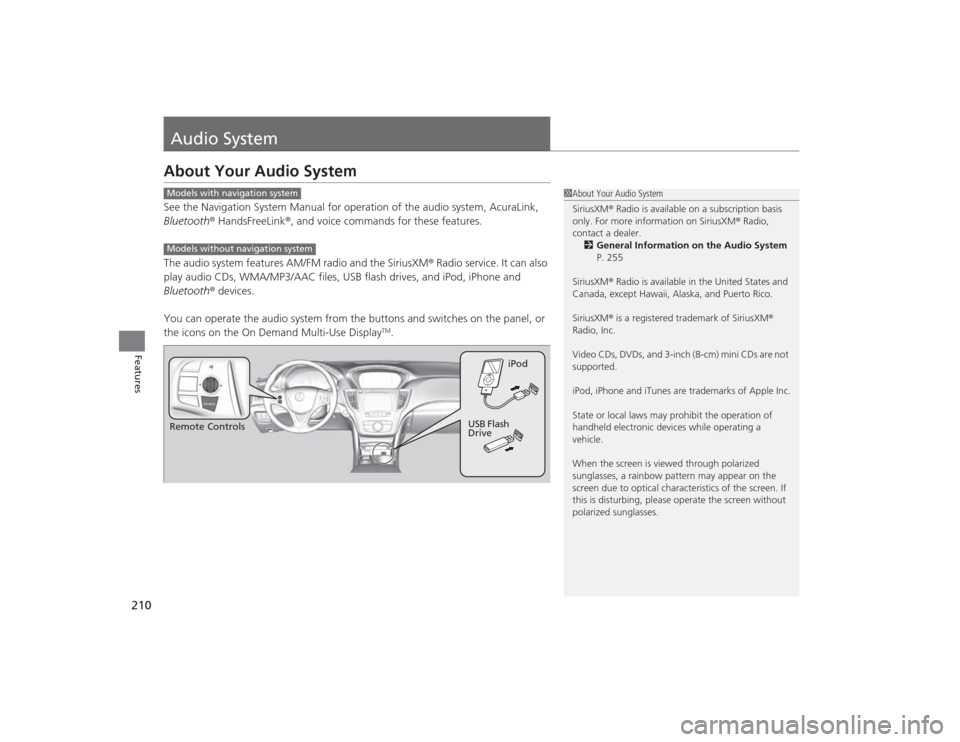
210Features
Audio SystemAbout Your Audio SystemSee the Navigation System Manual for operation of the audio system, AcuraLink,
Bluetooth® HandsFreeLink ®, and voice commands for these features.
The audio system features AM/FM radio and the SiriusXM ® Radio service. It can also
play audio CDs, WMA/MP3/AAC files, USB flash drives, and iPod, iPhone and
Bluetooth ® devices.
You can operate the audio system from the buttons and switches on the panel, or
the icons on the On Demand Multi-Use Display
TM.
1 About Your Audio System
SiriusXM ® Radio is available on a subscription basis
only. For more information on SiriusXM ® Radio,
contact a dealer.
2 General Information on the Audio System
P. 255
SiriusXM ® Radio is available in the United States and
Canada, except Hawaii, Alaska, and Puerto Rico.
SiriusXM ® is a registered trademark of SiriusXM ®
Radio, Inc.
Video CDs, DVDs, and 3-inch (8-cm) mini CDs are not
supported.
iPod, iPhone and iTunes are trademarks of Apple Inc.
State or local laws may prohibit the operation of
handheld electronic devices while operating a
vehicle.
When the screen is viewed through polarized
sunglasses, a rainbow pattern may appear on the
screen due to optical character istics of the screen. If
this is disturbing, please operate the screen without
polarized sunglasses.
Models with navigation systemModels without navigation systemRemote Controls iPod
USB Flash
Drive
Page 223 of 545
222
uuAudio System Basic Operation uAudio/Information Screen
Features
Audio/Information ScreenDisplays the audio status and wallpaper. From this screen, you can go to various
setup options.
Press the PHONE, INFO and AUDIO buttons to go to the corresponding display.■
Switching the Display
Audio
Info
Phone
AUDIO Button
PHONE Button INFO Button