2015 Acura TLX Page 37
[x] Cancel search: Page 37Page 3 of 75

TABLE OF CONTENTS
Acura Total Luxury Care Roadside AssistanceYour Acura TLC Roadside Assistance representative is here to help you 24 hours
a day, 7 days a week. Under your 4-year/50,000-mile (80,000 km) warranty, the
following benefits are available:
• Towing services — full cost of towing to the closest Acura dealer
• Roadside assistance — jump starting, fuel delivery, lockout, and flat tire
• Trip planning — detailed trip routing, emergency services, and more
Call (800) 594-8500 (U.S.) or (800) 565-7587 (Canada)
Acura Client RelationsYour authorized Acura dealer should be able to answer any questions you have
about your vehicle. However, if you are dissatisfied with the information you
receive, you can call Acura Client Relations (see page 132).
Call (800) 382-2238 (U.S.) or (888) 922-8729 (Canada)
INTRODUCTION
This Owner’s Guide is intended to help you quickly get acquainted with your
2015 Acura TLX. It provides basic information and instructions on technology and
convenience features, as well as emergency procedures and how to get assistance.
This guide is for vehicles sold in the United States and Canada. It covers all TLX
models, so you may find descriptions of features and equipment that are not in
your vehicle.
Images throughout this guide are from U.S. vehicles and represent features and
equipment that are available on some, but not all, models. Images shown in this
guide should be considered examples and used for demonstration purposes only.
This guide is not intended to be a substitute for the Owner’s Manual. The Owner
Information CD enclosed in your glove box kit includes the Owner’s Manual,
Navigation Manual, Consumer Information Book, and vehicle and tire warranties
in electronic format. This information can be viewed on a computer (PC or Mac
platform) and saved or printed for your reference. You can also visit owners.acura.
com to view the complete and most current information.
If you are the first registered owner of your vehicle, you may request a
complimentary printed copy of the Owner’s Manual, Navigation Manual, Vehicle
Warranty, or Consumer Information Book. To request a copy, visit owners.acura.
com and create or log in to your account. In Canada, please request a copy from
your Acura dealer.
American Honda Motor Company strives to be proactive in protecting our
environment and natural resources. By using electronic delivery for a considerable
portion of the information typically found in a vehicle owner’s manual, we are
further reducing our impact on the environment. VISUAL INDEX ...................................
1
Steering Wheel and Nearby
Controls .............................................. 1
Dashboard and Ceiling Controls ..... 2
SAFETY INFORMATION .................. 3
Important Safety Information ....... 3
Seat Belts ........................................... 5
Airbags ............................................... 8
Child Safety .................................... 14
Safety Label Locations .................. 20
Reporting Safety Defects ............... 21
INSTRUMENT P ANEL .................... 22
Malfunction Indicators .................. 22
Condition Indicators ...................... 24
On/Off Indicators .......................... 25
Multi-Information Display ........... 26
VEHICLE CONTROLS ..................... 27
Using the Remote Transmitter ..... 27
Keyless Access System .................. 28
Door Operation from Inside the
Vehicle ............................................. 29
Power Window Operation ............ 30
Power Moonroof Operation .........31
Interior and Exterior Lights ...........32
One-Touch Turn Signal .................. 33
Wiper Operation ............................ 33
Adjusting the Seats ........................ 35
Driving Position Memory System ... 37
Adjusting the Steering Wheel ...... 38
Adjusting the Mirrors .....................39
Customized Features ..................... 40
HomeLink® Garage Opener .......... 41
Climate Control System ................42
Seat Heaters and Ventilation* ..... 43AUDIO AND CONNECTIVITY ......
44
Basic Audio Operation ................... 44
FM/AM Radio .................................. 47
SiriusXM® Radio ............................. 48
Compact Disc (CD) ........................ 49
iPod® or USB Flash Drive .............. 50
Bluetooth® Audio ............................ 51
Hard Disc Drive (HDD) Audio* .... 52
Pandora® ......................................... 53
AcuraLink featuring Aha™ ............ 54
BLUETOOTH® HANDSFREELINK ® ... 55
Basic HFL Operation ...................... 55
Pairing a Phone ............................... 57
Making a Call .................................. 58
SMS Text Messaging and E-Mail ... 61
A CURALINK
®* ................................. 62
AcuraLink Messages ....................... 62
Subscription Features .................... 63
NAVIGATION* ............................... 65
Basic Navigation Operation ......... 65
Entering a Destination .................. 68
Routing ............................................ 70
DRIVING .......................................... 72
Before Driving ................................. 72
Maximum Load Limit ..................... 73
Remote Engine Start* .................... 75
Starting to Drive ............................. 76
Shifting ............................................. 77
Braking ............................................. 81
Auto Idle Stop* ............................... 83
Integrated Dynamics System (IDS) ... 84
Vehicle Stability Assist (VSA®), aka
Electronic Stability Control (ESC)
System ............................................. 84
*if equipped
TABLE OF
CONTENTS
INDEX
VISUAL INDEX
VOICE COMMAND INDEX
SAFETY
INFORMATION
CLIENT
INFORMATION
INSTRUMENT PANEL
SPECIFICATIONS
VEHICLE
CONTROLS
MAINTENANCE
AUDIO AND
CONNECTIVITY
HANDLING THE UNEXPECTED
BLUETOOTH®
HANDSFREELINK®
DRIVING
ACURALINK®
NAVIGATION
Page 7 of 75

6 || 7
SAFETY
SAFETY
TABLE OF
CONTENTS
INDEX
VISUAL INDEX
VOICE COMMAND INDEX
SAFETY
INFORMATION
CLIENT
INFORMATION
INSTRUMENT PANEL
SPECIFICATIONS
VEHICLE
CONTROLS
MAINTENANCE
AUDIO AND
CONNECTIVITY
HANDLING THE UNEXPECTED
BLUETOOTH®
HANDSFREELINK®
DRIVING
ACURALINK®
NAVIGATION
Seat Belt Inspection
Regularly check the condition of your seat belts as follows:
• Pull each belt out fully, and look for frays, cuts, burns, and wear.
• Check that the latches work smoothly and the belts retract easily. If a belt does
not retract easily, cleaning the belt may correct the problem. Only use a mild
soap and warm water. Do not use bleach or cleaning solvents. Make sure the
belt is completely dry before allowing it to retract.
Any belt that is not in good condition or working properly will not provide proper
protection and should be replaced as soon as possible.
A belt that has been worn during a crash may not provide the same level of
protection in a subsequent crash. Have your seat belts inspected by a dealer after
any collision.
Not checking or maintaining seat belts can result in serious injury or death if
the seat belts do not work properly when needed.
Check your seat belts regularly and have any problem corrected as soon as
possible.
WARNING
Fastening a Seat BeltAdjust your seat to the proper position (see page 35), and then follow the
below steps.
1. Pull the seat belt out slowly.
2. Insert the latch plate into the buckle, then tug
on the belt to make sure the buckle is secure.
Make sure that the belt is not twisted or caught
on anything.
On models with CMBS
TM, the front seat belts
retract automatically.
3. Position the lap part of the belt as low as
possible across your hips, then pull up on the
shoulder part of the belt so the lap part fits
snugly. This lets your strong pelvic bones take
the force of a crash and reduces the chance of
internal injuries.
4. If necessary, pull up on the belt again to remove
any slack, then make sure that the belt rests
across the center of your chest and over your
shoulder. This spreads the forces of a crash over
the strongest bones in your upper body.
5. To release the belt, push the red PRESS button
then guide the belt by hand until it has retracted
completely.
Pull out
slowl y.
Lap belt
as low as
possible
Latch
plate
Buckle
Pull out
slowl y.
Lap belt
as low as
possible
Latch
plate
Buckle
Pull out
slowl y.
Lap belt
as low as
possible
Latch
plate
Buckle
Adjusting the Shoulder Anchor
The front seats have adjustable shoulder anchors to accommodate taller and
shorter occupants.
1. Move the anchor up and down while holding the
release button.
2. Position the anchor so that the belt rests across
the center of your chest and over your shoulder.
Improperly positioning the seat belts can cause serious injury or death in a
crash.
Make sure all seat belts are properly positioned before driving.
WARNING
Push
Page 15 of 75

22 || 23
INSTRUMENT P
ANEL
INSTRUMENT P ANEL
TABLE OF
CONTENTS
INDEX
VISUAL INDEX
VOICE COMMAND INDEX
SAFETY
INFORMATION
CLIENT
INFORMATION
INSTRUMENT PANEL
SPECIFICATIONS
VEHICLE
CONTROLS
MAINTENANCE
AUDIO AND
CONNECTIVITY
HANDLING THE UNEXPECTED
BLUETOOTH®
HANDSFREELINK®
DRIVING
ACURALINK®
NAVIGATION
Indicators briefly appear with each engine start and then go out. Red and amber
indicators are most critical. Blue and green indicators are used for general
information.
Malfunction Indicators
These are the most critical indicators. If they come on and stay lit while driving or
at any other time, there may be a problem. See your dealer if necessary.
Brake system
• Brake fluid is low.
• There is a malfunction in the brake system.
Press the brake pedal lightly to check pedal pressure. If normal, check
the brake fluid level when you stop. If abnormal, take immediate action.
If necessary, downshift the transmission to slow the vehicle using engine
braking. Have your vehicle repaired immediately.
Low oil pressure
Engine oil pressure is low. Stop in a safe place. Open the hood and check
the oil level, and add oil if necessary (see page 117). If the indicator does
not turn off, have your vehicle repaired immediately.
Malfunction indicator lamp (check engine light)
• The emissions control system may have a problem.
• (Blinks) A misfire in the engine’s cylinders is detected. Stop in a safe place,
and wait for the engine to cool down.
Charging system
The battery is not charging. Turn all electrical items off, but do not turn the
vehicle off to prevent further battery discharge. Have your vehicle repaired
immediately.
Precision All Wheel Steer System*
There is a problem with the Precision All Wheel Steer system. Vehicle speed may be limited to 50 mph (80 km/h) or less.
Ca nada
U.S.
INSTRUMENT P
ANEL
Learn about the indicators, gauges, and displays related to driving the vehicle.
ABS (Anti-lock Brake System)
There is a problem with the anti-lock brake system. Your vehicle still has
normal braking ability, but no anti-lock function.
Supplemental Restraint System (SRS)
There is a problem with one of the airbag systems or seat belt tensioners*.
Electric Power Steering (EPS)
There is a problem with the electric power steering system. Stop in a safe
place and restart the engine.
Tire Pressure Monitoring System (TPMS)
(Blinks and stays on) There is a problem with the tire pressure monitoring
system, or a spare tire* is installed.
Keyless Access system
There is a problem with the keyless access system.
Vehicle Stability Assist® (VSA®) system
• There is a problem with the VSA system or hill start assist system.
• (Blinks) VSA is active.
Brake system
There is a problem with automatic brake hold, ACC*, CMBS*, or RDM*.
Avoid high speeds and sudden braking. Your vehicle still has normal braking
ability.
Blind Spot Information (BSI) system*
There is a problem with the BSI system or the sensor is blocked.
Adaptive Cruise Control (ACC) with Low Speed Follow*
There is a problem with the ACC system.
Lane Keeping Assist System (LKAS)*
There is a problem with the LKAS.
Forward Collision Warning (FCW) system */Collision Mitigation Braking
System™ (CMBS™)*
There is a problem with the system, the system is turned off, the
temperature is too high, or the camera is blocked.
Lane Departure Warning (LDW)*/Road Departure Mitigation (RDM)*
system
There is a problem with the system, the temperature is too high, or the
camera is blocked.
Electric parking brake system
There is a problem with the electric parking brake system. Stop in a safe
place and avoid using the parking brake.
Electric parking brake
(Blinks) There is a problem with the electric parking brake system.
U.S.
Canada
Ca nada
U.S.
*if equipped
Page 17 of 75
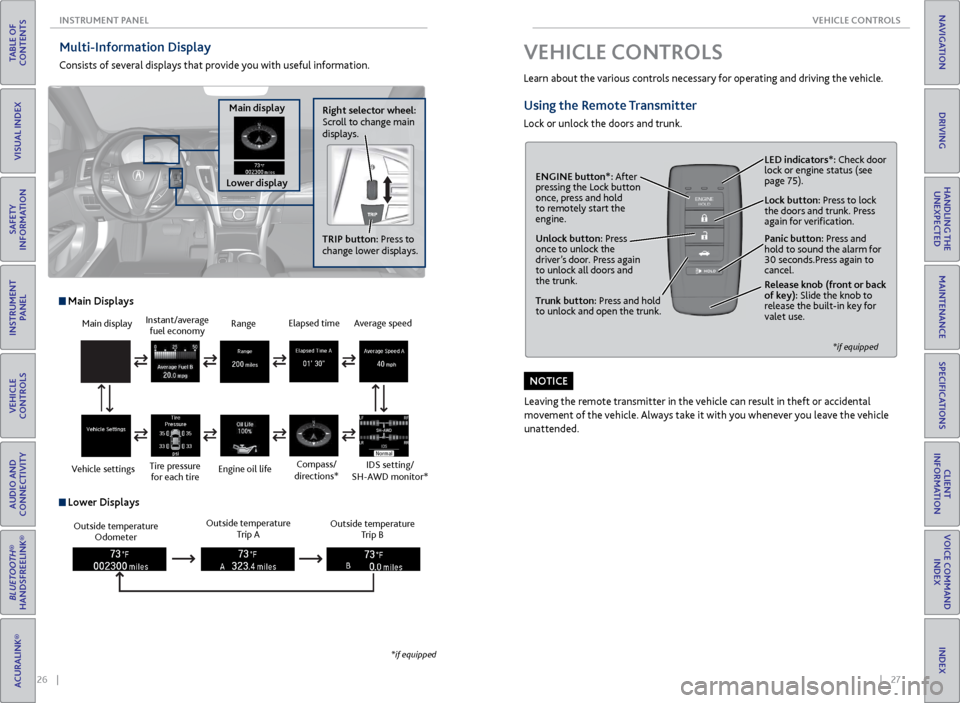
26 || 27
VEHICLE CONTROLS
INSTRUMENT P ANEL
TABLE OF
CONTENTS
INDEX
VISUAL INDEX
VOICE COMMAND INDEX
SAFETY
INFORMATION
CLIENT
INFORMATION
INSTRUMENT PANEL
SPECIFICATIONS
VEHICLE
CONTROLS
MAINTENANCE
AUDIO AND
CONNECTIVITY
HANDLING THE UNEXPECTED
BLUETOOTH®
HANDSFREELINK®
DRIVING
ACURALINK®
NAVIGATION
Multi-Information Display
Consists of several displays that provide you with useful information.
Right selector wheel:
Scroll to change main
displays.
Main display
Lower display TRIP button: Press to
change lower displays.
Main display
Vehicle settings Instant/average
fuel economy
Tire pressure for each tire Range
Engine oil life
Main Displays
Outside temperature Odometer Outside temperature
Trip A Outside temperature
Trip B
Lower Displays
Elapsed time
Compass/
directions*Average speed
IDS setting/
SH-AWD monitor*
*if equipped
VEHICLE CONTROLS
Learn about the various controls necessary for operating and driving the vehicle.
Using the Remote Transmitter
Lock or unlock the doors and trunk.
Unlock button: Press
once to unlock the
driver’s door. Press again
to unlock all doors and
the trunk.
Release knob (front or back
of key): Slide the knob to
release the built-in key for
valet use.
*if equipped
Trunk button: Press and hold
to unlock and open the trunk.Lock button: Press to lock
the doors and trunk. Press
again for verification. LED indicators*: Check door
lock or engine status (see
page 75).
Panic button: Press and
hold to sound the alarm for
30 seconds.Press again to
cancel.
ENGINE button*: After
pressing the Lock button
once, press and hold
to remotely start the
engine.
Leaving the remote transmitter in the vehicle can result in theft or accidental
movement of the vehicle. Always take it with you whenever you leave the vehicle
unattended.
NOTICE
Page 18 of 75
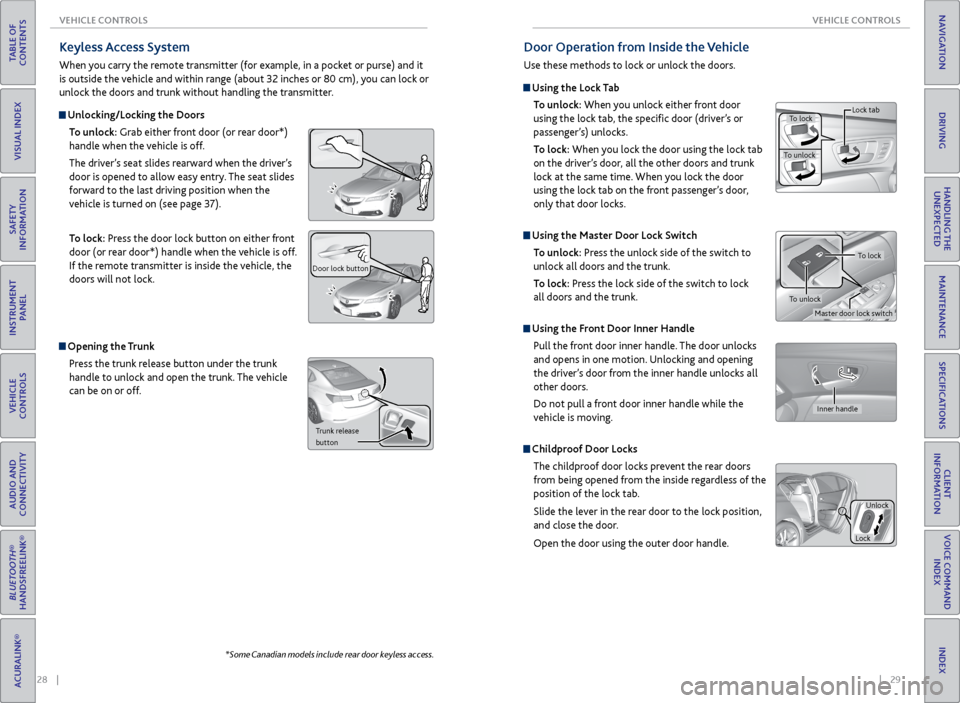
28 || 29
VEHICLE CONTROLS
VEHICLE CONTROLS
TABLE OF
CONTENTS
INDEX
VISUAL INDEX
VOICE COMMAND INDEX
SAFETY
INFORMATION
CLIENT
INFORMATION
INSTRUMENT PANEL
SPECIFICATIONS
VEHICLE
CONTROLS
MAINTENANCE
AUDIO AND
CONNECTIVITY
HANDLING THE UNEXPECTED
BLUETOOTH®
HANDSFREELINK®
DRIVING
ACURALINK®
NAVIGATION
Keyless Access System
When you carry the remote transmitter (for example, in a pocket or purse) and it
is outside the vehicle and within range (about 32 inches or 80 cm), you can lock or
unlock the doors and trunk without handling the transmitter.
Unlocking/Locking the Doors
To unlock: Grab either front door (or rear door*)
handle when the vehicle is off.
The driver’s seat slides rearward when the driver’s
door is opened to allow easy entry. The seat slides
forward to the last driving position when the
vehicle is turned on (see page 37).
To lock: Press the door lock button on either front
door (or rear door*) handle when the vehicle is off.
If the remote transmitter is inside the vehicle, the
doors will not lock.
Door lock button
Opening the Trunk
Press the trunk release button under the trunk
handle to unlock and open the trunk. The vehicle
can be on or off.
Trunk release
button
*Some Canadian models include rear door keyless access.
Door Operation from Inside the Vehicle
Use these methods to lock or unlock the doors.
Using the Lock Tab
To unlock: When you unlock either front door
using the lock tab, the specific door (driver’s or
passenger’s) unlocks.
To lock: When you lock the door using the lock tab
on the driver’s door, all the other doors and trunk
lock at the same time. When you lock the door
using the lock tab on the front passenger’s door,
only that door locks.
Using the Master Door Lock Switch
To unlock: Press the unlock side of the switch to
unlock all doors and the trunk.
To lock: Press the lock side of the switch to lock
all doors and the trunk.
Using the Front Door Inner Handle
Pull the front door inner handle. The door unlocks
and opens in one motion. Unlocking and opening
the driver’s door from the inner handle unlocks all
other doors.
Do not pull a front door inner handle while the
vehicle is moving.
Childproof Door Locks
The childproof door locks prevent the rear doors
from being opened from the inside regardless of the
position of the lock tab.
Slide the lever in the rear door to the lock position,
and close the door.
Open the door using the outer door handle.
To lock
To unlock Lock tab
Inner handle
Unlock
Lock
Master door lock switch
To lock
To unlock
Page 25 of 75

42 || 43
VEHICLE CONTROLS
VEHICLE CONTROLS
TABLE OF
CONTENTS
INDEX
VISUAL INDEX
VOICE COMMAND INDEX
SAFETY
INFORMATION
CLIENT
INFORMATION
INSTRUMENT PANEL
SPECIFICATIONS
VEHICLE
CONTROLS
MAINTENANCE
AUDIO AND
CONNECTIVITY
HANDLING THE UNEXPECTED
BLUETOOTH®
HANDSFREELINK®
DRIVING
ACURALINK®
NAVIGATION
Climate Control System
Set your preferred interior temperature by selecting the proper mix of heated
or cooled air and fan speed. Use the On-Demand Multi-Use Display (ODMD) or
buttons to operate the system.
Climate control operation is affected during auto idle stop operation* (see page 83).
Recirculation/
fresh air mode
Driver’s side
temperature
On-Demand Multi-Use Display (ODMD)
When you select a climate control icon, a new screen appears where you can
make adjustments or change settings.
Airflow
control mode
AC: Turn the air conditioning on or off.
SYNC: Set the passenger’s side temperature
to the same as the driver’s side. Fan
speedPassenger’s side
temperature Shortcuts
(Climate tab):
Store or select
two climate
control settings.
Windshield
defroster
button
Driver’s side
temperature
switch
Climate control buttons
ON/OFF
buttonAUTO button: Press, then
adjust the temperature to
your preferred setting.
Rear window
defogger/heated
mirror buttonPassenger’s side
temperature
switch
*if equipped
Seat Heaters and Ventilation*
Quickly warm or cool the seats when the vehicle is on.
Front Seat Heaters or Ventilation*
Use the On-Demand Multi-Use Display (ODMD) to operate the front seat
heaters or ventilation.
When the vehicle is turned off, the heating or cooling setting returns to off at the
next vehicle start. If AUTO is selected, the setting remains in AUTO.
Rear Seat Heaters*
Canadian models
Use the buttons on the rear of the center console to operate the rear outer seat heaters.
Press either seat heater button to toggle
through the HI, MID, LO, or OFF settings. The
appropriate indicator appears for each setting.
Heat-induced burns are possible when using seat heaters.
Persons with a diminished ability to sense temperature (e.g., persons with
diabetes, lower-limb nerve damage, or paralysis) or with sensitive skin should
not use the seat heaters.
WARNING
*if equipped
ODMD screen
Select to enter the seat
heating screen.
Select LO, MID,
or HI level.
+: Increase
heating or
cooling levels.
AUTO*: The
system selects
the best
setting based
on ambient
temperature.
OFF: Turn the
seat heaters off. -: Decrease
heating or
cooling levels.
Close the
menu.
Page 27 of 75

46 || 47
AUDIO AND CONNECTIVITY
AUDIO AND CONNECTIVITY
TABLE OF
CONTENTS
INDEX
VISUAL INDEX
VOICE COMMAND INDEX
SAFETY
INFORMATION
CLIENT
INFORMATION
INSTRUMENT PANEL
SPECIFICATIONS
VEHICLE
CONTROLS
MAINTENANCE
AUDIO AND
CONNECTIVITY
HANDLING THE UNEXPECTED
BLUETOOTH®
HANDSFREELINK®
DRIVING
ACURALINK®
NAVIGATION
NAVAUDI OAUDIONAV
On-Demand Multi-Use Display (ODMD) and Controls
Operate the audio system using either the touchscreen or dashboard buttons.
The functions shown here can be used with most audio sources. Refer to
subsequent audio pages for more specific functions. Options that appear depend
on the selected audio source.
Power button Shortcuts (Audio
tab): Store or
select up to six
AM, FM, or XM
stations or HDD
tracks.
More: Change
screen and sound
settings, or display
menu options.
Volume knob
Audio Source:
Change the
audio source.
Back button:
Return to the
previous display.
Audio button:
Display the
audio screen.
Menu button:
Display menu
items.
Interface dial (from the Audio
screen): Move up, down, left,
and right. Rotate and press
ENTER to make selections in
the upper display.
button: Adjust
the upper screen
brightness.
Audio buttons
SETTINGS
button: Choose
Audio Settings.
ODMD controls
Audio Source: Select
the FM or AM icon. Skip/seek bar: Find a
station with a strong
signal.
Tune bar: Change
the station.
Presets: To store a
station, tune to the
desired station, select
Presets, and select
and hold the desired
preset number. Select
a preset station once
stored. Interface dial (from
the Audio screen):
Rotate and press
to select preset
stations in the upper
display.
FM/AM Radio
Play FM or AM radio stations.
FM/AM radio display
Page 29 of 75

50 || 51
AUDIO AND CONNECTIVITY
AUDIO AND CONNECTIVITY
TABLE OF
CONTENTS
INDEX
VISUAL INDEX
VOICE COMMAND INDEX
SAFETY
INFORMATION
CLIENT
INFORMATION
INSTRUMENT PANEL
SPECIFICATIONS
VEHICLE
CONTROLS
MAINTENANCE
AUDIO AND
CONNECTIVITY
HANDLING THE UNEXPECTED
BLUETOOTH®
HANDSFREELINK®
DRIVING
ACURALINK®
NAVIGATION
iPod® or USB Flash Drive
Connect your device to the USB port (see page 44).
Album/Folder bar:
Change the album
or folder.
Skip/seek bar:
Change the track. Audio Source: Select
the iPod or USB icon.
Interface dial (from
the Audio screen):
Rotate to view tracks
in the upper display,
and press to select a
track.
Searching for MusicUse the interface dial to search for tracks using several methods.
1. From the audio screen, press MENU.
2. Select Music Search.
3. Select a search type (artist, album, track, etc.) or
folder.
4. Select the song you want to play.
On vehicles with navigation, you can also search for and play iPod music using
Song By Voice™ (see page 139).
iPod is a trademark of Apple, Inc.
iPod display
Bluetooth® Audio
Play streaming or stored audio from your compatible phone when it is paired to
Bluetooth® HandsFreeLink® (see page 57). Visit www.acura.com/handsfreelink
(U.S.) or www.handsfreelink.ca (Canada) to check phone compatibility. Standard
data rates may apply.
Bluetooth® Audio display Play/Resume
Folder bar: Search
for a folder.
Skip/seek bar:
Change the track
Interface dial (from
the Audio screen):
Rotate and press to
select an item in the
upper display. Audio Source:
Select
the Bluetooth icon.
Pause
Notes:
• Make sure the volume on your phone is properly adjusted.
• You may need to enable additional settings on your phone for playback.
• The resume/pause function and remote audio controls are not supported on all
phones.
State or local laws may prohibit the operation of handheld electronic devices while operating a vehicle. Only launch streaming audio on your phone when safe to do so.