2015 Acura RDX display
[x] Cancel search: displayPage 27 of 71
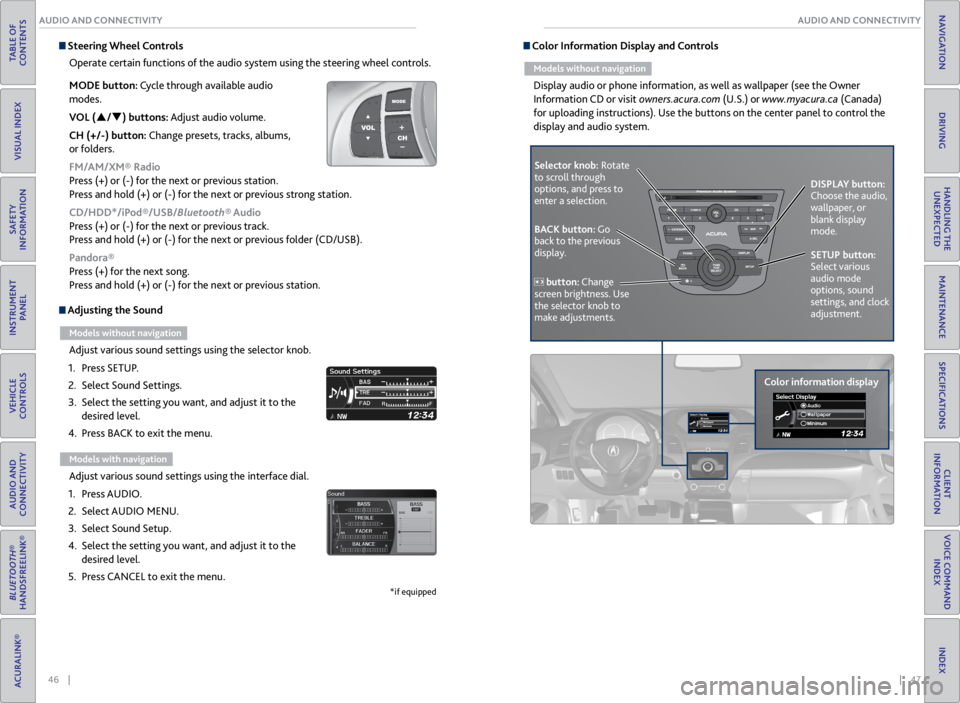
46 || 47
AUDIO AND CONNECTIVITY
AUDIO AND CONNECTIVITY
TABLE OF
CONTENTS
VISUAL INDEX
SAFETY
INFORMATION
INSTRUMENT PANEL
VEHICLE
CONTROLS
AUDIO AND
CONNECTIVITY
BLUETOOTH®
HANDSFREELINK®
ACURALINK®
INDEX
VOICE COMMAND INDEX
CLIENT
INFORMATION
SPECIFICATIONS
MAINTENANCE
HANDLING THE UNEXPECTED
DRIVING
NAVIGATION
Adjusting the Sound
Models without navigation
Adjust various sound settings using the selector knob.
1. Press SETUP.
2. Select Sound Settings.
3. Select the setting you want, and adjust it to the
desired level.
4. Press BACK to exit the menu.
Models with navigation
Adjust various sound settings using the interface dial.
1. Press AUDIO.
2. Select AUDIO MENU.
3. Select Sound Setup.
4. Select the setting you want, and adjust it to the
desired level.
5. Press CANCEL to exit the menu.
*if equipped
Steering Wheel Controls
Operate certain functions of the audio system using the steering wheel controls.
MODE button: Cycle through available audio
modes.
VOL (p/q) buttons: Adjust audio volume.
CH (+/-) button: Change presets, tracks, albums,
or folders.
FM/AM/XM® Radio
Press (+) or (-) for the next or previous station.
Press and hold (+) or (-) for the next or previous strong station.
CD/HDD*/iPod®/USB/Bluetooth® Audio
Press (+) or (-) for the next or previous track.
Press and hold (+) or (-) for the next or previous folder (CD/USB).
Pandora®
Press (+) for the next song.
Press and hold (+) or (-) for the next or previous station. Color Information Display and Controls
Models without navigation
Display audio or phone information, as well as wallpaper (see the Owner
Information CD or visit owners.acura.com (U.S.) or www.myacura.ca (Canada)
for uploading instructions). Use the buttons on the center panel to control the
display and audio system.
Selector knob: Rotate
to scroll through
options, and press to
enter a selection.
Color information displayDISPLAY button:
Choose the audio,
wallpaper, or
blank display
mode.
SETUP button:
Select various
audio mode
options, sound
settings, and clock
adjustment.
BACK button: Go
back to the previous
display.
button: Change
screen brightness. Use
the selector knob to
make adjustments.
Page 28 of 71
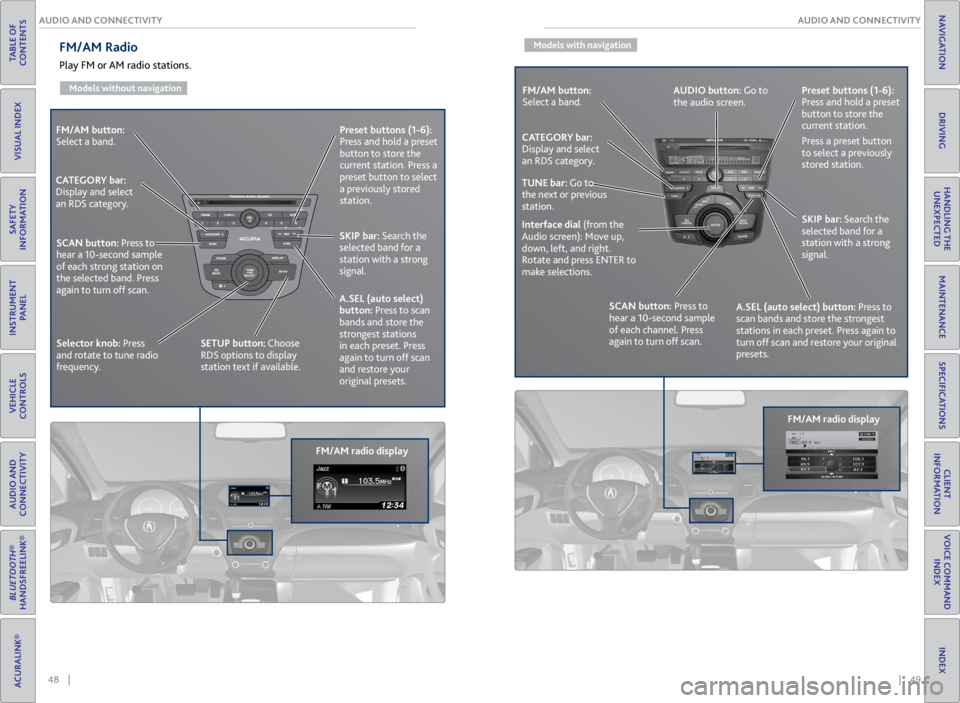
48 || 49
AUDIO AND CONNECTIVITY
AUDIO AND CONNECTIVITY
TABLE OF
CONTENTS
VISUAL INDEX
SAFETY
INFORMATION
INSTRUMENT PANEL
VEHICLE
CONTROLS
AUDIO AND
CONNECTIVITY
BLUETOOTH®
HANDSFREELINK®
ACURALINK®
INDEX
VOICE COMMAND INDEX
CLIENT
INFORMATION
SPECIFICATIONS
MAINTENANCE
HANDLING THE UNEXPECTED
DRIVING
NAVIGATION
FM/AM button:
Select a band.
FM/AM radio displayPreset
buttons (1-6):
Press and hold a preset
button to store the
current station. Press a
preset button to select
a previously stored
station.
SKIP bar: Search the
selected band for a
station with a strong
signal.
A.SEL (auto select)
button: Press to scan
bands and store the
strongest stations
in each preset. Press
again to turn off scan
and restore your
original presets.
CATEGORY bar:
Display and select
an RDS category.
SCAN button: Press to
hear a 10-second sample
of each strong station on
the selected band. Press
again to turn off scan.
Selector knob: Press
and rotate to tune radio
frequency. SETUP button: Choose
RDS options to display
station text if available.
FM/AM Radio
Play FM or AM radio stations.
Models without navigation
Models with navigation
FM/AM button:
Select a band.
FM/AM radio displayPreset
buttons (1-6):
Press and hold a preset
button to store the
current station.
Press a preset button
to select a previously
stored station.
SKIP bar: Search the
selected band for a
station with a strong
signal.
A.SEL (auto select) button: Press to
scan bands and store the strongest
stations in each preset. Press again to
turn off scan and restore your original
presets.
CATEGORY bar:
Display and select
an RDS category.
SCAN button: Press to
hear a 10-second sample
of each channel. Press
again to turn off scan.
Interface dial
(from the
Audio screen): Move up,
down, left, and right.
Rotate and press ENTER to
make selections. AUDIO button: Go to
the audio screen.
TUNE bar: Go to
the next or previous
station.
Page 29 of 71
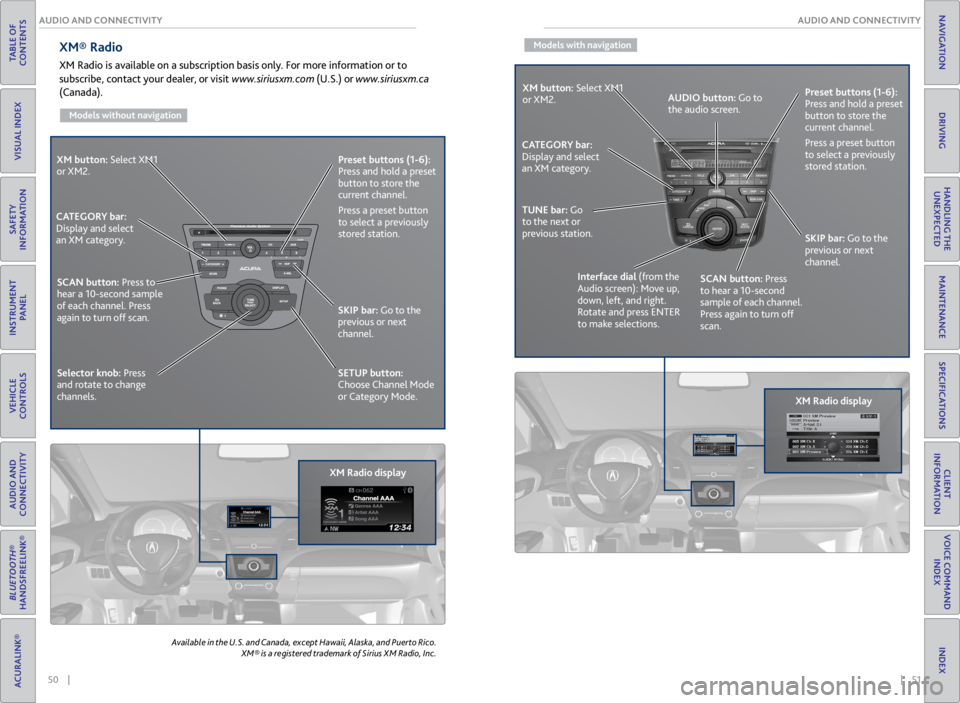
50 || 51
AUDIO AND CONNECTIVITY
AUDIO AND CONNECTIVITY
TABLE OF
CONTENTS
VISUAL INDEX
SAFETY
INFORMATION
INSTRUMENT PANEL
VEHICLE
CONTROLS
AUDIO AND
CONNECTIVITY
BLUETOOTH®
HANDSFREELINK®
ACURALINK®
INDEX
VOICE COMMAND INDEX
CLIENT
INFORMATION
SPECIFICATIONS
MAINTENANCE
HANDLING THE UNEXPECTED
DRIVING
NAVIGATION
XM® Radio
XM Radio is available on a subscription basis only. For more information or to
subscribe, contact your dealer, or visit www.siriusxm.com (U.S.) or www.siriusxm.ca
(Canada).
Models without navigation
Available in the U.S. and Canada, except Hawaii, Alaska, and Puerto Rico.
XM® is a registered trademark of Sirius XM Radio, Inc.
XM button: Select XM1
or XM2.
XM Radio displayPreset
buttons (1-6):
Press and hold a preset
button to store the
current channel.
Press a preset button
to select a previously
stored station.
SKIP bar: Go to the
previous or next
channel.
SETUP button:
Choose Channel Mode
or Category Mode.
CATEGORY bar:
Display and select
an XM category.
SCAN button: Press to
hear a 10-second sample
of each channel. Press
again to turn off scan.
Selector knob: Press
and rotate to change
channels.
Models with navigation
XM button: Select XM1
or XM2.
XM Radio displayPreset
buttons (1-6):
Press and hold a preset
button to store the
current channel.
Press a preset button
to select a previously
stored station.
SKIP bar: Go to the
previous or next
channel.
CATEGORY bar:
Display and select
an XM category.
TUNE bar: Go
to the next or
previous station.
Interface dial (from the
Audio screen): Move up,
down, left, and right.
Rotate and press ENTER
to make selections.AUDIO button: Go to
the audio screen.
SCAN button: Press
to hear a 10-second
sample of each channel.
Press again to turn off
scan.
Page 30 of 71
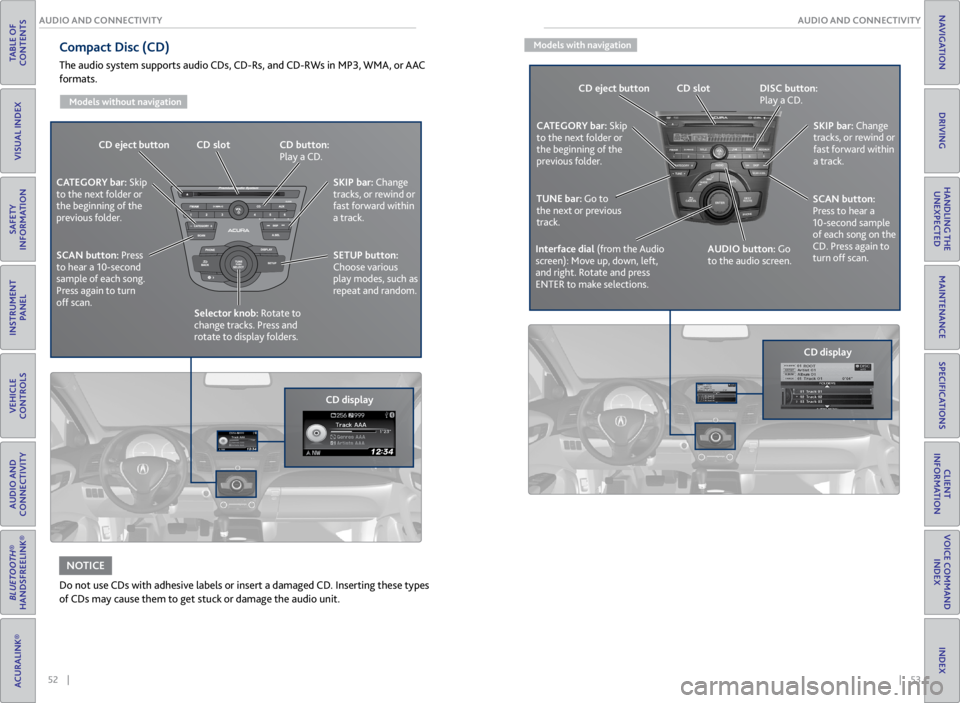
52 || 53
AUDIO AND CONNECTIVITY
AUDIO AND CONNECTIVITY
TABLE OF
CONTENTS
VISUAL INDEX
SAFETY
INFORMATION
INSTRUMENT PANEL
VEHICLE
CONTROLS
AUDIO AND
CONNECTIVITY
BLUETOOTH®
HANDSFREELINK®
ACURALINK®
INDEX
VOICE COMMAND INDEX
CLIENT
INFORMATION
SPECIFICATIONS
MAINTENANCE
HANDLING THE UNEXPECTED
DRIVING
NAVIGATION
Compact Disc (CD)
The audio system supports audio CDs, CD-Rs, and CD-RWs in MP3, WMA, or AAC
formats.
Models without navigation
Do not use CDs with adhesive labels or insert a damaged CD. Inserting these types
of CDs may cause them to get stuck or damage the audio unit.
NOTICE
CD eject button CD slot CD button:
Play a CD.
CD displaySKIP bar:
Change
tracks, or rewind or
fast forward within
a track.
SETUP button:
Choose various
play modes, such as
repeat and random.
CATEGORY bar: Skip
to the next folder or
the beginning of the
previous folder.
SCAN button: Press
to hear a 10-second
sample of each song.
Press again to turn
off scan. Selector knob: Rotate to
change tracks. Press and
rotate to display folders.
Models with navigation
CD eject button CD slot DISC button:
Play a CD.
SKIP bar: Change
tracks, or rewind or
fast forward within
a track.
AUDIO button: Go
to the audio screen.
CATEGORY bar: Skip
to the next folder or
the beginning of the
previous folder.
TUNE bar: Go to
the next or previous
track.
Interface dial (from the Audio
screen): Move up, down, left,
and right. Rotate and press
ENTER to make selections.
SCAN button:
Press to hear a
10-second sample
of each song on the
CD. Press again to
turn off scan.
CD display
Page 31 of 71
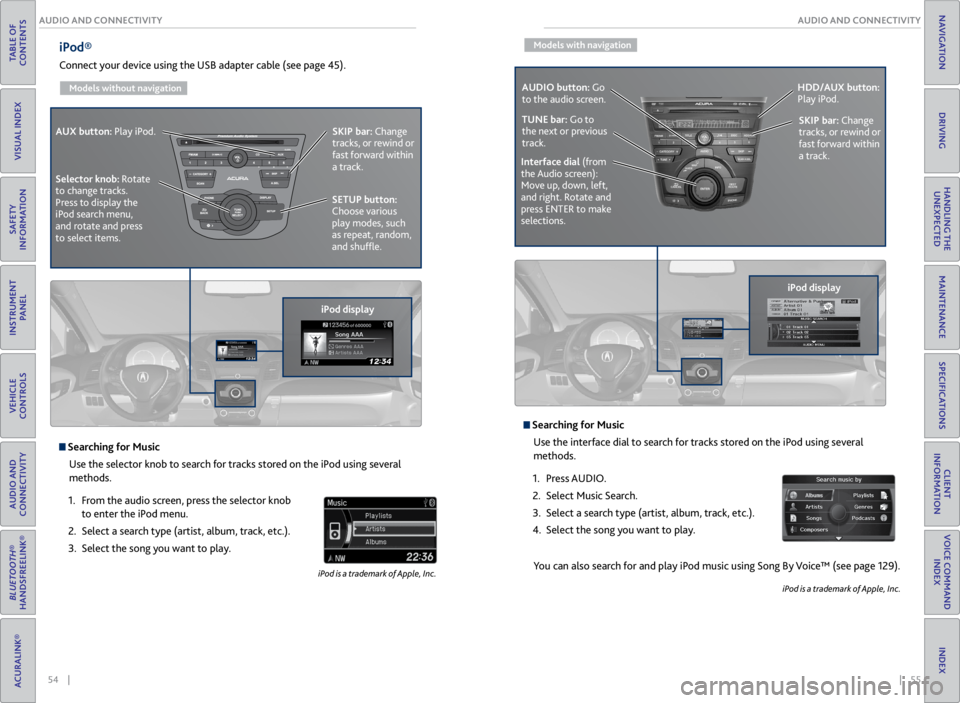
54 || 55
AUDIO AND CONNECTIVITY
AUDIO AND CONNECTIVITY
TABLE OF
CONTENTS
VISUAL INDEX
SAFETY
INFORMATION
INSTRUMENT PANEL
VEHICLE
CONTROLS
AUDIO AND
CONNECTIVITY
BLUETOOTH®
HANDSFREELINK®
ACURALINK®
INDEX
VOICE COMMAND INDEX
CLIENT
INFORMATION
SPECIFICATIONS
MAINTENANCE
HANDLING THE UNEXPECTED
DRIVING
NAVIGATION
iPod®
Connect your device using the USB adapter cable (see page 45).
Models without navigation
Searching for Music
Use the selector knob to search for tracks stored on the iPod using several
methods.
1. From the audio screen, press the selector knob
to enter the iPod menu.
2. Select a search type (artist, album, track, etc.).
3. Select the song you want to play.
iPod is a trademark of Apple, Inc.
iPod displaySKIP bar:
Change
tracks, or rewind or
fast forward within
a track.
SETUP button:
Choose various
play modes, such
as repeat, random,
and shuffle.
AUX button:
Play iPod.
Selector knob: Rotate
to change tracks.
Press to display the
iPod search menu,
and rotate and press
to select items.
Models with navigation
Searching for Music Use the interface dial to search for tracks stored on the iPod using several
methods.
1. Press AUDIO.
2. Select Music Search.
3. Select a search type (artist, album, track, etc.).
4. Select the song you want to play.
You can also search for and play iPod music using Song By Voice™ (see page 129).
iPod is a trademark of Apple, Inc.
iPod displaySKIP bar:
Change
tracks, or rewind or
fast forward within
a track.
AUDIO button: Go
to the audio screen.
HDD/AUX button:
Play iPod.
Interface dial (from
the Audio screen):
Move up, down, left,
and right. Rotate and
press ENTER to make
selections.
TUNE bar: Go to
the next or previous
track.
Page 32 of 71
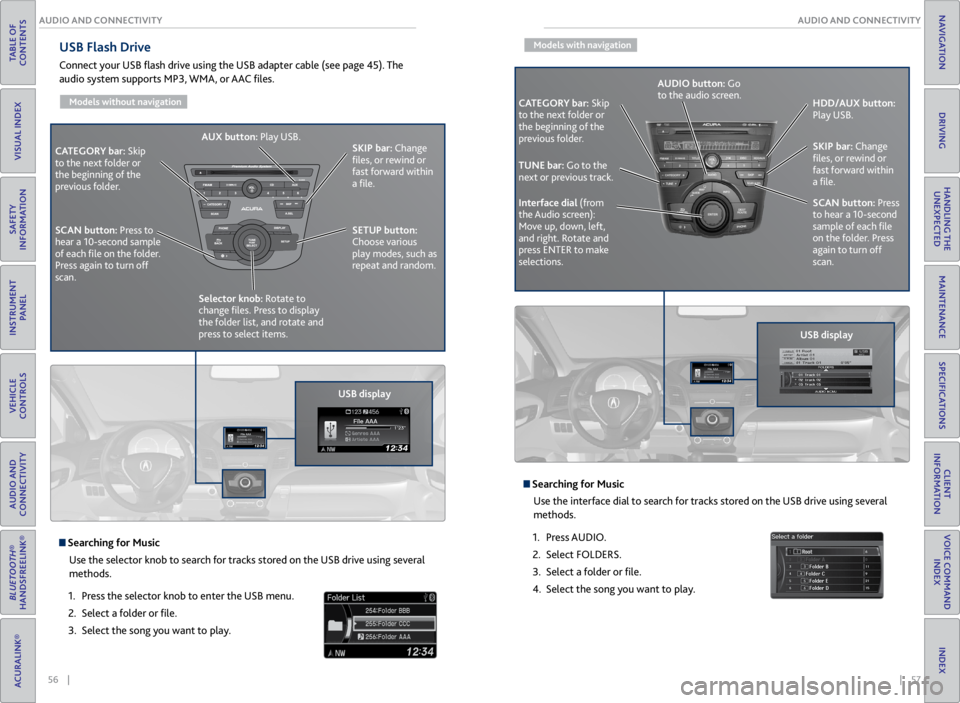
56 || 57
AUDIO AND CONNECTIVITY
AUDIO AND CONNECTIVITY
TABLE OF
CONTENTS
VISUAL INDEX
SAFETY
INFORMATION
INSTRUMENT PANEL
VEHICLE
CONTROLS
AUDIO AND
CONNECTIVITY
BLUETOOTH®
HANDSFREELINK®
ACURALINK®
INDEX
VOICE COMMAND INDEX
CLIENT
INFORMATION
SPECIFICATIONS
MAINTENANCE
HANDLING THE UNEXPECTED
DRIVING
NAVIGATION
USB Flash Drive
Connect your USB flash drive using the USB adapter cable (see page 45). The
audio system supports MP3, WMA, or AAC files.
Models without navigation
USB display
CATEGORY bar: Skip
to the next folder or
the beginning of the
previous folder. SKIP bar:
Change
files, or rewind or
fast forward within
a file.
SETUP button:
Choose various
play modes, such as
repeat and random.
AUX button:
Play USB.
Selector knob: Rotate to
change files. Press to display
the folder list, and rotate and
press to select items.
SCAN button:
Press to
hear a 10-second sample
of each file on the folder.
Press again to turn off
scan.
Searching for Music
Use the selector knob to search for tracks stored on the USB drive using several
methods.
1. Press the selector knob to enter the USB menu.
2. Select a folder or file.
3. Select the song you want to play.
Models with navigation
Searching for Music
Use the interface dial to search for tracks stored on the USB drive using several
methods.
1. Press AUDIO.
2. Select FOLDERS.
3. Select a folder or file.
4. Select the song you want to play.
CATEGORY bar: Skip
to the next folder or
the beginning of the
previous folder.
USB displaySKIP bar:
Change
files, or rewind or
fast forward within
a file.
SCAN button: Press
to hear a 10-second
sample of each file
on the folder. Press
again to turn off
scan. HDD/AUX button:
Play USB.
Interface dial (from
the Audio screen):
Move up, down, left,
and right. Rotate and
press ENTER to make
selections. AUDIO button: Go
to the audio screen.
TUNE bar: Go to the
next or previous track.
Page 33 of 71
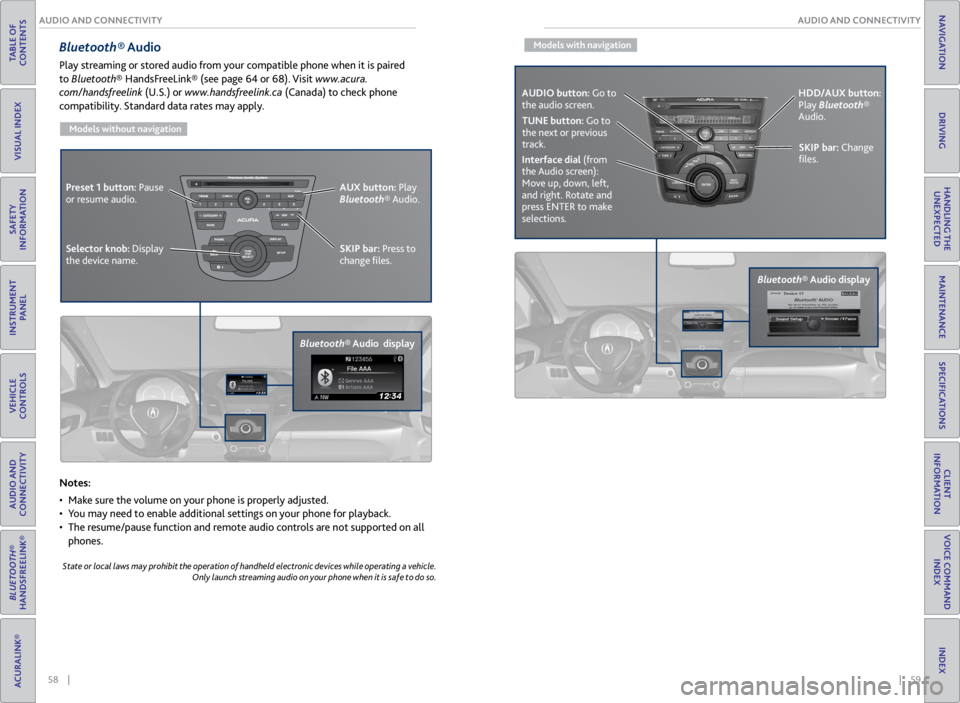
58 || 59
AUDIO AND CONNECTIVITY
AUDIO AND CONNECTIVITY
TABLE OF
CONTENTS
VISUAL INDEX
SAFETY
INFORMATION
INSTRUMENT PANEL
VEHICLE
CONTROLS
AUDIO AND
CONNECTIVITY
BLUETOOTH®
HANDSFREELINK®
ACURALINK®
INDEX
VOICE COMMAND INDEX
CLIENT
INFORMATION
SPECIFICATIONS
MAINTENANCE
HANDLING THE UNEXPECTED
DRIVING
NAVIGATION
Bluetooth® Audio
Play streaming or stored audio from your compatible phone when it is paired
to Bluetooth® HandsFreeLink® (see page 64 or 68). Visit www.acura.
com/handsfreelink (U.S.) or www.handsfreelink.ca (Canada) to check phone
compatibility. Standard data rates may apply.
Models without navigation
Notes:
• Make sure the volume on your phone is properly adjusted.
• You may need to enable additional settings on your phone for playback.
• The resume/pause function and remote audio controls are not supported on all
phones.
State or local laws may prohibit the operation of handheld electronic devices while operating a vehicle.
Only launch streaming audio on your phone when it is safe to do so.
Bluetooth® Audio display SKIP bar:
Press to
change files.
Selector knob: Display
the device name. AUX button:
Play
Bluetooth® Audio.
Preset 1 button:
Pause
or resume audio.
Models with navigation
Bluetooth® Audio display
SKIP bar: Change
files.
Interface dial (from
the Audio screen):
Move up, down, left,
and right. Rotate and
press ENTER to make
selections. HDD/AUX button:
Play Bluetooth®
Audio.
TUNE button: Go to
the next or previous
track.
AUDIO button: Go to
the audio screen.
Page 34 of 71
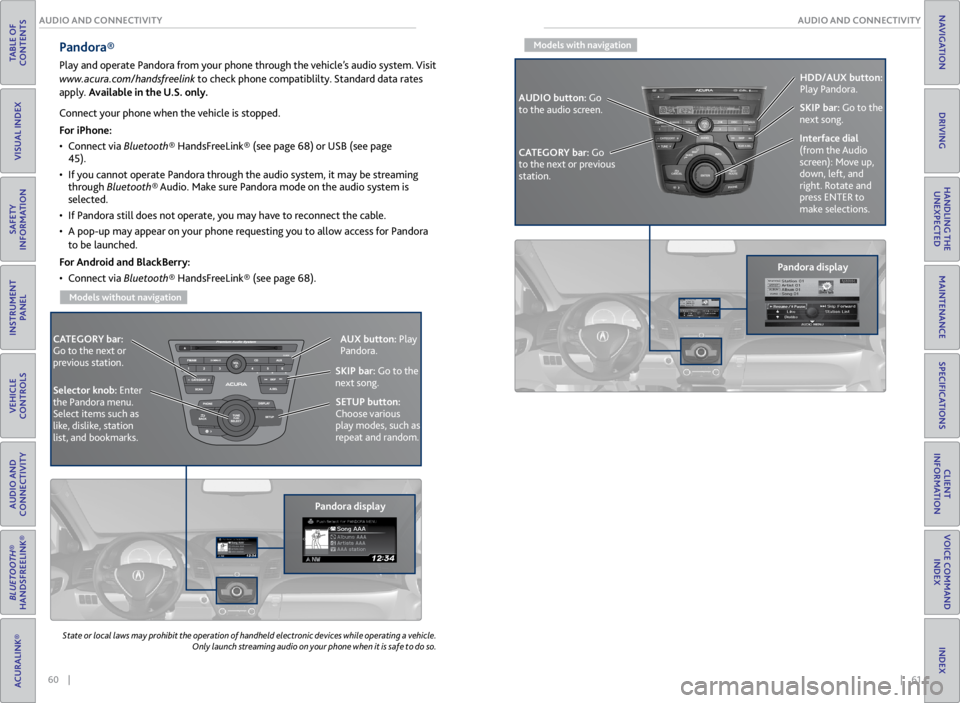
60 || 61
AUDIO AND CONNECTIVITY
AUDIO AND CONNECTIVITY
TABLE OF
CONTENTS
VISUAL INDEX
SAFETY
INFORMATION
INSTRUMENT PANEL
VEHICLE
CONTROLS
AUDIO AND
CONNECTIVITY
BLUETOOTH®
HANDSFREELINK®
ACURALINK®
INDEX
VOICE COMMAND INDEX
CLIENT
INFORMATION
SPECIFICATIONS
MAINTENANCE
HANDLING THE UNEXPECTED
DRIVING
NAVIGATION
State or local laws may prohibit the operation of handheld electronic devices while operating a vehicle.
Only launch streaming audio on your phone when it is safe to do so.
Pandora®
Play and operate Pandora from your phone through the vehicle’s audio system. Visit
www.acura.com/handsfreelink to check phone compatiblilty. Standard data rates
apply. Available in the U.S. only.
CATEGORY bar:
Go to the next or
previous station.
Pandora displaySKIP bar:
Go to the
next song.
SETUP button:
Choose various
play modes, such as
repeat and random. AUX button:
Play
Pandora.
Selector knob: Enter
the Pandora menu.
Select items such as
like, dislike, station
list, and bookmarks.
Connect your phone when the vehicle is stopped.
For iPhone:
• Connect via Bluetooth® HandsFreeLink® (see page 68) or USB (see page
45).
• If you cannot operate Pandora through the audio system, it may be streaming
through Bluetooth® Audio. Make sure Pandora mode on the audio system is
selected.
• If Pandora still does not operate, you may have to reconnect the cable.
• A pop-up may appear on your phone requesting you to allow access for Pandora
to be launched.
For Android and BlackBerry:
• Connect via Bluetooth® HandsFreeLink® (see page 68).
Models without navigation
Models with navigation
Pandora display
CATEGORY bar: Go
to the next or previous
station. SKIP bar:
Go to the
next song.
AUDIO button: Go
to the audio screen. HDD/AUX button:
Play Pandora.
Interface dial
(from the Audio
screen): Move up,
down, left, and
right. Rotate and
press ENTER to
make selections.