2015 Acura RDX audio
[x] Cancel search: audioPage 235 of 258
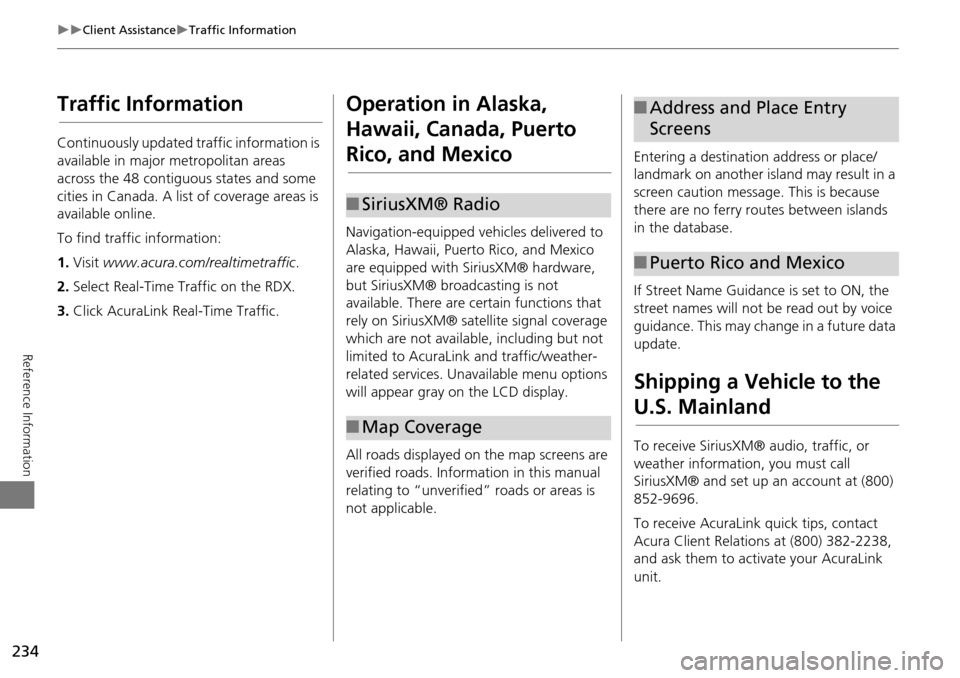
234
Client AssistanceTraffic Information
Reference Information
Traffic Information
Continuously updated traffic information is
available in major metropolitan areas
across the 48 contiguous states and some
cities in Canada. A list of coverage areas is
available online.
To find traffic information:
1.Visit www.acura.com/realtimetraffic .
2. Select Real-Time Traffic on the RDX.
3. Click AcuraLink Real-Time Traffic.
Operation in Alaska,
Hawaii, Canada, Puerto
Rico, and Mexico
Navigation-equipped vehicles delivered to
Alaska, Hawaii, Puerto Rico, and Mexico
are equipped with SiriusXM® hardware,
but SiriusXM® broadcasting is not
available. There are ce rtain functions that
rely on SiriusXM® sate llite signal coverage
which are not available, including but not
limited to AcuraLink and traffic/weather-
related services. Unavailable menu options
will appear gray on the LCD display.
All roads displayed on the map screens are
verified roads. Information in this manual
relating to “unverified” roads or areas is
not applicable.
■ SiriusXM® Radio
■Map Coverage
Entering a destination address or place/
landmark on another island may result in a
screen caution message. This is because
there are no ferry routes between islands
in the database.
If Street Name Guidance is set to ON, the
street names will not be read out by voice
guidance. This may change in a future data
update.
Shipping a Vehicle to the
U.S. Mainland
To receive SiriusXM® audio, traffic, or
weather information, you must call
SiriusXM® and set up an account at (800)
852-9696.
To receive AcuraLink quick tips, contact
Acura Client Relations at (800) 382-2238,
and ask them to activate your AcuraLink
unit.
■Address and Place Entry
Screens
■Puerto Rico and Mexico
Page 239 of 258

238
Legal InformationUser Agreements
Reference Information
deems sufficient. No warranty is made that
the Gracenote Software or Gracenote
Servers are error-free or that functioning of
Gracenote Software or Gracenote Servers
will be uninterrupted.
Gracenote is not obligated to provide you
with new enhanced or additional data
types or categories that Gracenote may
provide in the future and is free to
discontinue its services at any time.
GRACENOTE DISCLAIMS ALL
WARRANTIES EXPRESS OR IMPLIED,
INCLUDING, BUT NOT LIMITED TO,
IMPLIED WARRANTIES OF
MERCHANTABILITY, FITNESS FOR A
PARTICULAR PURPOSE, TITLE, AND NON-
INFRINGEMENT. GRACENOTE DOES NOT
WARRANT THE RESULTS THAT WILL BE
OBTAINED BY YOUR USE OF THE
GRACENOTE SOFTWARE OR ANY
GRACENOTE SERVER. IN NO CASE WILL
GRACENOTE BE LIABLE FOR ANY
CONSEQUENTIAL OR INCIDENTAL
DAMAGES OR FOR ANY LOST PROFITS OR
LOST REVENUES.
copyright © 2000 to present Gracenote Requirements to access Pandora® internet
radio using this system:
•
Apple iPhone (first generation), iPhone
3G, iPhone 3GS, iPhone 4 or iPhone 4S
with firmware version 3.0
• Latest version of the Pandora
application for the iPhone, downloaded
to your device. (Search Apple iTunes
App Store for “Pandora”).
• Current Pandora acco unt (Free accounts
and paid accounts available from
Pandora; create a free account online at
http://www.pandora.com/register or
through the Pandora application for the
iPhone).
• iPhone Data Plan. Note: if the Data Plan
for your iPhone does not provide for
unlimited data usage, additional charges
from the cellular phone carrier may
apply for accessing the Pandora service
via its 3G, GSM/EDGE and/or CDMA
networks.
• Connection to the Internet via 3G, GSM/
EDGE, CDMA or WiFi network.■Disclaimer of Pandora®Limitations:
• Access to Pandora® internet radio will
depend on the availability of a cellular
and/or WiFi network for purposes of
allowing your iPhone to connect to the
Internet.
• Ability of this system to access
Pandora® is subject to change without
notice and could be affected by any of
the following: compatibility issues with
future firmware versions of iPhones;
compatibility issu es with future
firmware versions of the Pandora
application for the iPhone; changes to
the internet radio service by Pandora;
discontinuation of the internet radio
service by Pandora.
• Certain functionality of Pandora® is not
available when accessing the service
through this system, including, but not
limited to, creating new stations,
deleting stations, emailing current
stations, buying songs from iTunes,
viewing additional text information,
logging in to Pandora®, and adjusting
Cell Network Audio Quality.
Page 242 of 258

241
Voice Commands
Voice Commands.................................. 242
Global Commands ............................... 242
Navigation Commands ......................... 242
Climate Control Commands ................. 244
Audio Commands ................................ 245
Cellular Phone Commands ................... 248
Main Setup Screen Commands ............ 248
On-Screen Commands ......................... 249
Spelling Assistance ............................... 249
Page 243 of 258

242
Voice Commands
Voice Commands
Global Commands
The system accepts these commands on
any screen.Help (displays commands for current
screen)
Display map (equivalent to MAP)
Display destination (equivalent to DEST/
ROUTE)
Display information (equivalent to INFO)
Display audio (equivalent to AUDIO)
Display phone (equivalent to PHONE)
Back (returns to previous screen)
Cancel (equivalent to CANCEL)
What is today’s date?
What time is it?
Navigation Commands
The system accepts these commands on a
map/guidance screen.
Display destination (if en route, displays
the Route screen)
Display navigation (if en route, displays
the Route screen)
Display map
Display map guide (when en route,
shows the next guidance point)
Display information (or Information)
Display audio
Display phone
Cancel
Backward (or Back)
What time is it?
What is today’s date?
Help (reads list of General and Map
Display Commands)
■ General Commands
Display current location (shows current
latitude, longitude, and elevation)
Display/Hide (specify icon type):
ATM
gas station
restaurant
post office
grocery store
lodging (hotel, motel)
parking garage
parking lot
school
hospital
freeway exit information
traffic
traffic speeds
traffic icons
traffic incidents
weather
weather icons
weather warning icon
Go home 1
Go home 2
Messages
■ Map Display Commands
Page 246 of 258

245
Voice CommandsAudio Commands
Voice Commands
Climate control recirculate
Climate control sync on*
Climate control sync off*
Climate control vent
Climate control bi-level (vent and floor)
Climate control floor
Climate control floor and defrost
Fan speed up
Fan speed down
Fan speed # (#: 1 to 7)
Driver temperature # degrees (#: 57 to
87 °F)
Passenger temperature # degrees (#: 57
to 87 °F)
Driver temperature up
Driver temperature down
Passenger temperature up
Passenger temperature down
Driver temperature max hot
Driver temperature max cold
Passenger temperature max hot
Passenger temperature max cold
* These commands toggle the function on and off, so the command may not
match your intended action.Audio Commands
The system accepts these commands on
most screens.
Audio on*
Audio off *
Radio on *
Radio off *
Radio select FM1
Radio select FM2
Radio select AM
Radio tune to # FM (#: frequency, e.g.,
95.5)
Radio tune to # AM (#: frequency, e.g.,
1020)
Radio seek up
Radio seek down
Radio next station
Radio preset # (#: 1 to 6)
Radio FM preset # (#: 1 to 6)
Radio FM1 preset # (#: 1 to 6)
Radio FM2 preset # (#: 1 to 6)
Radio AM preset # (#: 1 to 6)
Radio auto select *
Radio scan *
Radio select XM1
■ Radio Commands
Radio select XM2
XM channel # (#: 0 to 255)
XM channel up
XM channel down
XM category up
XM category down
XM preset # (#: 1 to 6)
XM1 preset # (#: 1 to 6)
XM2 preset # (#: 1 to 6)
XM scan *
XM category scan *
XM channel scan *
XM category mode
XM channel mode
* These commands toggle the function on and off, so the command may not
match your intended action.
NOTE:
Radio volume levels cannot be controlled
using voice control.
Continued
Page 247 of 258

246
Voice CommandsAudio Commands
Voice Commands
DISC play
DISC play track # (#: 1 to 30)
DISC skip forward
DISC skip back
DISC track random *
DISC track repeat *
DISC track scan *
DISC folder up
DISC folder down
DISC folder random *
DISC folder repeat *
DISC folder scan*
DISC normal play (cancels random, repeat, or scan play mode, resumes
normal play mode)
* These commands toggle the function on and off, so the command may not
match your intended action.
■Disc Commands
HDD play
HDD search (activates Song By Voice™)
HDD play track # (#: 1-30)
HDD skip forward
HDD skip back
HDD album up *1
HDD album down *1
HDD genre up *1
HDD genre down *1
HDD artist up *1
HDD artist down *1
HDD track up
HDD track down
HDD playlist up *1
HDD playlist down *1
HDD track repeat *2
HDD track scan *1
HDD track random *2
HDD normal play (cancels random,
repeat, or scan play mode, resumes
normal play mode)
What/Who am I listening to?
Who is this?
What’s playing?
Who’s playing?
What album is this?
■ HDD Commands*1. These commands are available only in
the corresponding playback mode.
For example, “Artist” commands are
available only in “Artist” mode.
*2. These commands toggle the function on and off, so the command may not
match your intended action.
USB play
USB play track # (#: 1 to 30)
USB skip forward
USB skip back
USB track random *
USB track repeat *
USB track scan *
USB folder up
USB folder down
USB folder random*
USB folder repeat*
USB folder scan *
USB normal play (cancels random,
repeat, or scan play mode, resumes
normal play mode)
* These commands toggle the function on and off, so the command may not
match your intended action.
■USB Commands
Page 248 of 258

247
Voice CommandsAudio Commands
Voice Commands
iPod play
iPod search (activates Song By Voice™)
iPod play track # (#: 1-30)
iPod skip forward
iPod skip back
iPod track shuffle *
iPod album shuffle *
iPod track repeat *
iPod normal play (cancels repeat or
shuffle play mode, resumes normal
play mode)
What/Who am I listening to?
Who is this?
What’s playing?
Who’s playing?
What album is this?
* These commands toggle the function on and off, so the command may not
match your intended action.
■iPod® Commands
Pandora play*1
Pandora on*1
Pandora off*1
Pandora quick mix on
Pandora skip forward (or next song)
Pandora station up
Pandora station down
Pandora pause*1
Pandora resume*1
Pandora like song
Pandora dislike song
Pandora bookmark song
Pandora bookmark artist
Station list*2
*1. These commands toggle the function on and off, so the command may not
match your intended action.
*2. These commands are accepted on the Audio screen only.
■Pandora® Commands
Bluetooth audio play
Bluetooth audio skip forward
Bluetooth audio skip back
Bluetooth audio pause
Bluetooth audio resume
Bluetooth audio group up
Bluetooth audio group down
NOTE:
Bluetooth® Audio commands may not
work on some phones or Bluetooth®
audio devices.
AUX play (or Auxiliary play)
■Bluetooth ® Audio Commands
■AUX Commands
Continued
Page 254 of 258

253
Index
Index
Symbols
K (Back) Button .................................. 5, 22
a (Display Mode) Button .................... 29
j (Hang-Up) Button .............................. 193
h (Pick-Up) Button ........................ 193, 194
8 (Sound) Button .......................... 6, 174
d (Talk) Button .................................... 5, 22
A
A.SEL (Auto Select) .................................. 137
Acura Client Relations ............................ 232
AcuraLink/Messages .................................. 62
Add to Address Book ........................ 89, 131
Add to Dest. List ........ 89, 125, 129, 130, 131
Address Editing Address Book ............................... 39
Editing Avoid Area ................................... 54
Setting Destination ................................... 70
Address Book Editing Address Book ............................... 37
Setting Destination ................................... 75
Address Book PIN ...................................... 42
Adjust Time ............................................... 58
Advanced (Place Category) ....................... 80
Audio ....................................................... 133
Basic Operation .......................................... 6
Control Display .......................................... 7
Remote Control ..................................... 175
Sound Setup .......................................... 174
Voice Commands List ............................. 245
AUDIO Button ............................................. 7 Audio Menu
Bluetooth ® Audio ................................. 173
Disc ....................................................... 146
FM/AM Radio ........................................ 137
HDD ...................................................... 150
iPod® .................................................... 161
SiriusXM® Radio ................................... 141
USB Flash drive ...................................... 170
Auto Answer ........................................... 188
Auto Daylight ........................................... 57
Auto Reading ............................................ 62
Auto Service (Place Category) .................. 80
Auto Time Zone ........................................ 57
Auto Transfer .......................................... 188
AUX
Input Jack .............................................. 134
Voice Commands List ............................ 247
Avoid Streets ........................................... 121
B
Banking (Place Category) ......................... 80
Basic Settings ............................................ 26
Black Level ................................................. 24
Bluetooth ® Audio
Playing ................................................... 172
Voice Commands List ............................ 247
Bluetooth ® HandsFreeLink® ................. 177
Editing User Name/PIN ........................... 187
Making a Call ........................................ 190
Pairing a Phone ...................................... 180
Receiving a Call ..................................... 193
Setting Speed Dials ................................ 185
Brightness ............................................ 24, 29
C
Calculator ................................................. 208
Calendar ................................................... 206
Call AcuraLink/Messages ............................... 202
Calculate Route Screen ..................... 89, 131
Making .................................................. 190
Receiving ................................................ 193
Call History ............................................... 192
Call Your Dealer ...................................... 203
Cancel Route ............................................ 121
Category
Editing Address Book ............................... 39
Place Category List ................................. 252
Setting Destination ................................... 80
CATEGORY Bar ............................................ 6
Category Scan .......................................... 141
Cellular Phone
Voice Commands List ............................. 248
CH (Channel) Button ............................... 176
Change Language ..................................... 20
Change Route Preference ......................... 90
Change State ............................................. 71
Channel List ............................................. 141
Channel Scan ........................................... 141
City ............................................................. 72
City Vicinity Setting Destination ................................... 81
Viewing Weather ................................... 114
Clear Cellular Phone Information .......... 189
Clear Personal Data ................................... 65