Page 108 of 258
107
Map MenuMap Information
Navigation
HENTER button (on map) Map Information
Select the map orientation. Rotate i to select North-up or
Heading-up . Press u.
The system changes the map
orientation and displays the map
screen.
The following options are available:
• North-up : Displays the map with North always pointing up.
• Heading-up : Displays the map so that the di rection you are traveling is always
pointing up.
■ Map Orientation1 Map Orientation
d “Display Heading-up” (on map screen), d
“Display North-up” (on map screen)
The red arrow in the symbol always points North.
On scales greater than 1 mile, North-up mode is
always used.
Continued
Page 109 of 258

108
Map MenuMap Information
Navigation
HENTER button (on map) Map Information Current Location
Display and save your current location for fu ture use as a destination. The address,
latitude, longitude, and elevation of your current location are displayed.
■ To save your current loca tion in the address book:
1.Rotate i to select Save . Press u.
2. Edit the name, phone number, and
category.
2 Address Book P. 37
3. Move r to select OK.
■Current Location1 Current Location
d “Display Current Location” (on map screen)
You can also save the current location by saying
d “Register the Current Location” .
If you have PIN-protec ted your address book,
enter your PIN when prompted. Move r to
select OK. PINs are optional.
2 PIN Numbers P. 42
The elevation is not displayed if the system is
receiving insufficient GPS information. When
elevation is displayed, it may differ with roadside
elevation signs by ±100 feet or more.
Saving your current loca tion does not change or
cancel your current route.
Page 110 of 258
109
Map MenuMap Information
Navigation
HENTER button (on map) Map Information Map Legend
See an overview of the map lines, areas, ro utes, traffic information, navigation icons,
and weather icons.
Rotate to i select an item.
The system displays the map
legend.
■Map Legend1 Map Legend
A visual guide helps you see the map legend.
2 Map Screen Legend P. 10
2 AcuraLink Real-Time Traffic™ P. 15
2 AcuraLink Real-Time Weather™ P. 15
Continued
Page 116 of 258
115
Map MenuWeather Information
Navigation
HENTER button (on map) Weather Info Warning List Sorted by Distance
View a list of all weather warnings for a given location or route (U.S. only). 1.Rotate i to select a warning.
Press u.
Move w or y to select All
US , Within 500mi , or On
Route to specify the warnings
to display.
The system displays the detailed
information.
2. Press u to listen to the weather
warning.
■ Warning List1 Warning List
A warning icon in the list indicates that your
vehicle is in the warning area or that the
calculated route runs through the area.
The “On Route” tab is available only when you
are following route guidance.
You can also say d “Read List” to listen to the
weather warning information.
Continued
Page 117 of 258
116
Map MenuWeather Information
Navigation
HENTER button (on map) Weather Info Warning Map
View a color-coded weather warning map. Each color corresponds to a different
type of warning.
1.Scroll the map to position the
cursor over a colored area,
adjusting the map scale as
necessary. Press u to select
WEATHER DETAIL .
The system displays the detailed
information.
2. Press u to listen to the weather
warning.
■ Warning Map1 Warning Map
You can change the map scale to 15, 50, or 150
miles.
You can also say d “Read List” to listen to the
weather warning information.
A visual guide helps y ou see a weather warning
map.
2 AcuraLink Real-Time Weather™ P. 15
Page 118 of 258
117
Map MenuWeather Information
Navigation
HENTER button (on map) Weather Info Radar Map
View a weather radar image map displaying rain and snow systems. Scroll the map to view weather
information, adjusting the map scale
as necessary.
■ Radar Map1 Radar Map
You can change the map scale to 50, 150, or
350 miles.
A visual guide helps y ou see a weather radar
image map.
2 AcuraLink Real-Time Weather™ P. 15
Page 119 of 258
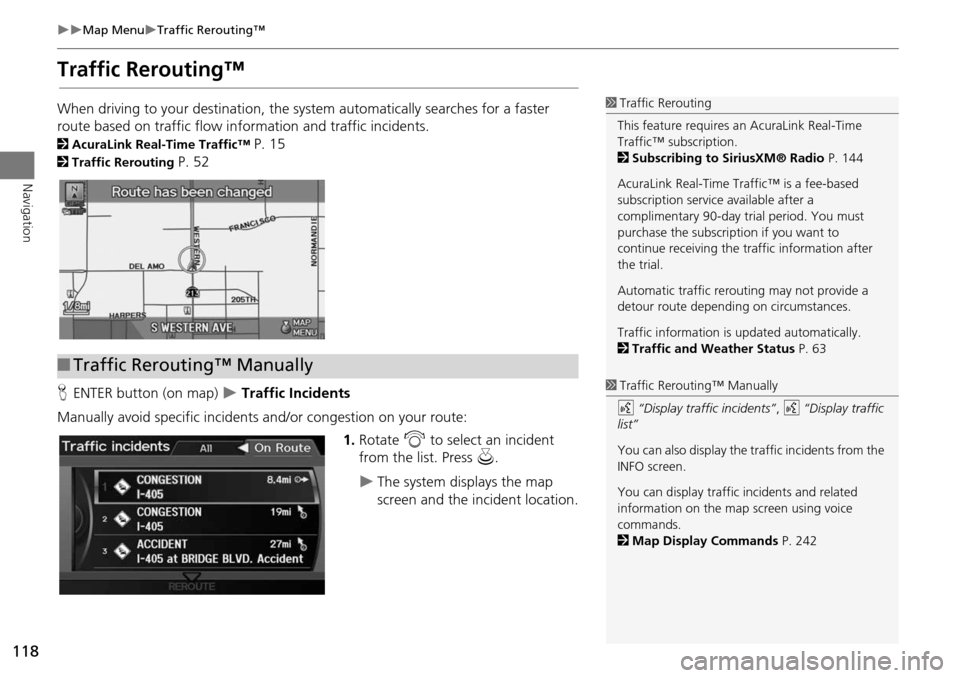
118
Map MenuTraffic Rerouting™
Navigation
Traffic Rerouting™
When driving to your destination, the system automatically searches for a faster
route based on traffic flow in formation and traffic incidents.
2AcuraLink Real-Time Traffic™ P. 15
2Traffic Rerouting P. 52
H ENTER button (on map)
Traffic Incidents
Manually avoid specific incidents and/or congestion on your route: 1.Rotate i to select an incident
from the list. Press u.
The system displays the map
screen and the incident location.
1Traffic Rerouting
This feature requires an AcuraLink Real-Time
Traffic™ subscription.
2 Subscribing to SiriusXM® Radio P. 144
AcuraLink Real-Time Traffic™ is a fee-based
subscription service available after a
complimentary 90-day tr ial period. You must
purchase the subscription if you want to
continue receiving the traffic information after
the trial.
Automatic traffic rerouting may not provide a
detour route dependi ng on circumstances.
Traffic information is updated automatically.
2 Traffic and Weather Status P. 63
■Traffic Rerouting™ Manually
1 Traffic Rerouting™ Manually
d “Display traffic incidents” , d “Display traffic
list”
You can also display the tr affic incidents from the
INFO screen.
You can display traffic incidents and related
information on the map screen using voice
commands.
2 Map Display Commands P. 242
Page 120 of 258
119
Map MenuTraffic Rerouting™
Navigation
2.Press u to select TRAFFIC
DETAIL .
3. Rotate i to select Avoid. Press
u .
Repeat step 1 to 3 as necessary.
4. Move r to select REROUTE .
The system recalculates a detour
route that avoids the traffic
incidents.
1Traffic Rerouting™ Manually
You can choose to avoid up to 10 traffic
incidents. It is not alwa ys possible for the system
to calculate a route that avoids all traffic
incidents or specific traf fic incidents you select.
The “On Route” tab on the Traffic List screen is
only available duri ng route guidance.
You cannot select an inci dent to avoid from the
“All” tab.
You can also detour ar ound a traffic incident
manually if you encounter an unexpected
obstacle or do not have an AcuraLink Real-Time
Traffic™ subscription.
2 Taking a Detour P. 121