2015 Acura RDX radio
[x] Cancel search: radioPage 175 of 258
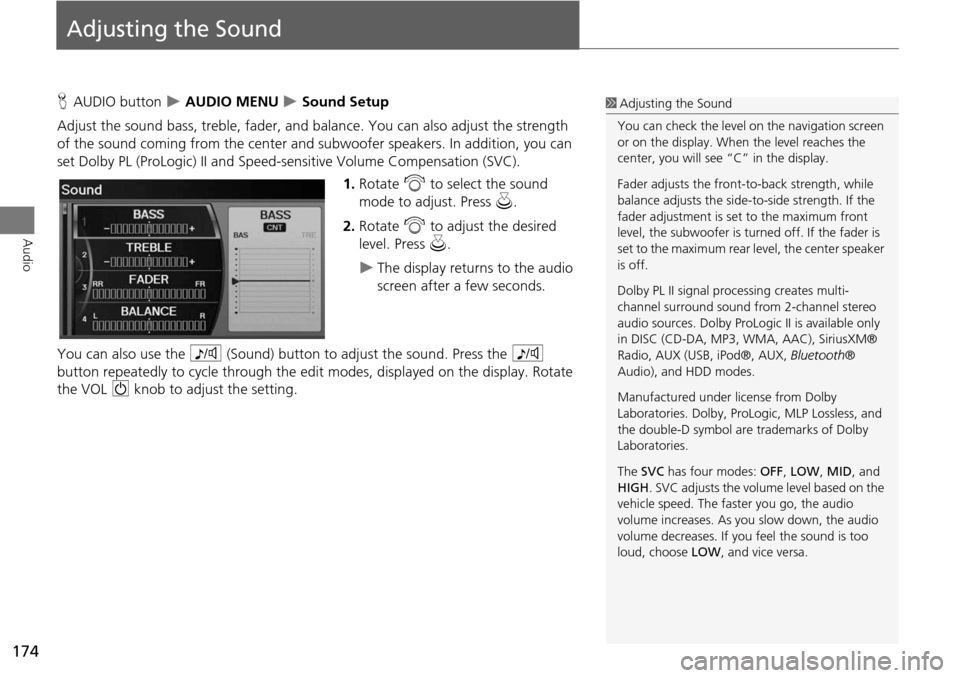
174
Audio
Adjusting the Sound
HAUDIO button AUDIO MENU Sound Setup
Adjust the sound bass, treble, fader, and ba lance. You can also adjust the strength
of the sound coming from the center and subwoofer speakers. In addition, you can
set Dolby PL (ProLogic) II and Speed-s ensitive Volume Compensation (SVC).
1.Rotate i to select the sound
mode to adjust. Press u.
2. Rotate i to adjust the desired
level. Press u.
The display returns to the audio
screen after a few seconds.
You can also use the 8 (Sound) button to adjust the sound. Press the 8
button repeatedly to cycle through the edit modes, displayed on the display. Rotate
the VOL 9 knob to adjust the setting.
1Adjusting the Sound
You can check the level on the navigation screen
or on the display. When the level reaches the
center, you will see “C” in the display.
Fader adjusts the front-t o-back strength, while
balance adjusts the side-to-side strength. If the
fader adjustment is set to the maximum front
level, the subwoofer is turned off. If the fader is
set to the maximum rear level, the center speaker
is off.
Dolby PL II signal proc essing creates multi-
channel surround sound fro m 2-channel stereo
audio sources. Dolby ProL ogic II is available only
in DISC (CD-DA, MP3, WMA, AAC), SiriusXM®
Radio, AUX (USB, iPod®, AUX, Bluetooth®
Audio), and HDD modes.
Manufactured under license from Dolby
Laboratories. Dolby, ProL ogic, MLP Lossless, and
the double-D symbol are trademarks of Dolby
Laboratories.
The SVC has four modes: OFF, LOW , MID, and
HIGH. SVC adjusts the volume level based on the
vehicle speed. The faster you go, the audio
volume increases. As you slow down, the audio
volume decreases. If you feel the sound is too
loud, choose LOW , and vice versa.
Page 201 of 258
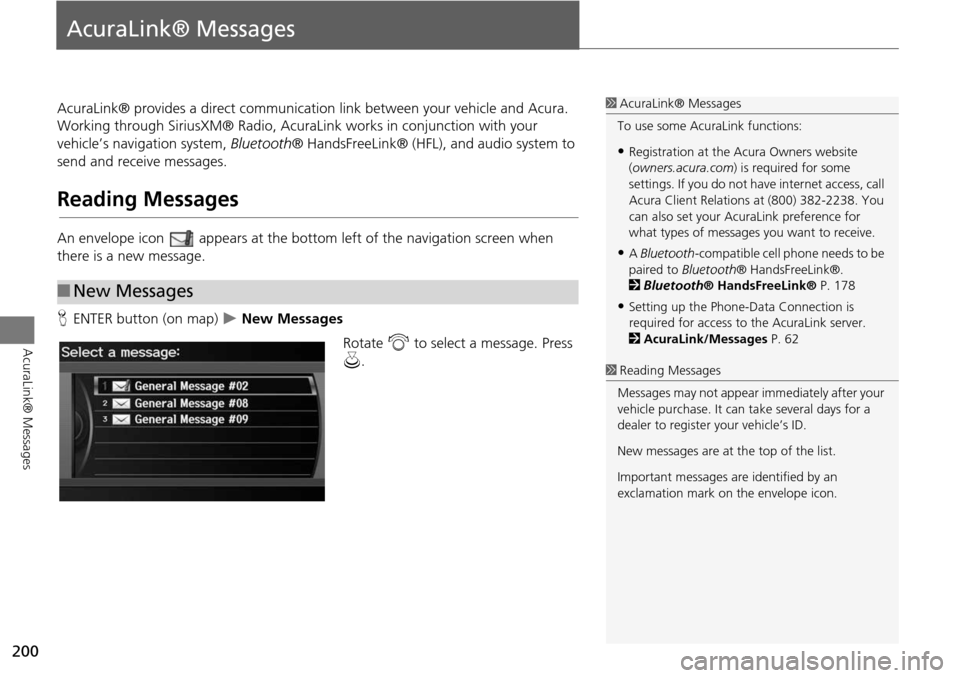
200
AcuraLink® Messages
AcuraLink® Messages
AcuraLink® provides a direct communication link between your vehicle and Acura.
Working through SiriusXM® Radio, AcuraLink works in conjunction with your
vehicle’s navigation system, Bluetooth® HandsFreeLink® (HFL), and audio system to
send and receive messages.
Reading Messages
An envelope icon appears at the botto m left of the navigation screen when
there is a new message.
H ENTER button (on map)
New Messages
Rotate i to select a message. Press
u .
■New Messages
1 AcuraLink® Messages
To use some AcuraLink functions:
•Registration at the Ac ura Owners website
(owners.acura.com ) is required for some
settings. If you do not ha ve internet access, call
Acura Client Relations at (800) 382-2238. You
can also set your AcuraLink preference for
what types of messages you want to receive.
•A Bluetooth -compatible cell phone needs to be
paired to Bluetooth ® HandsFreeLink®.
2 Bluetooth ® HandsFreeLink® P. 178
•Setting up the Phone-D ata Connection is
required for access to the AcuraLink server.
2 AcuraLink/Messages P. 62
1Reading Messages
Messages may not appear immediately after your
vehicle purchase. It can take several days for a
dealer to register your vehicle’s ID.
New messages are at the top of the list.
Important messages are identified by an
exclamation mark on the envelope icon.
Page 229 of 258

228
Reference Information
System Initialization
The navigation system must be initialized if
power to the navigation system is
interrupted for any reason (e.g., the
battery was disconnected).
Entering the Security Code
Find the navigation system’s security code
and serial number label in your Owner’s
Manual kit. Do not store the label in your
vehicle. If you lose the label, you must first
retrieve the serial number, and then obtain
the code. You can find out about your
serial number and security code from a
dealer.
1. Set the power mode to ON, and turn on
the audio system.
If you set the power mode to
ACCESSORY, you will be requested
to enter the security code. See step 3.
2. Press and hold the VOL 9 (Volume/
Power) button fo r more than two
seconds.
The system is reac tivated when the
system’s control unit recognizes that
the system is in your vehicle.
If the control unit fails to recognize,
“ENTER CODE” appears on the
navigation screen.
3. Enter the security code.
If you do not enter the security code
correctly after 10 tries, leave the
system for one hour before trying
again, or visit a dealer to have the
system reset.
NOTE:
In the U.S. you can register the security
code at Acura Owners
(owners.acura.com.), and find information
on how to retrieve the serial number and
obtain the code at radio-
navicode.acura.com .
Acquiring GPS Information
Depending on the length of time the
power was interrupted, your system may
require GPS initialization.
If initialization is not necessary, the system
proceeds directly to the Startup
Confirmation screen.
If the system fails to locate a sufficient
number of satellites to locate your position
within 10 minutes, the following screen is
displayed.
Page 235 of 258
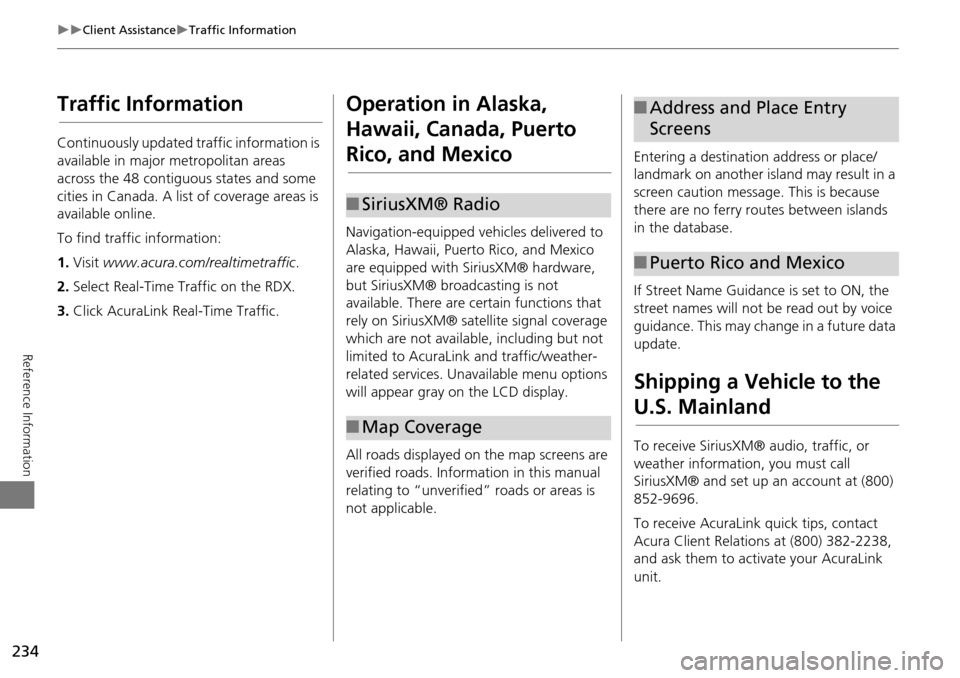
234
Client AssistanceTraffic Information
Reference Information
Traffic Information
Continuously updated traffic information is
available in major metropolitan areas
across the 48 contiguous states and some
cities in Canada. A list of coverage areas is
available online.
To find traffic information:
1.Visit www.acura.com/realtimetraffic .
2. Select Real-Time Traffic on the RDX.
3. Click AcuraLink Real-Time Traffic.
Operation in Alaska,
Hawaii, Canada, Puerto
Rico, and Mexico
Navigation-equipped vehicles delivered to
Alaska, Hawaii, Puerto Rico, and Mexico
are equipped with SiriusXM® hardware,
but SiriusXM® broadcasting is not
available. There are ce rtain functions that
rely on SiriusXM® sate llite signal coverage
which are not available, including but not
limited to AcuraLink and traffic/weather-
related services. Unavailable menu options
will appear gray on the LCD display.
All roads displayed on the map screens are
verified roads. Information in this manual
relating to “unverified” roads or areas is
not applicable.
■ SiriusXM® Radio
■Map Coverage
Entering a destination address or place/
landmark on another island may result in a
screen caution message. This is because
there are no ferry routes between islands
in the database.
If Street Name Guidance is set to ON, the
street names will not be read out by voice
guidance. This may change in a future data
update.
Shipping a Vehicle to the
U.S. Mainland
To receive SiriusXM® audio, traffic, or
weather information, you must call
SiriusXM® and set up an account at (800)
852-9696.
To receive AcuraLink quick tips, contact
Acura Client Relations at (800) 382-2238,
and ask them to activate your AcuraLink
unit.
■Address and Place Entry
Screens
■Puerto Rico and Mexico
Page 239 of 258

238
Legal InformationUser Agreements
Reference Information
deems sufficient. No warranty is made that
the Gracenote Software or Gracenote
Servers are error-free or that functioning of
Gracenote Software or Gracenote Servers
will be uninterrupted.
Gracenote is not obligated to provide you
with new enhanced or additional data
types or categories that Gracenote may
provide in the future and is free to
discontinue its services at any time.
GRACENOTE DISCLAIMS ALL
WARRANTIES EXPRESS OR IMPLIED,
INCLUDING, BUT NOT LIMITED TO,
IMPLIED WARRANTIES OF
MERCHANTABILITY, FITNESS FOR A
PARTICULAR PURPOSE, TITLE, AND NON-
INFRINGEMENT. GRACENOTE DOES NOT
WARRANT THE RESULTS THAT WILL BE
OBTAINED BY YOUR USE OF THE
GRACENOTE SOFTWARE OR ANY
GRACENOTE SERVER. IN NO CASE WILL
GRACENOTE BE LIABLE FOR ANY
CONSEQUENTIAL OR INCIDENTAL
DAMAGES OR FOR ANY LOST PROFITS OR
LOST REVENUES.
copyright © 2000 to present Gracenote Requirements to access Pandora® internet
radio using this system:
•
Apple iPhone (first generation), iPhone
3G, iPhone 3GS, iPhone 4 or iPhone 4S
with firmware version 3.0
• Latest version of the Pandora
application for the iPhone, downloaded
to your device. (Search Apple iTunes
App Store for “Pandora”).
• Current Pandora acco unt (Free accounts
and paid accounts available from
Pandora; create a free account online at
http://www.pandora.com/register or
through the Pandora application for the
iPhone).
• iPhone Data Plan. Note: if the Data Plan
for your iPhone does not provide for
unlimited data usage, additional charges
from the cellular phone carrier may
apply for accessing the Pandora service
via its 3G, GSM/EDGE and/or CDMA
networks.
• Connection to the Internet via 3G, GSM/
EDGE, CDMA or WiFi network.■Disclaimer of Pandora®Limitations:
• Access to Pandora® internet radio will
depend on the availability of a cellular
and/or WiFi network for purposes of
allowing your iPhone to connect to the
Internet.
• Ability of this system to access
Pandora® is subject to change without
notice and could be affected by any of
the following: compatibility issues with
future firmware versions of iPhones;
compatibility issu es with future
firmware versions of the Pandora
application for the iPhone; changes to
the internet radio service by Pandora;
discontinuation of the internet radio
service by Pandora.
• Certain functionality of Pandora® is not
available when accessing the service
through this system, including, but not
limited to, creating new stations,
deleting stations, emailing current
stations, buying songs from iTunes,
viewing additional text information,
logging in to Pandora®, and adjusting
Cell Network Audio Quality.
Page 240 of 258

239
Legal InformationAs required by the FCC
Reference Information
Pandora® internet radio is a internet radio
service not affiliated with HONDA. More
information is available at http://
www.pandora.com . Pandora, the Pandora
logo, and the Pandora trade dress are
trademarks or registered trademarks of
Pandora Media, Inc., used with permission.As required by the FCC
This device complies with Part 15 of FCC
Rules and Industry Canada licence-exempt
RSS standard(s). Operat ion is subject to the
following two conditions: (1) this device
may not cause interference, and (2) this
device must accept any interference,
including interference that may cause
undesired operation of this device.
This device complies with RSS-310 of
Industry Canada. Operation is subject to
the condition that this device does not
cause harmful interference.
Page 246 of 258

245
Voice CommandsAudio Commands
Voice Commands
Climate control recirculate
Climate control sync on*
Climate control sync off*
Climate control vent
Climate control bi-level (vent and floor)
Climate control floor
Climate control floor and defrost
Fan speed up
Fan speed down
Fan speed # (#: 1 to 7)
Driver temperature # degrees (#: 57 to
87 °F)
Passenger temperature # degrees (#: 57
to 87 °F)
Driver temperature up
Driver temperature down
Passenger temperature up
Passenger temperature down
Driver temperature max hot
Driver temperature max cold
Passenger temperature max hot
Passenger temperature max cold
* These commands toggle the function on and off, so the command may not
match your intended action.Audio Commands
The system accepts these commands on
most screens.
Audio on*
Audio off *
Radio on *
Radio off *
Radio select FM1
Radio select FM2
Radio select AM
Radio tune to # FM (#: frequency, e.g.,
95.5)
Radio tune to # AM (#: frequency, e.g.,
1020)
Radio seek up
Radio seek down
Radio next station
Radio preset # (#: 1 to 6)
Radio FM preset # (#: 1 to 6)
Radio FM1 preset # (#: 1 to 6)
Radio FM2 preset # (#: 1 to 6)
Radio AM preset # (#: 1 to 6)
Radio auto select *
Radio scan *
Radio select XM1
■ Radio Commands
Radio select XM2
XM channel # (#: 0 to 255)
XM channel up
XM channel down
XM category up
XM category down
XM preset # (#: 1 to 6)
XM1 preset # (#: 1 to 6)
XM2 preset # (#: 1 to 6)
XM scan *
XM category scan *
XM channel scan *
XM category mode
XM channel mode
* These commands toggle the function on and off, so the command may not
match your intended action.
NOTE:
Radio volume levels cannot be controlled
using voice control.
Continued
Page 254 of 258

253
Index
Index
Symbols
K (Back) Button .................................. 5, 22
a (Display Mode) Button .................... 29
j (Hang-Up) Button .............................. 193
h (Pick-Up) Button ........................ 193, 194
8 (Sound) Button .......................... 6, 174
d (Talk) Button .................................... 5, 22
A
A.SEL (Auto Select) .................................. 137
Acura Client Relations ............................ 232
AcuraLink/Messages .................................. 62
Add to Address Book ........................ 89, 131
Add to Dest. List ........ 89, 125, 129, 130, 131
Address Editing Address Book ............................... 39
Editing Avoid Area ................................... 54
Setting Destination ................................... 70
Address Book Editing Address Book ............................... 37
Setting Destination ................................... 75
Address Book PIN ...................................... 42
Adjust Time ............................................... 58
Advanced (Place Category) ....................... 80
Audio ....................................................... 133
Basic Operation .......................................... 6
Control Display .......................................... 7
Remote Control ..................................... 175
Sound Setup .......................................... 174
Voice Commands List ............................. 245
AUDIO Button ............................................. 7 Audio Menu
Bluetooth ® Audio ................................. 173
Disc ....................................................... 146
FM/AM Radio ........................................ 137
HDD ...................................................... 150
iPod® .................................................... 161
SiriusXM® Radio ................................... 141
USB Flash drive ...................................... 170
Auto Answer ........................................... 188
Auto Daylight ........................................... 57
Auto Reading ............................................ 62
Auto Service (Place Category) .................. 80
Auto Time Zone ........................................ 57
Auto Transfer .......................................... 188
AUX
Input Jack .............................................. 134
Voice Commands List ............................ 247
Avoid Streets ........................................... 121
B
Banking (Place Category) ......................... 80
Basic Settings ............................................ 26
Black Level ................................................. 24
Bluetooth ® Audio
Playing ................................................... 172
Voice Commands List ............................ 247
Bluetooth ® HandsFreeLink® ................. 177
Editing User Name/PIN ........................... 187
Making a Call ........................................ 190
Pairing a Phone ...................................... 180
Receiving a Call ..................................... 193
Setting Speed Dials ................................ 185
Brightness ............................................ 24, 29
C
Calculator ................................................. 208
Calendar ................................................... 206
Call AcuraLink/Messages ............................... 202
Calculate Route Screen ..................... 89, 131
Making .................................................. 190
Receiving ................................................ 193
Call History ............................................... 192
Call Your Dealer ...................................... 203
Cancel Route ............................................ 121
Category
Editing Address Book ............................... 39
Place Category List ................................. 252
Setting Destination ................................... 80
CATEGORY Bar ............................................ 6
Category Scan .......................................... 141
Cellular Phone
Voice Commands List ............................. 248
CH (Channel) Button ............................... 176
Change Language ..................................... 20
Change Route Preference ......................... 90
Change State ............................................. 71
Channel List ............................................. 141
Channel Scan ........................................... 141
City ............................................................. 72
City Vicinity Setting Destination ................................... 81
Viewing Weather ................................... 114
Clear Cellular Phone Information .......... 189
Clear Personal Data ................................... 65