Page 36 of 258
35
Interface SettingsWallpapers Setting
System SetupHINFO button Set up Other Wallpapers Setting Delete pictures on
HDD
1.Rotate i to select a picture. Press
u .
The picture is displayed on the
screen.
Repeat the procedure to delete
other pictures.
Items to be deleted are indicated
with a trash icon.
2. Move r to select OK.
3. Rotate i to select Yes. Press u
to delete the picture(s).
■ Deleting Pictures from HDD1 Deleting Pictures from HDD
If there are no pictures on the HDD, “No Entries
Exist” is displayed.
You can only delete pictures when the vehicle is
in Park.
You can only delete pictures that have been fully
uploaded from a USB flash drive.
Trash icon
Page 38 of 258

37
Personal InformationAddress Book
System Setup
Address Book
HINFO button Set up Personal Information Address Book
Store up to 200 address entries in two addr ess books (Driver 1 and Driver 2). You can
add, edit, and delete information in the address books.
Move r to change the user address
book ( DRIVER 1 or DRIVER 2 ).
Move w or y to display only the
addresses in the selected category.
H INFO button
Set up Personal Information Address Book
This section explains how to enter the name and address. 1.Rotate i to select New Address .
Press u.
1Address Book
The number of addresses is shared by the two
address books. For example, if Driver 1 has 150
addresses, Driver 2 can only have 50.
If you have PIN-protec ted your address book,
enter your PIN when prompted. Move r to
select OK. PINs are optional.
2 PIN Numbers P. 42
Any address book categories you create are also
displayed on the Select an Address screen.
2 Selecting an Address Book Category P. 40
■Adding an Address Book Entry1 Adding an Address Book Entry
If you do not give the address a name, one is
automatically assigned (e.g., Address 001). You
can re-enter, edit, or make changes to any entry.
“Address” is the only required field.
Continued
Page 40 of 258

39
Personal InformationAddress Book
System Setup
The following items are available:
•Current Position: Select your current location.
• Address: Enter an address on the character input screen when prompted.
2Address P. 70
• Previous Destinations: Select a previous destination.
2Previous Destinations P. 76
• Place Name: Enter the name of a place/landmark.
2Place Name P. 77
• Place Category: Select a category to search for a place/landmark (e.g., Banking,
Lodging).
2 Place Category P. 80
• Place Phone No.: Enter the phone number of a place/landmark.
2Place Phone Number P. 84
H INFO button
Set up Personal Information Address Book
1. Rotate i to select the address to
edit. Press u.
2. Enter the name, address, phone
number, and category fields.
2 Adding an Address Book Entry
P. 37
3. Move r to select OK.
■Editing an Address Book Entry
1 Adding an Address Book Entry
When you use Place Name or Place Category ,
the phone number is automatically entered.
You can also add a phone number and category.
1Editing an Address Book Entry
The entered contents are displayed on the Edit
address screen.
Continued
Page 43 of 258

42
Personal InformationPIN Numbers
System Setup
PIN Numbers
HINFO button Set up Personal Information PIN Number
Set a four-digit PIN for protecting pers onal addresses and your home addresses.
Once you set a PIN, you are prompted to enter it whenever you access a personal
address or a home address.
1.Rotate i to select the PIN to
create. Press u.
2. Rotate i to select a digit to
enter. Press u. Repeat to enter a
new four-digit PIN.
3. Re-enter the new PIN, when
prompted, to confirm the number
you just entered.
If you have not entered the
same number both times, an
“INCORRECT PIN” message is
displayed. Enter your PIN again.
1PIN Numbers
PIN
Personal Identification Number (PIN) is a
password used to access personal data.
PINs are optional. If you choose to use a PIN,
keep a note of the number in a secure location. If
you forget your PIN, a dealer will have to reset
the navigation system a nd all of your stored
information will be erased . The factory default is
no PIN.
Go Home PIN
Go Home PINs are shared with Driver 1 and
Driver 2. If either Driver 1 or Driver 2 sets a Go
Home PIN, both of them need to enter the PIN
when:
•selecting Go Home for a destination
•selecting Home Address for editing
If you want to stop using a PIN, move
r to select
DO NOT USE PIN .
Page 45 of 258
44
System Setup
Music Search Setup
HAUDIO button (in iPod® mode) AUDIO MENU Music Search Setup
Use this feature to set up the music search abilities when using Song By Voice™
(SBV) commands.
Rotate i to select an item. Press u .
The following item s are available:
• Song By Voice : Turns the feature on or off.
2Song By Voice™ (SBV) P. 45
• Phonetic Modification : Changes the phonetic (song name, artist name, etc.) so
that they are more easily reco gnized through voice commands.
2Phonetic Modification P. 46
1Music Search Setup
You can also display the Music Search Setup
items in the DISC (music CD) or HDD mode.
Select HDD Setup in AUDIO MENU .
This feature is only available when the system
language is set to English.
Page 46 of 258
45
Music Search SetupSong By Voice™ (SBV)
System Setup
Song By Voice™ (SBV)
HAUDIO button (in iPod® mode) AUDIO MENU Music Search Setup
Song By Voice
Use SBV to search for and play music from your HDD or iPod® using voice
commands. Use this setti ng to enable SBV.
Rotate i to select an option. Press
u .
The following options are available:
• ON (factory default): Song By Voice commands are available.
2Searching for Music Using Song By Voice™ (SBV) P. 163
• OFF : Disable the feature.
1Song By Voice™ (SBV)
You can also display the Music Search Setup
items in the DISC (music CD) or HDD mode.
Select HDD Setup in AUDIO MENU .
This feature is only available when the system
language is set to English.
Page 47 of 258
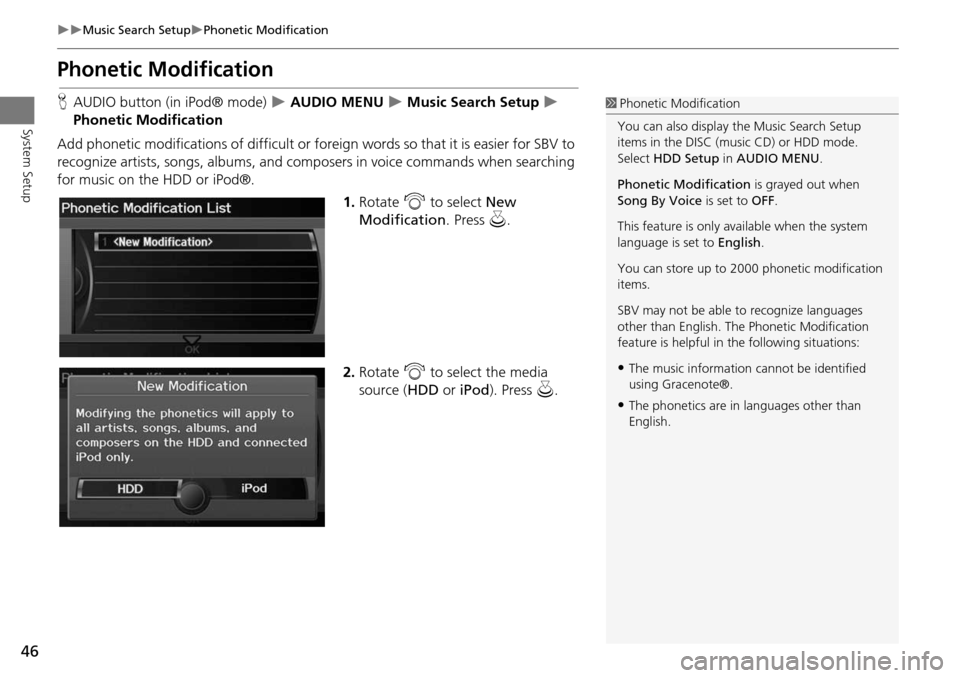
46
Music Search SetupPhonetic Modification
System Setup
Phonetic Modification
HAUDIO button (in iPod® mode) AUDIO MENU Music Search Setup
Phonetic Modification
Add phonetic modifications of difficult or foreign words so that it is easier for SBV to
recognize artists, songs, albums, and composers in voice commands when searching
for music on the HDD or iPod®. 1.Rotate i to select New
Modification . Press u.
2. Rotate i to select the media
source ( HDD or iPod). Press u.1Phonetic Modification
You can also display the Music Search Setup
items in the DISC (music CD) or HDD mode.
Select HDD Setup in AUDIO MENU .
Phonetic Modification is grayed out when
Song By Voice is set to OFF.
This feature is only available when the system
language is set to English.
You can store up to 2000 phonetic modification
items.
SBV may not be able to recognize languages
other than English. The Phonetic Modification
feature is helpful in the following situations:
•The music information cannot be identified
using Gracenote®.
•The phonetics are in languages other than
English.
Page 49 of 258
48
System Setup
Routing & Guidance
HINFO button Set up Other Routing & Guidance
Choose various settings that determine th e navigation system functionality during
route guidance.
Rotate i to select an item. Press u .
The following item s are available:
• Rerouting : Sets the route recalculation to automatic or manual mode.
2Rerouting P. 49
• Unverified Area Routing : Sets whether you use the ro ute guidance in unverified
areas.
2 Unverified Area Routing P. 50
• Traffic Rerouting : Sets whether you use automatic recalculation based on traffic
information.
2 Traffic Rerouting P. 52
• Edit Avoid Area : Specifies areas to avoid when calculating a route.
2Edit Avoid Area P. 53
• Edit Waypoint Search Area : Sets the distance from the route to find waypoints.
2Edit Waypoint Search Area P. 55
• Guidance Mode : Sets whether to display only the map screen or a split map-
guidance screen.
2 Guidance Mode P. 102