2015 Acura RDX service
[x] Cancel search: servicePage 145 of 258

144
Playing SiriusXM® RadioSiriusXM® Radio Service
Audio
SiriusXM® Radio Service
1.You need your radio ID ready be fore registering for subscription.
To see the ID in the display, press the n (TUNE) bar while in SiriusXM® mode
until “0” appears in the center display.
2. Have your radio ID and credit card number ready, and either call SiriusXM® or visit
the SiriusXM® website to subscribe.
Press the SiriusXM® button and stay in th is mode for about 30 minutes until the
service is activated. Make sure your vehicle is in an open area wi th good reception.
LOADING: SiriusXM® is loading the audio or program information.
OFF AIR : The channel is not currently broadcasting.
UPDATING : The encryption code is being updated. Channels 0 and 1 still work
normally.
NO SIGNAL : The signal is too weak in the current location.
--------: No such channel exists, the channel is not part of your subscription, or the
artist or title information is not available.
CHECK ANTENNA : There is a problem with the SiriusXM® antenna. Contact a
dealer.
■ Subscribing to SiriusXM® Radio
■Receiving SiriusXM® Radio
■SiriusXM® Radio Display Messages
1 Subscribing to SiriusXM® Radio
Contact Information for SiriusXM® Radio:
U.S. : SiriusXM® Radio at www.siriusxm.com, or
(800) 852-9696
Canada: SiriusXM® Canada at www.xmradio.ca,
or (877) 209-0079
1 Receiving SiriusXM® Radio
The SiriusXM® satellites are in orbit over the
equator; therefore, objec ts south of the vehicle
may cause satellite reception interruptions.
Satellite signals are more likely to be blocked by
tall buildings and mount ains the farther north
you travel from the equator.
You may experience reception problems under
the following circumstances:
•In a location with an obstruction to the south
of your vehicle
•In tunnels
•On the lower level of a multi-tiered road
•Large items are carried on the roof rack
Page 165 of 258
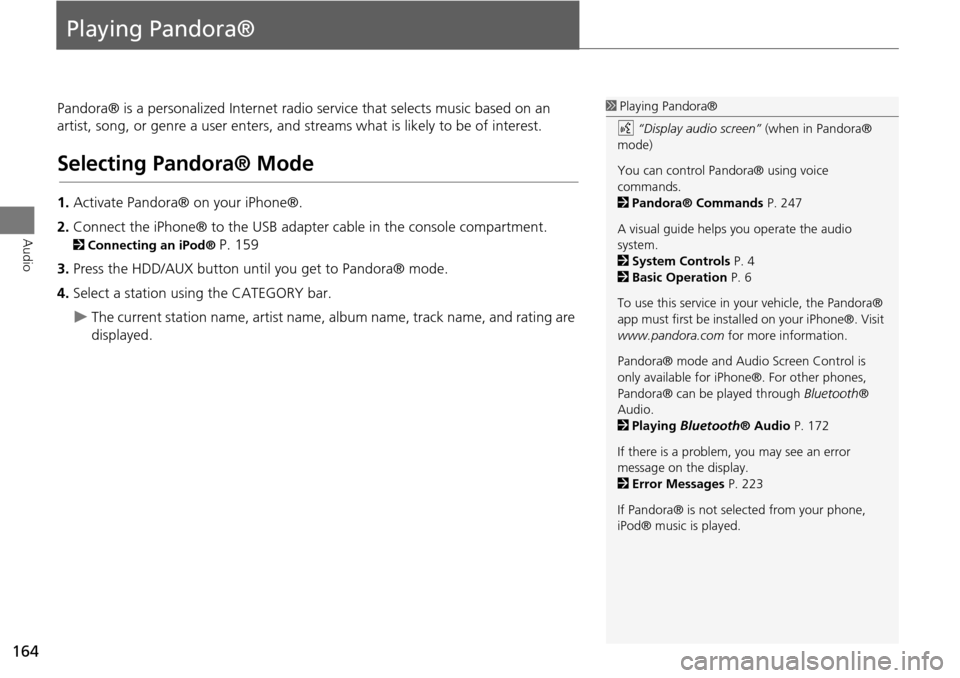
164
Audio
Playing Pandora®
Pandora® is a personalized Internet radio service that selects music based on an
artist, song, or genre a user enters, and streams what is likely to be of interest.
Selecting Pandora® Mode
1. Activate Pandora® on your iPhone®.
2. Connect the iPhone® to the USB adapter cable in the console compartment.
2 Connecting an iPod® P. 159
3. Press the HDD/AUX button until you get to Pandora® mode.
4. Select a station using the CATEGORY bar.
The current station name, artist name, album name, track name, and rating are
displayed.
1 Playing Pandora®
d “Display audio screen” (when in Pandora®
mode)
You can control Pandora® using voice
commands.
2 Pandora® Commands P. 247
A visual guide helps you operate the audio
system.
2 System Controls P. 4
2 Basic Operation P. 6
To use this service in your vehicle, the Pandora®
app must first be installed on your iPhone®. Visit
www.pandora.com for more information.
Pandora® mode and Audi o Screen Control is
only available for iPhone ®. For other phones,
Pandora® can be played through Bluetooth®
Audio.
2 Playing Bluetooth® Audio P. 172
If there is a problem, you may see an error
message on the display.
2 Error Messages P. 223
If Pandora® is not sele cted from your phone,
iPod® music is played.
Page 204 of 258

203
AcuraLink® MessagesDealer Appointments
AcuraLink® Messages
•Find Acura Dlr : Searches for the nearest Acura dealer.
• Call Your Dealer : Calls Acura dealer using HFL.
• Diagnostic Info : Updates, if any, the current diagnostic message by connecting
to the Acura server using HFL.
• Schedule Dealer Appt. : Automatically sets an appointment date at a dealer.
Dealer Appointments
Schedule a dealer appointment for Ma intenance Minder and Recalls/Campaigns
messages. You can reschedule or cancel a dealer appointment from the Scheduled
Dealer Appointments option.
1.Open a Maintenance Minder,
Recalls/Campaigns, or Scheduled
Dealer Appointments message.
2. Rotate i to select Schedule
Dealer Appt. or Reschedule
Appointment (depending on the
screen). Press u .
A proposed date and time are
displayed.
3. Rotate i to select Confirm
Appointment . Press u to accept
the proposed appointment.
4. Press u to select OK when the
appointment is confirmed.
■ Scheduling an Appointment
1 Dealer Appointments
You can automaticall y schedule dealer
appointments when regular maintenance is due.
To use the Automated Appointment function,
visit the Acura Owners website at
owners.acura.com and set the required option. A
reminder message will be sent as the date for the
dealer appointment a pproaches. A reminder
message will also be sent if you schedule an
appointment online using the Schedule Service
Appointment function.
If you are not satisfied with the proposed
appointment date and time, call a dealer directly.
Page 212 of 258

211
Information FunctionsMap Update Status
Other Features
Map Update Status
HINFO button Other Map Update Status
Check the map data update status when updating the map database.
Roadside Assistance
H INFO button Other Roadside Assistance
Acura Roadside Assistance is pr ovided as a service to Acura clients. Use this feature
to call for assistance when a Bluetooth-compatible phone is paired to Bluetooth®
HandsFreeLink®.
1.Rotate i to select the country.
Press u.
The phone number for Roadside
Assistance and your vehicle
position information are
displayed.
1Map Update Status
This operation is only avai lable during a database
update.
2 Obtaining a Navigation Update P. 233
1Roadside Assistance
Your Bluetooth -compatible phone must be
paired to use this feature.
2 Pairing a Phone P. 180
Continued
Page 226 of 258

225
Error MessagesiPod®/Pandora®
Troubleshooting
iPod®/Pandora®
Error MessageCauseSolution
UNSUPPORTED Ver.Appears when an unsupported
iPod® is connected.Update the iPod® software to the latest version.
CONNECT RETRYAppears when the iPod® cannot
be authenticated.Reconnect the iPod®.
No SongAppears when there are no tracks
in the iPod®.Store tracks in the iPod®.
No station list on device.
Use device to create station.Appears when there are no
stations in Pandora®.Check the iPhone®.
PANDORA version not supported.
Please update the device
application.Appears when the Pandora®
version is not supported.Update Pandora® to the latest version.
No active station.
Select from the station list.Appears when the station is
deleted from the iPhone®.Select another station.
Data connection was lostAppears when the iPhone® has
an error, including out of service.Check the iPhone®.
Unable to save rating.
Try again later.Appears when the like/dislike
operation is failed.Try again later.
Unable to save bookmark.
Try again later.Appears when the bookmark
operation is failed.Try again later.
Skip limit reached.Appears when the number of
skips exceeds the skip limit.You can skip after the skip limit is removed. Try again later.
Unable to skip.Appears when advertisements are
broadcasted.You can skip after the advertisements are finished.
PANDORA system maintenance.
Try again later.Appears when the Pandora®
server is in maintenance.Try again later.
Page 231 of 258

230
Reference Information
System Limitations
GPS System
The signals received from the GPS satellites
are extremely weak (less than a millionth
of the strength of a local FM station) and
require an unobstructed view of the sky.
The GPS antenna is located in the
dashboard. The signal reception can easily
be interrupted or interfered with by the
following:
• Metallic window tint on the front or side
windows
• Cell phones, PDAs, or other electronic
devices docked in a cradle or lying loose
on the dashboard
• Remote starters or “hidden” vehicle
tracking systems mounted near the
navigation unit
• Audio electronic devices mounted near
the navigation unit
• Trees, tall buildings, freeway overpasses,
tunnels, or overhead electrical power
wires
The GPS is operated by the U.S.
Department of Defense. For security
reasons, there are certain inaccuracies built
into the GPS for wh ich the navigation
system must constantly compensate. This can cause occasional positioning errors of
up to several hundred feet.
Address Calculation
The destination icon shows only the
approximate location of a destination
address. This occurs if the number of
possible addresses is different from the
number of actual addresses on a block. For
example, the address 1425 on a 1400
block with 100 possible addresses
(because it is followed by the 1500 block)
will be shown a quarter of the way down
the block by the system. If there are only
25 actual addresses
on the block, the
actual location of address 1425 would be
at the end of the block.
Database
The digitized map database reflects
conditions as they existed at various points
in time before production. Accordingly,
your database may contain inaccurate or
incomplete data or information due to the
passage of time, road construction,
changing conditions, or other causes.
For example, some places/landmarks may
be missing when you search the database
because the name was misspelled, the
place was improperly categorized, or a
place/landmark is not yet in the database.
This is also true for police stations,
hospitals, and other public institutions. Do
not rely on the navigation system if you
need law enforcement or hospital services.
Always check with local information
sources.
Page 233 of 258

232
Reference Information
Client Assistance
Resolving Problems
If you run into a specific issue that you
cannot resolve, consult the following help
resources:
• For navigation system issues:
2 Troubleshooting P. 216
There are also FAQs available online at
www.acuranavi.com .
• For questions regarding Bluetooth®
HandsFreeLink®:
2 Bluetooth ® HandsFreeLink® P. 178
• For traffic-related issues:
2 Traffic P. 218
• For reporting issues with the database
or places/landmarks:
2 Reporting Errors P. 232
• Call Acura Client Relations.
2 Acura Client Relations Contact
Information
P. 232
Reporting Errors
You can help to improve database
accuracy by reporti ng any errors you
encounter.
• Report errors in freeways and main
“verified” roads shown in black on the
map at http://mapreporter.navteq.com/
dur-web-external/ .
• Please do not report errors in purple
“unverified” roads. Maps for these
areas are provided for reference only.
2 Unverified Area Routing P. 50
• Please do not report errors in places/
landmarks, such as changes in business
names. Information about points of
interest are constantly being updated.
An updated database is available for
purchase, usually in the fall of each year.
2 Obtaining a Navigation Update P. 233
• For vehicle position ic on errors, screen
error messages, or other GPS-related
errors:
2 Troubleshooting P. 216
2System Limitations P. 230
Acura Client Relations
Contact Information
Acura Navi
American Honda Motor Co., Inc.
Acura Client Relations
Mail Stop 500-2N-7E
1919 Torrance Blvd.
Torrance, CA 90501-2746
Tel: (800) 382-2238
Visiting a Dealer
If you have a question that you cannot
resolve using the available help resources,
you can consult a dealer. Please identify
the specific is sue (e.g., error occurs when
you enter a specific a ddress, when driving
on a certain road, or just when it’s cold) so
that the service technician can refer the
issue to the factory so that a solution can
be found. Be patient, the service technician
may be unfamiliar with your specific issue.
Page 235 of 258
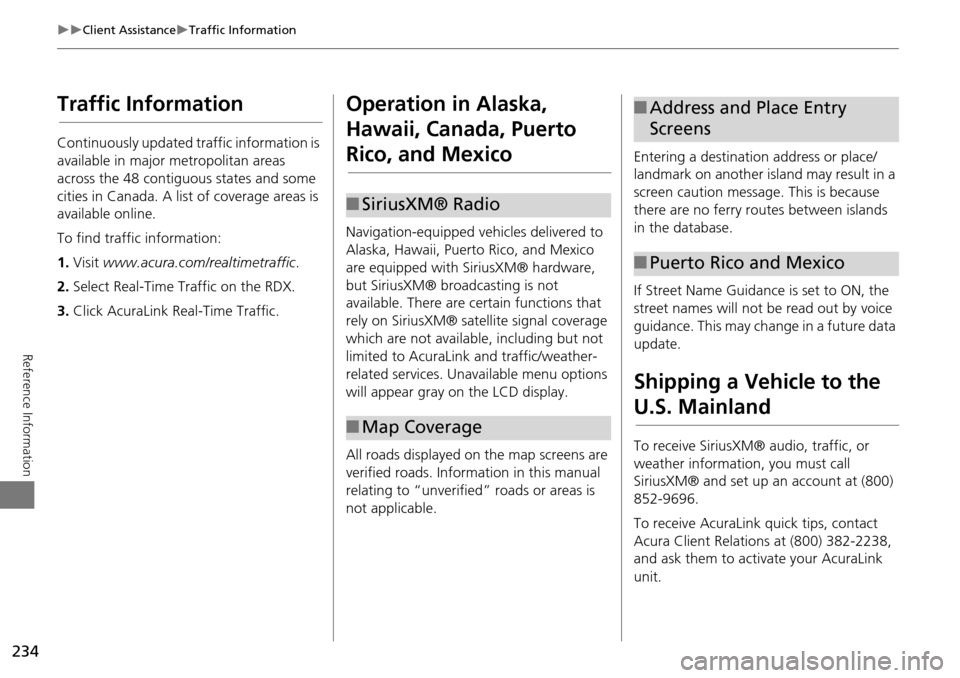
234
Client AssistanceTraffic Information
Reference Information
Traffic Information
Continuously updated traffic information is
available in major metropolitan areas
across the 48 contiguous states and some
cities in Canada. A list of coverage areas is
available online.
To find traffic information:
1.Visit www.acura.com/realtimetraffic .
2. Select Real-Time Traffic on the RDX.
3. Click AcuraLink Real-Time Traffic.
Operation in Alaska,
Hawaii, Canada, Puerto
Rico, and Mexico
Navigation-equipped vehicles delivered to
Alaska, Hawaii, Puerto Rico, and Mexico
are equipped with SiriusXM® hardware,
but SiriusXM® broadcasting is not
available. There are ce rtain functions that
rely on SiriusXM® sate llite signal coverage
which are not available, including but not
limited to AcuraLink and traffic/weather-
related services. Unavailable menu options
will appear gray on the LCD display.
All roads displayed on the map screens are
verified roads. Information in this manual
relating to “unverified” roads or areas is
not applicable.
■ SiriusXM® Radio
■Map Coverage
Entering a destination address or place/
landmark on another island may result in a
screen caution message. This is because
there are no ferry routes between islands
in the database.
If Street Name Guidance is set to ON, the
street names will not be read out by voice
guidance. This may change in a future data
update.
Shipping a Vehicle to the
U.S. Mainland
To receive SiriusXM® audio, traffic, or
weather information, you must call
SiriusXM® and set up an account at (800)
852-9696.
To receive AcuraLink quick tips, contact
Acura Client Relations at (800) 382-2238,
and ask them to activate your AcuraLink
unit.
■Address and Place Entry
Screens
■Puerto Rico and Mexico