2015 Acura RDX ad blue
[x] Cancel search: ad bluePage 90 of 258
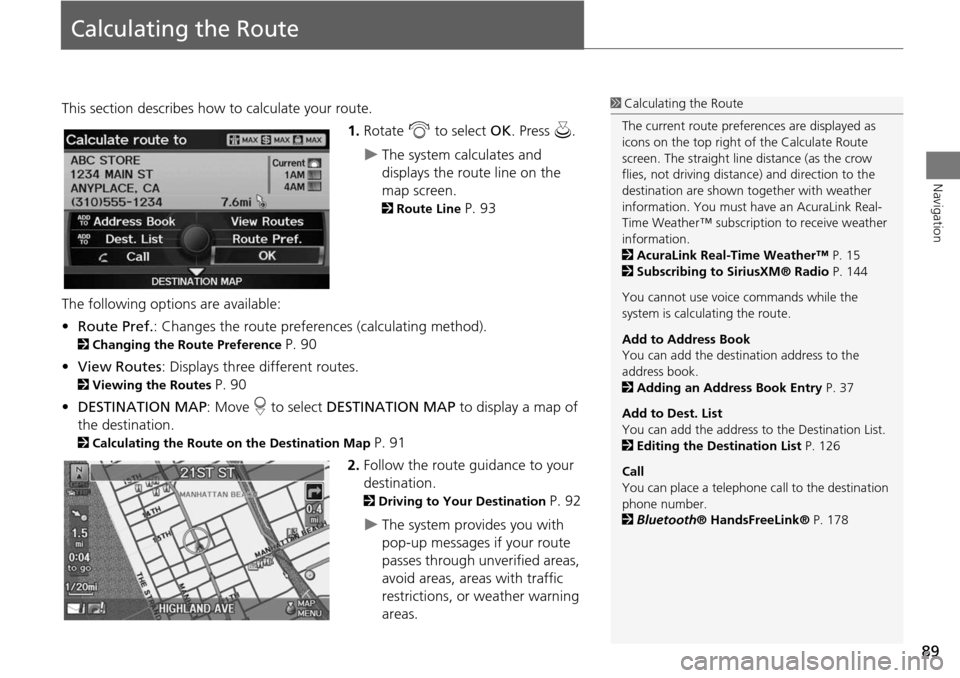
89
Navigation
Calculating the Route
This section describes how to calculate your route.1.Rotate i to select OK. Press u.
The system calculates and
displays the route line on the
map screen.
2Route Line P. 93
The following options are available:
• Route Pref. : Changes the route preferences (calculating method).
2Changing the Route Preference P. 90
• View Routes : Displays three different routes.
2Viewing the Routes P. 90
• DESTINATION MAP : Move r to select DESTINATION MAP to display a map of
the destination.
2 Calculating the Route on the Destination Map P. 91
2. Follow the route guidance to your
destination.
2 Driving to Your Destination P. 92
The system provides you with
pop-up messages if your route
passes through unverified areas,
avoid areas, areas with traffic
restrictions, or weather warning
areas.
1Calculating the Route
The current route prefer ences are displayed as
icons on the top right of the Calculate Route
screen. The straight line distance (as the crow
flies, not driving distan ce) and direction to the
destination are shown t ogether with weather
information. You must have an AcuraLink Real-
Time Weather™ subscripti on to receive weather
information.
2 AcuraLink Real-Time Weather™ P. 15
2 Subscribing to SiriusXM® Radio P. 144
You cannot use voice commands while the
system is calculating the route.
Add to Address Book
You can add the destination address to the
address book.
2 Adding an Address Book Entry P. 37
Add to Dest. List
You can add the address to the Destination List.
2 Editing the Destination List P. 126
Call
You can place a telephone ca ll to the destination
phone number.
2 Bluetooth ® HandsFreeLink® P. 178
Page 94 of 258
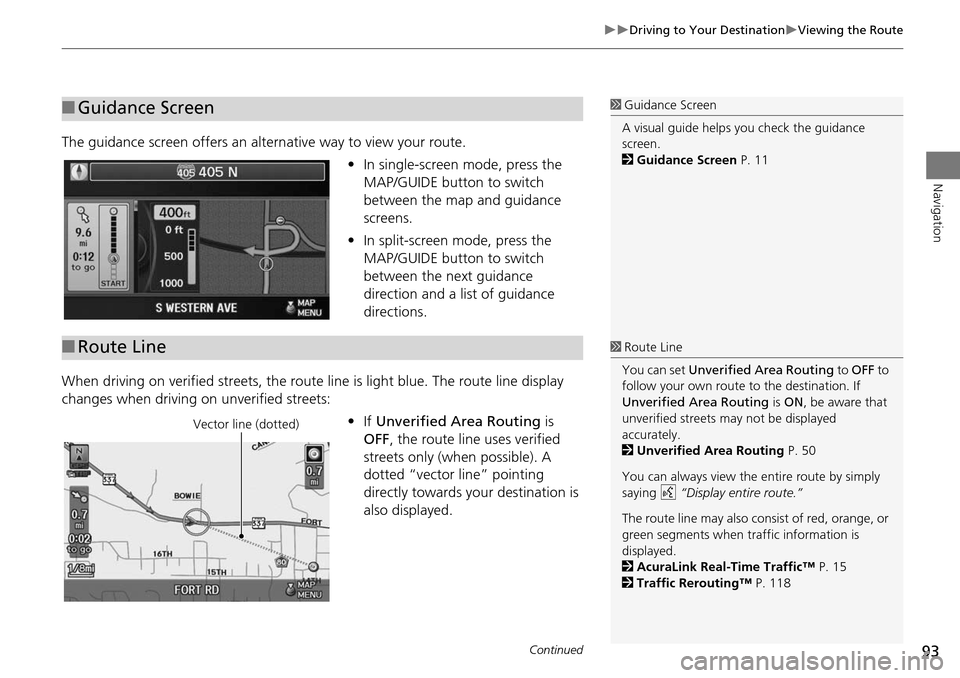
93
Driving to Your DestinationViewing the Route
Navigation
The guidance screen offers an alternative way to view your route.
•In single-screen mode, press the
MAP/GUIDE button to switch
between the map and guidance
screens.
• In split-screen mode, press the
MAP/GUIDE button to switch
between the next guidance
direction and a list of guidance
directions.
When driving on verified streets, the rout e line is light blue. The route line display
changes when driving on unverified streets:
•If Unverified Area Routing is
OFF , the route line uses verified
streets only (when possible). A
dotted “vector line” pointing
directly towards your destination is
also displayed.
■ Guidance Screen1 Guidance Screen
A visual guide helps you check the guidance
screen.
2 Guidance Screen P. 11
■Route Line1 Route Line
You can set Unverified Area Routing to OFF to
follow your own route to the destination. If
Unverified Area Routing is ON , be aware that
unverified streets ma y not be displayed
accurately.
2 Unverified Area Routing P. 50
You can always view the entire route by simply
saying d “Display entire route.”
The route line may also c onsist of red, orange, or
green segments when traffic information is
displayed.
2 AcuraLink Real-Time Traffic™ P. 15
2 Traffic Rerouting™ P. 118
Vector line (dotted)
Continued
Page 95 of 258

94
Driving to Your DestinationViewing the Route
Navigation
•If Unverified Area Routing is ON,
the route line changes to a dashed
blue-pink line to indicate that the
route line uses unverified streets.
If you leave the calculated route, the system automatically recalculates a route to the
desired destination based on your current location and direction.
2Rerouting P. 49
Blue-pink route line
■Deviating From the Planned Route1 Deviating From the Planned Route
If Rerouting is set to MANUAL and you go off
route, the system wait s for you to manually
initiate recalculation. Rotate i to select
Recalculation and press u.
2 Rerouting P. 49
Page 132 of 258
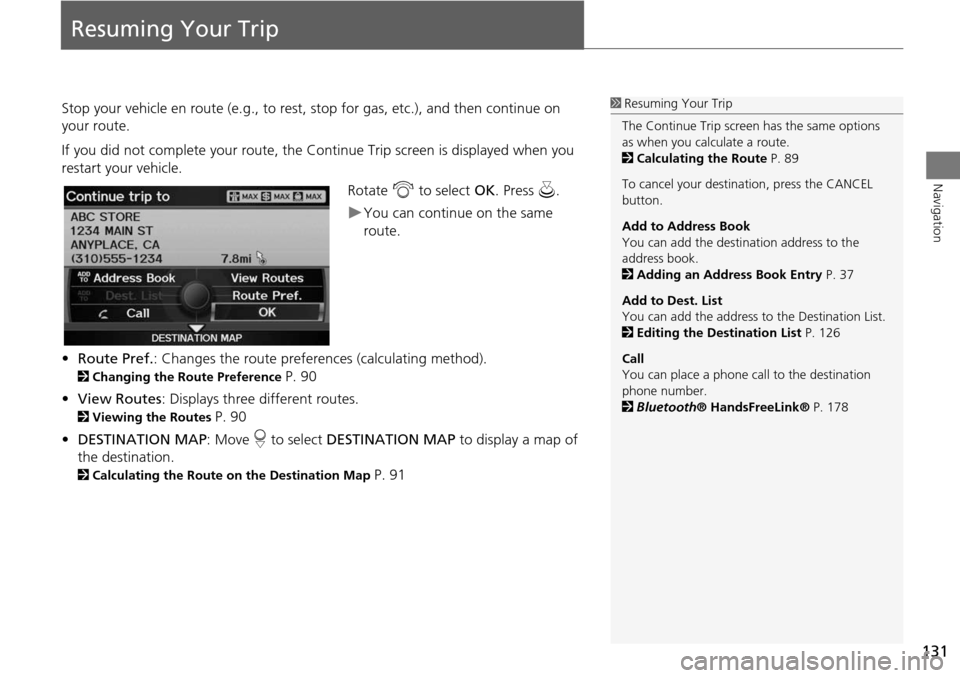
131
Navigation
Resuming Your Trip
Stop your vehicle en route (e.g., to rest, stop for gas, etc.), and then continue on
your route.
If you did not complete your route, the C ontinue Trip screen is displayed when you
restart your vehicle.
Rotate i to select OK. Press u.
You can continue on the same
route.
• Route Pref. : Changes the route preferences (calculating method).
2Changing the Route Preference P. 90
• View Routes : Displays three different routes.
2Viewing the Routes P. 90
• DESTINATION MAP : Move r to select DESTINATION MAP to display a map of
the destination.
2 Calculating the Route on the Destination Map P. 91
1Resuming Your Trip
The Continue Trip screen has the same options
as when you calculate a route.
2 Calculating the Route P. 89
To cancel your destination, press the CANCEL
button.
Add to Address Book
You can add the destination address to the
address book.
2 Adding an Address Book Entry P. 37
Add to Dest. List
You can add the address to the Destination List.
2 Editing the Destination List P. 126
Call
You can place a phone ca ll to the destination
phone number.
2 Bluetooth ® HandsFreeLink® P. 178
Page 134 of 258
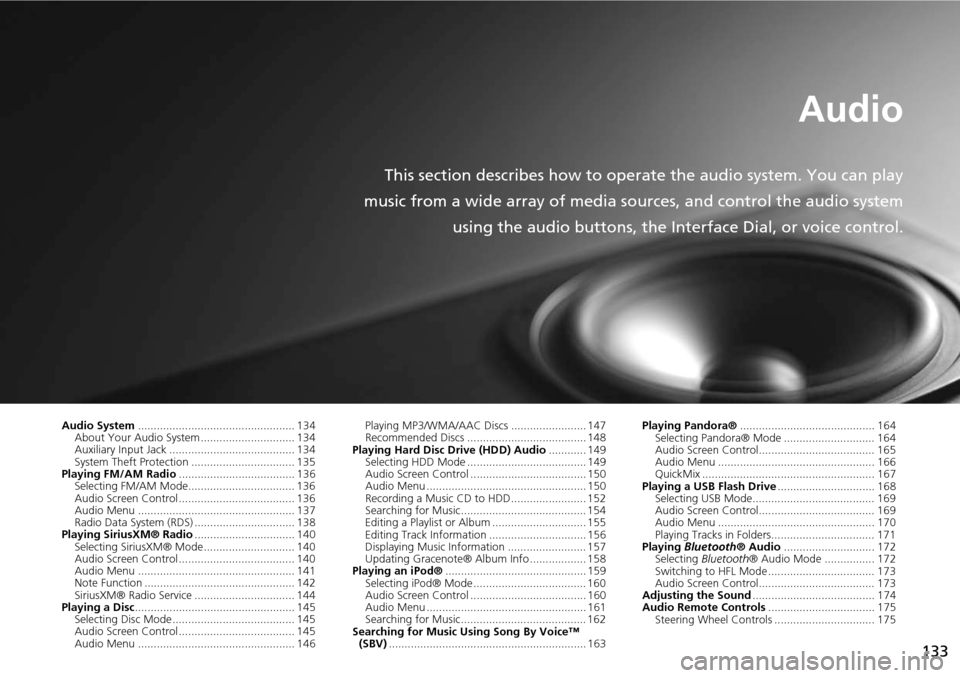
133
Audio
This section describes how to operate the audio system. You can play
music from a wide array of media s ources, and control the audio system
using the audio buttons, the Interface Dial, or voice control.
Audio System .................................................. 134
About Your Audio System .............................. 134
Auxiliary Input Jack ......... .......................... ..... 134
System Theft Protection ................................. 135
Playing FM/AM Radio ..................................... 136
Selecting FM/AM Mode.................................. 136
Audio Screen Control ..................................... 136
Audio Menu .................................................. 137
Radio Data System (RDS) ................................ 138
Playing SiriusXM® Radio ................................ 140
Selecting SiriusXM® Mode............................. 140
Audio Screen Control ..................................... 140
Audio Menu .................................................. 141
Note Function ................................................ 142
SiriusXM® Radio Service ................................ 144
Playing a Disc ................................................... 145
Selecting Disc Mode ....................................... 145
Audio Screen Control ..................................... 145
Audio Menu .................................................. 146 Playing MP3/WMA/AAC Discs ........................ 147
Recommended Discs ...................................... 148
Playing Hard Disc Drive (HDD) Audio ............ 149
Selecting HDD Mode ...................................... 149
Audio Screen Control ..................................... 150
Audio Menu ................................................... 150
Recording a Music CD to HDD........................ 152
Searching for Music........................................ 154
Editing a Playlist or Album .............................. 155
Editing Track Information ............................... 156
Displaying Music Information ......................... 157
Updating Gracenote® Album Info .................. 158
Playing an iPod® ............................................. 159
Selecting iPod® Mode .................................... 160
Audio Screen Control ..................................... 160
Audio Menu ................................................... 161
Searching for Music........................................ 162
Searching for Music Using Song By Voice™ (SBV) ............................................................... 163 Playing Pandora®
........................................... 164
Selecting Pandora® Mode ............................. 164
Audio Screen Control..................................... 165
Audio Menu .................................................. 166
QuickMix ....................................................... 167
Playing a USB Flash Drive ............................... 168
Selecting USB Mode....................................... 169
Audio Screen Control..................................... 169
Audio Menu .................................................. 170
Playing Tracks in Folders................................. 171
Playing Bluetooth ® Audio............................. 172
Selecting Bluetooth ® Audio Mode ................ 172
Switching to HFL Mode .................................. 173
Audio Screen Control..................................... 173
Adjusting the Sound ....................................... 174
Audio Remote Controls .................................. 175
Steering Wheel Controls ................................ 175
Page 135 of 258
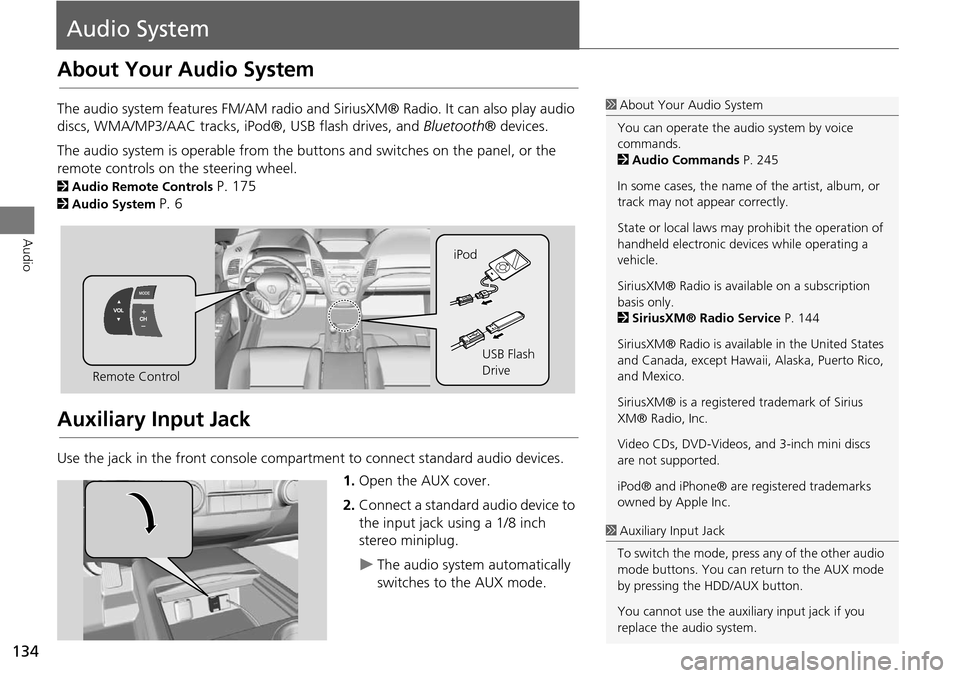
134
Audio
Audio System
About Your Audio System
The audio system features FM/AM radio and SiriusXM® Radio. It can also play audio
discs, WMA/MP3/AAC tracks, iP od®, USB flash drives, and Bluetooth® devices.
The audio system is operable from the butto ns and switches on the panel, or the
remote controls on the steering wheel.
2 Audio Remote Controls P. 175
2Audio System P. 6
Auxiliary Input Jack
Use the jack in the front console compartment to connect standard audio devices.
1.Open the AUX cover.
2. Connect a standard audio device to
the input jack using a 1/8 inch
stereo miniplug.
The audio system automatically
switches to the AUX mode.
1About Your Audio System
You can operate the audio system by voice
commands.
2 Audio Commands P. 245
In some cases, the name of the artist, album, or
track may not appear correctly.
State or local laws may pr ohibit the operation of
handheld electronic devices while operating a
vehicle.
SiriusXM® Radio is avai lable on a subscription
basis only.
2 SiriusXM® Radio Service P. 144
SiriusXM® Radio is available in the United States
and Canada, except Hawaii , Alaska, Puerto Rico,
and Mexico.
SiriusXM® is a registered trademark of Sirius
XM® Radio, Inc.
Video CDs, DVD-Videos, and 3-inch mini discs
are not supported.
iPod® and iPhone® are registered trademarks
owned by Apple Inc.
Remote Control iPod
USB Flash
Drive
1Auxiliary Input Jack
To switch the mode, press any of the other audio
mode buttons. You can return to the AUX mode
by pressing the HDD/AUX button.
You cannot use the auxili ary input jack if you
replace the audio system.
Page 165 of 258
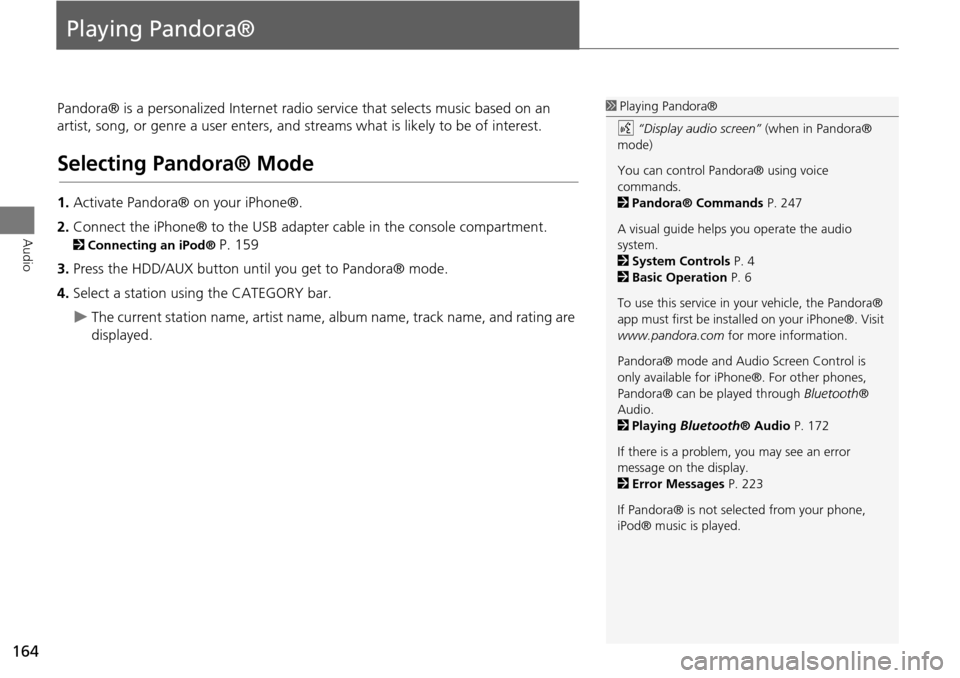
164
Audio
Playing Pandora®
Pandora® is a personalized Internet radio service that selects music based on an
artist, song, or genre a user enters, and streams what is likely to be of interest.
Selecting Pandora® Mode
1. Activate Pandora® on your iPhone®.
2. Connect the iPhone® to the USB adapter cable in the console compartment.
2 Connecting an iPod® P. 159
3. Press the HDD/AUX button until you get to Pandora® mode.
4. Select a station using the CATEGORY bar.
The current station name, artist name, album name, track name, and rating are
displayed.
1 Playing Pandora®
d “Display audio screen” (when in Pandora®
mode)
You can control Pandora® using voice
commands.
2 Pandora® Commands P. 247
A visual guide helps you operate the audio
system.
2 System Controls P. 4
2 Basic Operation P. 6
To use this service in your vehicle, the Pandora®
app must first be installed on your iPhone®. Visit
www.pandora.com for more information.
Pandora® mode and Audi o Screen Control is
only available for iPhone ®. For other phones,
Pandora® can be played through Bluetooth®
Audio.
2 Playing Bluetooth® Audio P. 172
If there is a problem, you may see an error
message on the display.
2 Error Messages P. 223
If Pandora® is not sele cted from your phone,
iPod® music is played.
Page 166 of 258

165
Playing Pandora®Audio Screen Control
Audio
Audio Screen Control
HAUDIO button (in Pandora® mode)
Control the audio screen through the navigation system. Rotate i to select an item. Press u.
The following items are available:
• Resume/Pause : Resumes or pauses the current song.
• e Like : Likes the current song. Pandora® will play songs similar to the one liked.
• w Dislike: Dislikes the current song and skips to the next song. Pandora® will
avoid playing songs similar to the one disliked.
• Skip Forward : Skips the current song.
• Station List : Displays the list of all your stored stations. Select a station from the
list to play. You can also select QuickMix to play all stations randomly.
2QuickMix P. 167
1Audio Screen Control
The following functions ar e not available on this
navigation system:
•Buy from iTunes
•Email the Current Station
•Check Song Detail
•Create Station
You can skip the song only a predetermined
number of times in an hour. If exceeded, an error
message is displayed an d the operation is not
performed.
For details, please visit www.pandora.com.
If you cannot operate Pandora® through the
audio system, it may be streaming through
Bluetooth ® Audio. Make sure Pandora® mode
on your audio system is selected.
Pandora® mode