Page 114 of 258
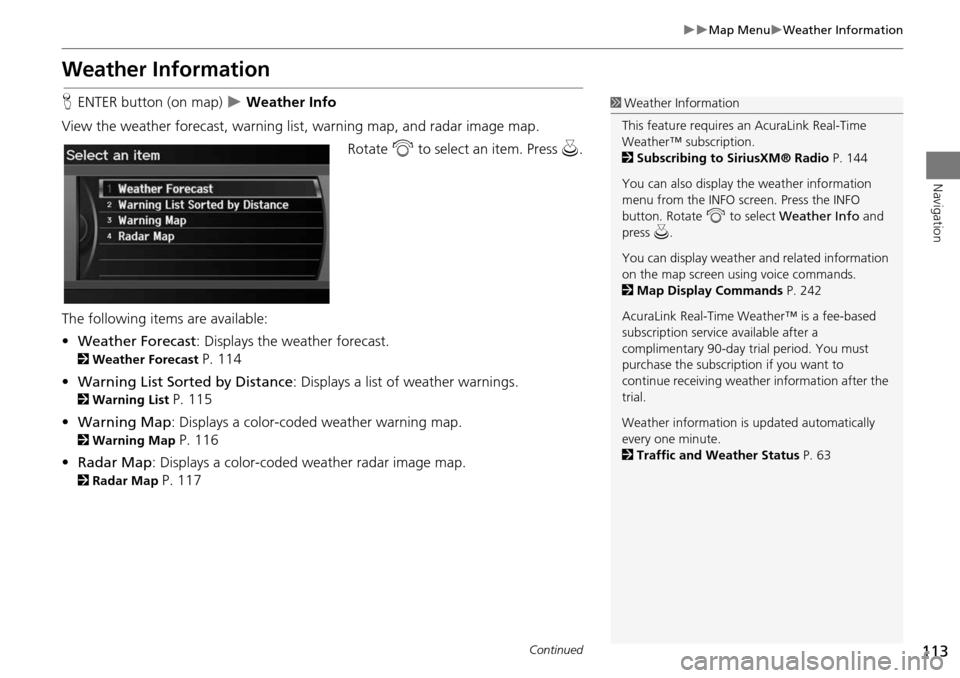
113
Map MenuWeather Information
Navigation
Weather Information
HENTER button (on map) Weather Info
View the weather forecast, warning lis t, warning map, and radar image map.
Rotate i to select an item. Press u.
The following items are available:
• Weather Forecast : Displays the weather forecast.
2Weather Forecast P. 114
• Warning List Sorted by Distance : Displays a list of weather warnings.
2Warning List P. 115
• Warning Map : Displays a color-coded weather warning map.
2Warning Map P. 116
• Radar Map : Displays a color-coded weather radar image map.
2Radar Map P. 117
1Weather Information
This feature requires an AcuraLink Real-Time
Weather™ subscription.
2 Subscribing to SiriusXM® Radio P. 144
You can also display the weather information
menu from the INFO screen. Press the INFO
button. Rotate i to select Weather Info and
press u.
You can display weather and related information
on the map screen using voice commands.
2 Map Display Commands P. 242
AcuraLink Real-Time Weather™ is a fee-based
subscription service available after a
complimentary 90-day tr ial period. You must
purchase the subscription if you want to
continue receivi ng weather information after the
trial.
Weather information is updated automatically
every one minute.
2 Traffic and Weather Status P. 63
Continued
Page 119 of 258
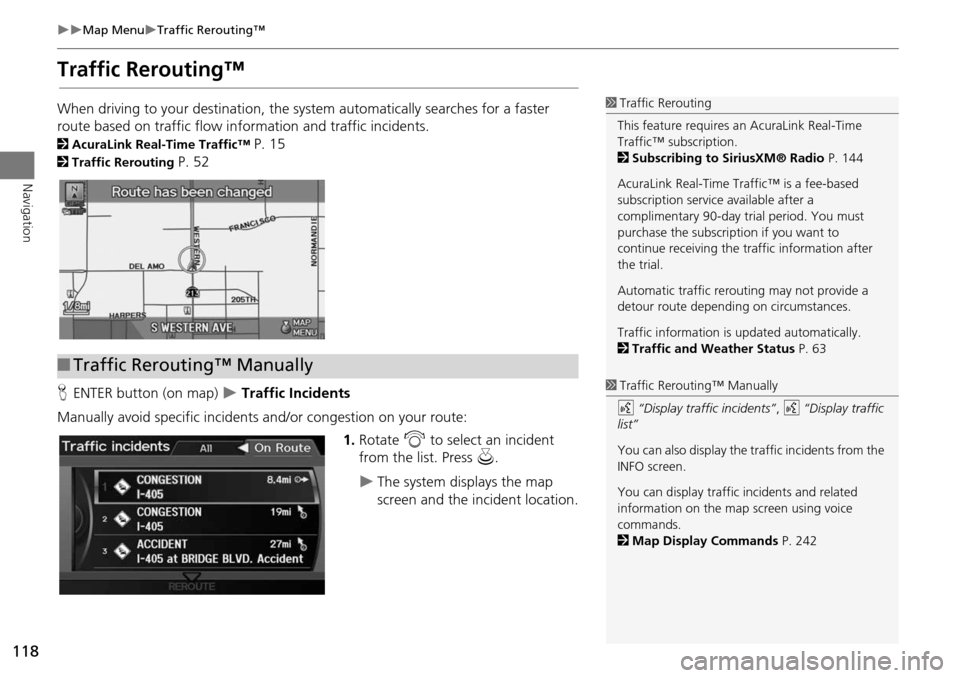
118
Map MenuTraffic Rerouting™
Navigation
Traffic Rerouting™
When driving to your destination, the system automatically searches for a faster
route based on traffic flow in formation and traffic incidents.
2AcuraLink Real-Time Traffic™ P. 15
2Traffic Rerouting P. 52
H ENTER button (on map)
Traffic Incidents
Manually avoid specific incidents and/or congestion on your route: 1.Rotate i to select an incident
from the list. Press u.
The system displays the map
screen and the incident location.
1Traffic Rerouting
This feature requires an AcuraLink Real-Time
Traffic™ subscription.
2 Subscribing to SiriusXM® Radio P. 144
AcuraLink Real-Time Traffic™ is a fee-based
subscription service available after a
complimentary 90-day tr ial period. You must
purchase the subscription if you want to
continue receiving the traffic information after
the trial.
Automatic traffic rerouting may not provide a
detour route dependi ng on circumstances.
Traffic information is updated automatically.
2 Traffic and Weather Status P. 63
■Traffic Rerouting™ Manually
1 Traffic Rerouting™ Manually
d “Display traffic incidents” , d “Display traffic
list”
You can also display the tr affic incidents from the
INFO screen.
You can display traffic incidents and related
information on the map screen using voice
commands.
2 Map Display Commands P. 242
Page 120 of 258
119
Map MenuTraffic Rerouting™
Navigation
2.Press u to select TRAFFIC
DETAIL .
3. Rotate i to select Avoid. Press
u .
Repeat step 1 to 3 as necessary.
4. Move r to select REROUTE .
The system recalculates a detour
route that avoids the traffic
incidents.
1Traffic Rerouting™ Manually
You can choose to avoid up to 10 traffic
incidents. It is not alwa ys possible for the system
to calculate a route that avoids all traffic
incidents or specific traf fic incidents you select.
The “On Route” tab on the Traffic List screen is
only available duri ng route guidance.
You cannot select an inci dent to avoid from the
“All” tab.
You can also detour ar ound a traffic incident
manually if you encounter an unexpected
obstacle or do not have an AcuraLink Real-Time
Traffic™ subscription.
2 Taking a Detour P. 121
Page 219 of 258
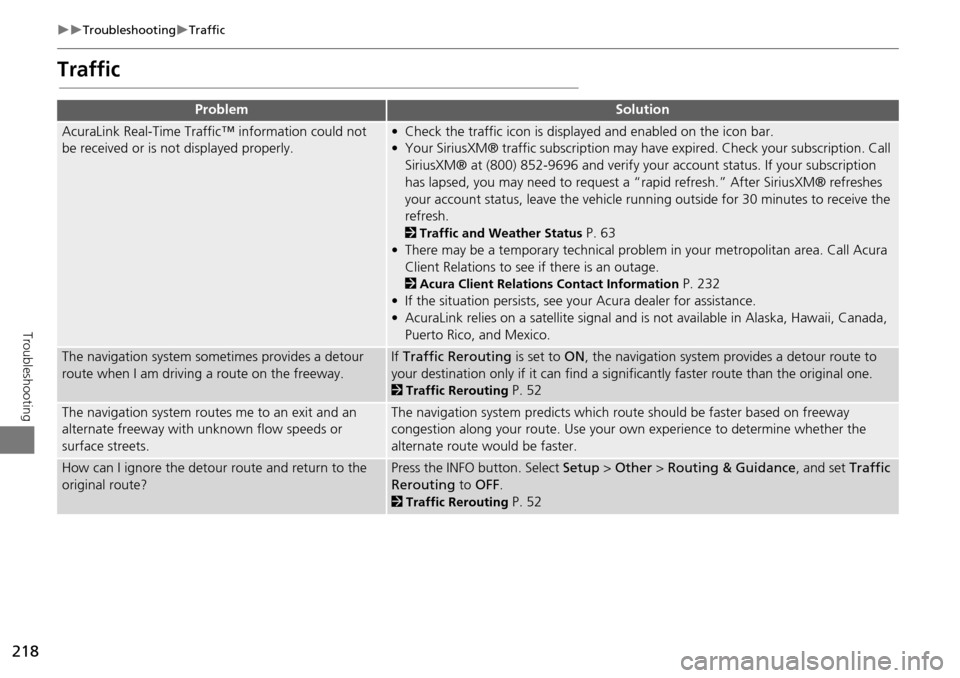
218
TroubleshootingTraffic
Troubleshooting
Traffic
ProblemSolution
AcuraLink Real-Time Traffic™ information could not
be received or is not displayed properly.• Check the traffic icon is displayed and enabled on the icon bar.
• Your SiriusXM® traffic subscription may have expired. Check your subscription. Call
SiriusXM® at (800) 852-9696 and verify your account status. If your subscription
has lapsed, you may need to request a “rapid refresh.” After SiriusXM® refreshes
your account status, leave the vehicle runn ing outside for 30 minutes to receive the
refresh.
2 Traffic and Weather Status P. 63
• There may be a temporary technical problem in your metropolitan area. Call Acura Client Relations to see if there is an outage.
2 Acura Client Relations Contact Information P. 232
• If the situation persists, see your Acura dealer for assistance.
• AcuraLink relies on a satellite signal and is not available in Alaska, Hawaii, Canada, Puerto Rico, and Mexico.
The navigation system sometimes provides a detour
route when I am drivi ng a route on the freeway.If Traffic Rerouting is set to ON, the navigation system provides a detour route to
your destination only if it can find a signific antly faster route than the original one.
2Traffic Rerouting P. 52
The navigation system routes me to an exit and an
alternate freeway with unknown flow speeds or
surface streets.The navigation system predicts which ro ute should be faster based on freeway
congestion along your route. Use your own experience to determine whether the
alternate route would be faster.
How can I ignore the detour route and return to the
original route?Press the INFO button. Select Setup > Other > Routing & Guidance , and set Traffic
Rerouting to OFF.
2Traffic Rerouting P. 52
Page 235 of 258
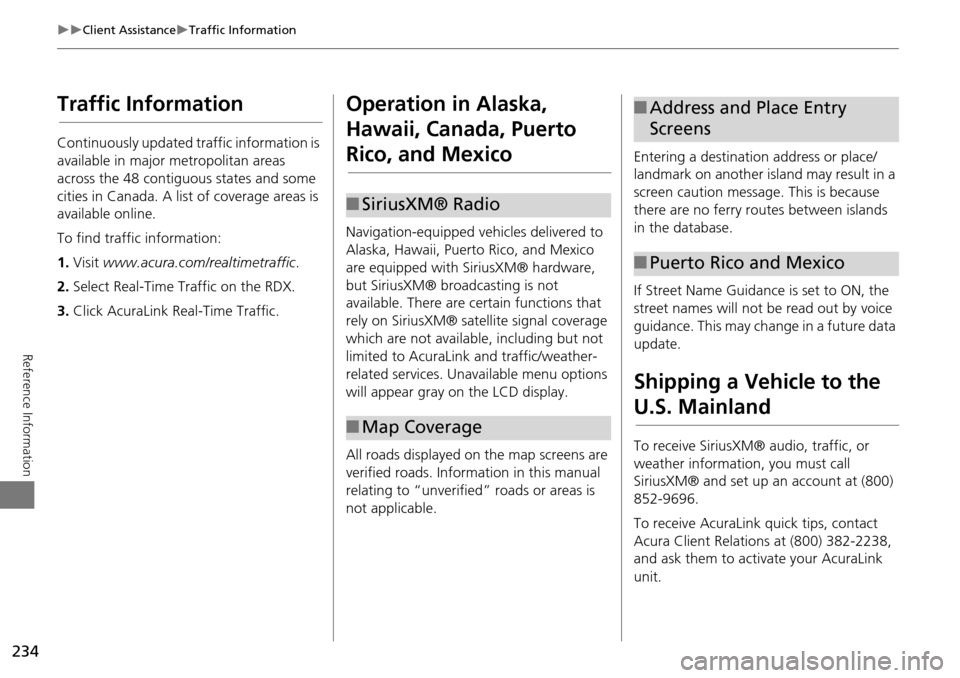
234
Client AssistanceTraffic Information
Reference Information
Traffic Information
Continuously updated traffic information is
available in major metropolitan areas
across the 48 contiguous states and some
cities in Canada. A list of coverage areas is
available online.
To find traffic information:
1.Visit www.acura.com/realtimetraffic .
2. Select Real-Time Traffic on the RDX.
3. Click AcuraLink Real-Time Traffic.
Operation in Alaska,
Hawaii, Canada, Puerto
Rico, and Mexico
Navigation-equipped vehicles delivered to
Alaska, Hawaii, Puerto Rico, and Mexico
are equipped with SiriusXM® hardware,
but SiriusXM® broadcasting is not
available. There are ce rtain functions that
rely on SiriusXM® sate llite signal coverage
which are not available, including but not
limited to AcuraLink and traffic/weather-
related services. Unavailable menu options
will appear gray on the LCD display.
All roads displayed on the map screens are
verified roads. Information in this manual
relating to “unverified” roads or areas is
not applicable.
■ SiriusXM® Radio
■Map Coverage
Entering a destination address or place/
landmark on another island may result in a
screen caution message. This is because
there are no ferry routes between islands
in the database.
If Street Name Guidance is set to ON, the
street names will not be read out by voice
guidance. This may change in a future data
update.
Shipping a Vehicle to the
U.S. Mainland
To receive SiriusXM® audio, traffic, or
weather information, you must call
SiriusXM® and set up an account at (800)
852-9696.
To receive AcuraLink quick tips, contact
Acura Client Relations at (800) 382-2238,
and ask them to activate your AcuraLink
unit.
■Address and Place Entry
Screens
■Puerto Rico and Mexico