2015 Acura MDX clock
[x] Cancel search: clockPage 3 of 505

ContentsThis owner’s manual should be considered a permanent part of the
vehicle and should remain with the vehicle when it is sold.
This owner’s manual covers all models of your vehicle. You may find
descriptions of equipment and features that are not on your
particular model.
Images throughout this owner’s manual (including the front cover)
represent features and equipment that are available on some, but
not all, models. Your particular model may not have some of these
features.
This owner’s manual is for vehicles sold in the United States and
Canada.
The information and specifications included in this publication were
in effect at the time of approval for printing. Honda Motor Co., Ltd.
reserves the right, however, to discontinue or change specifications
or design at any time without notice and without incurring any
obligation.
2Safe Driving P. 25For Safe Driving P. 26 Seat Belts P. 31 Airbags P. 392Instrument Panel P. 69Indicators P. 70 Gauges and Multi-Information Display (MID) P. 972Controls P. 113Clock P. 114 Locking and Unlocking the Doors P. 115
Opening and Closing the Moonroof P. 140
Adjusting the Seats P. 1612 Features P. 199Audio System P. 200 Audio System Basic Operation P. 205
Customized Features P. 249 HomeLink® Universal Transceiver P. 2672 Driving P. 305Before Driving P. 306 Towing a Trailer P. 311Parking Your Vehicle P. 381
Multi-View Rear Camera
* P. 386
2Maintenance P. 391Before Performing Maintenance P. 392 Maintenance Minder
TM P. 395
Checking and Maintaining Wiper Blades P. 417
Climate Control System Maintenance P. 435 Cleaning P. 436
2 Handling the Unexpected P. 441Tools P. 442 If a Tire Goes Flat P. 443
Overheating P. 468 Indicator, Coming On/Blinking P. 470When You Cannot Open the Tailgate P. 4822Information P. 483Specifications P. 484 Identification Numbers P. 486
Emissions Testing P. 489 Warranty Coverages P. 491
Page 12 of 505

11Quick Reference Guide
Controls
(P113)
Clock
(P114)
a
Enter the Clock Adjustment screen.
2 Adjusting the Clock (P114)
b
Rotate to change hour, then press
.
c
Rotate to change minute, then
press .
The navigation system receives signals from
GPS satellites, updating the clock
automatically.
Models with navigation system
ENGINE START/STOP
Button
(P141)
Press the button to change the vehicle’s
power mode.
Turn Signals
(P144)
Lights
(P145)Turn Signal Control Lever
Right
Left
Light Control Switches
Low Beam High Beam
Flashing
* Not available on all models
Page 114 of 505

113
Controls
This chapter explains how to operate the various controls necessary for driving.
Clock.................................................. 114
Locking and Unlocking the Doors
Key Types and Functions .................. 115
Locking/Unlocking the Doors from the Outside .......................................... 117
Low Keyless Access Remote Signal Strength ......................................... 123
Locking/Unlocking the Doors from the
Inside ............................................. 124
Childproof Door Locks ..................... 126
Auto Door Locking/Unlocking .......... 127
Opening and Closing the Tailgate ... 128
Security System Immobilizer System .......................... 135 Security System Alarm...................... 135
Opening and Closing the Windows ... 138
Opening and Closing the Moonroof
.. 140
Operating the Switches Around the
Steering Wheel ENGINE START/STOP Button............. 141
Turn Signals ..................................... 144
Light Switches.................................. 145
Daytime Running Lights ................... 148
Wipers and Washers ........................ 149
Brightness Control ........................... 153
Defogger/Heated Door Mirror .......... 154
Driving Position Memory System ...... 155
Adjusting the Steering Wheel........... 157 Adjusting the Mirrors
Interior Rearview Mirror ................... 158
Power Door Mirrors ......................... 159
Adjusting the Seats Adjusting the Seat Positions ............. 161
Rear Seats........................................ 168
Armrest ........................................... 171
Interior Lights/Interior Convenience Items
Interior Lights .................................. 172
Interior Convenience Items .............. 174
Climate Control System
Using Automatic Climate Control .... 185
Rear Climate Control System ........... 193
Automatic Climate Control Sensors ... 197
Page 115 of 505

114Controls
ClockAdjusting the ClockYou can adjust the time manually in the audio/information screen, with the power
mode in ON.■Using the Settings menu on the audio/information screen1.Press the SETTINGS button.
2. Rotate to select System Settings, then
press .
u Repeat the procedure to select Clock
Adjustment .
3. Rotate to change hour, then press .
4. Rotate to change minute, then press
.■
Adjusting the Time
1Clock
These indications are used to show how to operate
the interface dial.
Rotate to select.
Press to enter.
You can customize the clock display to show the 12
hour clock or 24 hour clock.
2 Customized Features P. 249
You can turn the clock display in the audio/
information screen on and off. 2 Customized Features P. 249
The clock is automatically updated through the
navigation system, so the time does not need to be
adjusted.Models with navigation system
Page 180 of 505

Continued
179
uuInterior Lights/Interior Convenience Items uInterior Convenience Items
Controls
■Accessory power socket (cargo area)
Open the cover to use it.
The AC power outlet can be used when the engine is running. Open the cover to use it. Plug in the appliance
slightly, turn it 90° clockwise, then push it all
the way.
■
AC Power Outlet
*
1AC Power Outlet
*
NOTICEDo not use the AC power outlet for electric
appliances that require high initial peak wattage,
such as cathode-ray tube type televisions,
refrigerators, electric pumps, et c. It is not suitable for
devices that process precise data, such as medical
equipment, and that require an extremely stable
power supply, such as microcomputer-controlled
electric blankets, touch sensor lamps, etc.
The AC power outlet is designed to supply power for
up to 115 volt appliances that are rated 150 watts or
less.
Continued use of any electric appliance/device
exceeding these rati ngs may result in damage to the
appliance/device.
* Not available on all models
Page 214 of 505
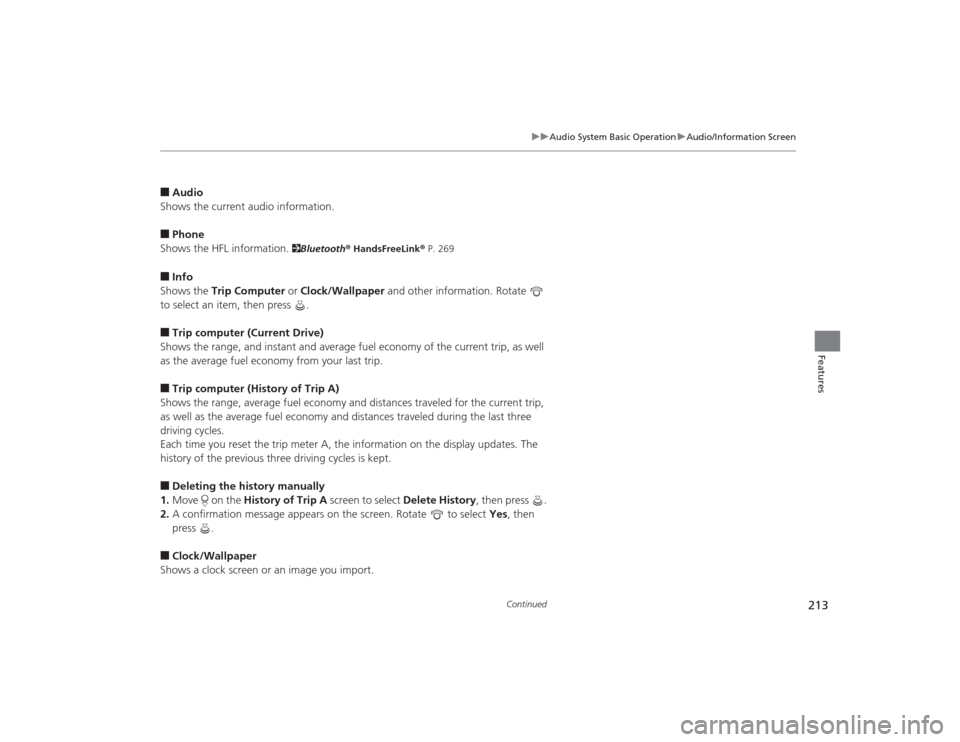
213
uuAudio System Basic Operation uAudio/Information Screen
Continued
Features
■Audio
Shows the current audio information.■Phone
Shows the HFL information.
2 Bluetooth® HandsFreeLink ® P. 269
■Info
Shows the Trip Computer or Clock/Wallpaper and other information. Rotate
to select an item, then press .■Trip computer (Current Drive)
Shows the range, and instant and average fuel economy of the current trip, as well
as the average fuel economy from your last trip.■Trip computer (History of Trip A)
Shows the range, average fuel economy and distances traveled for the current trip,
as well as the average fuel economy and distances traveled during the last three
driving cycles.
Each time you reset the trip meter A, the information on the display updates. The
history of the previous three driving cycles is kept.■Deleting the history manually
1. Move on the History of Trip A screen to select Delete History , then press .
2. A confirmation message appears on the screen. Rotate to select Yes, then
press .■Clock/Wallpaper
Shows a clock screen or an image you import.
Page 215 of 505
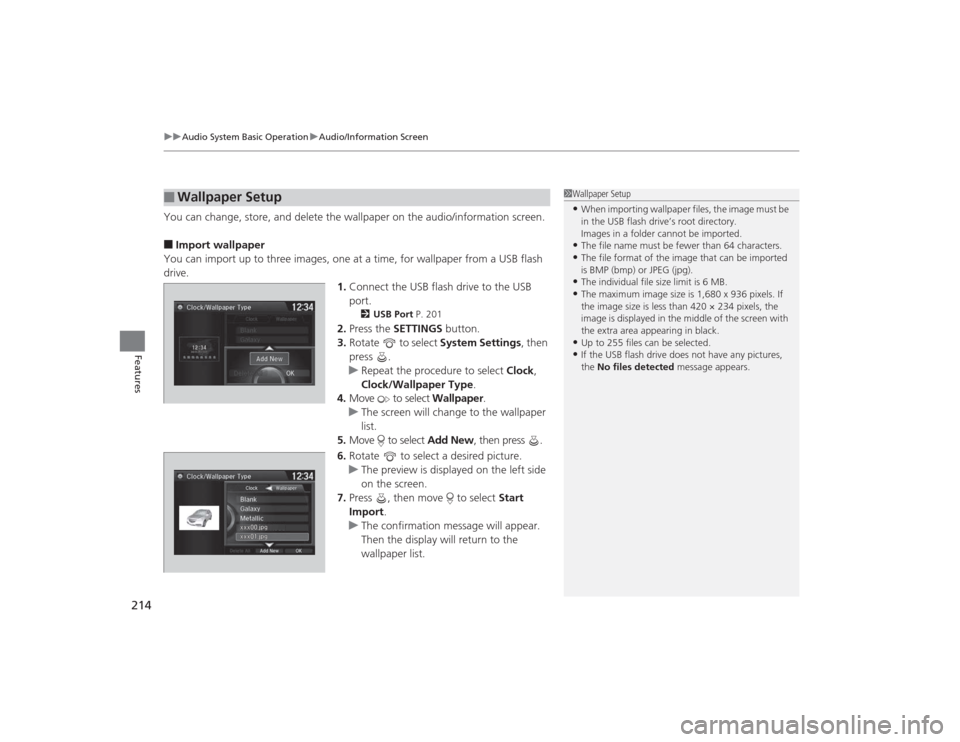
uuAudio System Basic Operation uAudio/Information Screen
214Features
You can change, store, and delete the wallpaper on the audio/information screen.■Import wallpaper
You can import up to three images, one at a time, for wallpaper from a USB flash
drive. 1.Connect the USB flash drive to the USB
port.
2 USB Port P. 201
2.Press the SETTINGS button.
3. Rotate to select System Settings, then
press .
u Repeat the procedure to select Clock,
Clock/Wallpaper Type .
4. Move to select Wallpaper.
u The screen will change to the wallpaper
list.
5. Move to select Add New, then press .
6. Rotate to select a desired picture.
u The preview is displayed on the left side
on the screen.
7. Press , then move to select Start
Import .
u The confirmation message will appear.
Then the display will return to the
wallpaper list.
■
Wallpaper Setup
1Wallpaper Setup•When importing wallpaper files, the image must be
in the USB flash drive’s root directory.
Images in a folder cannot be imported.•The file name must be fewer than 64 characters.•The file format of the image that can be imported
is BMP (bmp) or JPEG (jpg).•The individual file size limit is 6 MB.•The maximum image size is 1,680 x 936 pixels. If
the image size is less than 420 × 234 pixels, the
image is displayed in the middle of the screen with
the extra area appearing in black.•Up to 255 files can be selected.•If the USB flash drive does not have any pictures,
the No files detected message appears.
Page 216 of 505
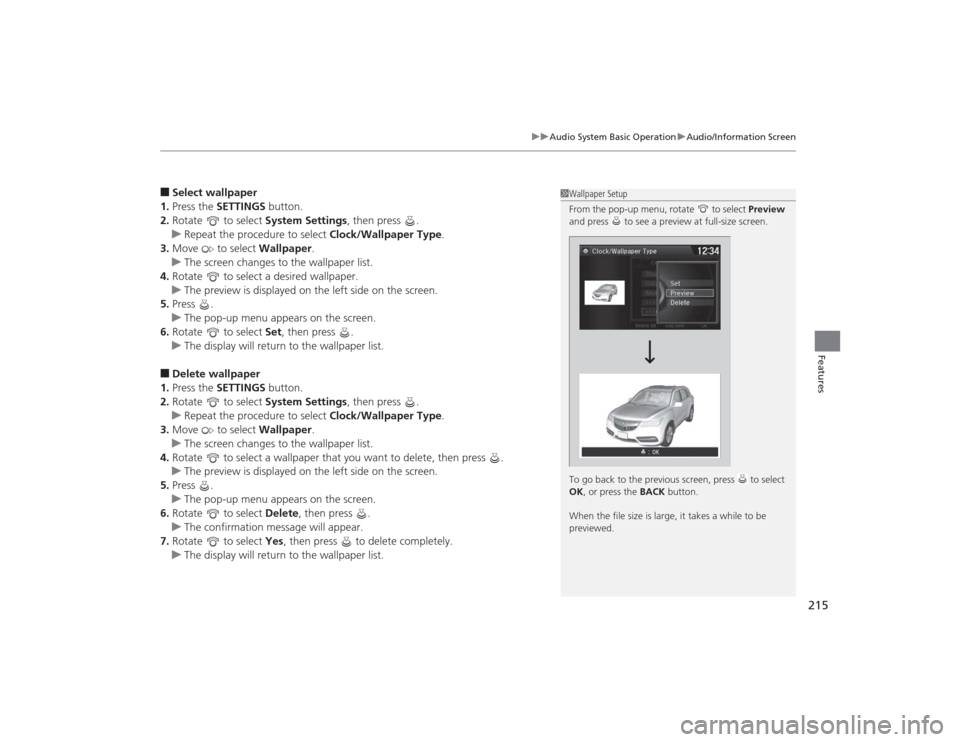
215
uuAudio System Basic Operation uAudio/Information Screen
Features
■Select wallpaper
1. Press the SETTINGS button.
2. Rotate to select System Settings, then press .
u Repeat the procedure to select Clock/Wallpaper Type .
3. Move to select Wallpaper.
u The screen changes to the wallpaper list.
4. Rotate to select a desired wallpaper.
u The preview is displayed on the left side on the screen.
5. Press .
u The pop-up menu appears on the screen.
6. Rotate to select Set, then press .
u The display will return to the wallpaper list.■Delete wallpaper
1. Press the SETTINGS button.
2. Rotate to select System Settings, then press .
u Repeat the procedure to select Clock/Wallpaper Type .
3. Move to select Wallpaper.
u The screen changes to the wallpaper list.
4. Rotate to select a wallpaper that you want to delete, then press .
u The preview is displayed on the left side on the screen.
5. Press .
u The pop-up menu appears on the screen.
6. Rotate to select Delete, then press .
u The confirmation message will appear.
7. Rotate to select Yes, then press to delete completely.
u The display will return to the wallpaper list.
1Wallpaper Setup
From the pop-up menu, rotate to select Preview
and press to see a preview at full-size screen.
To go back to the previous screen, press to select
OK , or press the BACK button.
When the file size is large, it takes a while to be
previewed.