Page 208 of 341
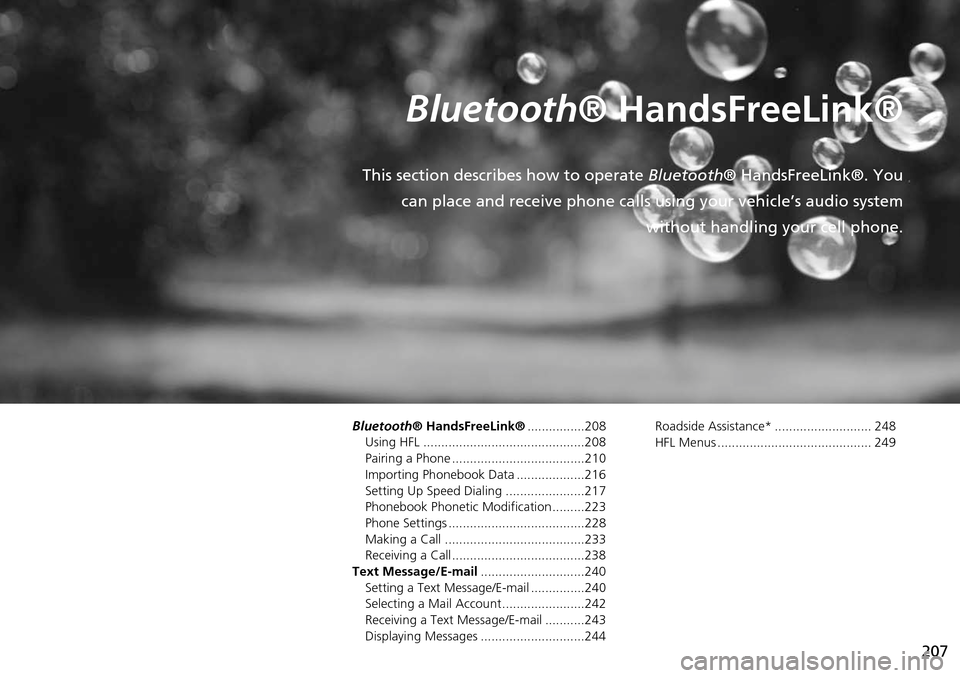
207
Bluetooth® HandsFreeLink®
This section describes how to operate Bluetooth® HandsFreeLink®. You
can place and receive phone calls using your vehicle’s audio system without handling your cell phone.
Bluetooth® HandsFreeLink®................208
Using HFL .............................................208
Pairing a Phone .....................................210
Importing Phonebook Data ...................216
Setting Up Speed Dialing ......................217
Phonebook Phonetic Modification .........223
Phone Settings ......................................228
Making a Call .......................................233
Receiving a Call .....................................238
Text Message/E-mail .............................240
Setting a Text Message/E-mail ...............240
Selecting a Mail Account.......................242
Receiving a Text Message/E-mail ...........243
Displaying Messages .............................244 Roadside Assistance* ........................... 248
HFL Menus ........................................... 249
Page 209 of 341
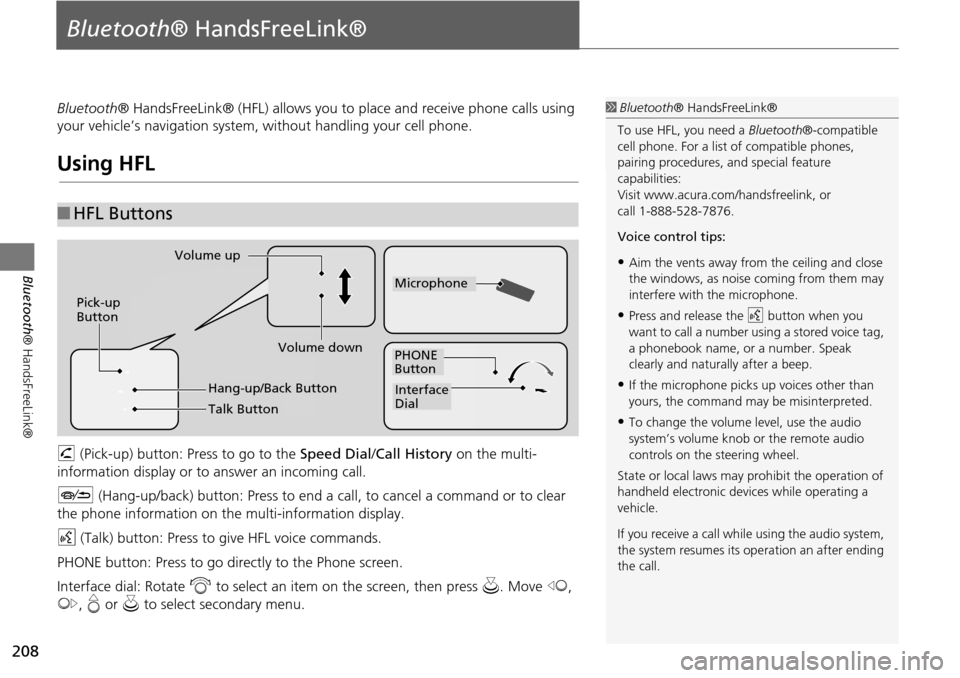
208
Bluetooth® HandsFreeLink®
Bluetooth® HandsFreeLink®
Bluetooth® HandsFreeLink® (HFL) allows you to place and receive phone calls using
your vehicle’s navigation system, without handling your cell phone.
Using HFL
h (Pick-up) button: Press to go to the Speed Dial/ Call History on the multi-
information display or to answer an incoming call.
J (Hang-up/back) button: Press to end a call, to cancel a command or to clear
the phone information on th e multi-information display.
d (Talk) button: Press to give HFL voice commands.
PHONE button: Press to go dire ctly to the Phone screen.
Interface dial: Rotate i to select an item on the screen, then press u. Move w,
y , e or u to select secondary menu.
■HFL Buttons
1 Bluetooth ® HandsFreeLink®
To use HFL, you need a Bluetooth®-compatible
cell phone. For a list of compatible phones,
pairing procedures, and special feature
capabilities:
Visit www.acura.com/ handsfreelink, or
call 1-888-528-7876.
Voice control tips:
•Aim the vents away from the ceiling and close
the windows, as noise coming from them may
interfere with the microphone.
•Press and release the d button when you
want to call a number using a stored voice tag,
a phonebook name, or a number. Speak
clearly and naturally after a beep.
•If the microphone picks up voices other than
yours, the command may be misinterpreted.
•To change the volume level, use the audio
system’s volume knob or the remote audio
controls on the steering wheel.
State or local laws may prohibit the operation of
handheld electronic devices while operating a
vehicle.
If you receive a call whil e using the audio system,
the system resumes its operation an after ending
the call.
Volume down
Volume up
Pick-up
Button
PHONE
Button
Interface
Dial
Microphone
Hang-up/Back Button
Talk Button
Page 211 of 341
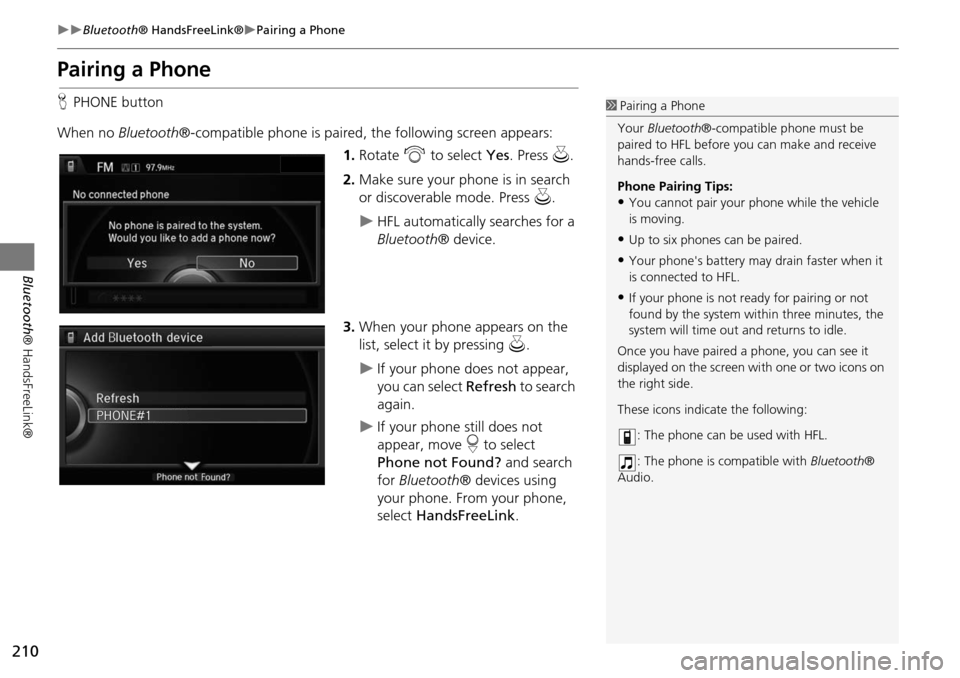
210
Bluetooth® HandsFreeLink®Pairing a Phone
Bluetooth ® HandsFreeLink®
Pairing a Phone
HPHONE button
When no Bluetooth®-compatible phone is paired, the following screen appears:
1. Rotate i to select Yes. Press u.
2. Make sure your phone is in search
or discoverable mode. Press u.
HFL automatically searches for a
Bluetooth ® device.
3. When your phone appears on the
list, select it by pressing u.
If your phone does not appear,
you can select Refresh to search
again.
If your phone still does not
appear, move r to select
Phone not Found? and search
for Bluetooth ® devices using
your phone. From your phone,
select HandsFreeLink .
1Pairing a Phone
Your Bluetooth®-compatible phone must be
paired to HFL before you can make and receive
hands-free calls.
Phone Pairing Tips:
•You cannot pair your phone while the vehicle
is moving.
•Up to six phones can be paired.
•Your phone's battery may drain faster when it
is connected to HFL.
•If your phone is not r eady for pairing or not
found by the system within three minutes, the
system will time out and returns to idle.
Once you have paired a phone, you can see it
displayed on the screen wi th one or two icons on
the right side.
These icons indicate the following:
: The phone can be used with HFL.
: The phone is compatible with Bluetooth®
Audio.
Page 212 of 341
211
Bluetooth® HandsFreeLink®Pairing a Phone
Bluetooth® HandsFreeLink®
4.HFL gives you a pairing code on the
navigation screen.
Confirm if the pairing code on
the screen and your phone
match.
This may vary by phone.
5. You will receive a notification on
the screen if pairing is successful.
H SETTINGS button
Phone Settings Connect Phone
1.Rotate i to select Add
Bluetooth Device.
2. Make sure your phone is in search
or discoverable mode. Press u.
HFL automatically searches for a
Bluetooth ® device.
1Pairing a Phone
When pairing is completed, an
Automatic
Phone Sync
prompt appears. Select On if you
want your call history and phonebook
automatically imported to HFL.
2 Automatic Phone Sync setting P. 232
■Pairing from Phone Setup
Continued
Page 213 of 341
212
Bluetooth® HandsFreeLink®Pairing a Phone
Bluetooth ® HandsFreeLink®
3.When your phone appears on the
list, select it by pressing u.
If your phone does not appear,
you can select Refresh to search
again.
If your phone still does not
appear, move r to select
Phone not Found? and search
for Bluetooth ® devices using
your phone. From your phone,
select HandsFreeLink .
4. HFL gives you a pairing code on the
navigation screen.
Confirm if the pairing code on
the screen and your phone
match. This may vary by phone.
5. You will receive a notification on
the screen if pairing is successful.
Page 214 of 341
213
Bluetooth® HandsFreeLink®Pairing a Phone
Bluetooth® HandsFreeLink®
HSETTINGS button System Settings
1.Rotate i to select Edit Pairing
Code . Press u.
2. Rotate i to select Fixed or
Random . Press u.
■Changing the Pairing Code1 Changing the Pairing Code
The pairing code may be six or four digits
depending on your phone.
The default pair ing code is
0000 until you
change the setting.
To create your own, select
Fixed, and delete the
current code, then enter a new one.
For a randomly generated pairing code each time
you pair a phone, select
Random.
Page 215 of 341
214
Bluetooth® HandsFreeLink®Pairing a Phone
Bluetooth ® HandsFreeLink®
HSETTINGS button Phone Settings Bluetooth Device List
1.Rotate i to select a paired phone
you want to replace. Press u.
2. Rotate i to select Replace This
Device . Press u.
3. HFL enters the pairing process and
searches a new phone.
Follow the prompts to pair a
new phone.
4. You will receive a notification on
the screen if pairing is successful.
■Changing the Currently Paired Phone1 Changing the Currently Paired Phone
The replaced phone will keep the same speed
dial entries, and security PIN information from
the previously paired phone.
Page 216 of 341
215
Bluetooth® HandsFreeLink®Pairing a Phone
Bluetooth® HandsFreeLink®
HSETTINGS button Phone Settings Bluetooth Device List
1.Rotate i to select a paired phone
you want to replace. Press u.
2. Rotate i to select Delete This
Device . Press u.
3. You will receive a confirmation
message on the screen. Rotate i
to select Yes. Press u .
4. You will receive a notification on
the screen if deleti on is successful.
■Deleting a Paired Phone