Page 297 of 341
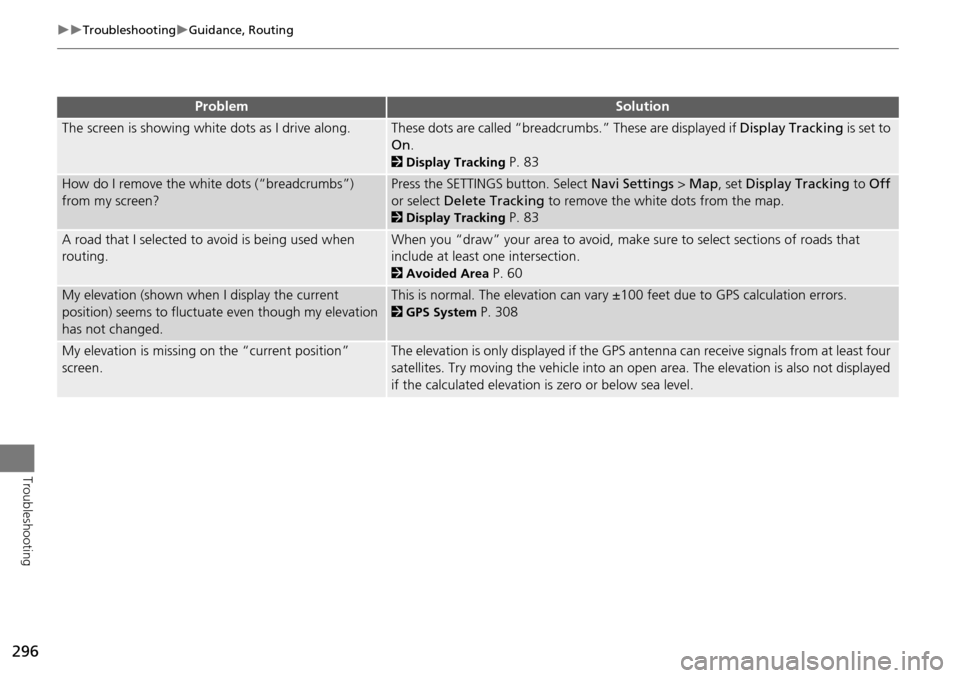
296
TroubleshootingGuidance, Routing
Troubleshooting
The screen is showing white dots as I drive along.These dots are called “breadcrumbs.” These are displayed if Display Tracking is set to
On .
2Display Tracking P. 83
How do I remove the white dots (“breadcrumbs”)
from my screen?Press the SETTINGS button. Select Navi Settings > Map , set Display Tracking to Off
or select Delete Tracking to remove the white dots from the map.
2Display Tracking P. 83
A road that I selected to avoid is being used when
routing.When you “draw” your area to avoid, make sure to select sections of roads that
include at least one intersection.
2Avoided Area P. 60
My elevation (shown when I display the current
position) seems to fluctuate even though my elevation
has not changed.This is normal. The elevation can vary ±100 feet due to GPS calculation errors.
2GPS System P. 308
My elevation is missing on the “current position”
screen.The elevation is only displayed if the GPS antenna can receive signals from at least four
satellites. Try moving the vehicle into an open area. The elevation is also not displayed
if the calculated elevation is zero or below sea level.
ProblemSolution
Page 298 of 341
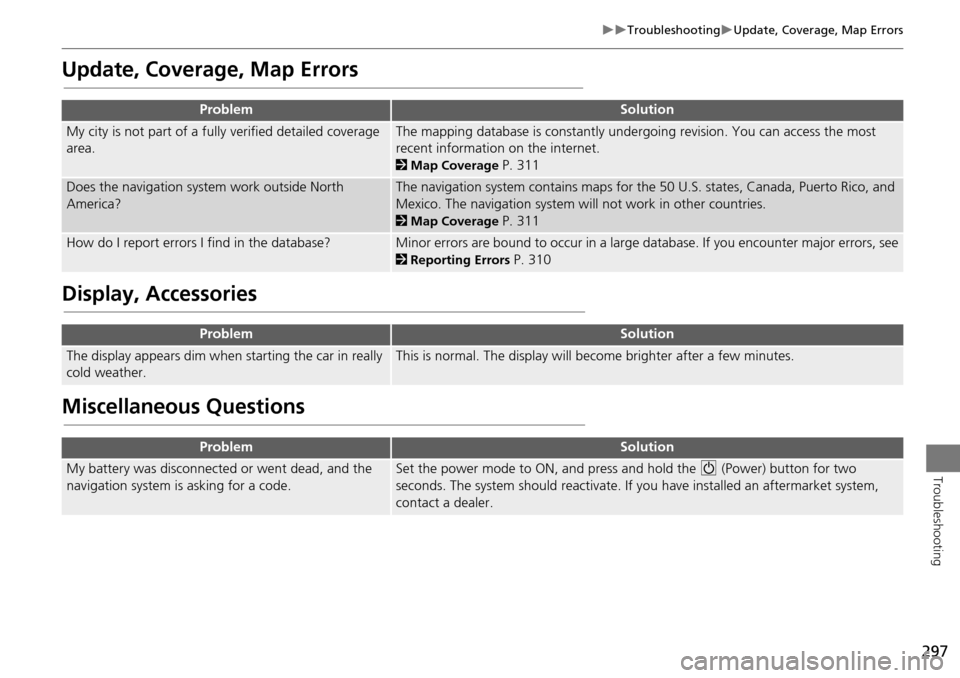
297
TroubleshootingUpdate, Coverage, Map Errors
Troubleshooting
Update, Coverage, Map Errors
Display, Accessories
Miscellaneous Questions
ProblemSolution
My city is not part of a fully verified detailed coverage
area.The mapping database is constantly undergoing revision. You can access the most
recent information on the internet.
2 Map Coverage P. 311
Does the navigation system work outside North
America?The navigation system contains maps for the 50 U.S. states, Canada, Puerto Rico, and
Mexico. The navigation system will not work in other countries.
2Map Coverage P. 311
How do I report errors I find in the database?Minor errors are bound to occur in a large database. If you encounter major errors, see
2Reporting Errors P. 310
ProblemSolution
The display appears dim when starting the car in really
cold weather.This is normal. The display will become brighter after a few minutes.
ProblemSolution
My battery was disconnected or went dead, and the
navigation system is asking for a code.Set the power mode to ON, and press and hold the 9 (Power) button for two
seconds. The system should reactivate. If you have installed an aftermarket system,
contact a dealer.
Page 299 of 341
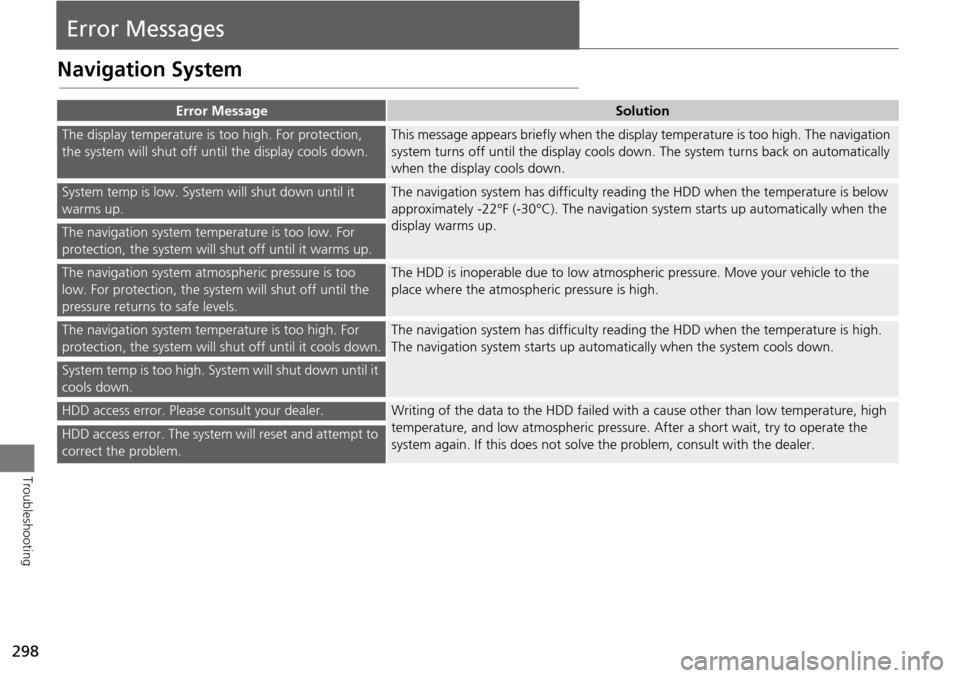
298
Troubleshooting
Error Messages
Navigation System
Error MessageSolution
The display temperature is too high. For protection,
the system will shut off until the display cools down.This message appears briefly when the display temperature is too high. The navigation
system turns off until the display cools down. The system turns back on automatically
when the display cools down.
System temp is low. System will shut down until it
warms up.The navigation system has difficulty readi ng the HDD when the temperature is below
approximately -22°F (-30°C). The navigation system starts up automatically when the
display warms up.
The navigation system temperature is too low. For
protection, the system will shut off until it warms up.
The navigation system atmospheric pressure is too
low. For protection, the syst em will shut off until the
pressure returns to safe levels.The HDD is inoperable due to low atmospheric pressure. Move your vehicle to the
place where the atmospheric pressure is high.
The navigation system temperature is too high. For
protection, the system will shut off until it cools down.The navigation system has difficulty reading the HDD when the temperature is high.
The navigation system starts up automatically when the system cools down.
System temp is too high. System will shut down until it
cools down.
HDD access error. Please consult your dealer.Writing of the data to the HDD failed with a cause other than low temperature, high
temperature, and low atmospheric pressure . After a short wait, try to operate the
system again. If this does not solve the problem, consult with the dealer.
HDD access error. The system will reset and attempt to
correct the problem.
Page 301 of 341
300
Error MessagesHard Disc Drive (HDD) Audio
Troubleshooting
Hard Disc Drive (HDD) Audio
If an error occurs while playing the Hard Disc Drive (HDD) Audio, you may see the
following error messages. If you cannot cl ear the error message, contact a dealer.
Error MessageSolution
HDD access error.
Please consult your dealer.—
The display system temperature is too high. For protection, the system
will shut off until the display cools down.Turn the audio system off and allow the player to cool down until the
error message is cleared.
The navigation system temperature is too low. For protection, the
system will shut o ff until it warms up.The navigation system has difficulty reading the HDD when the
temperature is below approximatel y -22°F (-30°C). The navigation
system starts up automaticall y when the display warms up.
Unplayable FileAppears when a file format not supported. Current track will be
skipped. The next supported track plays automatically.
Page 303 of 341
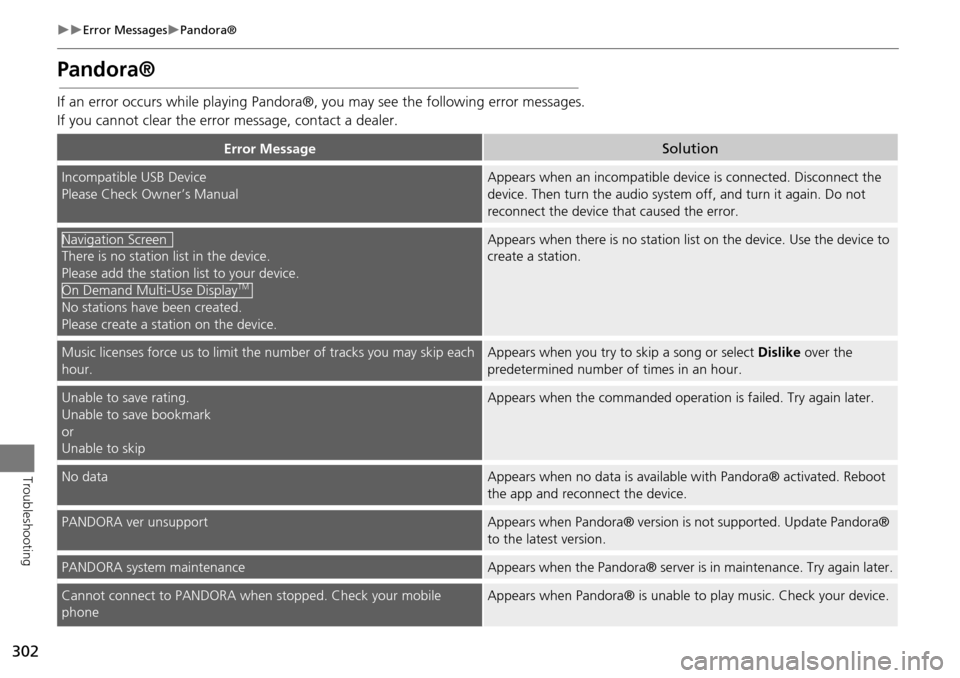
302
Error MessagesPandora®
Troubleshooting
Pandora®
If an error occurs while playing Pandora®, you may see the following error messages.
If you cannot clear the error message, contact a dealer.
Error MessageSolution
Incompatible USB Device
Please Check Owner’s ManualAppears when an incompatible device is connected. Disconnect the
device. Then turn the audio system off, and turn it again. Do not
reconnect the device th at caused the error.
There is no station list in the device.
Please add the station list to your device.
No stations have been created.
Please create a station on the device.
Appears when there is no station list on the device. Use the device to
create a station.
Music licenses force us to limit the number of tracks you may skip each
hour.Appears when you try to skip a song or select Dislike over the
predetermined number of times in an hour.
Unable to save rating.
Unable to save bookmark
or
Unable to skipAppears when the commanded operation is failed. Try again later.
No dataAppears when no data is available with Pandora® activated. Reboot
the app and reconnect the device.
PANDORA ver unsupportAppears when Pandora® version is not supported. Update Pandora®
to the latest version.
PANDORA system maintenanceAppears when the Pandora® server is in maintenance. Try again later.
Cannot connect to PANDORA when stopped. Check your mobile
phoneAppears when Pandora® is unable to play music. Check your device.
Navigation Screen
On Demand Multi-Use DisplayTM
Page 307 of 341
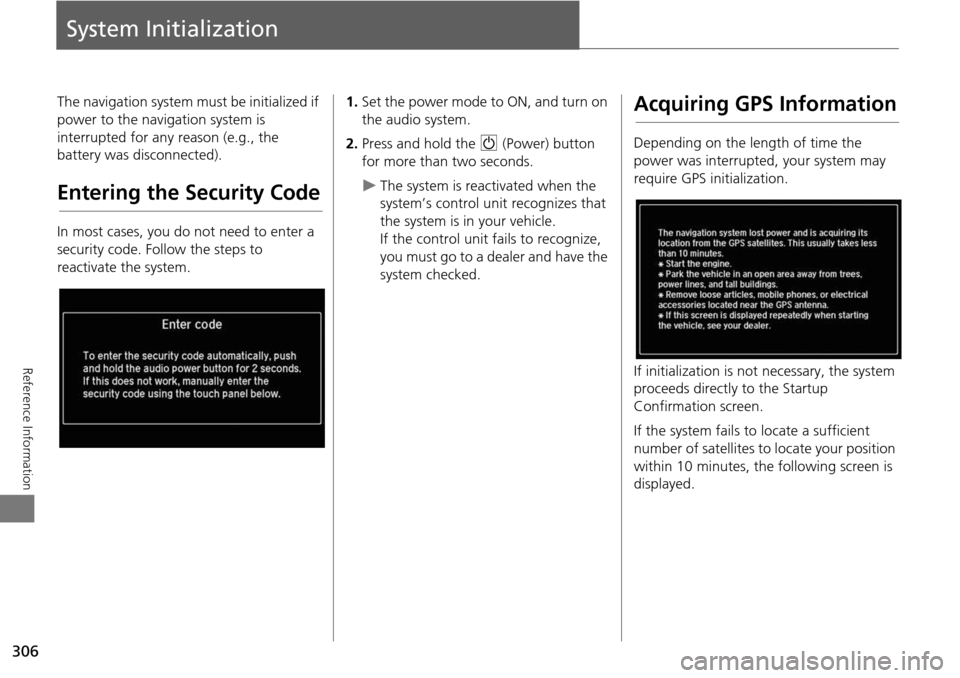
306
Reference Information
System Initialization
The navigation system must be initialized if
power to the navigation system is
interrupted for any reason (e.g., the
battery was disconnected).
Entering the Security Code
In most cases, you do not need to enter a
security code. Follow the steps to
reactivate the system.
1.Set the power mode to ON, and turn on
the audio system.
2. Press and hold the 9 (Power) button
for more than two seconds.
The system is reac tivated when the
system’s control unit recognizes that
the system is in your vehicle.
If the control unit fails to recognize,
you must go to a dealer and have the
system checked.
Acquiring GPS Information
Depending on the length of time the
power was interrupted, your system may
require GPS initialization.
If initialization is not necessary, the system
proceeds directly to the Startup
Confirmation screen.
If the system fails to locate a sufficient
number of satellites to locate your position
within 10 minutes, the following screen is
displayed.
Page 308 of 341
307
System InitializationStartup Confirmation Screen
Reference Information
If you are experiencing GPS reception
problems:
2GPS System P. 308
Startup Confirmation
Screen
The Startup Confirmation screen is
displayed when initialization has
successfully completed. It is displayed every
time you start your vehicle. Press u to
select OK to continue.
Map Matching
Map matching is the process of using the
acquired GPS information to locate your
position on the map screen. If you are on a
mapped road, the name of the road is
displayed along the bottom of the map
screen when map matching is completed.
Do not enter a destination until the road
name is displayed.
The system may initially show your location
on a different street (e.g., in urban areas
where streets are close together), may
show an incorrect elevation, or may delay
the display of the vehicle position icon at
intersections. This is normal; the system
will correct itself while you drive.
Page 312 of 341
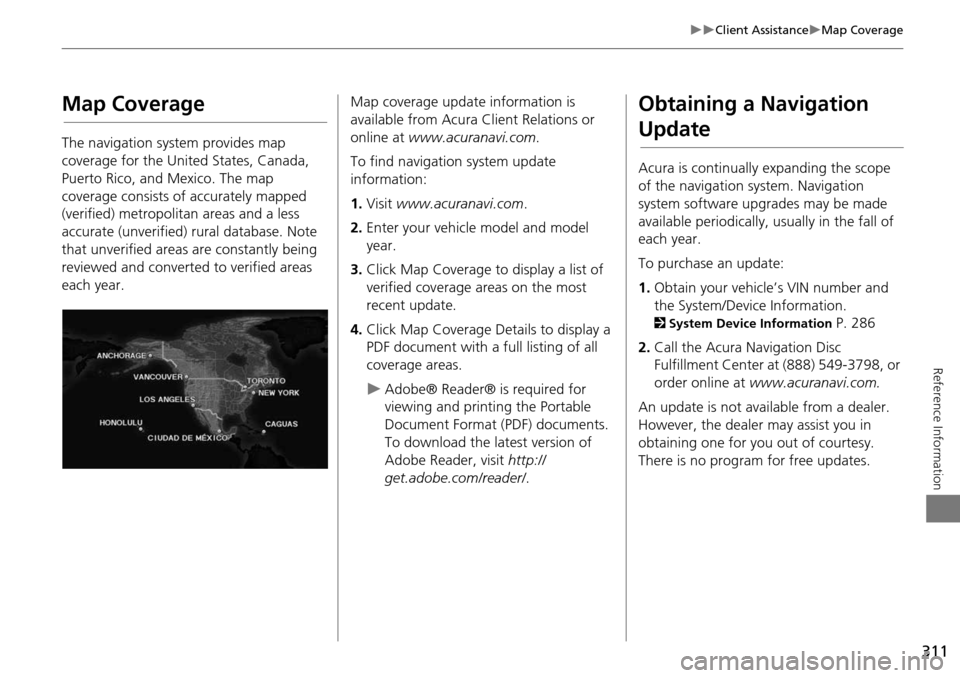
311
Client AssistanceMap Coverage
Reference Information
Map Coverage
The navigation system provides map
coverage for the United States, Canada,
Puerto Rico, and Mexico. The map
coverage consists of accurately mapped
(verified) metropolitan areas and a less
accurate (unverified) rural database. Note
that unverified areas are constantly being
reviewed and converted to verified areas
each year.
Map coverage update information is
available from Acura Client Relations or
online at www.acuranavi.com .
To find navigation system update
information:
1. Visit www.acuranavi.com .
2. Enter your vehicle model and model
year.
3. Click Map Coverage to display a list of
verified coverage areas on the most
recent update.
4. Click Map Coverage Details to display a
PDF document with a full listing of all
coverage areas.
Adobe® Reader® is required for
viewing and printing the Portable
Document Format (PDF) documents.
To download the latest version of
Adobe Reader, visit http://
get.adobe.com/reader/ .
Obtaining a Navigation
Update
Acura is continually expanding the scope
of the navigation system. Navigation
system software upgrades may be made
available periodically, usually in the fall of
each year.
To purchase an update:
1.Obtain your vehicle’s VIN number and
the System/Device Information.
2 System Device Information P. 286
2. Call the Acura Navigation Disc
Fulfillment Center at (888) 549-3798, or
order online at www.acuranavi.com.
An update is not available from a dealer.
However, the dealer may assist you in
obtaining one for you out of courtesy.
There is no program for free updates.