Page 152 of 341
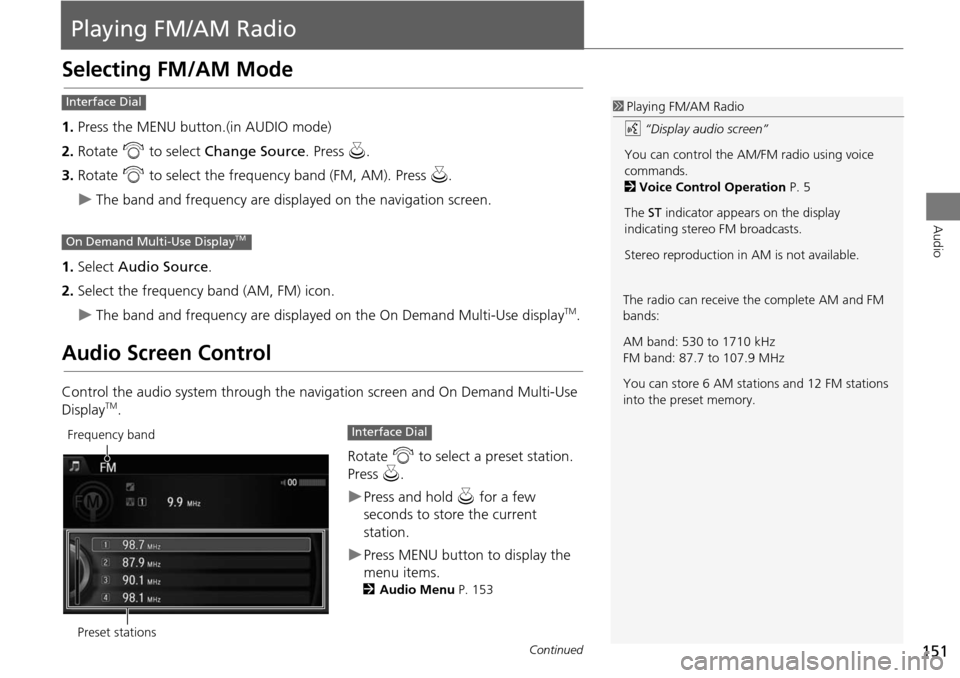
151
Audio
Playing FM/AM Radio
Selecting FM/AM Mode
1.Press the MENU button.(in AUDIO mode)
2. Rotate i to select Change Source . Press u.
3. Rotate i to select the frequency band (FM, AM). Press u.
The band and frequency are displayed on the navigation screen.
1. Select Audio Source .
2. Select the frequency band (AM, FM) icon.
The band and frequency are displayed on the On Demand Multi-Use displayTM.
Audio Screen Control
Control the audio system through the navigation screen and On Demand Multi-Use
DisplayTM.
Rotate i to select a preset station.
Press u.
Press and hold u for a few
seconds to store the current
station.
Press MENU button to display the
menu items.
2 Audio Menu P. 153
1Playing FM/AM Radio
d “Display audio screen”
You can control the AM/FM radio using voice
commands.
2 Voice Control Operation P. 5
The ST indicator appears on the display
indicating stereo FM broadcasts.
Stereo reproduction in AM is not available.Interface Dial
On Demand Multi-Use DisplayTM
The radio can receive the complete AM and FM
bands:
AM band: 530 to 1710 kHz
FM band: 87.7 to 107.9 MHz
You can store 6 AM stations and 12 FM stations
into the preset memory.
Preset stations
Frequency bandInterface Dial
Continued
Page 154 of 341
153
Playing FM/AM RadioAudio Menu
Audio
Audio Menu
HMENU button (in FM/AM mode)
Rotate i to select an item. Press u.
The following items are available:
• Scan : Scans for stations with a strong signal in the current band and plays a 10-
second sample. Select Cancel Scan to stop scanning and play the current
selection.
• Station List: Displays the stored station list.
• Save Preset : Stores the station into the preset memory.
• Change Source : Changes the audio source mode.
Interface Dial
Continued
Page 158 of 341
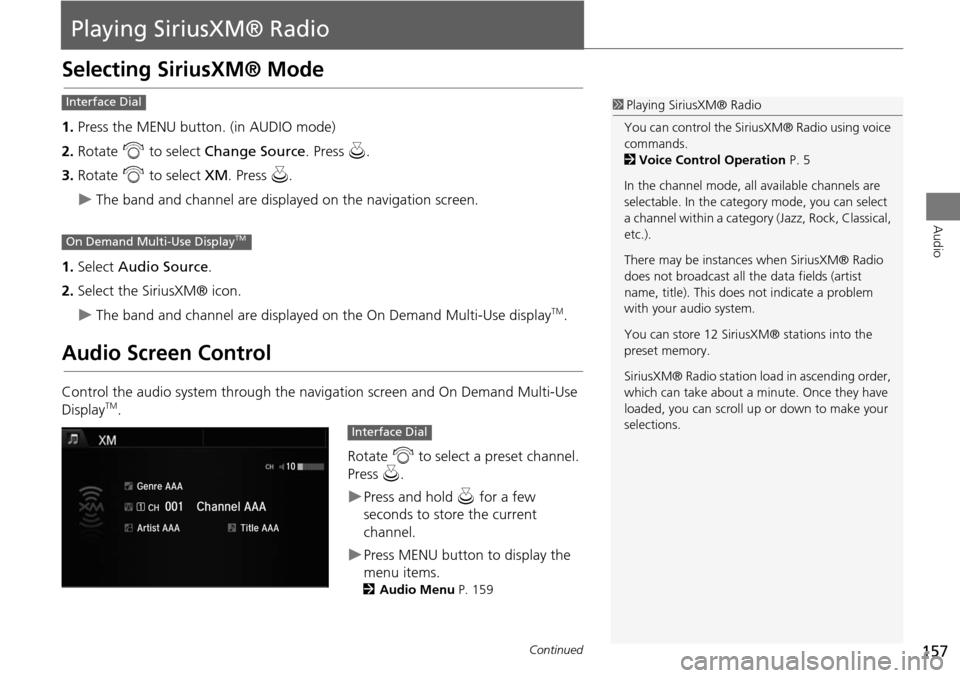
157
Audio
Playing SiriusXM® Radio
Selecting SiriusXM® Mode
1.Press the MENU button. (in AUDIO mode)
2. Rotate i to select Change Source . Press u.
3. Rotate i to select XM. Press u.
The band and channel are displayed on the navigation screen.
1. Select Audio Source .
2. Select the SiriusXM® icon.
The band and channel are displayed on the On Demand Multi-Use displayTM.
Audio Screen Control
Control the audio system through the navigation screen and On Demand Multi-Use
DisplayTM.
Rotate i to select a preset channel.
Press u.
Press and hold u for a few
seconds to store the current
channel.
Press MENU button to display the
menu items.
2 Audio Menu P. 159
1Playing SiriusXM® Radio
You can control the SiriusXM® Radio using voice
commands.
2 Voice Control Operation P. 5
In the channel mode, all available channels are
selectable. In the categor y mode, you can select
a channel within a category (Jazz, Rock, Classical,
etc.).
There may be instances when SiriusXM® Radio
does not broadcast all the data fields (artist
name, title). This does not indicate a problem
with your audio system.
You can store 12 SiriusXM® stations into the
preset memory.
SiriusXM® Radio station lo ad in ascending order,
which can take about a minute. Once they have
loaded, you can scroll up or down to make your
selections.Interface Dial
On Demand Multi-Use DisplayTM
Interface Dial
Continued
Page 160 of 341
159
Playing SiriusXM® RadioAudio Menu
Audio
Audio Menu
HMENU button (in SiriusXM® mode)
Rotate i to select an item. Press u.
The following items are available:
• Scan : Scans for channels in the selected mode and plays a 10- second sample.
Select Cancel Scan to stop scanning and play the current selection.
• Save Preset : Stores the station into the preset memory.
• Change Source : Changes the audio source mode.
• Channel List : Displays the list of available channels. Rotate i to select a
channel.
• XM Tune Mode :
Channel Mode : Scans to select all available channels.
Category Mode : Scans to select a channel within a category (Jazz, Rock, Classic,
etc.).
Interface Dial
Continued
Page 161 of 341
160
Playing SiriusXM® RadioAudio Menu
Audio
1.Select More.
2. Select a setting item.
The following item s are available:
• Sound Settings : Displays the sound preferences screen.
2
Adjusting the Sound P. 149
• Save Preset : Stores the station into the preset memory.
• Screen Settings : Adjusts the screen’s preferences.
2
Changing the Screen Settings P. 86
• Scan : Scans for channels with a strong signal in the selected mode and plays a 10-
second sample. Select Cancel Scan to stop scanning and play the current
selection.
• XM Tune Mode : Sets the scan mode.
Channel : Scans to select a ll available channels.
Category : Scans to select a channel within a category (Jazz, Rock, Classic, etc.).
On Demand Multi-Use DisplayTM
Page 163 of 341
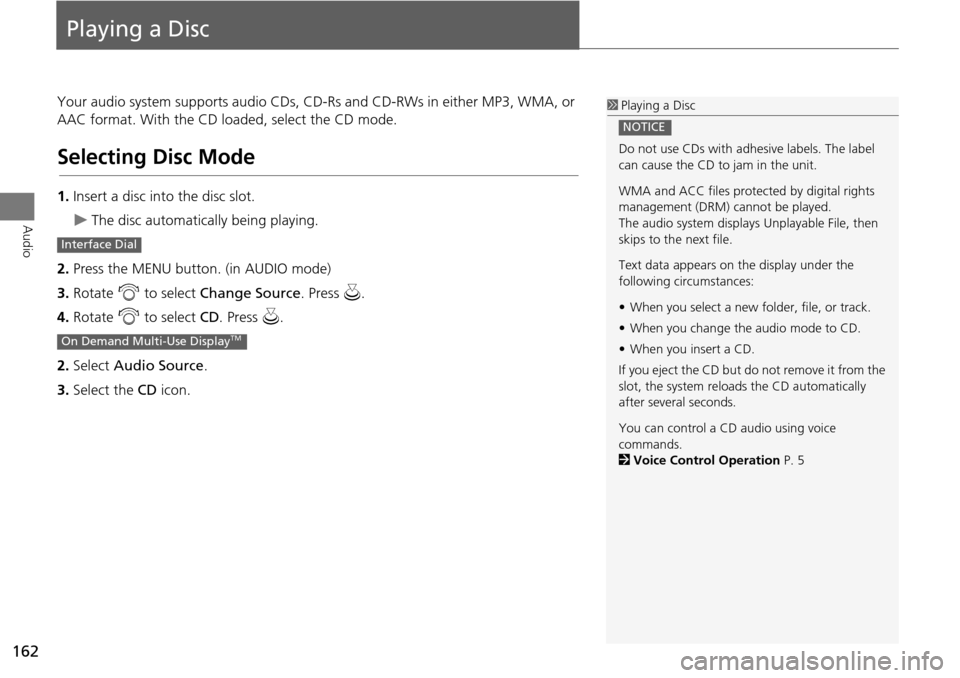
162
Audio
Playing a Disc
Your audio system supports audio CDs, CD-Rs and CD-RWs in either MP3, WMA, or
AAC format. With the CD loaded, select the CD mode.
Selecting Disc Mode
1.Insert a disc into the disc slot.
The disc automatically being playing.
2. Press the MENU button. (in AUDIO mode)
3. Rotate i to select Change Source . Press u.
4. Rotate i to select CD. Press u.
2. Select Audio Source .
3. Select the CD icon.
1Playing a Disc
Do not use CDs with adhesive labels. The label
can cause the CD to jam in the unit.
WMA and ACC files protected by digital rights
management (DRM) cannot be played.
The audio system displays Unplayable File, then
skips to the next file.
Text data appears on the display under the
following circumstances:
• When you select a new folder, file, or track.
• When you change the audio mode to CD.
• When you insert a CD.
If you eject the CD but do not remove it from the
slot, the system reloads the CD automatically
after severa l seconds.
You can control a CD audio using voice
commands.
2 Voice Control Operation P. 5
NOTICE
Interface Dial
On Demand Multi-Use DisplayTM
Page 165 of 341
164
Playing a DiscAudio Menu
Audio
Audio Menu
HMENU button (in CD mode)
Rotate i select an item. Press u.
The following items are available, depending on the type of disc:
• Scan:
Scan Folders (MP3/WMA/AAC): Provides 10-second sampling of the first file in
each of the main folders.
Scan Tracks : Provides 10-second sampling of all tracks on the CD (all files in the
current folder in MP3, WMA, or AAC).
• Random/Repeat:
Repeat Folder (MP3/WMA/AAC): Repeats all f iles in the current folder.
Repeat Track : Repeats the current track/file.
Random in Folder (MP3/WMA/AAC): Play s all files in the current folder in
random order.
Random All Tracks : Plays all tracks/files in random order.
Interface Dial
Page 166 of 341
165
Playing a DiscAudio Menu
Audio
•Change Source : Changes the audio source mode.
• Rec to HDD : Records a music CD onto the HDD for playback using HDD Audio.
2
Recording a Music CD to HDD P. 170
• Music Search: Selects a file from the Music Search list.
2
How to Select a File from the Music Search List (MP3/WMA/AAC) P. 166
1. Select More.
2. Select a setting item.
The following items are available, depending on the type of disc:
• Sound Settings: Displays the sound preferences screen.
2
Adjusting the Sound P. 149
• Random/Repeat:
Random All Tracks : Plays all tracks/files in random order.
Repeat Track : Repeats the current track/file.
• Scan : Provides 10-second sampling of all tracks on the CD (all files in the current
folder in MP3, WMA, or AAC).
• Screen Settings : Displays the screen preferences screen.
2
Changing the Screen Settings P. 86
On Demand Multi-Use DisplayTM