Page 6 of 365
5Quick Reference Guide
❙Wipers/Washers
(P 130)
❙Cruise Control Buttons
(P 240)
❙Paddle Shifter (Shift down)
(P 234)
❙Remote Audio Control Buttons
(P 159)
❙Paddle Shifter (Shift up)
(P 234)
❙SEL/RESET Button
(P 87)
❙
(Information) Button
(P 87)
❙Brightness Control
(P 131)
❙Headlights/Turn Signals
(P 126)
❙Fog Lights
(P 129)
❙Horn (Press an area around .)❙Bluetooth® HandsFreeLink ® System
Voice Control Buttons
(P 189)
❙Navigation System Voice Control Buttons
*
() See the Navigation System Manual
* Not available on all models
Page 19 of 365

18Quick Reference Guide
Climate Control System
(P 146)
● Press the AUTO button to activate the climate control system.
● Press the button to turn the system on or off.
● Press the button to defrost the windshield.
The climate control system is voice operable. See the Navigation System Manual for
complete details.
On models with navigation systemDriver's Side
Temperature
Control Dial
A/C (Air Conditioning) Button
Air flows from floor and
windshield defroster vents. Air flows from floor vents. Air flows from floor and
dashboard vents. Air flows from dashboard vents.AUTO Button
(Recirculation) Button
Passenger's Side
Temperature
Control Dial
MODE Control Button
(ON/OFF) Button
SYNC (Synchronized) Button
(Windshield Defroster) Button
/ (Fan Control) Buttons
Clock
(P 104)
a
Press the
CLOCK (AUX ) button until the
displayed time begins flashing.
b
Press Preset
( 4 (Hour) or
(5 (Minute)
to set the time. Press Preset ( 6 (Reset)
to set the time to the nearest hour.
c
Press the CLOCK button again to set
the time.
The navigation system receives signals from
GPS satellites, updating the clock
automatically.
Models without navigation systemModels with navigation system
Page 20 of 365
19Quick Reference Guide
Features
(P151)
Audio system
(P 152)
For navigation system operation
() See the Navigation System Manual
Audio/
Information Screen
Selector Knob VOL
/ (Volume/Power) Knob
CD Button
CD Slot
(CD Eject) ButtonPreset Buttons
SETUP Button
PHONE Button DISPLAY
Button
A.SEL
(Auto Select)
Button SKIP Bar AUX
Button
BACK Button
SCAN
Button
CATEGORY
Bar
*
FM/AM Button
*
(XM®) Button
*
FM Button
*
AM Button
*
FOLDER Bar
*
●Audio Remote Controls (P 159)
● VOL (Volume) Button
Press / to adjust the volume up/
down.
● MODE Button
Press to change the audio mode: FM1/
FM2/AM/XM1
*/XM2
*/CD/AUX.
● CH (Channel) Button
Radio: Press to change the preset station. Press and hold to select the next or
previous strong station.
CD/USB device: Press to skip to the beginning of
the next song or return to the
beginning of the current song.
Press and hold to change a folder.
CH Button MODE
Button
VOL
Button
* Not available on all models
Page 70 of 365
69
Instrument Panel
This chapter describes the buttons, indicators, and gauges that are used while driving.
Indicators............................................ 70
Multi-Information Display Warning and Information Messages ...................... 81
Gauges and Multi-Information Display Gauges .............................................. 86
Multi-Information Display .................. 87
Page 147 of 365
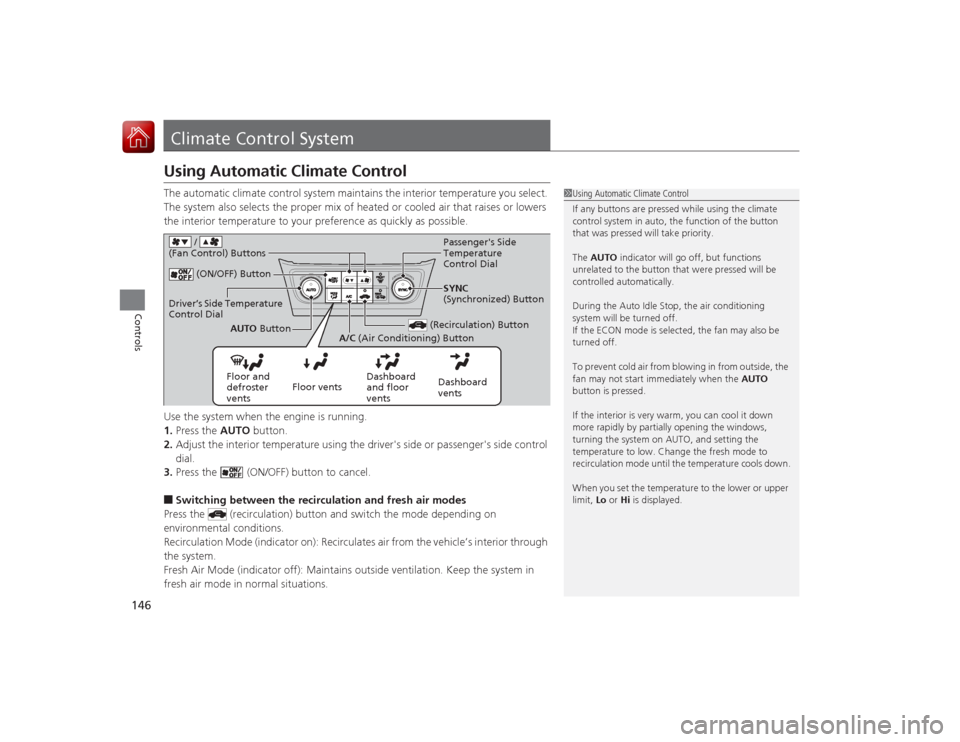
146Controls
Climate Control SystemUsing Automatic Climate ControlThe automatic climate control system maintains the interior temperature you select.
The system also selects the proper mix of heated or cooled air that raises or lowers
the interior temperature to your preference as quickly as possible.
Use the system when the engine is running.
1.Press the AUTO button.
2. Adjust the interior temperature using the driver's side or passenger's side control
dial.
3. Press the (ON/OFF) button to cancel.■Switching between the recirculation and fresh air modes
Press the (recirculation) button and switch the mode depending on
environmental conditions.
Recirculation Mode (indicator on): Recirculates air from the vehicle’s interior through
the system.
Fresh Air Mode (indicator off): Maintains outside ventilation. Keep the system in
fresh air mode in normal situations.
1 Using Automatic Climate Control
If any buttons are pressed while using the climate
control system in auto, the function of the button
that was pressed will take priority.
The AUTO indicator will go off, but functions
unrelated to the button that were pressed will be
controlled automatically.
During the Auto Idle Stop, the air conditioning
system will be turned off.
If the ECON mode is selected, the fan may also be
turned off.
To prevent cold air from blowing in from outside, the
fan may not start immediately when the AUTO
button is pressed.
If the interior is very warm, you can cool it down
more rapidly by partially opening the windows,
turning the system on AUTO, and setting the
temperature to low. Change the fresh mode to
recirculation mode until the temperature cools down.
When you set the temperature to the lower or upper
limit, Lo or Hi is displayed.
(ON/OFF) Button
(Recirculation) Button
Floor and
defroster
vents Floor vents
Dashboard
and floor
ventsDashboard
ventsAUTO
Button
A/C (Air Conditioning) Button SYNC
(Synchronized) Button
Driver’s Side Temperature
Control Dial
Passenger's Side
Temperature
Control Dial
/
(Fan Control) Buttons
Page 153 of 365

152Features
Audio SystemAbout Your Audio SystemSee the Navigation System Manual for operation of the audio system, AcuraLink
*,
Bluetooth ® HandsFreeLink ®, and voice commands for these features.
The audio system features AM/FM radio and the XM ® Radio service. It can also play
audio CDs, WMA/MP3/AAC files, USB flash drives, and iPod, iPhone and Bluetooth ®
devices.
You can operate the audio system from the buttons and switches on the panel, or
the remote controls on the steering wheel.
1 About Your Audio System
XM ® Radio is available on a subscription basis only.
For more information on XM ® Radio, contact a
dealer.
2 General Information on the Audio System
P. 183
XM ® Radio is available in the United States and
Canada, except Hawaii, Alaska, and Puerto Rico.
XM ® is a registered trademark of Sirius XM Radio, Inc.
Video CDs, DVDs, and 3-inch (8-cm) mini CDs are not
supported.
iPod, iPhone and iTunes are trademarks of Apple Inc.
State or local laws may limit the circumstances in
which you can launch or control your attached audio
device.
Models with navigation system
Remote Control iPod
USB Flash
Drive
* Not available on all models
Page 154 of 365

153
uuAudio System uUSB Adapter Cable
Features
USB Adapter Cable
1. Unclip the USB connector and loosen the
adapter cable.
2. Install the iPod dock connector or the USB
flash drive to the USB connector.
Auxiliary Input JackUse the jack to connect standard audio devices.
1.Open the AUX cover.
2. Connect a standard audio device to the
input jack using a 1/8 inch (3.5 mm) stereo
miniplug.
u The audio system automatically switches
to the AUX mode.
1USB Adapter Cable•Do not leave the iPod or USB flash drive in the
vehicle. Direct sunlight and high temperatures may
damage it.•Do not use an extension cable with the USB
adapter cable.•Do not connect the iPod or USB flash drive using a
hub.•Do not use a device such as a card reader or hard
disk drive, as the device or your files may be
damaged.•We recommend your data backed up before using
the device in your vehicle.•Displayed messages may vary depending on the
device model and software version.
If the audio system does not recognize the iPod, try
reconnecting it a few times or reboot the device. To
reboot, follow the manufacturer's instructions
provided with the iPod or visit www.apple.com/ipod.
1Auxiliary Input Jack
To switch the mode, press any of the audio mode
buttons. You can return to the AUX mode by
pressing the AUX button.
Page 155 of 365

154
uuAudio System uAudio System Theft Protection
Features
Audio System Theft ProtectionThe audio system is disabled when it is disconnected from the power source, such as
when the battery is disconnected or goes dead.■Reactivating the audio system
1. Set the power mode to ON, and turn on the audio system.
u You will be requested to enter the audio security code. See step 3.
2. Press and hold the power button again for more than two seconds.
u The audio system is reactivated when the sy stem’s control unit recognizes that
the system is in your vehicle.
If the control unit fails to recognize, ENTER CODE appears on the audio/
information screen.
3. Enter the audio security code using the preset buttons. If you enter an incorrect
digit, continue to the last digit, then try again. If you do not enter the code
correctly after 10 tries, leave the system for one hour before trying again, or visit
a dealer to have the system reset.
1Audio System Theft Protection
Find the audio system's security code and serial
number label in your owner’s manual kit.
We recommend that you write down the serial
number in this owner’s manual.
Do not store the label in your vehicle. If you lose the
label, you must first retrieve the serial number, and
then obtain the code.
You can find out about your serial number and
security code from a dealer.
You can register the security code at Acura Owners
(owners.acura.com.) , and find information on how to
retrieve the serial number and obtain the code at
radio-navicode.acura.com .U.S. models