2015.75 VAUXHALL VIVA AUX
[x] Cancel search: AUXPage 114 of 222

Vauxhall Viva Owner Manual (GMK-Localizing-EU RHD-9231169) - 2016 -
CRC - 5/7/15
Infotainment System 113
iPod player
Connecting iPod player
Connect the iPod device in which
the music files are stored to the
USB connection terminal.
Some iPod/iPhone product models
may not be supported.
Only connect the iPod to this
product with connection cables
supported by iPod products. Other
connection cables cannot be used.
.In some cases, the iPod product
may be damaged, if the ignition
is turned off when it is connected
to the product.
When the iPod product is not
being used, keep it separately
from this product with the car
ignition turned off.
. Once the product finishes
reading the information on the
iPod device, it will play
automatically.
. If a non-readable iPod device is
connected, then the relevant
error message will appear and
the product will automatically switch to the previously used
function or the FM radio
function.
If the iPod device to be played is
already connected, repeatedly press
MEDIA to select the iPod player.
. It will automatically play from the
previously played point.
. The playback functions and the
information display items of the
iPod player used with this
product may be different from
the iPod in terms of play order,
method, and the information
displayed.
Afterwards, the functions to play the
iPod are operated similarly to USB
playback.
Ending iPod playback
To end playback, press RADIO or
MEDIA to select other functions.
Using the iPod menu
While playing the file, press MENU
to enter the Menu iPod.
Page 115 of 222
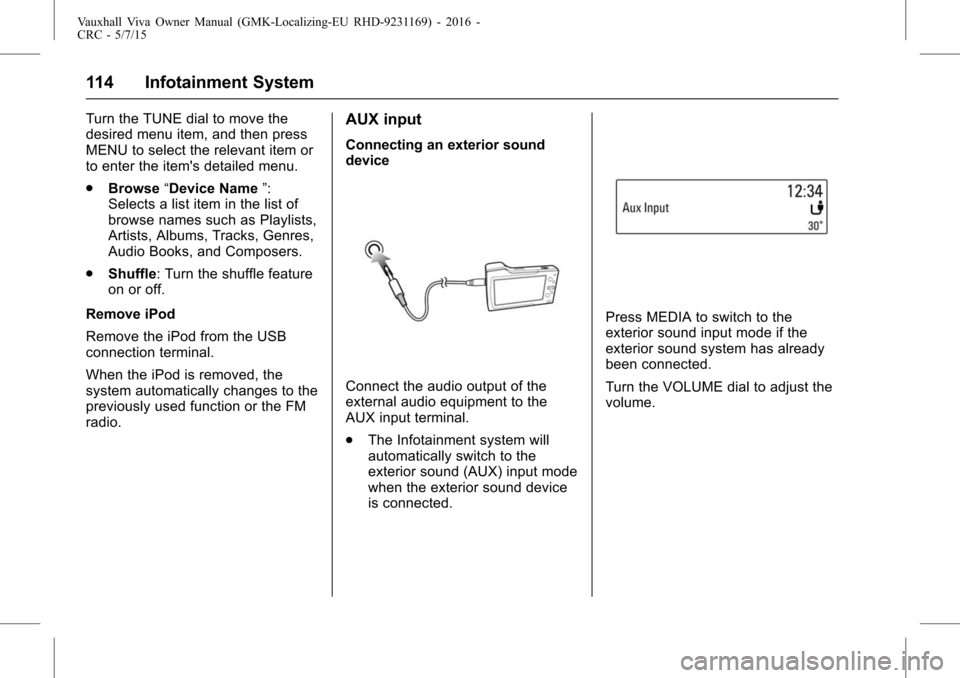
Vauxhall Viva Owner Manual (GMK-Localizing-EU RHD-9231169) - 2016 -
CRC - 5/7/15
114 Infotainment System
Turn the TUNE dial to move the
desired menu item, and then press
MENU to select the relevant item or
to enter the item's detailed menu.
.Browse “Device Name ”:
Selects a list item in the list of
browse names such as Playlists,
Artists, Albums, Tracks, Genres,
Audio Books, and Composers.
. Shuffle: Turn the shuffle feature
on or off.
Remove iPod
Remove the iPod from the USB
connection terminal.
When the iPod is removed, the
system automatically changes to the
previously used function or the FM
radio.AUX input
Connecting an exterior sound
device
Connect the audio output of the
external audio equipment to the
AUX input terminal.
. The Infotainment system will
automatically switch to the
exterior sound (AUX) input mode
when the exterior sound device
is connected.
Press MEDIA to switch to the
exterior sound input mode if the
exterior sound system has already
been connected.
Turn the VOLUME dial to adjust the
volume.
Page 116 of 222

Vauxhall Viva Owner Manual (GMK-Localizing-EU RHD-9231169) - 2016 -
CRC - 5/7/15
Infotainment System 115
Personalisation
How to use the Settings menu for
personalisation
.Settings menus and functions
may differ according to car
model.
. The settings menu comprises a
detailed list for the relevant
setup menu or functioning state.
. If there is another detailed list
from the relevant detailed list,
you can repeat this action.
Select Settings in the Menu > turn
the TUNE dial to move to the
desired menu item > press MENU to
enter the item's detailed menu.
Setting the time and date
Set time : Manually set the hours
and minutes for the current time.
. Press Set Time in the Time and
Date menu.
. Press - to select the Time format
12HR or 24HR.
. Turn the TUNE dial to change
the hour, and then press MENU
to move to the Minute Setting. .
Turn the TUNE dial to change
the minute, and then press
MENU to move to the AM or PM
Setting.
. Turn the TUNE dial to select the
AM or PM, and then press
MENU to finish the Time Setting.
When MENU is pressed, the
Time and Date menu is
automatically displayed.
Set date : Manually set the current
year, month or date.
Press Set Date in the Time and
Date menu.
Press - to select the Date format.
The format shows: DD/MM/YYYY: 15. Oct. 2014
MM/DD/YYYY: Oct. 15. 2014
YYYY/MM/DD: 2014. Oct. 15
. Turn the TUNE dial to change
the Month, and then press
MENU to move to the Day
Setting.
. Turn the TUNE dial to change
the Day, and then press MENU
to move to the Year Setting. .
Turn the TUNE dial to change
the Year, and then press MENU
to finish the Date Setting. When
MENU is pressed, the Time and
Date menu is automatically
displayed.
Set time and date automatically.
Press - to select the Time setting
mode in the Set Time menu.
. Off (Manual): Activates
manual mode.
. On-Cell Network: Set the Cell
Network clock synchronization
feature on or off.
. On-RDS: Set the RDS clock
synchronization feature on or off.
Setting the tone
. For details, see page7.
Setting the auto volume
Auto Volume adjusts the volume of
the audio based on the speed or
ambient noise of the vehicle.
. Off: Auto Volume does not act.
Page 117 of 222

Vauxhall Viva Owner Manual (GMK-Localizing-EU RHD-9231169) - 2016 -
CRC - 5/7/15
116 Infotainment System
.Low: A lower range volume
curve is used to adjust audio
volume with changes in vehicle
speed.
. Medium-Low: Medium-Low will
adjust Auto Volume to
approximately the range
between low to medium
respectively.
. Medium: A middle range volume
curve is used to adjust the audio
volume with changes in vehicle
speed.
. Medium-High: Medium-High will
adjust Auto Volume to
approximately the range
between medium to high
respectively.
. High: A more aggressive volume
curve is used to adjust the audio
volume with changes in vehicle
speed.
Setting the maximum start-up
volume
Manually set maximum limit for the
start-up volume. Setting the language
Turn the TUNE dial to select the
Vehicle Settings in the Settings
menu > press MENU > turn the
TUNE dial to select Languages >
press MENU to enter the item's
detailed menu.
Select the desired language for
displaying.
Return factory settings
Turn the TUNE dial to select the
Vehicle Settings in the Settings
menu > press MENU > turn the
TUNE dial to select Return to
Factory Settings > press MENU to
enter the item's detailed menu.
Restore all settings to the default
settings.
Software information
Turn the TUNE dial to select Vehicle
Settings in the Settings menu >
press MENU > turn the TUNE dial
to select Software Information >
press MENU to enter the item's
detailed menu.
Shows the current Software version,
and DAB Software version.Phone
Bluetooth ((Type A/
B only))
About Bluetooth
About Bluetooth wireless
technology
.
Bluetooth
®Wireless Technology
refers to a short-distance
wireless networking technology
which uses a 2.45GHz
frequency to connect various
devices within a certain
distance.
. Supported by PCs, external
devices, Bluetooth
®phones,
PDAs, various electronic
devices, and automotive
environments, Bluetooth
®
Wireless Technology transmits
data at high speed without
having to use a connector cable.
. Bluetooth
®Hands-free refers to
a device which allows the user
to conveniently make phone
Page 118 of 222

Vauxhall Viva Owner Manual (GMK-Localizing-EU RHD-9231169) - 2016 -
CRC - 5/7/15
Infotainment System 117
calls with Bluetooth®mobile
phones through the multimedia
system.
Before connecting the
Bluetooth unit
. Before connecting the head unit
with the mobile phone, check to
see that the mobile phone
supports Bluetooth features.
. Even if the phone supports
Bluetooth Wireless Technology,
the phone will not be found in a
search" if the phone has been
set to hidden mode or if the
Bluetooth power is turned off.
. Disable the hidden mode or turn
on the Bluetooth power prior to
searching or connecting with the
head unit.
. If Auto Connection is used, the
Bluetooth phone automatically
connects to the system when the
ignition is turned on.
. If you do not want automatic
connection with your Bluetooth
device, turn the Bluetooth
feature off on the Bluetooth
device. .
Park the vehicle when
connecting the unit with the
mobile phone.
. Bluetooth connection may be
intermittently disconnected
depending on the phone. Follow
these steps to try again.
‐Turn the Bluetooth
®function
within the mobile phone OFF/
ON and try again.
‐ Turn the mobile phone power
OFF/ON and try again.
‐ Completely remove the mobile
phone battery, reboot, and try
again.
‐ Reboot this unit and try again.
‐ Delete all paired devices, pair
and try again.
. The hands-free call volume and
quality may differ depending on
the mobile phone.
. Pairing Bluetooth devices and
the use of Bluetooth features are
not supported when the vehicle
is in motion. Please park your
vehicle first. .
The process of downloading
contacts may differ depending
on the mobile phone.
In case of events not described
within this manual, see the
mobile phone manufacturer's
user guide.
. As a Bluetooth wireless
connection can have a range of
up to 10 meters, your Bluetooth
device may automatically
connect to the system even if
the device is not inside the
vehicle. Please consider this,
especially when pairing or
connecting Bluetooth devices to
the Infotainment system when
other Bluetooth devices may be
within range.
. This unit uses the latest Digital
Noise & Echo suppression
system to provide the best
sound clarity with little or no
distortion, but under some
conditions there may still be
some echo and noise
experienced within the vehicle.
Page 119 of 222

Vauxhall Viva Owner Manual (GMK-Localizing-EU RHD-9231169) - 2016 -
CRC - 5/7/15
118 Infotainment System
It is recommended to keep the
car windows closed during
hands-free calls for best results.
. This unit uses the following
Bluetooth profiles:
‐Phone Book Access
Profile (PBAP)
‐ Hands Free Profile (HFP)
‐ Advanced Audio Distribution
Profile (A2DP)
‐ Audio Video Remote Control
Profile (AVRCP)
. If the Bluetooth profiles do not
match, the system will display
the “Action not supported by this
device” pop-up on the display
screen (e.g. device is not able to
control the TUNE dial).
Before using Bluetooth
music mode
. Bluetooth Audio mode can be
used only if a Bluetooth Audio
device has been connected.
. If music is not yet playing from
your mobile device after
switching to streaming audio
(Bluetooth Audio) mode or after pressing Play on the mobile
device itself, try to start music
playback by pressing the Play
button again.
. Check whether music from the
Bluetooth device is playing after
converting to streaming audio
mode. The Streaming audio
feature may not be supported by
some mobile phones.
. If the Bluetooth phone is
disconnected while Bluetooth
Audio mode is active, then the
music will also stop.
. Bluetooth streaming audio may
not be supported by some
mobile phones.
. If the Bluetooth indicator is not
displayed, then no Bluetooth
device is connected or the
connection is not of satisfactory
quality.
. This unit can pair up to 5
Bluetooth devices.Connecting Bluetooth
Registering the Bluetooth device
Register the Bluetooth device to be
connected to the Infotainment
system.
Firstly, set up the Bluetooth device
to be connected from the Bluetooth
settings menu to enable other
devices to search for the Bluetooth
device.
Press PHONE to enter the Phone
application mode.
To select Pair, press -. The
information “Name: Device name /
PIN: 0000 ”appears in the display
screen and then the Pairing
progress starts.
. If no phone source is connected,
the status region displays “No
Device Paired ”.
. To change the PIN, press the -
and select New Pin in the Pair
menu. Turn and press MENU to
change the PIN.
From the Bluetooth device, search
for this unit and pair the device.
Page 120 of 222

Vauxhall Viva Owner Manual (GMK-Localizing-EU RHD-9231169) - 2016 -
CRC - 5/7/15
Infotainment System 119
1. Turn on Bluetooth on yourphone.
2. Search and select device “Device name ”in the
Bluetooth menu.
3. Enter this item on your phone.
To learn more about searching from
Bluetooth devices and pairing, refer
to the user's manual of your
Bluetooth device.
After a while, the Bluetooth device is
automatically registered.
. If the registration of the device to
be connected to the system is
successful, “Bluetooth
Connected ”appears in the
display screen.
. After Pairing is completed, a
contacts download request is
sent to your mobile phone.
Please check your phone and
accept the download request if
necessary.
When pairing a second device,
repeat the above steps. .
If a Bluetooth device is
connected, a new device cannot
be paired. If you want to pair a
new phone, first disconnect the
connected Bluetooth device.
. This unit can pair up to 5
Bluetooth devices.
Adding/Connecting/
Disconnecting/Deleting the
Bluetooth devices
Firstly, set up the Bluetooth device
to be connected from the Bluetooth
set-up menu to enable other
devices to search for the Bluetooth
device.
Press PHONE > press MENU to
select the Bluetooth Devices to
enter the Phone List menu > turn
the TUNE dial to move to a device
list item > press - to select the
desired menu item.
. Select Add: The information
“Name: Device name / PIN:
0000 ”appears in the display
screen and then the Pairing
progress starts. .
Select Connect: After a while,
the Bluetooth device is
automatically connected, and
“Bluetooth Connected ”
appears on the display screen.
. Select Disconnect: Disconnect
the connected Bluetooth device
from the Phone List menu.
. Select Delete: Delete the
registered Bluetooth device from
the Phone List menu.
Bluetooth music player
Connecting Bluetooth music
player
Connect the Bluetooth device on
which the music files are stored.
Page 121 of 222

Vauxhall Viva Owner Manual (GMK-Localizing-EU RHD-9231169) - 2016 -
CRC - 5/7/15
120 Infotainment System
Repeatedly press MEDIA to select
the Bluetooth Music mode.
.Audio file within the Bluetooth
device will automatically play
once "Bluetooth Music " is
displayed on the display screen.
. If music is not yet playing from
your mobile device after
switching to streaming audio
(Bluetooth Music) mode or after
pressing Play on the mobile
device itself, try to start music
playback by pressing the Play
button again.
While playing, press
g/dto
move to the previous or next track. .
This function only operates with
Bluetooth devices that support
Audio Video Remote Control
Profile (AVRCP) version 1.0 or
above. (Depending on the
Bluetooth device options, some
devices may display Audio
Video Remote Control Profile
(AVRCP) being connected for
the initial connection.)
. If the Bluetooth device is
disconnected while Bluetooth
music is playing, the music will
also stop.
Afterwards, the functions to play
Bluetooth Music are operated
similarly to USB playback.
Using the Bluetooth music menu
While playing, press MENU to enter
the Bluetooth Audio Menu. Turn the
TUNE dial to move to the desired
menu item, and then press MENU to
select the relevant item or to enter
the item's detailed menu. .
Browse “Device Name ”: Select
a list item in the list of browse
names. If the Bluetooth profiles
do not match, the system will
display “Action not supported
by devices ”.
Support Profile version : Audio
Video Remote Control Profile
(AVRCP) 1.4.
. Shuffle: Turn the shuffle feature
on or off.
. Manage Bluetooth devices:
Enter the Phone List menu.
Emergency call
{Warning
Connection setup cannot be
guaranteed in all situations.
For this reason, do not rely
exclusively on a mobile phone
when a vitally important
communication (e.g. a medical
emergency) is concerned.
(Continued)