Page 115 of 337
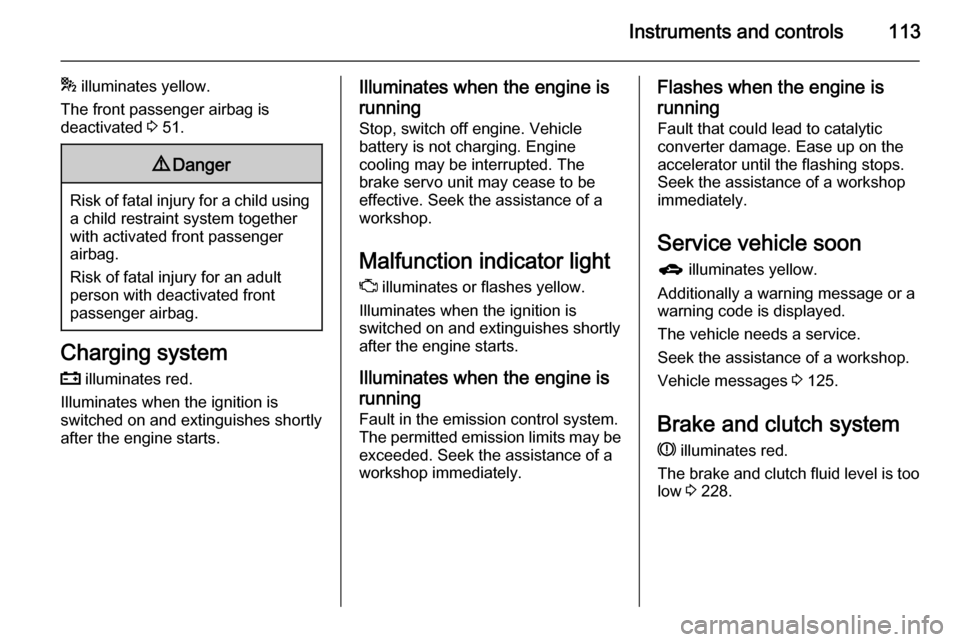
Instruments and controls113
* illuminates yellow.
The front passenger airbag is
deactivated 3 51.9 Danger
Risk of fatal injury for a child using
a child restraint system together
with activated front passenger
airbag.
Risk of fatal injury for an adult
person with deactivated front
passenger airbag.
Charging system
p illuminates red.
Illuminates when the ignition is
switched on and extinguishes shortly
after the engine starts.
Illuminates when the engine is
running
Stop, switch off engine. Vehicle
battery is not charging. Engine
cooling may be interrupted. The
brake servo unit may cease to be
effective. Seek the assistance of a
workshop.
Malfunction indicator light
Z illuminates or flashes yellow.
Illuminates when the ignition is
switched on and extinguishes shortly
after the engine starts.
Illuminates when the engine isrunning
Fault in the emission control system. The permitted emission limits may be
exceeded. Seek the assistance of a
workshop immediately.Flashes when the engine is
running
Fault that could lead to catalytic
converter damage. Ease up on the
accelerator until the flashing stops.
Seek the assistance of a workshop
immediately.
Service vehicle soon g illuminates yellow.
Additionally a warning message or a
warning code is displayed.
The vehicle needs a service.
Seek the assistance of a workshop.
Vehicle messages 3 125.
Brake and clutch system
R illuminates red.
The brake and clutch fluid level is too low 3 228.
Page 120 of 337
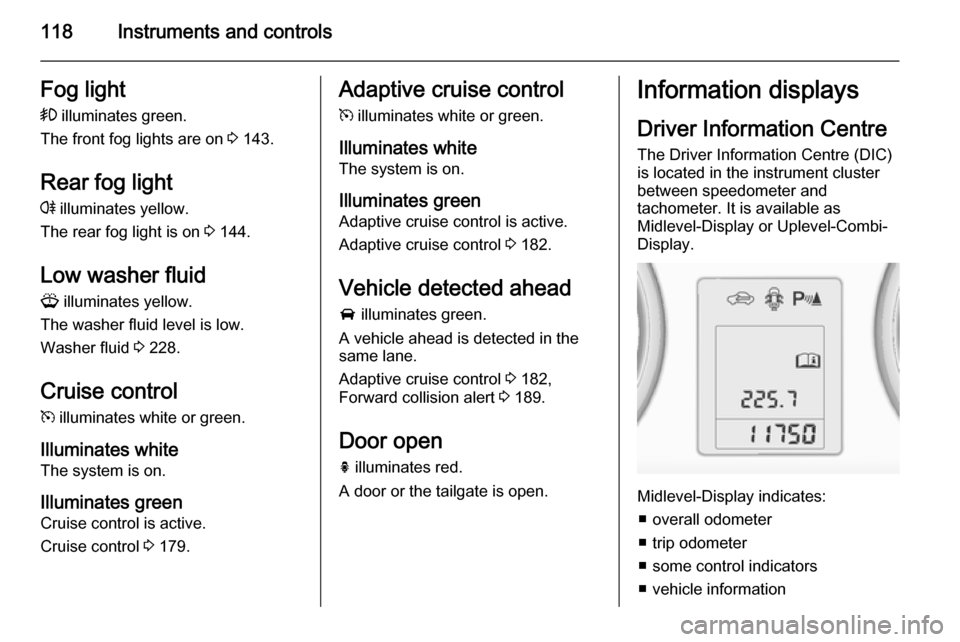
118Instruments and controlsFog light
> illuminates green.
The front fog lights are on 3 143.
Rear fog light
r illuminates yellow.
The rear fog light is on 3 144.
Low washer fluid G illuminates yellow.
The washer fluid level is low.
Washer fluid 3 228.
Cruise control m illuminates white or green.
Illuminates white The system is on.
Illuminates green
Cruise control is active.
Cruise control 3 179.Adaptive cruise control
m illuminates white or green.
Illuminates white
The system is on.
Illuminates green
Adaptive cruise control is active.
Adaptive cruise control 3 182.
Vehicle detected ahead A illuminates green.
A vehicle ahead is detected in the
same lane.
Adaptive cruise control 3 182,
Forward collision alert 3 189.
Door open h illuminates red.
A door or the tailgate is open.Information displays
Driver Information Centre The Driver Information Centre (DIC)
is located in the instrument cluster
between speedometer and
tachometer. It is available as
Midlevel-Display or Uplevel-Combi-
Display.
Midlevel-Display indicates:
■ overall odometer
■ trip odometer
■ some control indicators
■ vehicle information
Page 121 of 337
Instruments and controls119
■ trip/fuel information
■ vehicle messages, displayed as code numbers 3 125.
In the Uplevel-Combi-Display, menu
pages can be selected by pressing
MENU . Menu symbols are indicated
in the top line of the display:
■ X Vehicle Information Menu
■ W Trip/Fuel Information Menu
■ s ECO Information Menu
■ C Performance Menu
Some of the displayed functions differ
when the vehicle is being driven or at a standstill. Some functions are only
available when the vehicle is being
driven.
Vehicle personalisation 3 131.
Memorised settings 3 22.
Selecting menus and functions
The menus and functions can be
selected via the buttons on the turn
signal lever.
Press MENU to switch between the
menus or to return from a submenu to the next higher menu level.
Turn the adjuster wheel to highlight a
menu option or to set a numeric value.
Page 122 of 337
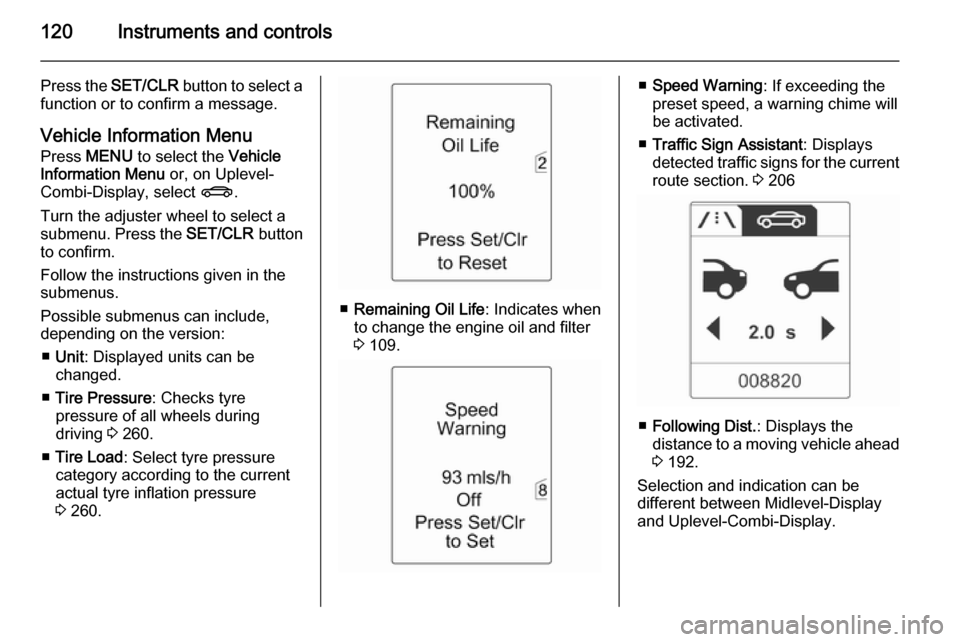
120Instruments and controls
Press the SET/CLR button to select a
function or to confirm a message.
Vehicle Information Menu
Press MENU to select the Vehicle
Information Menu or, on Uplevel-
Combi-Display, select X.
Turn the adjuster wheel to select a
submenu. Press the SET/CLR button
to confirm.
Follow the instructions given in the
submenus.
Possible submenus can include,
depending on the version:
■ Unit : Displayed units can be
changed.
■ Tire Pressure : Checks tyre
pressure of all wheels during driving 3 260.
■ Tire Load : Select tyre pressure
category according to the current
actual tyre inflation pressure
3 260.
■ Remaining Oil Life : Indicates when
to change the engine oil and filter
3 109.
■ Speed Warning : If exceeding the
preset speed, a warning chime will
be activated.
■ Traffic Sign Assistant : Displays
detected traffic signs for the current
route section. 3 206
■ Following Dist. : Displays the
distance to a moving vehicle ahead
3 192.
Selection and indication can be
different between Midlevel-Display
and Uplevel-Combi-Display.
Page 123 of 337

Instruments and controls121
Trip/Fuel Information MenuPress MENU to select the Trip/Fuel
Information Menu , or select W on
Uplevel-Combi-Display.
Turn the adjuster wheel to select a
submenu. Press the SET/CLR button
to confirm.
■ trip odometer 1
■ trip odometer 2
■ digital speed
Trip odometer 2 and digital speed are
only available on vehicles with
Uplevel-Combi-Display.
Reset trip odometer by pressing the
SET/CLR button on the turn signal
lever for a few seconds or by pressing the reset knob between speedometer
and DIC with the ignition on.
On vehicles with trip computer more
submenus are available.
Selection and indication can be
different between Midlevel-Display
and Uplevel-Combi-Display.
Trip/Fuel Information Menu, Trip
Computer 3 128.
ECO Information Menu
Press MENU to select s in the top
line of the Uplevel-Combi-Display.
Turn the adjuster wheel to select a
submenu. Press the SET/CLR button
to confirm.Submenus are:
■ Shift indication : Current gear is
indicated inside an arrow. The
figure above recommends
upshifting for fuel saving reasons.
Eco index display : The current fuel
consumption is indicated on a segment display. For economical
driving, adapt your driving
characteristic to keep the filled
segments within the Eco area. The
more segments are filled, the
higher the fuel consumption.
Simultaneously the current
consumption value is indicated.
Page 124 of 337
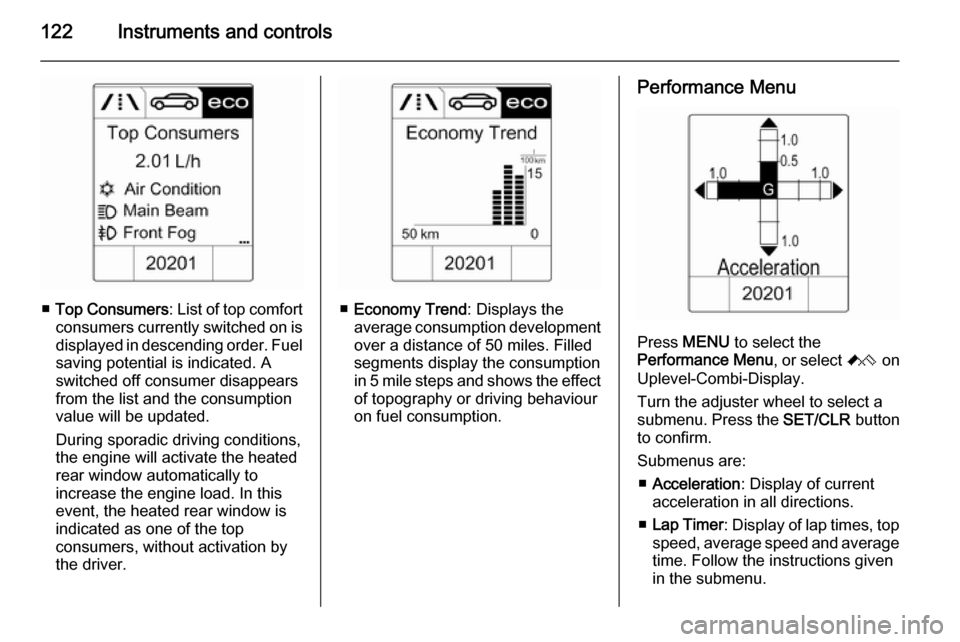
122Instruments and controls
■Top Consumers : List of top comfort
consumers currently switched on is displayed in descending order. Fuel
saving potential is indicated. A
switched off consumer disappears
from the list and the consumption
value will be updated.
During sporadic driving conditions,
the engine will activate the heated
rear window automatically to
increase the engine load. In this
event, the heated rear window is
indicated as one of the top
consumers, without activation by
the driver.■ Economy Trend : Displays the
average consumption development
over a distance of 50 miles. Filled
segments display the consumption
in 5 mile steps and shows the effect of topography or driving behaviour
on fuel consumption.
Performance Menu
Press MENU to select the
Performance Menu , or select C on
Uplevel-Combi-Display.
Turn the adjuster wheel to select a
submenu. Press the SET/CLR button
to confirm.
Submenus are: ■ Acceleration : Display of current
acceleration in all directions.
■ Lap Timer : Display of lap times, top
speed, average speed and average
time. Follow the instructions given
in the submenu.
Page 125 of 337
Instruments and controls123
■Coolant Temp. : Display of coolant
temperature.
■ Battery Volt. : Display of vehicle
battery voltage.
Graphic-Info-Display,
Colour-Info-Display
Depending on the vehicle
configuration the vehicle has a
Graphic- or Colour-Info-Display. The
Info-Display is located in the
instrument panel above the
Infotainment system.
Graphic-Info-DisplayDepending on the Infotainment
system, the Graphic-Info-Display is
available in two versions.
Graphic-Info-Display indicates:
■ time 3 104
■ outside temperature 3 103
■ date 3 104
■ Infotainment system, see description in the Infotainment
system manual
■ settings for vehicle personalisation 3 131
Colour-Info-Display
The Colour-Info-Display indicates in
colour:
■ time 3 104
■ outside temperature 3 103
■ date 3 104
■ Infotainment system, see description in the Infotainment
system manual
■ navigation, see description in the Infotainment system manual
■ system settings
Page 126 of 337

124Instruments and controls
■ vehicle messages 3 125
■ settings for vehicle personalisation 3 131
The type of information and how it is
displayed depends on the equipment
of the vehicle and the settings made.
Selecting menus and settings
Menus and settings are accessed via
the display.
Selections are made via:
■ menus
■ function buttons and multifunction knob of the Infotainment system
Selecting with the Infotainment
system
Select a function via the Infotainment
system buttons. The menu of the
selected function is displayed.
The multifunction knob is used to
select an item and to confirm.
Multifunction knob
The multifunction knob is the central control element for the menus:
Turn
■ to mark a menu option
■ to set a numeric value or to display
a menu option
Press (the outer ring)
■ to select or activate the marked option
■ to confirm a set value
■ to switch a system function on/off
BACK button
Press button to: ■ exit a menu without changing settings
■ return from a submenu to a higher menu level
■ delete the last character in a character sequence
Press and hold the button for a few
seconds to delete the entire entry.
Vehicle personalisation 3 131.
Memorised settings 3 22.
Smartphone controller
The smartphone controller allows a
smartphone to access vehicle data
via WLAN or Bluetooth connection.
This data can then be displayed and analysed on the smartphone.