2015.5 VAUXHALL MOVANO_B USB
[x] Cancel search: USBPage 84 of 139

84Navigation
To scroll through the images in
slideshow mode, select Slideshow
using the right soft button ⌟ and set
the seconds-per-slide when
prompted, using the directional
buttons.
To set the slideshow to manual mode, select Manual by moving to the far
right of the seconds-per-slide display,
then use the directional buttons to
scroll through the images manually.
Start the slideshow by pressing the
right soft button ⌟.
Images can be added or deleted
when updating the Navigation
system.
Compatible image formats are: ■ JPG: Greyscale and RGB
■ BMP: 1-bit, 2 colours; 4-bit, 16 colours; 8-bit, 256 colours and24-bit, 16.7 million coloursSETTING UP THE
NAVIGATION SYSTEM
CD35 BT USB NAVI - Setting up the
navigation systemNavigation volume
To change the volume during a voice
instruction, turn the X knob or press
< or ].
Alternatively, press button ! or # on
the steering column controls to change the volume.
To repeat a voice instruction, press
the left soft button ⌞.System preferences
The system can be adjusted to suit
personal requirements. Select
Change preferences in the main
menu to view the adjustable
preferences.
Certain menu items can also be found more quickly in the Quick menu.
Press the central button on the
remote control to open the Quick
menu .Change Home location
To change the location of your
designated home.Manage favourites
To delete stored favourite
destinations. Select the desired entry followed by Done using the soft
button to delete the entry.Switch map
Used if installing several maps on the
SD card. To change map, select
Switch map , then select the map
required.Voice preferences
To select a voice used to give voice
instructions and to select either
human or synthesised voices.
The human voice instructions provide
simplified guidance only, while the
synthesised voice instructions
provide road directions plus
additional information (e.g. traffic
signs and traffic information etc.).Disable voice
To deactivate the voice instructions
and use only the map screen for
guidance.
Page 89 of 139

Navigation89
Specific content or all map content
can be updated. Select one of the
options first or press Options then
Update . Wait for the update to
complete.
Refer to (NAVI 50) "USB memory
stick", "Updating the USB memory
stick and Navigation system" in the
"General information" section 3 69.
NAVI 80 - Setting up the navigation
system
To access the Navigation settings
menu from the Home page, press
MENU then Navigation , followed by
Settings on the display screen. The
following settings submenus are
displayed:
■ Turn off voice guidance :
Switch on/off voice guidance during navigation.
■ Route planning :
Select a planning preference type;
"Fastest route" is recommended.
The eco-route is designed to save
the most fuel.
Then switch on/off " iQ routes™" as
required. iQ routes™ enablesroutes to be calculated according to
average traffic levels during a
particular day and time, and also
the best route according to actual
traffic speeds.
■ Show POI on map :
Show or hide categories of POI
markers on the map.
■ Manage POIs :
Add, change or delete POIs or POI
categories.
■ Voice :
Select synthesised voice or a male
or female human voice (for the voice instructions) from the
available list.
Human voices provide more
simplified voice guidance
instructions and are not available
when using the Voice recognition
function 3 110.
■ EV settings :
Not used.
■ Set home location :
Change the home or most used
destination address.■ Manage saved locations :
Delete or rename saved destination
addresses.
To rename, select an address from the displayed list, press Rename
then enter a new name. Press
Done to confirm. To delete a
selected address, press Delete and
confirm when prompted.
■ Switch map :
If more than one map is installed on
the SD card, use this option to
switch between the saved maps.
Select "Change map" then choose the desired map from the options
available.
■ Change map colours :
Change day and night colours used on Navigation map
For downloaded new colours;
choose a new colour, select
additional colour scheme, then
choose the desired colour from the
options available.
Page 90 of 139

90Navigation
■Car symbol :
Change the vehicle icon used on
the 3D navigation map.
■ Advanced :
Select from the following advanced options:
◆ Map information :
Show/hide information displayed
on the map, e.g. address number
before street name, street
names/current street name,
name of street after current
street.
◆ Map behaviour :
Change how the map operates
with the following options:
Show lane images (e.g. at
motorway junctions), rotate map
with vehicle direction (2D mode
only), switch to 3D mode
automatically during guidance,
zoom automatically (2D mode,
3D mode).
◆ Traffic source :
Choose a traffic information
source from the available list.Destination input
CD35 BT USB NAVI -
Destination input
Select a destination
From the main menu, select Navigate
to... , then choose from the following
options:Home
Guides you to your home.
To store the address of your home
location, see Add and save a
favourite .Favourite
A stored list of frequently visited
destinations.
■ Select Favourite and confirm.
■ Select the required destination from
the list and confirm.
To store a destination in the
favourites list, see Add and save a
favourite .
Notice
The Favourite icon will be greyed out
if no destinations have been saved
as a Favourite.Address
Enter either all or part of the address
(i.e. city and street or city centre, area
code etc.).
Notice
Only addresses known to the system through the digital map are
accepted.
■ When using for the first time, set the
destination country.
■ Enter the name of the desired city. The system may suggest several
cities (the first line is always
highlighted in yellow).
■ Select the desired city from the list of suggestions and select Done
using the soft button.
■ Proceed in the same way for Street: and House number: .
Page 91 of 139

Navigation91
If the desired city does not appear in
the brief list of suggestions, a
complete list can also be accessed via the drop down arrow (in the top
right corner of the screen).
The system stores previously entered
cities in its memory. They can then be directly selected from the full list via
the drop down arrow.
Recent destination
Select a destination from the list of
addresses last used, which are
automatically stored.Point of Interest (POI)
A point of interest (POI) is a service,
establishment or tourist area close to
a location. POIs are classed in
different categories (e.g. restaurants,
museums, car parks, etc.).
Select Point of Interest and confirm,
then search for a POI from the
following options:Search by POI name
Enter the name of the POI and the
system will automatically search for
the point of interest.Search by POI category
Select the desired category type
(e.g. museum), then choose the area
required from the following options:
■ POI near you ,
■ POI in city
■ POI near Home
Select Done to start the search.Point on map
A destination from the map can be defined. Position the cursor on this
destination and confirm. The system
will calculate the route.Latitude Longitude
Defines a destination using its latitude
and longitude values.
Confirm the destination
Once the destination information has
been entered, the system calculates the route. At the end of the
calculation, the system displays the
navigation summary and suggests
two options:
■ Details : Displays details of the
journey in various forms. Refer to
(CD35 BT USB NAVI) "Route
information" in the "Guidance"
section.
■ Done : Guidance starts.
If not confirmed, this page will close
after a few seconds and guidance
starts automatically.
The IQ routes™ function can optimise the journey time using statistical data.
To activate or deactivate this function, see Route planning in the Usage
section.
Page 98 of 139

98Navigation
Latitude Longitude
Enter the co-ordinates of the
destination.
Confirm the destination
When a destination has been
selected, the route appears on the
map and a route summary is provided in the y tab.
Press the LIVE tab to view real-time
traffic information. For further
information, refer to (NAVI 80) "LIVE
services" in the "Usage" section
3 73.
Press Done to confirm the route.
Add and save a favouriteAdd to saved locations
From the Home page, press MENU
then Navigation followed by Drive
to... on the display screen.
Select Recent destinations and
choose a destination from the
displayed list.
Press < (to open a pop-up menu)
then Add to saved locations , give a
name to the destination using the
keyboard, then press Next.A message is displayed asking if the
saved address should be set as the
Home address. Select Yes or No. A
message is displayed confirming that
the address has been saved.Add Favourite
On the Home page, press f to open
the favourites menu and select
Navigation .
To set a saved destination as a
favourite, press < (to open a pop-up
menu), then Add Favourite .
Choose from the displayed list to add a saved destination to the favourites.
For further information, refer to
(NAVI 80) "Favourites" in the
"Introduction" section 3 22.
Delete a favourite
On the Home page, press f to open
the favourites menu and select
Navigation .
Press < and select Remove all
Favourites or select a favourite from
the displayed list then press Remove
a Favourite . A confirmation message
is displayed. Press Delete to confirm.
For further information, refer to
(NAVI 80) "Favourites" in the
"Introduction" section 3 22.
Guidance ROUTE INFORMATION CD35 BT USB NAVI - Route
information
To view the route before guidance
begins, select View route after a
destination has been entered.
Select the details of the route from the
following options:Browse as text
Shows the route plan. Several details of the route will appear:
■ direction change arrows,
■ road types,
■ road names,
■ distance before a junction.Browse as images
Shows changes in direction as
images.
Page 100 of 139

100Navigation
Notice
These options can also be accessed during route guidance by pressing
on the 'Journey information' (e.g.
estimated arrival time, total
remaining distance) area of the
display screen.
Refer to (NAVI 50) "Information on
the display" in the "Usage" section 3 73.Simulate navigation
This function enables you to see a
rapid view of the suggested route.
The following options are available:r=Start or pause the route simulationf=Move to previous
manoeuvree=Move to next
manoeuvre1x / 4x / 8x=Increase the speed of
the route simulationr=Return to previous
screenNAVI 80 - Route information
To view the route before guidance
begins, press < (to open a pop-up
menu), then select Route details after
a destination has been entered.
The following options are available: ■ Display instructions :
Displays the route plan. The following details are shown: ◆ direction change arrows
◆ road types
◆ road names
◆ distance before a fork in the road
(km/miles)
■ Display route map :
View a map of the route.
■ Display route demo :
View a demonstration of the route.
■ Route summary :
Return to the previous screen.
The details of the journey time, distance and the type of journey are
displayed. Refer to (NAVI 80)
"IQ routes™" in the "Destination
input" section 3 90.■ Display destination :
View changes in direction as
images.
■ Display traffic on route :
Displays an overview of all traffic incidents affecting the current
journey, with a detailed incident by
incident view.
With a subscription to LIVE
services, the "Live" tab provides a
more detailed overview of the
journey (e.g. traffic delays, fixed
and mobile speed cameras).
For further information, refer to
(NAVI 80) "LIVE services" in the
"Usage" section 3 73.
EDIT ITINERARY
CD35 BT USB NAVI - Edit Itinerary
To modify the route, select Find
alternative from the main menu. The
following options are available:Calculate alternative
Calculates an alternative to the route
already planned. The system will look
for another route from your current
location to the destination.
Page 103 of 139
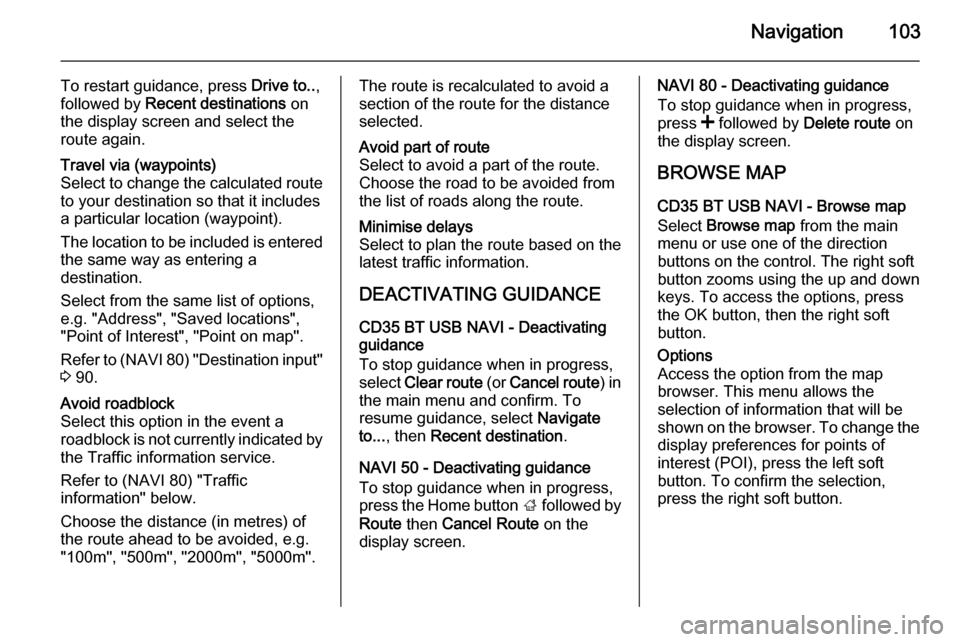
Navigation103
To restart guidance, press Drive to..,
followed by Recent destinations on
the display screen and select the
route again.Travel via (waypoints)
Select to change the calculated route to your destination so that it includes
a particular location (waypoint).
The location to be included is entered
the same way as entering a
destination.
Select from the same list of options,
e.g. "Address", "Saved locations",
"Point of Interest", "Point on map".
Refer to (NAVI 80) "Destination input"
3 90.Avoid roadblock
Select this option in the event a
roadblock is not currently indicated by
the Traffic information service.
Refer to (NAVI 80) "Traffic
information" below.
Choose the distance (in metres) of
the route ahead to be avoided, e.g.
"100m", "500m", "2000m", "5000m".The route is recalculated to avoid a
section of the route for the distance
selected.Avoid part of route
Select to avoid a part of the route.
Choose the road to be avoided from
the list of roads along the route.Minimise delays
Select to plan the route based on the
latest traffic information.
DEACTIVATING GUIDANCE
CD35 BT USB NAVI - Deactivating
guidance
To stop guidance when in progress,
select Clear route (or Cancel route ) in
the main menu and confirm. To resume guidance, select Navigate
to... , then Recent destination .
NAVI 50 - Deactivating guidance
To stop guidance when in progress,
press the Home button ; followed by
Route then Cancel Route on the
display screen.
NAVI 80 - Deactivating guidance
To stop guidance when in progress,
press < followed by Delete route on
the display screen.
BROWSE MAP CD35 BT USB NAVI - Browse map
Select Browse map from the main
menu or use one of the direction
buttons on the control. The right soft
button zooms using the up and down
keys. To access the options, press
the OK button, then the right soft
button.Options
Access the option from the map
browser. This menu allows the
selection of information that will be
shown on the browser. To change the
display preferences for points of
interest (POI), press the left soft
button. To confirm the selection,
press the right soft button.
Page 105 of 139

Navigation105
■ Add a point on the map to the POIlist
■ Correct the position of your vehicleFind
Select this option to centre the map
on:
■ your home
■ a saved address
■ an address
■ a recent destination
■ a local search
■ a point of interestChange the map details
Select this option to switch on/off the
following map settings:
■ traffic
■ names
■ points of interest (POI)
■ satellite image map background ■ GPS co-ordinatesAdd to saved locations
Select this option to add the current
position on the map as a saved
destination. Use the keyboard to
enter a name or confirm the
suggested name.
For keyboard operation, refer to
(NAVI 80) " Operating keyboards in
the display " in the "Usage" section
3 73.
HELP!
CD35 BT USB NAVI - Help!
Use Help me! to find and contact
assistance. The following options can
be selected:Emergency phone numbers
The Emergency phone numbers
menu gives different service centres:
■ Nearest police station ,
■ Nearest doctor ,
■ Nearest hospital ,
■ Nearest public transport ,
■ Nearest car repair services ,
■ Nearest dentist ,■Nearest pharmacy ,
■ Nearest vet .
When a service centre is selected, the
location and phone number are
displayed. Select the service centre
as a destination by pressing the soft
button.Drive to help
Use the system to navigate by road
to:
■ Nearest car repair services ,
■ Nearest hospital ,
■ Nearest doctor ,
■ Nearest police station ,
■ Nearest pharmacy ,
■ Nearest dentist .Where am I?
The system shows your current
location (address) and gives the GPS coordinates (latitude/longitude).
NAVI 50 - Help!
When the map screen is displayed,
press Options followed by Where am
I? on the display screen to check