2015.5 VAUXHALL MOVANO_B display
[x] Cancel search: displayPage 101 of 139

Navigation101
Avoid roadblock
Select this if there is a roadblock or a
line of traffic ahead which was not
indicated by the Traffic info service.
How much of the route to be avoided
can be chosen: Avoid 100m, 500m,
2000m or 5000m.
The system will recalculate the route avoiding the section of the route for
the selected distance.Recalculate original
Returns to the original route.Avoid part of route
Avoids a specific part of the route, such as a road or a junction. Choose the road to be avoided from the list of roads on the route.Minimise traffic delays
Select this menu to plan the route
based on the latest traffic information.Travel via...
Select this to change the route so that
it passes a particular location, e.g. to
pick someone up. The location is
chosen in the same way the
destination is chosen, so all the sameoptions can be selected: Address,
Favourite , Point of Interest and Point
on map .
The system will calculate a new route to the destination that passes the
chosen location.
NAVI 50 - Edit Itinerary
This function makes it possible to
view the route plan to the destination
entered.
The following information will appear: ■ Direction change arrows
■ Road number
■ Distance before a direction change
Press Options to change and sort the
details of the route.
The following options are available: ■ Summary
Shows each waypoint and the
destination, including the waypoint distance, time left to next waypoint
and arrival time.■ Normal
Shows each manoeuvre, with
street or place names, distance,
and route section numbers.
This option also shows signpost information, access and
manoeuvre restrictions, warnings
and system preference information.
■ Road list
Shows only the main sections of the
route using road names/numbers.
This option also shows the length of each section, time left to next
section, arrival time and average
direction.
Alternatively, these itinerary options
can be changed by pressing the
"Direction and distance to next
change of direction" tab on the display during route guidance. Press
Options to change and sort the details
of the route.
Refer to (NAVI 50) "Information on the display", "Map screen" in the Usage
section 3 73.
Page 102 of 139

102Navigation
Edit route
To edit the route by modifying the list
of waypoints, press the Home
button ; followed by Route then Edit
Route on the display screen.
The following options are available:Top <=Add waypointBottom <=Add new destinationë=Delete destination
To change the order of the waypoints
in the list, press Options followed by
Re-order then move the waypoints
up/down.
For the various methods of entering a
destination, refer to (NAVI 50)
"Destination input" 3 90.
Avoidances
To edit the route by avoiding
particular sections, press the Home
button ; followed by Route then
Avoidances on the display screen.
Select a section from the list on the display screen to be avoided. The
avoided section is highlighted in red.Alternative routes
To change the route planning
method, press the Home button ;
followed by Route then Alternative
routes on the display screen.
The following options are available,
each with a distance and estimated
time:
■ Fast
■ Short
■ Eco
Select one of the options and confirm
the new route by pressing r.
For further information, refer to
(NAVI 50) "Setting up the navigation
system" in the "Usage" section 3 73.
NAVI 80 - Edit Itinerary
Journeys can be planned in advance
by selecting both the starting point
and the destination.
From the Home page, press MENU
then Navigation , followed by
Itineraries on the display screen.Select a point of departure in the
same way as entering a destination.
Refer to (NAVI 80) "Destination input" 3 90. Then select a destination,
choose the type of route and confirm.
The system plans the route and
allows you to view the details.Change route
To change the route during active
route guidance, from the Home page, press MENU then Navigation ,
followed by Change route on the
display screen.
The following options are available: ■ Calculate alternative
■ Cancel route
■ Travel via
■ Avoid roadblock
■ Avoid part of route
■ Minimise delaysCalculate alternative
Select to calculate an alternative
route to the destination.Cancel route
Select to stop the current route
guidance.
Page 103 of 139
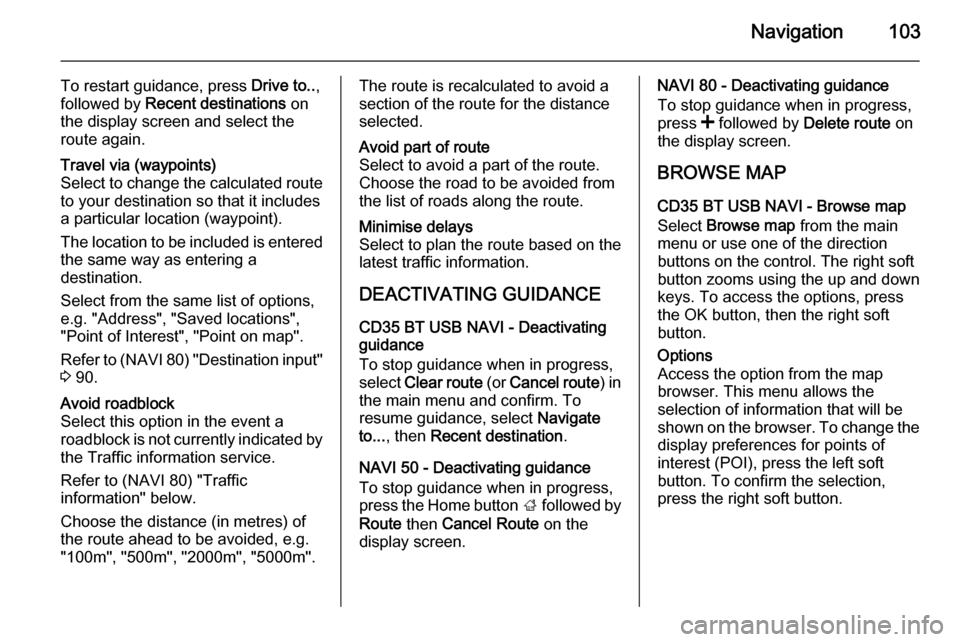
Navigation103
To restart guidance, press Drive to..,
followed by Recent destinations on
the display screen and select the
route again.Travel via (waypoints)
Select to change the calculated route to your destination so that it includes
a particular location (waypoint).
The location to be included is entered
the same way as entering a
destination.
Select from the same list of options,
e.g. "Address", "Saved locations",
"Point of Interest", "Point on map".
Refer to (NAVI 80) "Destination input"
3 90.Avoid roadblock
Select this option in the event a
roadblock is not currently indicated by
the Traffic information service.
Refer to (NAVI 80) "Traffic
information" below.
Choose the distance (in metres) of
the route ahead to be avoided, e.g.
"100m", "500m", "2000m", "5000m".The route is recalculated to avoid a
section of the route for the distance
selected.Avoid part of route
Select to avoid a part of the route.
Choose the road to be avoided from
the list of roads along the route.Minimise delays
Select to plan the route based on the
latest traffic information.
DEACTIVATING GUIDANCE
CD35 BT USB NAVI - Deactivating
guidance
To stop guidance when in progress,
select Clear route (or Cancel route ) in
the main menu and confirm. To resume guidance, select Navigate
to... , then Recent destination .
NAVI 50 - Deactivating guidance
To stop guidance when in progress,
press the Home button ; followed by
Route then Cancel Route on the
display screen.
NAVI 80 - Deactivating guidance
To stop guidance when in progress,
press < followed by Delete route on
the display screen.
BROWSE MAP CD35 BT USB NAVI - Browse map
Select Browse map from the main
menu or use one of the direction
buttons on the control. The right soft
button zooms using the up and down
keys. To access the options, press
the OK button, then the right soft
button.Options
Access the option from the map
browser. This menu allows the
selection of information that will be
shown on the browser. To change the
display preferences for points of
interest (POI), press the left soft
button. To confirm the selection,
press the right soft button.
Page 104 of 139

104Navigation
Find
The map can be centred on a specific location; press the left soft button and
this menu can centre:
■ your home,
■ a favourite,
■ an address,
■ a recent destination,
■ a point of interest,
■ your current location.Cursor position:
To access the Cursor position: from
the map browser, press the OK
button. Use this menu to:
■ centre the map on the vehicle location,
■ navigate to a point on the map, ■ search for a point on the map,
■ add a point on the map to the favourites,
■ add a point on the map to the POI,
■ correct the location of the vehicle.NAVI 50 - Browse map
To access the map screen at any
time, press the Home button ;
followed by MAP on the display
screen.
Press anywhere on the map. The cursor indicates the current selected
position. To scroll within the map,
drag the cursor in the required
direction.
For further control operations, refer to (NAVI 50) "Map screen" in the
"Usage" section 3 73.Options menu
When the map screen is displayed,
press Options to display the following:
■ Route settings :
Refer to (NAVI 50) "Setting up the
navigation system" in the "Usage"
section 3 73.
■ Map settings :
Refer to (NAVI 50) "Setting up the
navigation system" in the "Usage"
section 3 73.
■ Where am I? :
Refer to (NAVI 50) "HELP!" below.NAVI 80 - Browse map
To access the map screen without
navigation, on the Home page press MENU , then Navigation followed by
View Map on the display screen.
Press anywhere on the map. The
cursor indicates the current selected
position. To scroll within the map,
drag the cursor in the required
direction.
When the map screen is displayed,
press < to open a pop-up menu
containing the following options:
■ Use this position to...
■ Find
■ Change the map details
■ Add to saved locationsUse this position to...
Select this option to perform any of
the following actions:
■ Centre the map on the vehicle's location
■ Navigate to a point on the map
■ Search for a point on the map
■ Add a point on the map to the favourites
Page 105 of 139

Navigation105
■ Add a point on the map to the POIlist
■ Correct the position of your vehicleFind
Select this option to centre the map
on:
■ your home
■ a saved address
■ an address
■ a recent destination
■ a local search
■ a point of interestChange the map details
Select this option to switch on/off the
following map settings:
■ traffic
■ names
■ points of interest (POI)
■ satellite image map background ■ GPS co-ordinatesAdd to saved locations
Select this option to add the current
position on the map as a saved
destination. Use the keyboard to
enter a name or confirm the
suggested name.
For keyboard operation, refer to
(NAVI 80) " Operating keyboards in
the display " in the "Usage" section
3 73.
HELP!
CD35 BT USB NAVI - Help!
Use Help me! to find and contact
assistance. The following options can
be selected:Emergency phone numbers
The Emergency phone numbers
menu gives different service centres:
■ Nearest police station ,
■ Nearest doctor ,
■ Nearest hospital ,
■ Nearest public transport ,
■ Nearest car repair services ,
■ Nearest dentist ,■Nearest pharmacy ,
■ Nearest vet .
When a service centre is selected, the
location and phone number are
displayed. Select the service centre
as a destination by pressing the soft
button.Drive to help
Use the system to navigate by road
to:
■ Nearest car repair services ,
■ Nearest hospital ,
■ Nearest doctor ,
■ Nearest police station ,
■ Nearest pharmacy ,
■ Nearest dentist .Where am I?
The system shows your current
location (address) and gives the GPS coordinates (latitude/longitude).
NAVI 50 - Help!
When the map screen is displayed,
press Options followed by Where am
I? on the display screen to check
Page 106 of 139

106Navigation
helpful information about the currentlocation and to search for Points of
Interest (POI) nearby.
To access the map screen at any
time, press the Home button ;
followed by MAP on the display
screen.Where am I?
This menu option contains the
following information:
■ Current location (address)
■ Latitude
■ Longitude
■ Altitude
■ GPS status
Press Options to display the following
options:
■ Add to favourites
Refer to (NAVI 50) "Destination
input", "Add and save a favourite"
for further information 3 90.
■ Country information : Refer to
"Country information" below.Country information
This function allows you to check
country information and legislation for
the current location.
When the Where am I? screen is
displayed, press Options followed by
Country information on the display
screen.
This menu option contains the
following information:
■ Speed limits
■ Phone country code (International dialling code, e.g. +49)
■ Emergency number (e.g. 112)
■ Legal restrictions, e.g.: ◆Vehicle equipment requirements,
e.g. warning triangle, first aid kit,
fire extinguisher, spare bulbs, high-visibility jacket etc.
◆ Headlights legislation
◆ Maximum blood alcohol level
◆ Snow chains legislation
◆ Winter tyres legislationHelp Nearby
This function allows you to search for
assistance near your current location.When the Where am I? screen is
displayed, press Help Nearby on the
display screen.
This menu option contains the
following information:
■ Car repair around here (Vehicle
repair services)
■ Health around here (Medical and
emergency services)
■ Police around here (Police stations)
■ Petrol station around here (Fuel
stations)
Select the appropriate option to
access a list of local Points of Interest
(POI).
For information on Points of Interest
(POI), refer to (NAVI 50) "Destination
input" 3 90.
TomTom SAFETY CAMERAS
CD35 BT USB NAVI
The system can provide alerts of
safety or speed cameras on route.
For options select TomTom Safety
Cameras in the main menu:
Page 107 of 139

Navigation107
Report safety camera
If the system does not indicate a
camera that is on the journey, its
details can be entered manually by
selecting Report safety camera .
The type of camera has to be entered (fixed or mobile). The system opens a
map page and using the directional
controls, place the red marker on the
location of the camera and confirm
using the soft buttons.
Confirm the type of camera, and if
Speed camera is chosen, the speed
limit must also be entered and confirmed.
For the system to integrate cameras
entered manually by other users, you must be subscribed to the camera
updates in TomTom HOME . The
camera alert will only become active
after the location is confirmed by the
TomTom technical department.
The quick menu can also be used to
report a camera. Select Report safety
camera . The system requires the type
of camera to be entered, then which
side of the road it is on. Confirm with
the right soft button.Change warning preferences
Use to delete or modify the warning time before the camera and the sound of the warning.
To add camera alerts (mobile
camera, toll road camera etc.), check
the types of camera required. Select
the type of camera to modify, then to
delete the warning, use the soft
buttons to confirm yes or no. If No is
chosen, enter the warning time before the camera and Done using the soft
button.
Select the desired sound to warn of
an upcoming camera. Test the sound
using the left soft button and confirm
with the right soft button.Disable alerts
The camera warnings can be
enabled/disabled. Select Disable
alerts in the main menu if the
warnings are enabled or Enable
alerts if the warnings are disabled.
Notice
In certain countries it is illegal to
download and activate the camera
warning option and this could lead to prosecution.TRAFFIC INFORMATION
CD35 BT USB NAVI - Traffic
information
Allows up-to-date traffic information from local sources to be received.
Traffic information can include:
■ accidents and incidents,
■ traffic volumes,
■ roadworks,
■ weather conditions,
■ lane closures.
The Traffic info service is not
available in all countries and regions.
Traffic incidents are notified by verbal messages and by symbols on the
map - refer to "Symbols overview"
3 109.
To show the status of the Traffic info
service, the following icons are
displayed on the traffic sidebar:A=The device is searching for an
FM station broadcasting traffic
information.$=Traffic information is up-to-date
or being updated.
Page 108 of 139

108Navigation
%=Information not updated for at
least 9 minutes.^=Information not updated for at
least 14 minutes.&=Information not updated for at
least 19 minutes.*=Information not updated for at
least 24 minutes.
To manage the Traffic info service,
select Traffic info (or HD Traffic ) from
the main menu and select from the
following options:
Minimise traffic delays
Select this menu to plan the route
based on the latest traffic information.Show traffic on route
Select this menu to see an overview of all traffic incidents on the route. Use the soft buttons on the resulting
screen to see more detailed
information about each incident.Browse map
This menu enables the map to be
explored and to keep up-to-date with
the traffic situation in the area. The
map displays the last location shown.
For information relating to the
incidents shown on the map, select
the incident using the right and left
buttons, then confirm.
To access an area you are searching for more quickly, add it to your
favourites.Change Traffic info preferences
The following can be changed:
■ Automatically minimise delays after
every traffic update.
■ Beep to notify when traffic situation
on route changes.Read aloud traffic info
Select this menu for traffic incidents to be read aloud on the route.
NAVI 80 - Traffic information
Allows up-to-date traffic information
from local sources to be received.
From the Home page, press MENU
then Navigation , followed by Traffic/
HD Traffic on the display screen.
The navigation system indicates
traffic incidents with voice messages,
the traffic information bar and also by
displaying symbols on the map.
Refer to "Symbols overview" 3 109.
The system receives updates approx.
every 15 minutes and traffic incidents are shown for major roads only.
The Traffic service is named HD
Traffic if a subscription to LIVE
services has been activated. With HD
Traffic , updates are received approx.
every 3 minutes and traffic incidents
are shown for minor roads also.
For further information, refer to
(NAVI 80) "LIVE services" in the
"Usage" section 3 73.
Depending on the current traffic situation, the traffic information bar
can include the following information:
■ Heavy delays on the route (given in
minutes)
■ Unknown or indeterminate situation
(grey)