Page 7 of 121
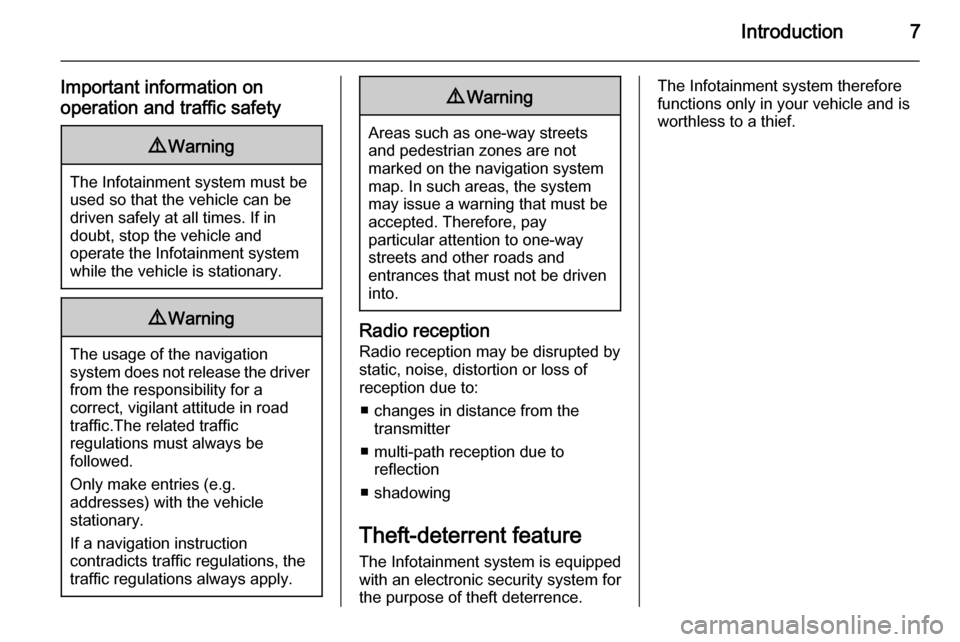
Introduction7
Important information on
operation and traffic safety9 Warning
The Infotainment system must be
used so that the vehicle can be
driven safely at all times. If in
doubt, stop the vehicle and
operate the Infotainment system
while the vehicle is stationary.
9 Warning
The usage of the navigation
system does not release the driver
from the responsibility for a
correct, vigilant attitude in road
traffic.The related traffic
regulations must always be
followed.
Only make entries (e.g. addresses) with the vehicle
stationary.
If a navigation instruction
contradicts traffic regulations, the
traffic regulations always apply.
9 Warning
Areas such as one-way streets
and pedestrian zones are not
marked on the navigation system map. In such areas, the system
may issue a warning that must be
accepted. Therefore, pay
particular attention to one-way
streets and other roads and
entrances that must not be driven
into.
Radio reception
Radio reception may be disrupted by
static, noise, distortion or loss of
reception due to:
■ changes in distance from the transmitter
■ multi-path reception due to reflection
■ shadowing
Theft-deterrent feature
The Infotainment system is equipped
with an electronic security system for
the purpose of theft deterrence.
The Infotainment system therefore
functions only in your vehicle and is
worthless to a thief.
Page 18 of 121
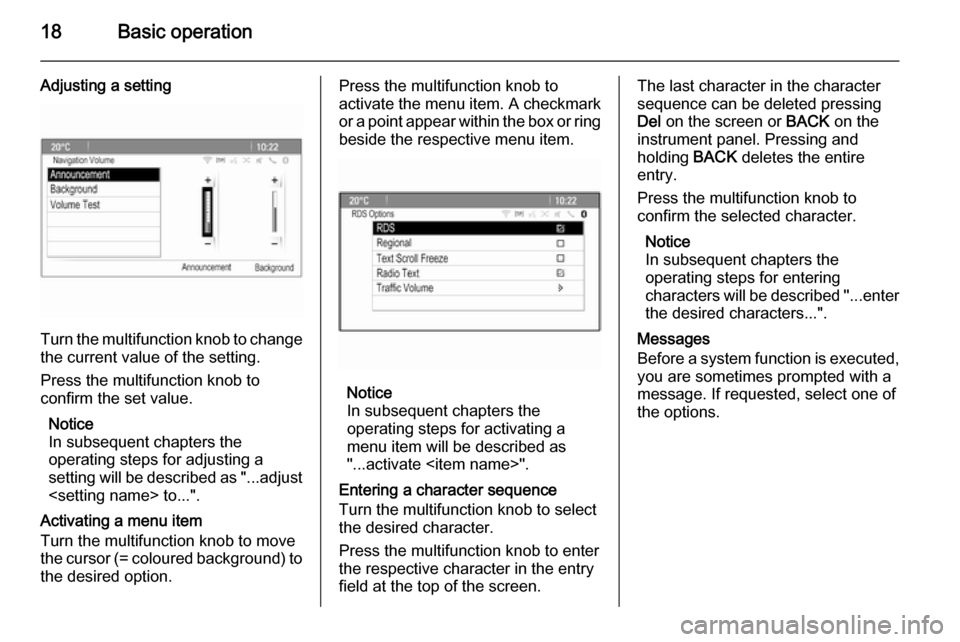
18Basic operation
Adjusting a setting
Turn the multifunction knob to changethe current value of the setting.
Press the multifunction knob to
confirm the set value.
Notice
In subsequent chapters the
operating steps for adjusting a
setting will be described as "...adjust
to...".
Activating a menu item
Turn the multifunction knob to move
the cursor (= coloured background) to the desired option.
Press the multifunction knob to
activate the menu item. A checkmark
or a point appear within the box or ring
beside the respective menu item.
Notice
In subsequent chapters the
operating steps for activating a
menu item will be described as
"...activate - ".
Entering a character sequence
Turn the multifunction knob to select
the desired character.
Press the multifunction knob to enter
the respective character in the entry
field at the top of the screen.
The last character in the character sequence can be deleted pressing
Del on the screen or BACK on the
instrument panel. Pressing and
holding BACK deletes the entire
entry.
Press the multifunction knob to
confirm the selected character.
Notice
In subsequent chapters the
operating steps for entering
characters will be described "...enter the desired characters...".
Messages
Before a system function is executed,
you are sometimes prompted with a
message. If requested, select one of
the options.
Page 65 of 121
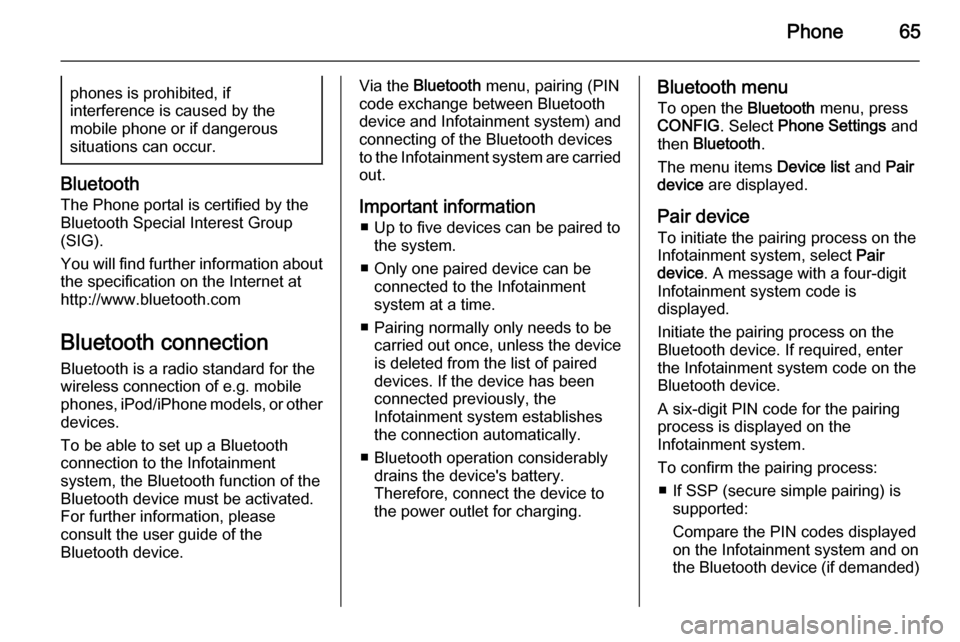
Phone65phones is prohibited, if
interference is caused by the
mobile phone or if dangerous
situations can occur.
Bluetooth
The Phone portal is certified by the
Bluetooth Special Interest Group
(SIG).
You will find further information about the specification on the Internet at
http://www.bluetooth.com
Bluetooth connection
Bluetooth is a radio standard for the
wireless connection of e.g. mobile
phones, iPod/iPhone models, or other devices.
To be able to set up a Bluetooth
connection to the Infotainment
system, the Bluetooth function of the
Bluetooth device must be activated.
For further information, please
consult the user guide of the
Bluetooth device.
Via the Bluetooth menu, pairing (PIN
code exchange between Bluetooth device and Infotainment system) and
connecting of the Bluetooth devices
to the Infotainment system are carried
out.
Important information ■ Up to five devices can be paired to the system.
■ Only one paired device can be connected to the Infotainment
system at a time.
■ Pairing normally only needs to be carried out once, unless the device
is deleted from the list of paired
devices. If the device has been connected previously, the
Infotainment system establishes
the connection automatically.
■ Bluetooth operation considerably drains the device's battery.
Therefore, connect the device to
the power outlet for charging.Bluetooth menu
To open the Bluetooth menu, press
CONFIG . Select Phone Settings and
then Bluetooth .
The menu items Device list and Pair
device are displayed.
Pair device To initiate the pairing process on the
Infotainment system, select Pair
device . A message with a four-digit
Infotainment system code is
displayed.
Initiate the pairing process on the Bluetooth device. If required, enter the Infotainment system code on the
Bluetooth device.
A six-digit PIN code for the pairing
process is displayed on the
Infotainment system.
To confirm the pairing process: ■ If SSP (secure simple pairing) is supported:
Compare the PIN codes displayed
on the Infotainment system and on
the Bluetooth device (if demanded)
Page 66 of 121
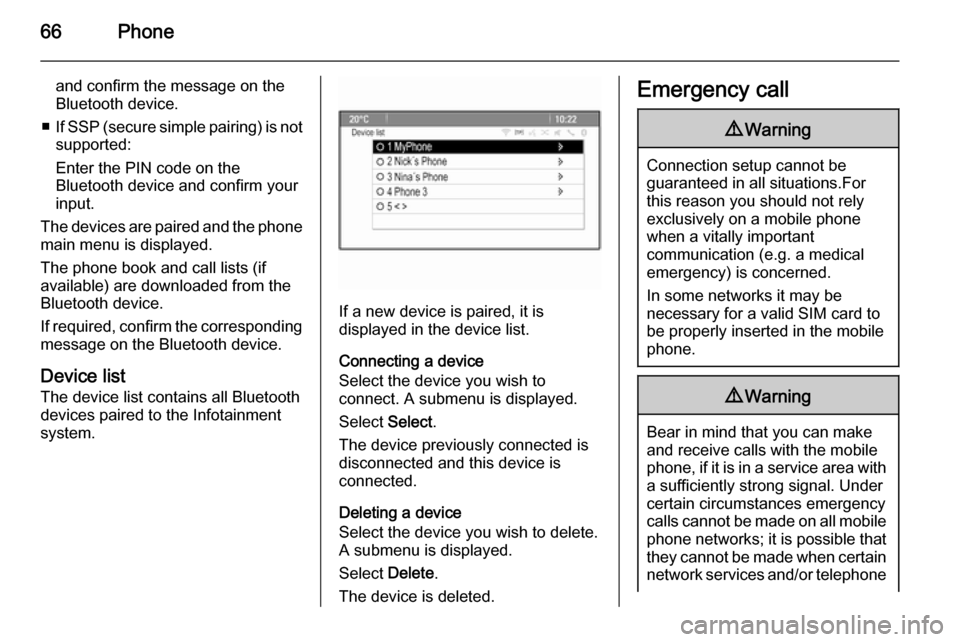
66Phone
and confirm the message on the
Bluetooth device.
■ If SSP (secure simple pairing) is not
supported:
Enter the PIN code on the
Bluetooth device and confirm your
input.
The devices are paired and the phone
main menu is displayed.
The phone book and call lists (if
available) are downloaded from the
Bluetooth device.
If required, confirm the corresponding message on the Bluetooth device.
Device list
The device list contains all Bluetooth
devices paired to the Infotainment
system.
If a new device is paired, it is
displayed in the device list.
Connecting a device
Select the device you wish to
connect. A submenu is displayed.
Select Select.
The device previously connected is
disconnected and this device is
connected.
Deleting a device
Select the device you wish to delete.
A submenu is displayed.
Select Delete.
The device is deleted.
Emergency call9 Warning
Connection setup cannot be
guaranteed in all situations.For this reason you should not rely
exclusively on a mobile phone
when a vitally important
communication (e.g. a medical
emergency) is concerned.
In some networks it may be
necessary for a valid SIM card to
be properly inserted in the mobile
phone.
9 Warning
Bear in mind that you can make
and receive calls with the mobile
phone, if it is in a service area with
a sufficiently strong signal. Under
certain circumstances emergency
calls cannot be made on all mobile
phone networks; it is possible that
they cannot be made when certain network services and/or telephone
Page 83 of 121
Introduction83
Radio receptionRadio reception may be disrupted by
static, noise, distortion or loss of
reception due to:
■ changes in distance from the transmitter
■ multipath reception due to reflection
■ shadowing
Theft-deterrent feature
The Infotainment system is equipped
with an electronic security system for
the purpose of theft deterrence.
The Infotainment system therefore functions only in your vehicle and is
worthless to a thief.