2015.5 VAUXHALL INSIGNIA display
[x] Cancel search: displayPage 130 of 141

130Phonephones is prohibited, if
interference is caused by the
mobile phone or if dangerous
situations can occur.
Bluetooth
The Phone portal is certified by the
Bluetooth Special Interest Group
(SIG).
You will find further information about the specification on the Internet at
http://www.bluetooth.com.
Bluetooth connection
Bluetooth is a radio standard for the
wireless connection of e.g. mobile
phones, iPod/iPhone models, or other devices.
To be able to set up a Bluetooth
connection to the Infotainment
system, the Bluetooth function of the
Bluetooth device must be activated.
For further information, please
consult the user guide of the
Bluetooth device.
Via the Bluetooth settings menu,
pairing (PIN code exchange between Bluetooth device and Infotainment
system) and connecting of the
Bluetooth devices to the Infotainment
system are carried out.
Bluetooth settings menu
Press ; and then select the
SETTINGS icon.
Select Bluetooth to display the
respective submenu.
Pairing a device
Important information ■ Up to five devices can be paired to the system.
■ Only one paired device can be connected to the Infotainment
system at a time.
■ Pairing normally only needs to be carried out once, unless the deviceis deleted from the list of paired
devices. If the device has beenconnected previously, the
Infotainment system establishes
the connection automatically.
■ Bluetooth operation considerably drains the device's battery.
Therefore, connect the device to
the power outlet for charging.
Pairing via the settings application 1. Press ; and then select the
SETTINGS icon.
Select Bluetooth to display the
respective submenu.
2. Select Pair Device or select
Device Management to display
the device list and then select
PAIR .
3. A message is displayed on the Infotainment system indicating
the name and PIN code of the
Infotainment system.
4. Start Bluetooth searching on the Bluetooth device to be paired.
5. Confirm pairing: ◆If SSP (secure simple pairing) is
supported:
Page 131 of 141
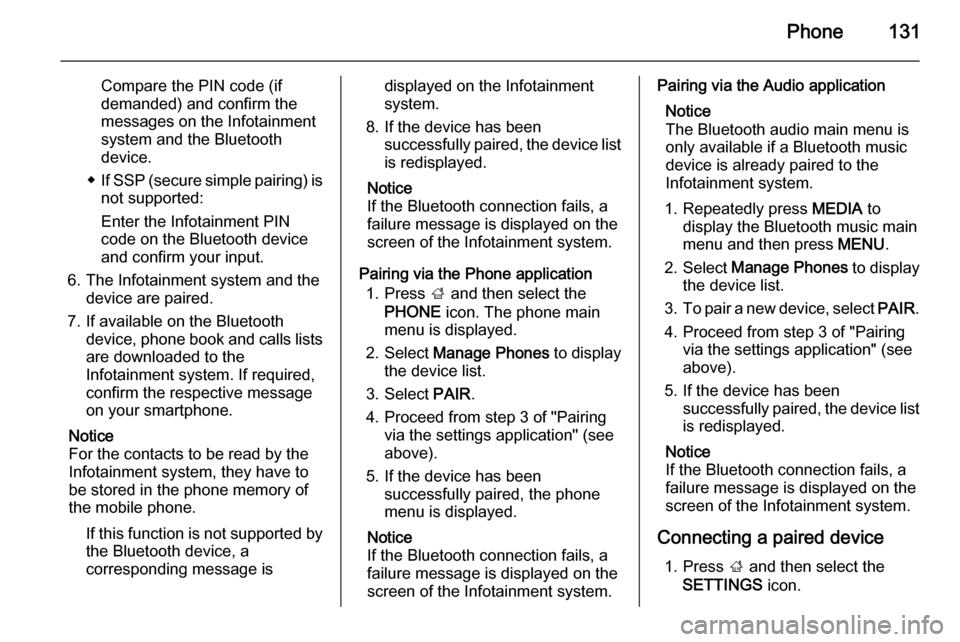
Phone131
Compare the PIN code (if
demanded) and confirm the
messages on the Infotainment
system and the Bluetooth
device.
◆ If SSP (secure simple pairing) is
not supported:
Enter the Infotainment PIN
code on the Bluetooth device
and confirm your input.
6. The Infotainment system and the device are paired.
7. If available on the Bluetooth device, phone book and calls lists
are downloaded to the
Infotainment system. If required,
confirm the respective message
on your smartphone.
Notice
For the contacts to be read by the
Infotainment system, they have to
be stored in the phone memory of
the mobile phone.
If this function is not supported bythe Bluetooth device, a
corresponding message isdisplayed on the Infotainment
system.
8. If the device has been successfully paired, the device list
is redisplayed.
Notice
If the Bluetooth connection fails, a
failure message is displayed on the
screen of the Infotainment system.
Pairing via the Phone application 1. Press ; and then select the
PHONE icon. The phone main
menu is displayed.
2. Select Manage Phones to display
the device list.
3. Select PAIR.
4. Proceed from step 3 of "Pairing via the settings application" (see
above).
5. If the device has been successfully paired, the phone
menu is displayed.
Notice
If the Bluetooth connection fails, a
failure message is displayed on the
screen of the Infotainment system.Pairing via the Audio application
Notice
The Bluetooth audio main menu is
only available if a Bluetooth music
device is already paired to the
Infotainment system.
1. Repeatedly press MEDIA to
display the Bluetooth music main
menu and then press MENU.
2. Select Manage Phones to display
the device list.
3. To pair a new device, select PAIR.
4. Proceed from step 3 of "Pairing via the settings application" (see
above).
5. If the device has been successfully paired, the device listis redisplayed.
Notice
If the Bluetooth connection fails, a
failure message is displayed on the
screen of the Infotainment system.
Connecting a paired device 1. Press ; and then select the
SETTINGS icon.
Page 132 of 141
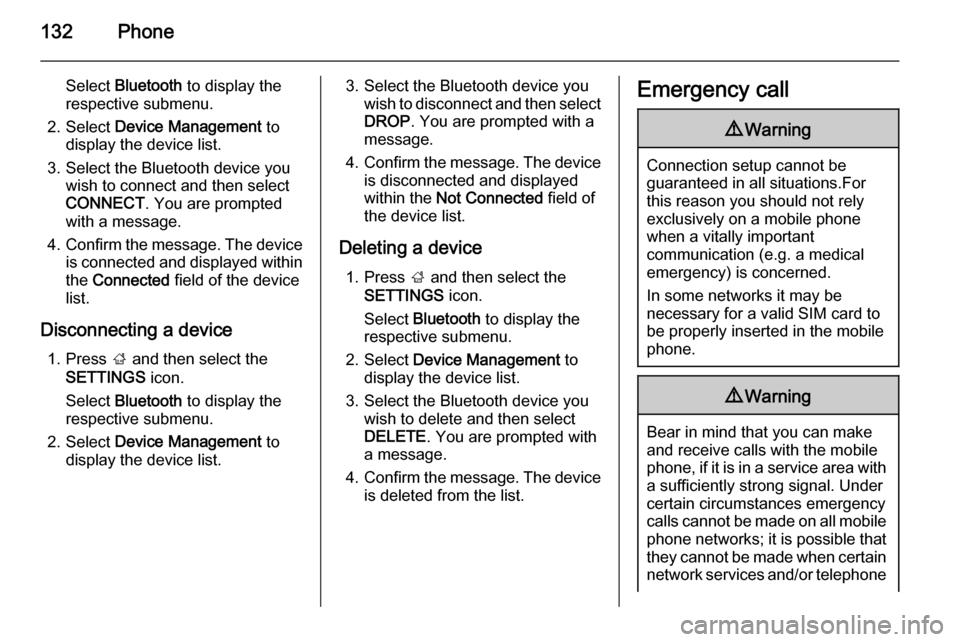
132Phone
Select Bluetooth to display the
respective submenu.
2. Select Device Management to
display the device list.
3. Select the Bluetooth device you wish to connect and then select
CONNECT . You are prompted
with a message.
4. Confirm the message. The device
is connected and displayed within the Connected field of the device
list.
Disconnecting a device 1. Press ; and then select the
SETTINGS icon.
Select Bluetooth to display the
respective submenu.
2. Select Device Management to
display the device list.3. Select the Bluetooth device you wish to disconnect and then selectDROP . You are prompted with a
message.
4. Confirm the message. The device
is disconnected and displayed
within the Not Connected field of
the device list.
Deleting a device 1. Press ; and then select the
SETTINGS icon.
Select Bluetooth to display the
respective submenu.
2. Select Device Management to
display the device list.
3. Select the Bluetooth device you wish to delete and then select
DELETE . You are prompted with
a message.
4. Confirm the message. The device
is deleted from the list.Emergency call9 Warning
Connection setup cannot be
guaranteed in all situations.For this reason you should not rely
exclusively on a mobile phone
when a vitally important
communication (e.g. a medical
emergency) is concerned.
In some networks it may be
necessary for a valid SIM card to
be properly inserted in the mobile
phone.
9 Warning
Bear in mind that you can make
and receive calls with the mobile
phone, if it is in a service area with
a sufficiently strong signal. Under
certain circumstances emergency
calls cannot be made on all mobile
phone networks; it is possible that
they cannot be made when certain network services and/or telephone
Page 133 of 141

Phone133functions are active. You can
enquire about this with the local
network operators.
The emergency call number can
differ depending on the region and country. Please enquire
beforehand about the correct
emergency call number for the
relevant region.
Making an emergency call
Dial the emergency call number (e.g.
112 ).
The telephone connection to the
emergency call centre is set up.
Answer when the service personnel
questions you about the emergency.
9 Warning
Do not end the call until you are
requested to do so by the
emergency call centre.
Operation
As soon as a connection via
Bluetooth has been set up between
your mobile phone and the
Infotainment system, you can operate many functions of your mobile phone
via the Infotainment system.
Notice
Not every mobile phone supports all
functions of the Phone portal.
Therefore, deviations from the range
of functions described below are
possible.
Phone application
Press ; and then select the
PHONE icon to display the phone
main menu.
Notice
If a call is active when entering the
phone main menu, an additional menu item is displayed. Select
Active Call to display the in-call view.
Initiating a phone call
Keypad
Press ; and then select the
PHONE icon to display the phone
main menu.
Select Keypad . The keypad is
displayed.
Page 134 of 141
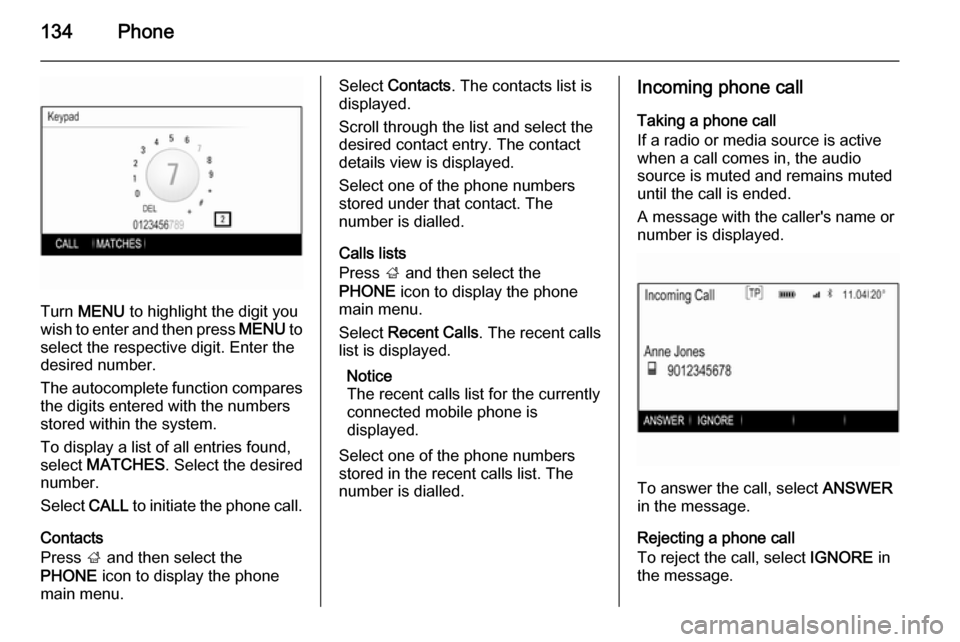
134Phone
Turn MENU to highlight the digit you
wish to enter and then press MENU to
select the respective digit. Enter the
desired number.
The autocomplete function compares the digits entered with the numbers
stored within the system.
To display a list of all entries found,
select MATCHES . Select the desired
number.
Select CALL to initiate the phone call.
Contacts
Press ; and then select the
PHONE icon to display the phone
main menu.
Select Contacts . The contacts list is
displayed.
Scroll through the list and select the
desired contact entry. The contact
details view is displayed.
Select one of the phone numbers
stored under that contact. The
number is dialled.
Calls lists
Press ; and then select the
PHONE icon to display the phone
main menu.
Select Recent Calls . The recent calls
list is displayed.
Notice
The recent calls list for the currently
connected mobile phone is
displayed.
Select one of the phone numbers
stored in the recent calls list. The
number is dialled.Incoming phone call
Taking a phone call
If a radio or media source is active
when a call comes in, the audio
source is muted and remains muted
until the call is ended.
A message with the caller's name or number is displayed.
To answer the call, select ANSWER
in the message.
Rejecting a phone call
To reject the call, select IGNORE in
the message.
Page 135 of 141
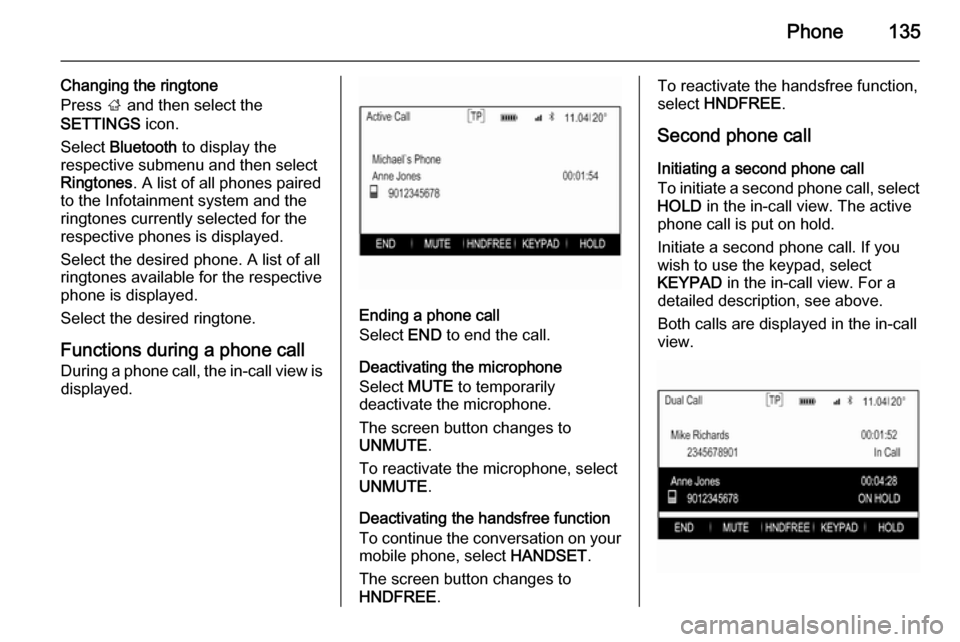
Phone135
Changing the ringtone
Press ; and then select the
SETTINGS icon.
Select Bluetooth to display the
respective submenu and then select
Ringtones . A list of all phones paired
to the Infotainment system and the
ringtones currently selected for the
respective phones is displayed.
Select the desired phone. A list of all
ringtones available for the respective
phone is displayed.
Select the desired ringtone.
Functions during a phone call
During a phone call, the in-call view is displayed.
Ending a phone call
Select END to end the call.
Deactivating the microphone
Select MUTE to temporarily
deactivate the microphone.
The screen button changes to
UNMUTE .
To reactivate the microphone, select
UNMUTE .
Deactivating the handsfree function
To continue the conversation on your
mobile phone, select HANDSET.
The screen button changes to
HNDFREE .
To reactivate the handsfree function,
select HNDFREE .
Second phone call Initiating a second phone call
To initiate a second phone call, select HOLD in the in-call view. The active
phone call is put on hold.
Initiate a second phone call. If you
wish to use the keypad, select
KEYPAD in the in-call view. For a
detailed description, see above.
Both calls are displayed in the in-call
view.
Page 136 of 141

136Phone
Second incoming phone call
A message with the caller's name or
number is displayed.
Select SWITCH to answer the second
phone call and put the first phone call on hold.
Select IGNORE to reject the second
incoming phone call.
Ending the phone calls
The calls can be ended one at a time.
Select END. The call currently
activated is ended.
Switching between the phone calls
Turn MENU to highlight the call you
wish to activate.
Select SWITCH . The call currently
activated is put on hold and the
selected call becomes active.Mobile phones and CB
radio equipment
Installation instructions and operating guidelines The vehicle specific installation
instructions and the operating
guidelines of the mobile phone and
handsfree manufacturer must be
observed when installing and
operating a mobile telephone. Failure to do so could invalidate the vehicle
type approval (EU directive 95/54/
EC).
Recommendations for fault-free
operation:
■ The exterior antenna needs to be professionally installed to obtain
the maximum range possible.
■ Maximum transmission power: 10 watts.
■ The mobile phone needs to be installed in a suitable spot.
Consider relevant note in the
Owner's manual, chapter Airbag
system .Seek advice on predetermined
installation points for the external
antenna or equipment holder and
ways of using devices with a
transmission power exceeding
10 watts.
Use of a handsfree attachment
without external antenna with mobile
telephone standards GSM
900/1800/1900 and UMTS is only
permitted if the maximum
transmission power of the mobile
telephone is 2 watts for GSM 900 or
1 watt for the other types.
For reasons of safety, do not use the
phone while driving. Even use of a
handsfree set can be a distraction while driving.9 Warning
Operation of radio equipment and
mobile telephones which fail to
meet above mentioned mobile
telephone standards is only
permitted using an antenna
located outside of the vehicle.
Page 138 of 141

138IndexAActivating AUX............................ 127
Activating Bluetooth music .........127
Activating CD player ...................123
Activating radio ........................... 116
Activating SD card ......................127
Activating the Infotainment system ..................................... 109
Activating the phone portal .........133
Activating USB............................ 127
Audio files ................................... 125
Auto Set ...................................... 114
Auto volume control ....................113
AUX ............................................ 125
B BACK button ............................... 111
Balance....................................... 112
Basic operation ........................... 111
Five-way-controller ..................111
Instrument panel .....................111
Bass............................................ 112
Bluetooth connection ..................130
Bluetooth music .......................... 125
C Category list................................ 116
CD player.................................... 122
Clock display .............................. 114Control elements
Infotainment system ................106
Steering wheel ........................ 106
Control elements overview .........106
D DAB ............................................ 120
DAB linking ................................. 120
Digital audio broadcasting ..........120
E Emergency call ........................... 132
EQ .............................................. 112
Equaliser..................................... 112
F
Fader .......................................... 112
Favourite lists ............................. 117
Retrieving stations................... 117
Storing stations .......................117
File formats Audio files................................ 125
Five-way-controller .....................111
Forgotten PIN ............................. 114
Frequency list ............................. 116
G General information ....122, 125, 129
AUX ......................................... 125
Bluetooth music....................... 125