2015.5 VAUXHALL INSIGNIA lock
[x] Cancel search: lockPage 25 of 141
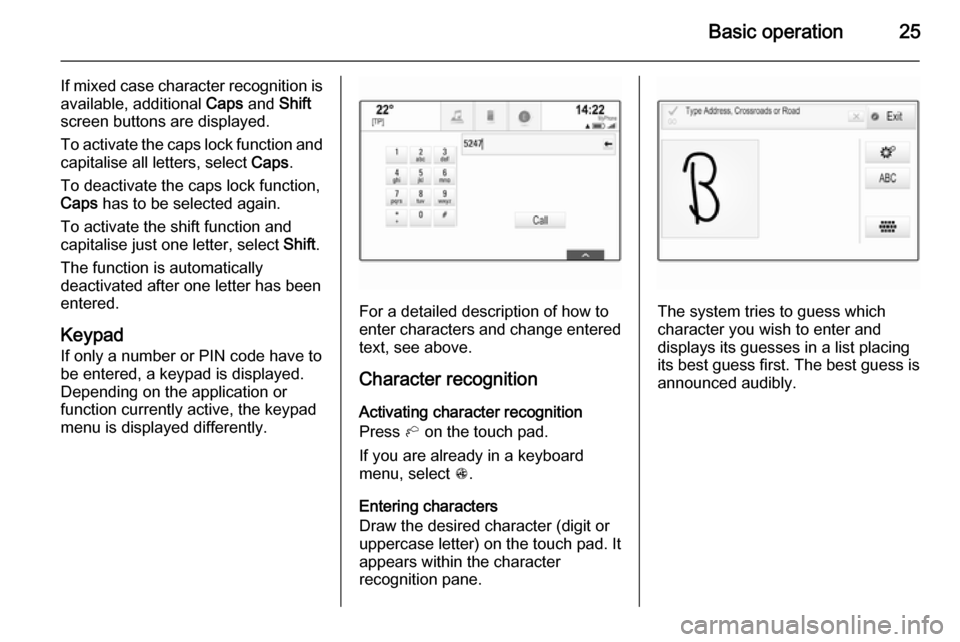
Basic operation25
If mixed case character recognition is
available, additional Caps and Shift
screen buttons are displayed.
To activate the caps lock function and
capitalise all letters, select Caps.
To deactivate the caps lock function,
Caps has to be selected again.
To activate the shift function and
capitalise just one letter, select Shift.
The function is automatically
deactivated after one letter has been
entered.
Keypad
If only a number or PIN code have to
be entered, a keypad is displayed.
Depending on the application or
function currently active, the keypad
menu is displayed differently.
For a detailed description of how to
enter characters and change entered text, see above.
Character recognitionActivating character recognition
Press h on the touch pad.
If you are already in a keyboard
menu, select s.
Entering characters
Draw the desired character (digit or
uppercase letter) on the touch pad. It
appears within the character
recognition pane.The system tries to guess which
character you wish to enter and
displays its guesses in a list placing
its best guess first. The best guess is
announced audibly.
Page 41 of 141

Basic operation41
Tap on 12-24 Hr on the right side of
the screen to select a time mode.
If 12-hour mode is selected, a third
column for AM and PM setting is
displayed. Select the desired option.
Set date
Select Set Date to enter the
respective submenu.
Notice
If date information is automatically
provided, this menu item is not
available.
Select Auto Set at the bottom of the
screen. Activate either On - RDS or
Off - Manual .
If Off - Manual is selected, adjust the
date tapping on n or o.
Clock display
Select Clock Display to enter the
respective submenu.
To turn off the digital clock display in
the menus, select Off.
Language
Press ; and then select the
SETTINGS icon.Scroll through the list and select
Language .
Notice
The language currently active is marked with 9.
Scroll through the list and select the
desired language.
Valet mode
If valet mode is activated, all vehicle
displays are locked and no changes
may be performed within the system.
Notice
Vehicle-related messages and the
rear backup camera remain
enabled.
Locking the system
Press ; and then select the
SETTINGS icon.
Scroll through the list and select Valet
Mode . A keypad is displayed.
Enter a four-digit code and select
Enter . The keypad is redisplayed.
To confirm the first input, reenter the
four-digit code and select Lock. The
system is locked.
Unlocking the system
Turn the Infotainment system on. A
keypad is displayed.
Page 42 of 141

42Basic operation
Enter the respective four-digit code
and select Unlock. The system is
unlocked.
Forgotten PIN Code
To reset the PIN code to the default
setting, contact your Vauxhall
Authorised Repairer.
Display Press ; and then select the
SETTINGS icon.
Scroll through the list and select
Display .Mode
Select Mode to enter the respective
submenu.
Depending on the external lighting
conditions, select Day or Night .
If you select Auto, the system
automatically adjusts the display.
Calibrate Touchscreen
Select Calibrate Touchscreen to
enter the respective submenu.Follow the instructions on the screen,
tapping on the respective points
indicated. The touch screen is
calibrated.
Turn Display Off
Select Turn Display Off to turn off the
display.
To turn the display back on, touch the touch screen or press a button on the
instrument panel.
Return to Factory SettingsPress ; and then select the
SETTINGS icon.
Page 98 of 141

98IndexAActivating an application ...............20
Activating a screen button ............15
Activating AUX.............................. 54
Activating Bluetooth music ...........54
Activating CD player .....................50
Activating radio ............................. 44
Activating SD card ........................54
Activating the Infotainment system 12
Activating the navigation system ..60
Activating the phone portal ...........86
Activating USB........................ 54, 56
Address book................................ 66
Application tray ............................. 20
Audible Touch Feedback ..............40
Audio Cue Volume........................ 40 Audio files ..................................... 52
Automatic volume adjustment Auto volume .............................. 40
Auto Set ........................................ 40
Auto volume.................................. 40
AUX .............................................. 52
B BACK button ................................. 15
Balance......................................... 39
Basic operation Application tray.......................... 20
Character recognition pane .......23Contacts .................................... 31
Controls ..................................... 15
Displays..................................... 14
Favourites ........................... 27, 35
Five-way-controller ....................15
Home screen ............................. 20
Instrument panel .......................15
Interaction selector bar .............20
Keyboard ................................... 23
Keypad ...................................... 23
Menus ....................................... 35
Steering wheel controls .............15
Touch pad ................................. 15
Touch screen ............................ 15
Bass.............................................. 39 Bluetooth connection ....................84
Bluetooth music ............................ 52
C
Category list.................................. 44
CD player...................................... 49
Character modifiers ......................23
Character recognition pane ..........23
Clock display ................................ 40
Contacts ................................. 31, 66
Modifying ................................... 31
Retrieving .................................. 31
Storing ....................................... 31
Page 101 of 141

101
Return to factory settings.............. 40
Ringtone ....................................... 86
Route guidance ............................ 71
Route style.................................... 71
S Scrolling lists................................. 15
Scrolling pages .......................15, 20
SD card......................................... 52
Speech recognition .......................77
Station list ..................................... 44
Station search............................... 44
Steering wheel controls ................15
Storing favourites.......................... 27
Surround ....................................... 39
Surround system .......................... 39
Switching the Infotainment system on .................................. 12
System settings ............................ 40
Display ...................................... 40
Language .................................. 40
Return to factory settings ..........40
Time and Date........................... 40
Touch pad ................................. 40
Valet mode ................................ 40
T
TA ................................................. 46
Text messages ............................. 90
Theft-deterrent feature ................... 7Time.............................................. 40
TMC stations ................................ 58
Tone settings ................................ 39
Touch operation overview ............35
Touch pad............................... 15, 40 Scrolling .................................... 40
Touch screen ................................ 15
Touch screen calibration ..............40
TP ................................................. 46
Traffic incidents ............................ 71
Traffic Programme ........................46
Treble ........................................... 39
Turn list ......................................... 71
U Usage ................... 12, 44, 50, 60, 79
AUX ........................................... 54
Bluetooth music......................... 54
CD ............................................. 50
Displays..................................... 14
Infotainment controls .................15
Infotainment system ..................12
Navigation system .....................60
Phone ........................................ 86
SD card ..................................... 54
USB ..................................... 54, 56
USB .............................................. 52V
Valet mode Locking ...................................... 40
Unlocking .................................. 40
Voice recognition ..........................77
Volume Audible Touch Feedback ..........40
Audio Cue Volume ....................40
Auto Volume.............................. 40
Maximum startup volume ..........40
Mute function............................. 12
Setting the volume ....................12
Volume settings ............................ 40
W
Waveband menus......................... 45
Waveband selection .....................44
Waypoint list ................................. 71
Waypoint trip................................. 66
Wrong scrolling direction ..............40
Page 114 of 141

114Basic operation
Off: no enhancement of volume with
increasing vehicle speed.
High : maximum enhancement of
volume with increasing vehicle
speed.
System settings
Various settings and adaptions for the Infotainment system can be
performed via the SETTINGS
application.
Time
Press ; and then select the
SETTINGS icon.
Select Time.
Set Time
Select Set Time to enter the
respective submenu.
Select AUTO SET at the bottom of the
screen. Activate either On - RDS or
Off - Manual .
If Off - Manual is selected, adjust
hours and minutes.
Repeatedly select 12-24 HR at the
bottom of the screen to choose a time
mode.
If the 12-hour mode is selected, a
third column for AM and PM selection is displayed. Select the desired
option.
Clock Display
Select Clock Display to enter the
respective submenu.
To turn off the digital clock display in
the menus, select Off.
Language Press ; and then select the
SETTINGS icon.
Select Language .Scroll through the list and select the
desired language.
Valet mode
If valet mode is activated, all vehicle
displays are locked and no changes
may be performed within the system.
Notice
Vehicle-related messages remain enabled.
Locking the system
Press ; and then select the
SETTINGS icon.
Scroll through the list and select Valet
Mode . A keypad is displayed.
Page 115 of 141

Basic operation115
Enter a four-digit code and select
ENTER . The keypad is redisplayed.
To confirm the first input, reenter the
four-digit code and select LOCK. The
system is locked.
Unlocking the system
Turn the Infotainment system on. A
keypad is displayed.
Enter the respective four-digit code
and select UNLOCK. The system is
unlocked.
Forgotten PIN code
To reset the PIN code to the default
setting, contact your Vauxhall
Authorised Repairer.
Display Press ; and then select the
SETTINGS icon.
Scroll through the list and select
Display .
Select Turn Display Off to turn off the
display.
To turn the display back on, press a
button on the instrument panel.
Return to Factory Settings
Press ; and then select the
SETTINGS icon.
Scroll through the list and select
Return to Factory Settings .
Restore Vehicle Settings
Select Restore Vehicle Settings to
restore all vehicle personalisation settings. A warning message is
displayed.
Select Restore . The settings are
reset.Clear All Private Data
Select Clear All Private Data to delete
e.g. paired Bluetooth devices, stored
phone books or favourites.
A warning message is displayed.
Select DELETE . The data is deleted.
Restore Radio Settings
Select Restore Radio Settings to
reset Infotainment settings, e.g. tone settings.
A warning message is displayed.
Select Restore . The settings are
reset.
Software Information Press ; and select the SETTINGS
icon.
Scroll through the list and select
Software Information .
This menu contains specific
information on the software.
Page 138 of 141

138IndexAActivating AUX............................ 127
Activating Bluetooth music .........127
Activating CD player ...................123
Activating radio ........................... 116
Activating SD card ......................127
Activating the Infotainment system ..................................... 109
Activating the phone portal .........133
Activating USB............................ 127
Audio files ................................... 125
Auto Set ...................................... 114
Auto volume control ....................113
AUX ............................................ 125
B BACK button ............................... 111
Balance....................................... 112
Basic operation ........................... 111
Five-way-controller ..................111
Instrument panel .....................111
Bass............................................ 112
Bluetooth connection ..................130
Bluetooth music .......................... 125
C Category list................................ 116
CD player.................................... 122
Clock display .............................. 114Control elements
Infotainment system ................106
Steering wheel ........................ 106
Control elements overview .........106
D DAB ............................................ 120
DAB linking ................................. 120
Digital audio broadcasting ..........120
E Emergency call ........................... 132
EQ .............................................. 112
Equaliser..................................... 112
F
Fader .......................................... 112
Favourite lists ............................. 117
Retrieving stations................... 117
Storing stations .......................117
File formats Audio files................................ 125
Five-way-controller .....................111
Forgotten PIN ............................. 114
Frequency list ............................. 116
G General information ....122, 125, 129
AUX ......................................... 125
Bluetooth music....................... 125