Page 88 of 133
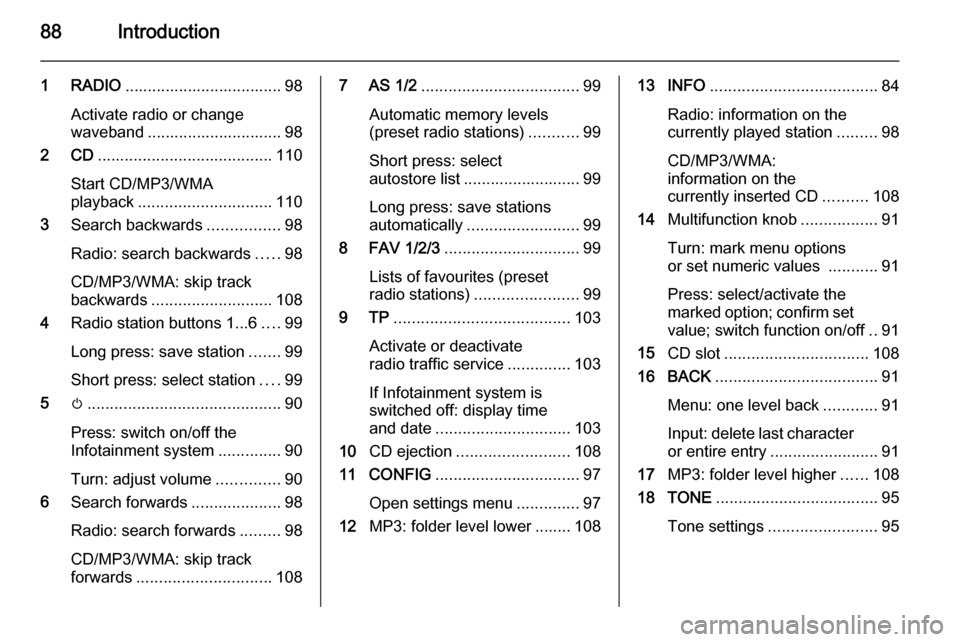
88Introduction
1 RADIO................................... 98
Activate radio or change
waveband .............................. 98
2 CD ....................................... 110
Start CD/MP3/WMA
playback .............................. 110
3 Search backwards ................98
Radio: search backwards .....98
CD/MP3/WMA: skip track
backwards ........................... 108
4 Radio station buttons 1...6 ....99
Long press: save station .......99
Short press: select station ....99
5 m........................................... 90
Press: switch on/off the
Infotainment system ..............90
Turn: adjust volume ..............90
6 Search forwards ....................98
Radio: search forwards .........98
CD/MP3/WMA: skip track
forwards .............................. 1087 AS 1/2................................... 99
Automatic memory levels (preset radio stations) ...........99
Short press: select
autostore list .......................... 99
Long press: save stations
automatically ......................... 99
8 FAV 1/2/3 .............................. 99
Lists of favourites (preset radio stations) ....................... 99
9 TP ....................................... 103
Activate or deactivate
radio traffic service ..............103
If Infotainment system is
switched off: display time
and date .............................. 103
10 CD ejection ......................... 108
11 CONFIG ................................ 97
Open settings menu ..............97
12 MP3: folder level lower ........ 10813 INFO ..................................... 84
Radio: information on the
currently played station .........98
CD/MP3/WMA:
information on the
currently inserted CD ..........108
14 Multifunction knob .................91
Turn: mark menu options
or set numeric values ...........91
Press: select/activate the
marked option; confirm set
value; switch function on/off ..91
15 CD slot ................................ 108
16 BACK .................................... 91
Menu: one level back ............91
Input: delete last character or entire entry ........................ 91
17 MP3: folder level higher ......108
18 TONE .................................... 95
Tone settings ........................ 95
Page 90 of 133
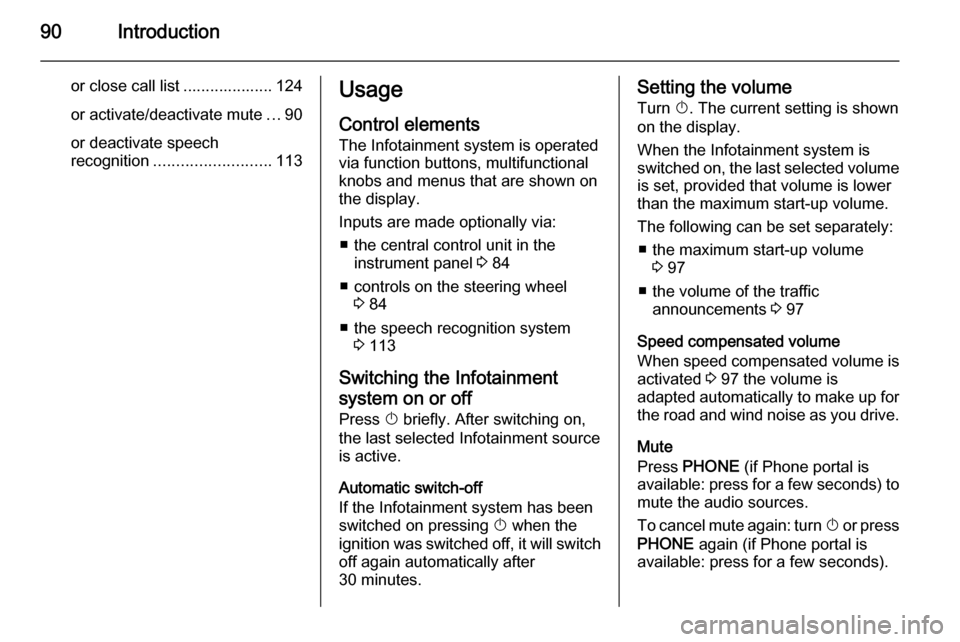
90Introduction
or close call list .................... 124or activate/deactivate mute ...90
or deactivate speech
recognition .......................... 113Usage
Control elements
The Infotainment system is operated
via function buttons, multifunctional
knobs and menus that are shown on
the display.
Inputs are made optionally via: ■ the central control unit in the instrument panel 3 84
■ controls on the steering wheel 3 84
■ the speech recognition system 3 113
Switching the Infotainment
system on or off
Press X briefly. After switching on,
the last selected Infotainment source
is active.
Automatic switch-off
If the Infotainment system has been
switched on pressing X when the
ignition was switched off, it will switch off again automatically after
30 minutes.Setting the volume
Turn X. The current setting is shown
on the display.
When the Infotainment system is
switched on, the last selected volume
is set, provided that volume is lower
than the maximum start-up volume.
The following can be set separately: ■ the maximum start-up volume 3 97
■ the volume of the traffic announcements 3 97
Speed compensated volume
When speed compensated volume is activated 3 97 the volume is
adapted automatically to make up for
the road and wind noise as you drive.
Mute
Press PHONE (if Phone portal is
available: press for a few seconds) to
mute the audio sources.
To cancel mute again: turn X or press
PHONE again (if Phone portal is
available: press for a few seconds).
Page 91 of 133
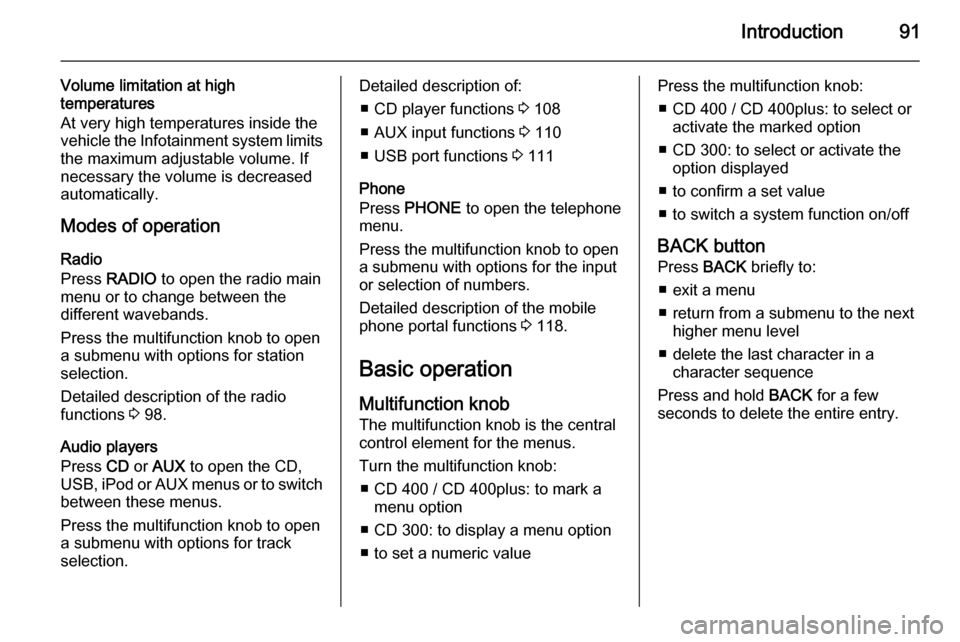
Introduction91
Volume limitation at high
temperatures
At very high temperatures inside the
vehicle the Infotainment system limits
the maximum adjustable volume. If
necessary the volume is decreased
automatically.
Modes of operation Radio
Press RADIO to open the radio main
menu or to change between the
different wavebands.
Press the multifunction knob to open
a submenu with options for station
selection.
Detailed description of the radio
functions 3 98.
Audio players
Press CD or AUX to open the CD,
USB , iPod or AUX menus or to switch
between these menus.
Press the multifunction knob to open
a submenu with options for track
selection.Detailed description of:
■ CD player functions 3 108
■ AUX input functions 3 110
■ USB port functions 3 111
Phone
Press PHONE to open the telephone
menu.
Press the multifunction knob to open
a submenu with options for the input
or selection of numbers.
Detailed description of the mobile
phone portal functions 3 118.
Basic operation
Multifunction knob The multifunction knob is the central
control element for the menus.
Turn the multifunction knob: ■ CD 400 / CD 400plus: to mark a menu option
■ CD 300: to display a menu option
■ to set a numeric valuePress the multifunction knob: ■ CD 400 / CD 400plus: to select or activate the marked option
■ CD 300: to select or activate the option displayed
■ to confirm a set value
■ to switch a system function on/off
BACK button
Press BACK briefly to:
■ exit a menu
■ return from a submenu to the next higher menu level
■ delete the last character in a character sequence
Press and hold BACK for a few
seconds to delete the entire entry.
Page 93 of 133
Introduction93
Switching a function on or off
Turn the multifunction knob to mark
the function to be switched on or off.
Press the multifunction knob to switch
between the settings On and Off.
Entering a character sequence
For the input of character sequences,
e.g. telephone numbers:
Turn the multifunction knob to select
the desired character.
Press the multifunction knob to
confirm the selected character.
To delete the last character in the
character sequence, press BACK.
CD 300Menu elements and symbols
The up and down arrows 1 indicate:
the top menu level is active. Further
options are available in the active
menu.
Turn the multifunction knob to display the other options in the active menu.
The angled arrow 2 indicates: a
submenu with further options is
available.
Press the multifunction knob to select
the option displayed and to open the
corresponding submenu.
Page 94 of 133
94Introduction
The arrow pointing to the right 3
indicates: the first submenu level is active (two arrows = second submenu
level active).
The down arrow 4 indicates: further
options are available in the active
submenu.Activating a setting
Press the multifunction knob to open
the corresponding settings menu.
Turn the multifunction knob to display the desired setting.
Press the multifunction knob to
activate the setting.
Setting a value
Press the multifunction knob to open
the corresponding settings menu.
Turn the multifunction knob to change the current value of the setting.
Press the multifunction knob to
confirm the set value.
Switching a function on or off
Press the multifunction knob to open
the corresponding settings menu.
Turn the multifunction knob to mark the setting On or Off.
Press the multifunction knob to
confirm the marked setting.
Page 95 of 133
Introduction95
Entering a character sequence
Press the multifunction knob to open
the relevant settings menu.
Turn the multifunction knob to change the character at the current cursor
position.
Press the multifunction knob to
confirm the character displayed.
To delete the last character in the
character sequence, press BACK.
Tone settings
In the tone settings menu the tone
characteristics can be set for each
radio waveband and each audio
player source.
Press TONE to open the tone menu.
Setting bass, middle and treble
Select Bass:, Midrange: or Treble: .
Set the desired value for the selected
option.
Page 96 of 133
96Introduction
Setting the volume distributionbetween front - rear
Select Fader:.
Set the desired value.
Setting the volume distribution between right - left
Select Balance: .
Set the desired value.
Setting an individual setting to
"0"
Select the desired option and press
and hold the multifunction knob for a
few seconds.
Setting all settings to "0" or "Off" Press and hold TONE for a few
seconds.
Optimizing the tone for the style
of music
Select EQ: (Equalizer).
The displayed options offer optimized
bass, middle and treble presettings
for the relevant style of music.
Select the desired option.
Page 97 of 133
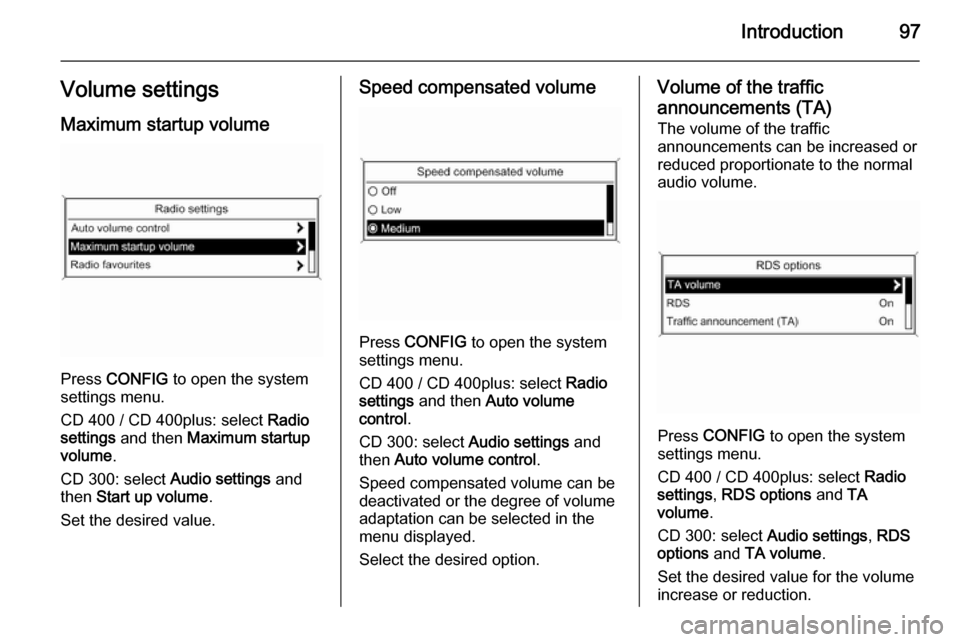
Introduction97Volume settingsMaximum startup volume
Press CONFIG to open the system
settings menu.
CD 400 / CD 400plus: select Radio
settings and then Maximum startup
volume .
CD 300: select Audio settings and
then Start up volume .
Set the desired value.
Speed compensated volume
Press CONFIG to open the system
settings menu.
CD 400 / CD 400plus: select Radio
settings and then Auto volume
control .
CD 300: select Audio settings and
then Auto volume control .
Speed compensated volume can be
deactivated or the degree of volume
adaptation can be selected in the
menu displayed.
Select the desired option.
Volume of the traffic
announcements (TA) The volume of the traffic
announcements can be increased or
reduced proportionate to the normal
audio volume.
Press CONFIG
to open the system
settings menu.
CD 400 / CD 400plus: select Radio
settings , RDS options and TA
volume .
CD 300: select Audio settings, RDS
options and TA volume .
Set the desired value for the volume increase or reduction.