2015.5 VAUXHALL ASTRA J infotainment
[x] Cancel search: infotainmentPage 166 of 177
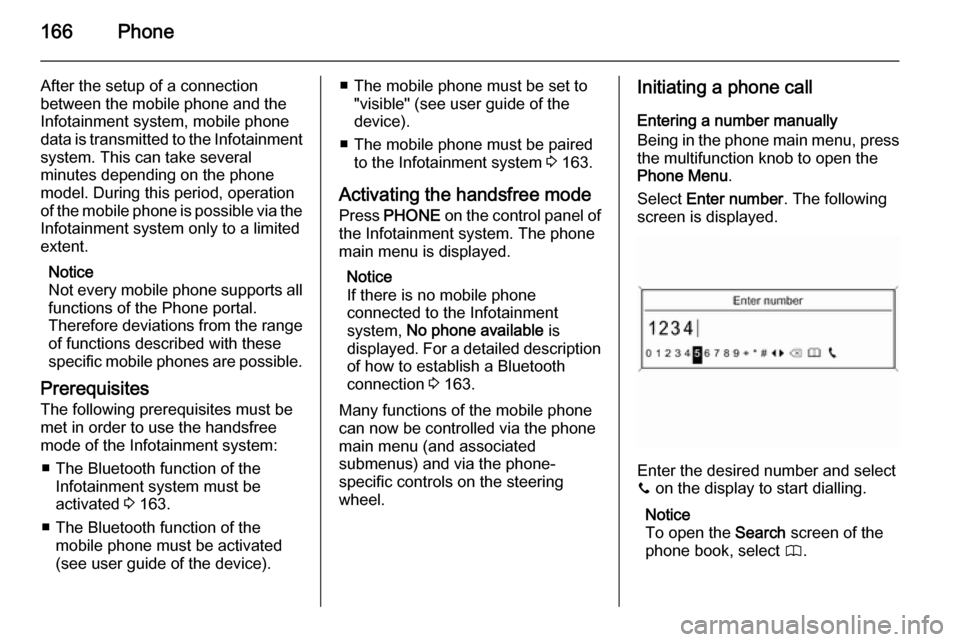
166Phone
After the setup of a connection
between the mobile phone and the
Infotainment system, mobile phone
data is transmitted to the Infotainment
system. This can take several
minutes depending on the phone model. During this period, operation
of the mobile phone is possible via the
Infotainment system only to a limited extent.
Notice
Not every mobile phone supports all
functions of the Phone portal.
Therefore deviations from the range of functions described with these
specific mobile phones are possible.
Prerequisites
The following prerequisites must be met in order to use the handsfree mode of the Infotainment system:
■ The Bluetooth function of the Infotainment system must be
activated 3 163.
■ The Bluetooth function of the mobile phone must be activated
(see user guide of the device).■ The mobile phone must be set to "visible" (see user guide of the
device).
■ The mobile phone must be paired to the Infotainment system 3 163.
Activating the handsfree mode Press PHONE on the control panel of
the Infotainment system. The phone
main menu is displayed.
Notice
If there is no mobile phone
connected to the Infotainment
system, No phone available is
displayed. For a detailed description of how to establish a Bluetooth
connection 3 163.
Many functions of the mobile phone can now be controlled via the phone
main menu (and associated
submenus) and via the phone-
specific controls on the steering
wheel.Initiating a phone call
Entering a number manually
Being in the phone main menu, press
the multifunction knob to open the
Phone Menu .
Select Enter number . The following
screen is displayed.
Enter the desired number and select
y on the display to start dialling.
Notice
To open the Search screen of the
phone book, select 4.
Page 167 of 177
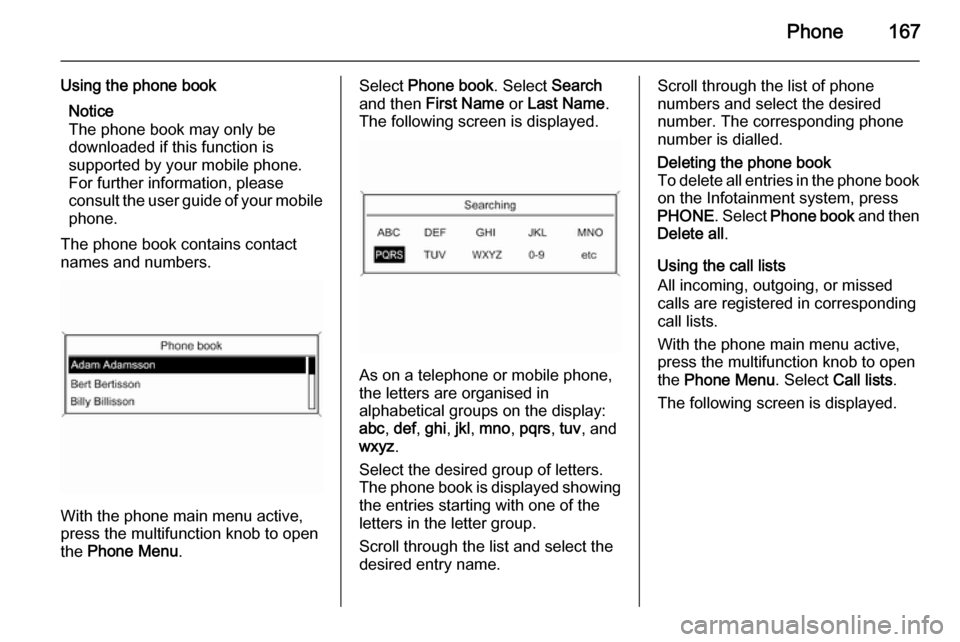
Phone167
Using the phone bookNotice
The phone book may only be
downloaded if this function is
supported by your mobile phone.
For further information, please
consult the user guide of your mobile phone.
The phone book contains contact
names and numbers.
With the phone main menu active,
press the multifunction knob to open
the Phone Menu .
Select Phone book . Select Search
and then First Name or Last Name .
The following screen is displayed.
As on a telephone or mobile phone,
the letters are organised in
alphabetical groups on the display:
abc , def , ghi , jkl , mno , pqrs , tuv , and
wxyz .
Select the desired group of letters. The phone book is displayed showing the entries starting with one of theletters in the letter group.
Scroll through the list and select the
desired entry name.
Scroll through the list of phone
numbers and select the desired
number. The corresponding phone
number is dialled.Deleting the phone book
To delete all entries in the phone book
on the Infotainment system, press
PHONE . Select Phone book and then
Delete all .
Using the call lists
All incoming, outgoing, or missed
calls are registered in corresponding
call lists.
With the phone main menu active,
press the multifunction knob to open
the Phone Menu . Select Call lists .
The following screen is displayed.
Page 168 of 177
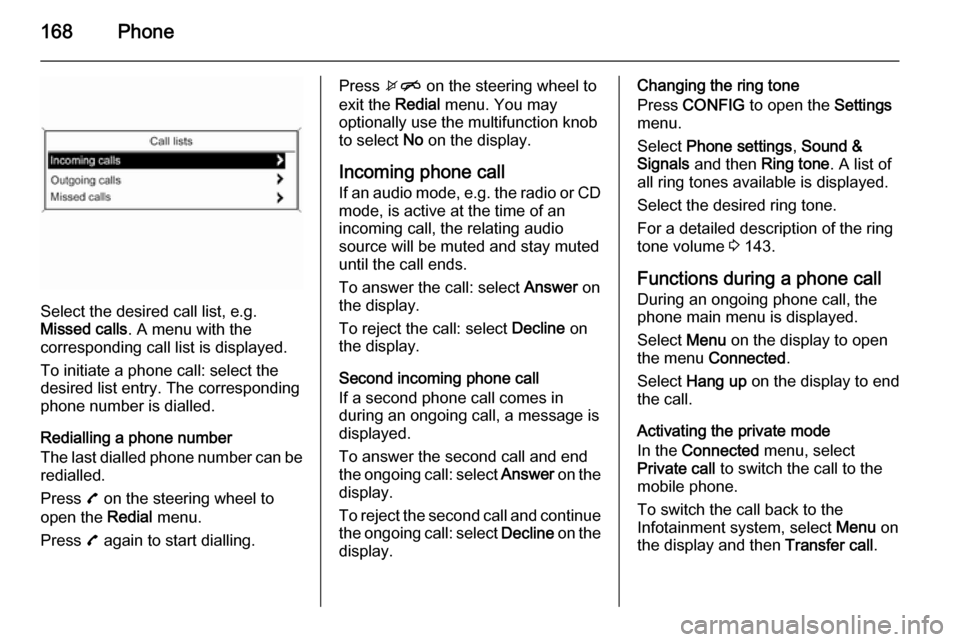
168Phone
Select the desired call list, e.g.
Missed calls . A menu with the
corresponding call list is displayed.
To initiate a phone call: select the
desired list entry. The corresponding
phone number is dialled.
Redialling a phone number
The last dialled phone number can be
redialled.
Press 7 on the steering wheel to
open the Redial menu.
Press 7 again to start dialling.
Press xn on the steering wheel to
exit the Redial menu. You may
optionally use the multifunction knob
to select No on the display.
Incoming phone call
If an audio mode, e.g. the radio or CD
mode, is active at the time of an
incoming call, the relating audio
source will be muted and stay muted
until the call ends.
To answer the call: select Answer on
the display.
To reject the call: select Decline on
the display.
Second incoming phone call
If a second phone call comes in
during an ongoing call, a message is
displayed.
To answer the second call and end
the ongoing call: select Answer on the
display.
To reject the second call and continue the ongoing call: select Decline on the
display.Changing the ring tone
Press CONFIG to open the Settings
menu.
Select Phone settings , Sound &
Signals and then Ring tone. A list of
all ring tones available is displayed.
Select the desired ring tone.
For a detailed description of the ring
tone volume 3 143.
Functions during a phone call During an ongoing phone call, the
phone main menu is displayed.
Select Menu on the display to open
the menu Connected .
Select Hang up on the display to end
the call.
Activating the private mode
In the Connected menu, select
Private call to switch the call to the
mobile phone.
To switch the call back to the
Infotainment system, select Menu on
the display and then Transfer call.
Page 170 of 177

170IndexAActivating Bluetooth music .........160
Activating CD player ...................154
Activating the AUX function ........156
Activating the handsfree Phone mode ....................................... 165
Activating the radio .....................144
Activating the USB function ........158
Autostore lists ............................. 145
Retrieving stations................... 145
Storing stations .......................145
Auto volume control ....................143
AUX input Activating................................. 156
Adjusting the volume ...............156
General information ................156
Operation ................................ 156
B Basic operation ........................... 140
Blocking out traffic announcements ......................149
Bluetooth Bluetooth connection ..............163
Bluetooth music....................... 160
Phone ...................................... 165
Bluetooth connection ..................163Bluetooth music
Activating................................. 160General information ................160
Operation ................................ 160
Prerequisites ........................... 160
C Call Functions during a call ............165
Incoming call ........................... 165
Initiating a phone call ..............165
Ring tone ................................. 165
Call lists ...................................... 165
Category list................................ 146
CD menu .................................... 154
CD player Activating................................. 154
CD menu ................................. 154
General information ................153
Inserting a CD ......................... 154
Removing a CD .......................154
Starting CD playback ..............154
Usage ...................................... 154
Control elements Infotainment system ................136
Phone ...................................... 162
Steering wheel ........................ 136
Control elements overview .........136
Page 171 of 177
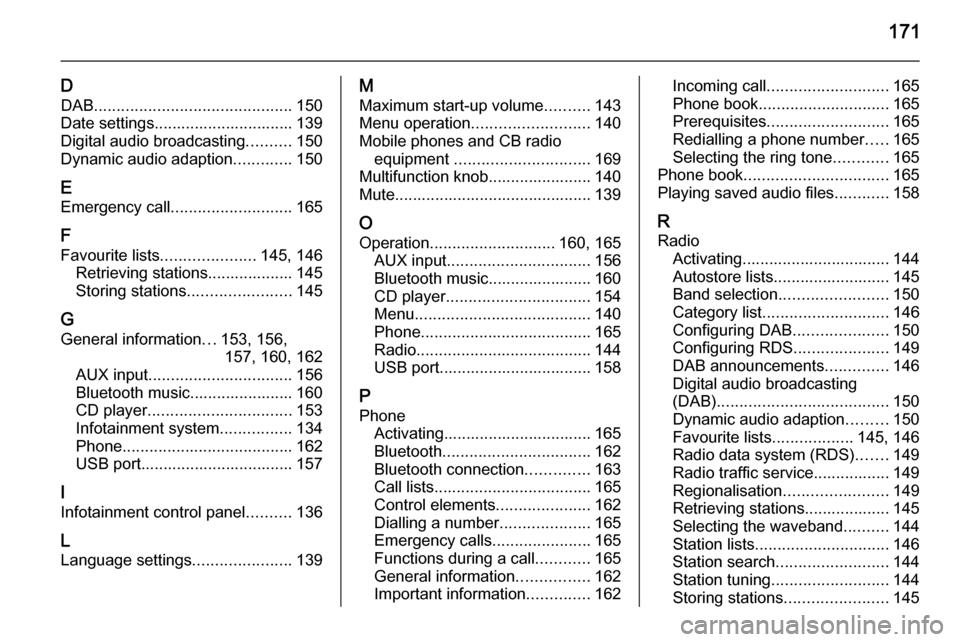
171
DDAB ............................................ 150
Date settings............................... 139
Digital audio broadcasting ..........150
Dynamic audio adaption .............150
E Emergency call ........................... 165
F Favourite lists ..................... 145, 146
Retrieving stations................... 145
Storing stations .......................145
G
General information ...153, 156,
157, 160, 162
AUX input ................................ 156
Bluetooth music....................... 160
CD player ................................ 153
Infotainment system ................134
Phone ...................................... 162
USB port.................................. 157
I
Infotainment control panel ..........136
L
Language settings ......................139M
Maximum start-up volume ..........143
Menu operation .......................... 140
Mobile phones and CB radio equipment .............................. 169
Multifunction knob....................... 140
Mute............................................ 139
O Operation ............................ 160, 165
AUX input ................................ 156
Bluetooth music....................... 160
CD player ................................ 154
Menu ....................................... 140
Phone ...................................... 165
Radio ....................................... 144
USB port.................................. 158
P Phone Activating................................. 165Bluetooth ................................. 162
Bluetooth connection ..............163
Call lists ................................... 165
Control elements .....................162
Dialling a number ....................165
Emergency calls ......................165
Functions during a call ............165
General information ................162
Important information ..............162Incoming call ........................... 165
Phone book ............................. 165
Prerequisites ........................... 165
Redialling a phone number .....165
Selecting the ring tone ............165
Phone book ................................ 165
Playing saved audio files ............158
R Radio Activating................................. 144Autostore lists.......................... 145
Band selection ........................ 150
Category list ............................ 146
Configuring DAB .....................150
Configuring RDS .....................149
DAB announcements ..............146
Digital audio broadcasting
(DAB) ...................................... 150
Dynamic audio adaption .........150
Favourite lists ..................145, 146
Radio data system (RDS) .......149
Radio traffic service................. 149
Regionalisation ....................... 149
Retrieving stations................... 145
Selecting the waveband ..........144
Station lists .............................. 146
Station search ......................... 144
Station tuning .......................... 144
Storing stations .......................145
Page 172 of 177

172
Traffic announcements...........149
Updating station lists ...............146
Usage ...................................... 144
Waveband menus ...................146
Radio data system (RDS) ..........149
Radio traffic service ....................149
RDS ............................................ 149
Redial function ............................ 165
Regionalisation ........................... 149
Retrieving stations ......................145
Ring tone Ring tone volume ....................143
Selecting the ring tone ............165
S Selecting the waveband .............144
Starting CD playback ..................154
Station lists ................................. 146
Station search............................. 144
Steering wheel audio controls ....136
Storing stations ........................... 145
Switching the Infotainment system on ................................ 139
Switching the radio on ................144
System settings Language ................................ 139
Restore factory settings ..........139
Time and date ......................... 139
Vehicle settings .......................139T
TA volume .................................. 143
Theft-deterrent feature ..............135
Time settings .............................. 139
Tone settings .............................. 142
Traffic announcements ...............149
U
Updating station lists ..................146
Usage ................. 139, 144, 154, 156
AUX input ................................ 156
Bluetooth music....................... 160
CD player ................................ 154
Menu ....................................... 140
Phone ...................................... 165
Radio ....................................... 144
USB port.................................. 158
USB menu .................................. 158
USB port Activation................................. 158
Connecting the USB device ....157
General information ................157
Important information ..............157
Operation ................................ 158
Removing the USB device ......158
USB menu ............................... 158V
Volume Auto volume control ................143
Maximum start-up volume .......143
Mute function........................... 139
Ring tone volume ....................143
Setting the volume ..................139
Speed compensated volume ..143
TA volume ............................... 143
Volume limitation at high
temperatures ........................... 139
Volume settings .......................... 143
W
Waveband menus....................... 146
Page 174 of 177
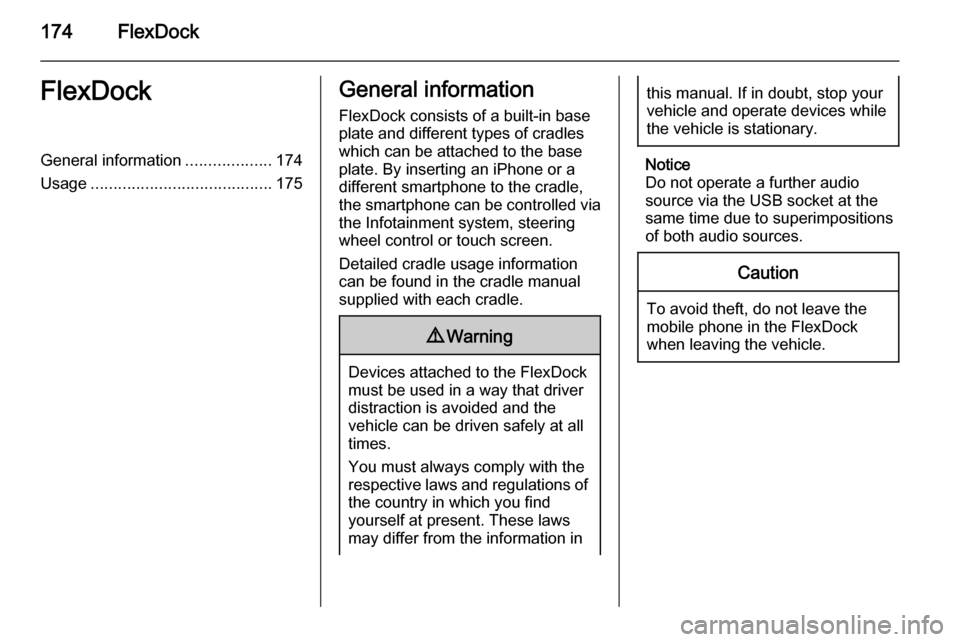
174FlexDockFlexDockGeneral information...................174
Usage ........................................ 175General information
FlexDock consists of a built-in base plate and different types of cradleswhich can be attached to the base
plate. By inserting an iPhone or a
different smartphone to the cradle,
the smartphone can be controlled via
the Infotainment system, steering
wheel control or touch screen.
Detailed cradle usage information
can be found in the cradle manual supplied with each cradle.9 Warning
Devices attached to the FlexDock
must be used in a way that driver
distraction is avoided and the
vehicle can be driven safely at all times.
You must always comply with the
respective laws and regulations of the country in which you find
yourself at present. These laws
may differ from the information in
this manual. If in doubt, stop your
vehicle and operate devices while
the vehicle is stationary.
Notice
Do not operate a further audio
source via the USB socket at the
same time due to superimpositions
of both audio sources.
Caution
To avoid theft, do not leave the mobile phone in the FlexDock
when leaving the vehicle.
Page 175 of 177
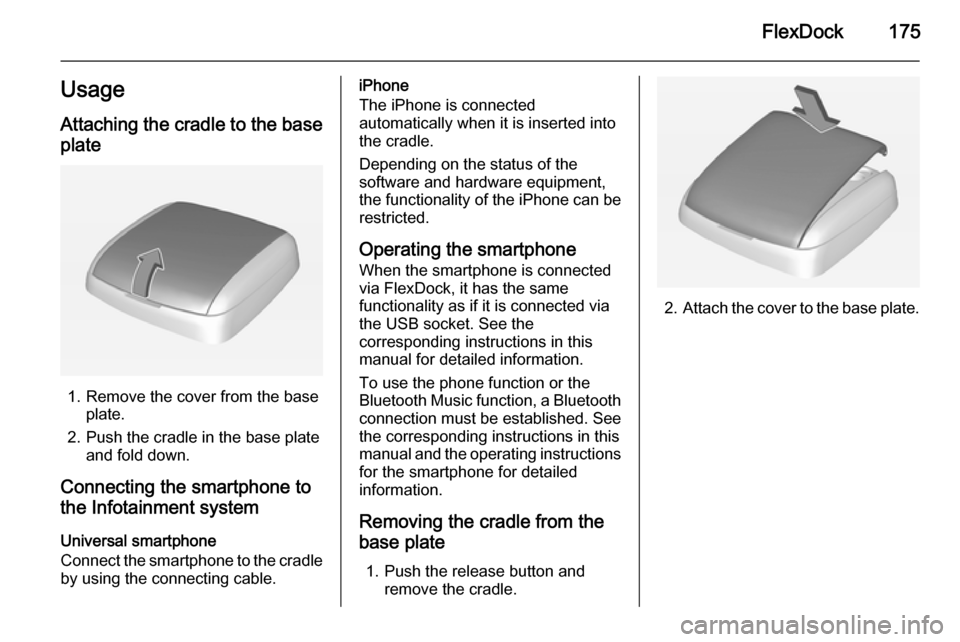
FlexDock175UsageAttaching the cradle to the base
plate
1. Remove the cover from the base plate.
2. Push the cradle in the base plate and fold down.
Connecting the smartphone to
the Infotainment system
Universal smartphone
Connect the smartphone to the cradle
by using the connecting cable.
iPhone
The iPhone is connected
automatically when it is inserted into
the cradle.
Depending on the status of the
software and hardware equipment,
the functionality of the iPhone can be restricted.
Operating the smartphone When the smartphone is connectedvia FlexDock, it has the same
functionality as if it is connected via
the USB socket. See the
corresponding instructions in this
manual for detailed information.
To use the phone function or the
Bluetooth Music function, a Bluetooth
connection must be established. See
the corresponding instructions in this
manual and the operating instructions
for the smartphone for detailed
information.
Removing the cradle from the
base plate
1. Push the release button and remove the cradle.
2.Attach the cover to the base plate.