2015.5 VAUXHALL ASTRA J display
[x] Cancel search: displayPage 126 of 177

126Phone
Dialling a telephone number
With the telephone main menu active,press the multifunction knob to open
the phone operation menu.
Several options for dialling telephone numbers, for using the phone book
and call lists, for viewing and editing
messages are available.
Using the Phone off command the
connected phone can be detached
from the Phone portal.
Entering a number manually
Select Enter number and then enter
the desired number sequence.
Select Call to start the dialling
process.
You can switch to the telephone book menu by selecting PB.
Telephone book
After setting up the connection the
telephone book is compared with the
telephone book in the temporary
memory, provided that the same SIM
card or same telephone is connected. During this period any newly added
entries are not displayed.
If the SIM card or telephone are
different, the telephone book is
reloaded. This process can take a few
minutes depending on the phone
model.Selecting a telephone number from
the telephone book
Select Phone book . In the displayed
menu select the desired first letter
range to start a preselection of the
telephone book entries that you want
to have displayed.
Page 127 of 177

Phone127
Notice
Telephone book entries are carried
over as they are transferred from the mobile phone. The presentation and
order of the telephone book entries
may be different on the Infotainment system's display and the mobile
phone's display.
After having performed the
preselection: select the desired entry
in the telephone book to display the
numbers saved under this entry.
Select the desired number to start the dialling process.
Call lists
Via the menu Call lists the user can
view incoming, outgoing and missed
calls and dial the relevant numbers.
To start a dialling process: select the desired call list, an entry in the call list and finally the desired telephone
number.
Messaging functions
When the mobile phone is paired
using the SAP mode, the user can
view, compose and send messages
via the Phone portal. The messages
can also be deleted in this menu.
To view received messages: select
Inbox .
To view sent messages: select
Outbox .
To compose a message: select Write
new message .
Notice
Messages are limited to
70 characters.
Page 128 of 177

128Phone
Incoming callWhen there is an incoming call a
menu is displayed to accept or
decline the telephone call.
Select required option.
Functions during a telephone call
If you currently have a telephone call, press the multifunction knob to open
a submenu.
Various options are available
depending on the situation and range
of functions of the mobile phone:
■ Hang up : disconnect the telephone
connection.
■ Call number : enter a telephone
number to make a second
telephone call or perform DTMF
(touch-tone dialling), e.g. for voice
mail or telephone banking.
■ Detach call : detach the connection
to a conference participant in a telephone conference.
■ Merge calls : merge two calls when
there are several active calls.■ Switch calls : switch between calls,
if there are several calls.
■ Mute call : mute a call.
Mobile phones and CB
radio equipment
Installation instructions and operating guidelines The vehicle specific installation
instructions and the operating
guidelines of the mobile phone and
handsfree manufacturer must be observed when installing and
operating a mobile telephone. Failure
to do so could invalidate the vehicle type approval (EU directive 95/54/
EC).Recommendations for fault-free
operation:
■ The exterior antenna needs to be professionally installed to obtain
the maximum range possible.
■ Maximum transmission power: 10 watts.
■ The mobile phone needs to be installed in a suitable spot.
Consider relevant note in the
Owner's manual, section Airbag
system .
Seek advice on predetermined
installation points for the external
antenna or equipment holder and
ways of using devices with a
transmission power exceeding
10 watts.
Use of a handsfree attachment
without external antenna with mobile
telephone standards
GSM 900/1800/1900 and UMTS is
only permitted if the maximum
transmission power of the mobile telephone is 2 watts for GSM 900 or
1 watt for the other types.
Page 134 of 177
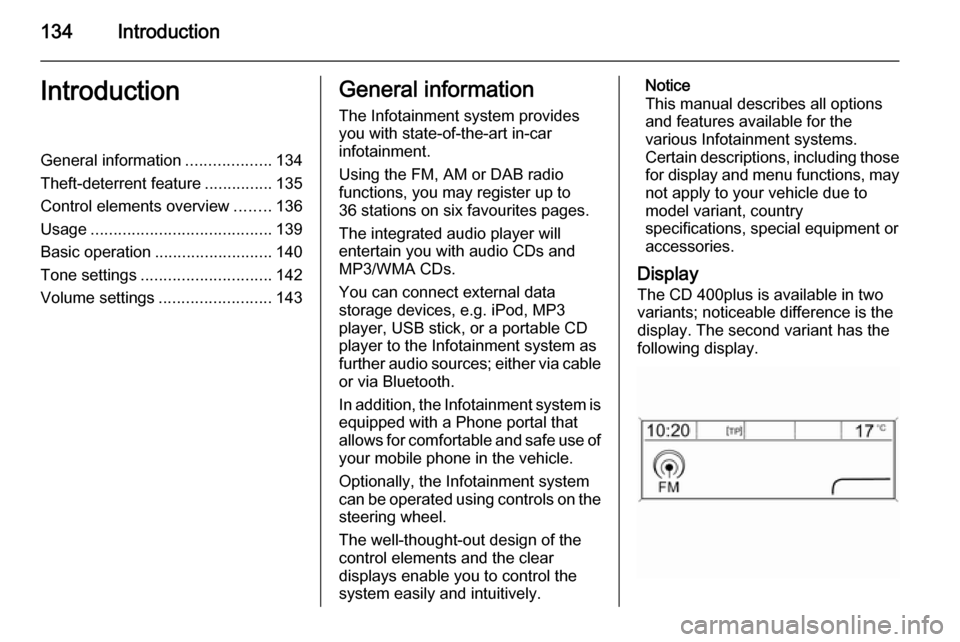
134IntroductionIntroductionGeneral information...................134
Theft-deterrent feature ...............135
Control elements overview ........136
Usage ........................................ 139
Basic operation .......................... 140
Tone settings ............................. 142
Volume settings .........................143General information
The Infotainment system provides
you with state-of-the-art in-car
infotainment.
Using the FM, AM or DAB radio
functions, you may register up to
36 stations on six favourites pages.
The integrated audio player will
entertain you with audio CDs and
MP3/WMA CDs.
You can connect external data
storage devices, e.g. iPod, MP3
player, USB stick, or a portable CD
player to the Infotainment system as
further audio sources; either via cable or via Bluetooth.
In addition, the Infotainment system is equipped with a Phone portal that
allows for comfortable and safe use of
your mobile phone in the vehicle.
Optionally, the Infotainment system
can be operated using controls on the steering wheel.
The well-thought-out design of the
control elements and the clear
displays enable you to control the
system easily and intuitively.Notice
This manual describes all options
and features available for the
various Infotainment systems.
Certain descriptions, including those for display and menu functions, may
not apply to your vehicle due to
model variant, country
specifications, special equipment or
accessories.
Display The CD 400plus is available in two
variants; noticeable difference is the
display. The second variant has the
following display.
Page 137 of 177
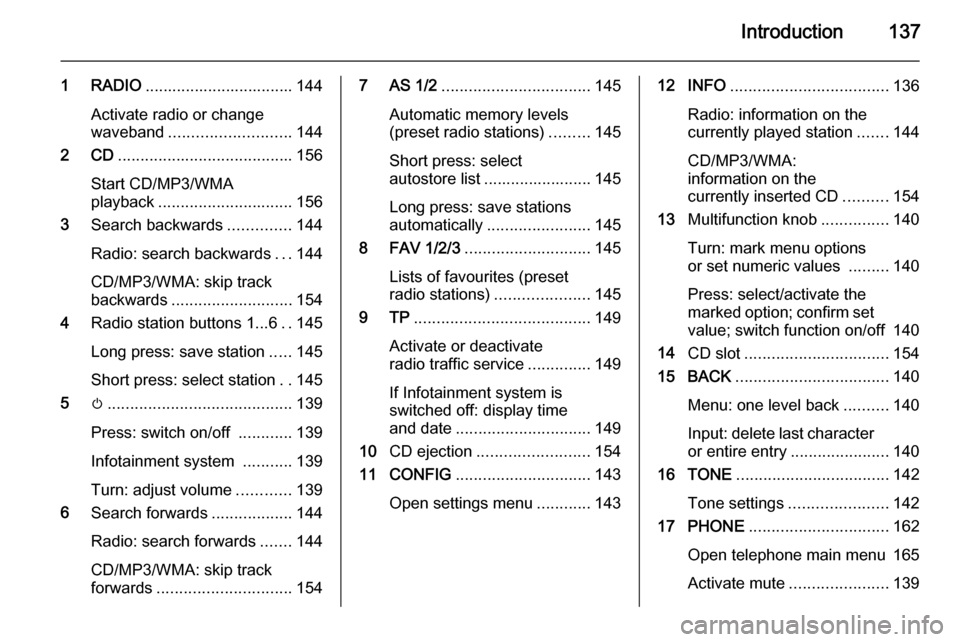
Introduction137
1 RADIO................................. 144
Activate radio or change
waveband ........................... 144
2 CD ....................................... 156
Start CD/MP3/WMA
playback .............................. 156
3 Search backwards ..............144
Radio: search backwards ...144
CD/MP3/WMA: skip track
backwards ........................... 154
4 Radio station buttons 1...6 ..145
Long press: save station .....145
Short press: select station ..145
5 m......................................... 139
Press: switch on/off ............139
Infotainment system ...........139
Turn: adjust volume ............139
6 Search forwards ..................144
Radio: search forwards .......144
CD/MP3/WMA: skip track
forwards .............................. 1547 AS 1/2................................. 145
Automatic memory levels
(preset radio stations) .........145
Short press: select
autostore list ........................ 145
Long press: save stations
automatically ....................... 145
8 FAV 1/2/3 ............................ 145
Lists of favourites (preset radio stations) .....................145
9 TP ....................................... 149
Activate or deactivate
radio traffic service ..............149
If Infotainment system is
switched off: display time
and date .............................. 149
10 CD ejection ......................... 154
11 CONFIG .............................. 143
Open settings menu ............14312 INFO ................................... 136
Radio: information on the
currently played station .......144
CD/MP3/WMA:
information on the
currently inserted CD ..........154
13 Multifunction knob ...............140
Turn: mark menu options
or set numeric values .........140
Press: select/activate the
marked option; confirm set
value; switch function on/off 140
14 CD slot ................................ 154
15 BACK .................................. 140
Menu: one level back ..........140
Input: delete last character
or entire entry ...................... 140
16 TONE .................................. 142
Tone settings ...................... 142
17 PHONE ............................... 162
Open telephone main menu 165
Activate mute ...................... 139
Page 139 of 177
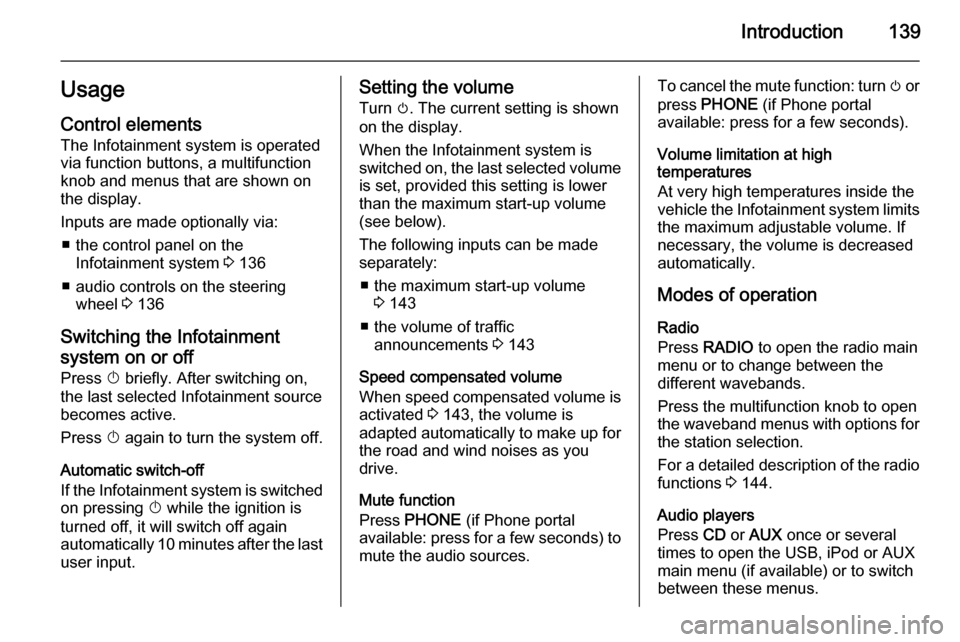
Introduction139UsageControl elements
The Infotainment system is operated
via function buttons, a multifunction
knob and menus that are shown on
the display.
Inputs are made optionally via: ■ the control panel on the Infotainment system 3 136
■ audio controls on the steering wheel 3 136
Switching the Infotainment
system on or off Press X briefly. After switching on,
the last selected Infotainment source
becomes active.
Press X again to turn the system off.
Automatic switch-off
If the Infotainment system is switched
on pressing X while the ignition is
turned off, it will switch off again automatically 10 minutes after the last
user input.Setting the volume
Turn m. The current setting is shown
on the display.
When the Infotainment system is
switched on, the last selected volume
is set, provided this setting is lower
than the maximum start-up volume
(see below).
The following inputs can be made
separately:
■ the maximum start-up volume 3 143
■ the volume of traffic announcements 3 143
Speed compensated volume
When speed compensated volume is
activated 3 143, the volume is
adapted automatically to make up for the road and wind noises as you
drive.
Mute function
Press PHONE (if Phone portal
available: press for a few seconds) to
mute the audio sources.To cancel the mute function: turn m or
press PHONE (if Phone portal
available: press for a few seconds).
Volume limitation at high
temperatures
At very high temperatures inside the
vehicle the Infotainment system limits
the maximum adjustable volume. If
necessary, the volume is decreased
automatically.
Modes of operation
Radio
Press RADIO to open the radio main
menu or to change between the
different wavebands.
Press the multifunction knob to open
the waveband menus with options for the station selection.
For a detailed description of the radio functions 3 144.
Audio players
Press CD or AUX once or several
times to open the USB, iPod or AUX
main menu (if available) or to switch
between these menus.
Page 140 of 177
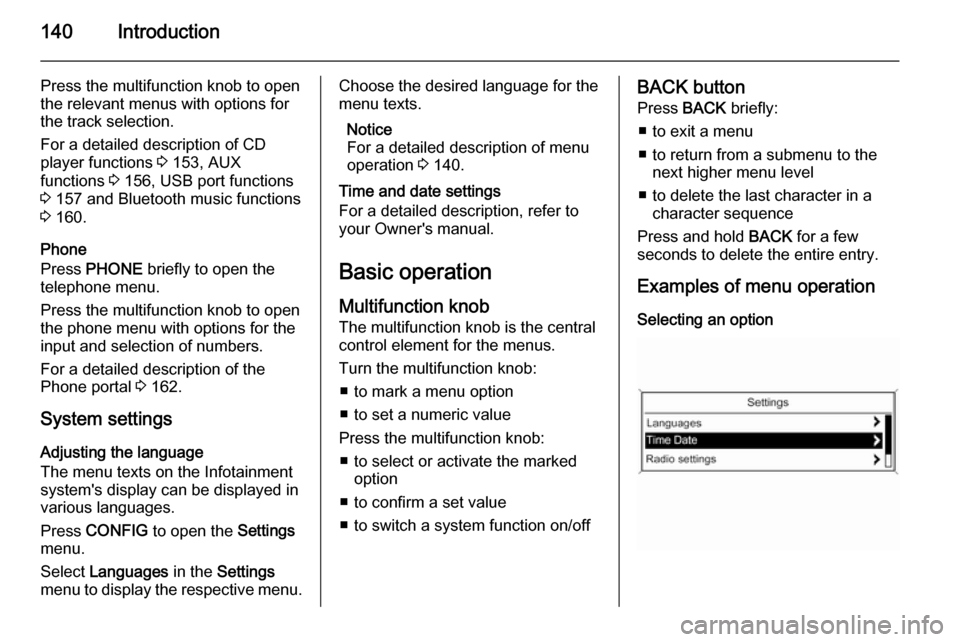
140Introduction
Press the multifunction knob to open
the relevant menus with options for
the track selection.
For a detailed description of CD
player functions 3 153, AUX
functions 3 156, USB port functions
3 157 and Bluetooth music functions
3 160.
Phone
Press PHONE briefly to open the
telephone menu.
Press the multifunction knob to open
the phone menu with options for the
input and selection of numbers.
For a detailed description of the
Phone portal 3 162.
System settings Adjusting the language
The menu texts on the Infotainment
system's display can be displayed in
various languages.
Press CONFIG to open the Settings
menu.
Select Languages in the Settings
menu to display the respective menu.Choose the desired language for the
menu texts.
Notice
For a detailed description of menu
operation 3 140.
Time and date settings
For a detailed description, refer to your Owner's manual.
Basic operation Multifunction knobThe multifunction knob is the central
control element for the menus.
Turn the multifunction knob: ■ to mark a menu option
■ to set a numeric value
Press the multifunction knob: ■ to select or activate the marked option
■ to confirm a set value
■ to switch a system function on/offBACK button
Press BACK briefly:
■ to exit a menu
■ to return from a submenu to the next higher menu level
■ to delete the last character in a character sequence
Press and hold BACK for a few
seconds to delete the entire entry.
Examples of menu operation Selecting an option
Page 142 of 177
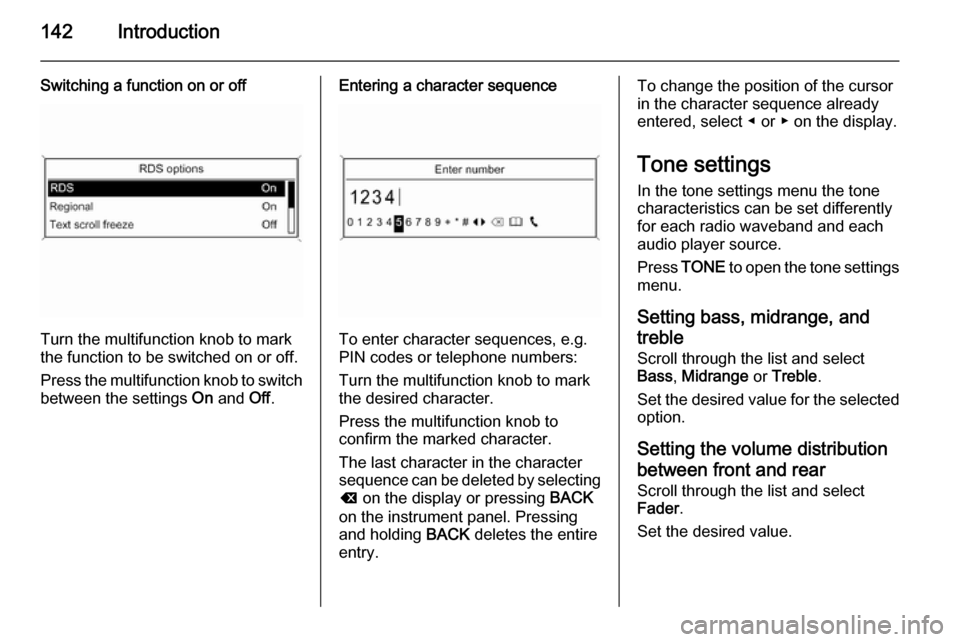
142Introduction
Switching a function on or off
Turn the multifunction knob to mark
the function to be switched on or off.
Press the multifunction knob to switch
between the settings On and Off.
Entering a character sequence
To enter character sequences, e.g.
PIN codes or telephone numbers:
Turn the multifunction knob to mark
the desired character.
Press the multifunction knob to
confirm the marked character.
The last character in the character
sequence can be deleted by selecting
k on the display or pressing BACK
on the instrument panel. Pressing
and holding BACK deletes the entire
entry.
To change the position of the cursor
in the character sequence already
entered, select ◀ or ▶ on the display.
Tone settings
In the tone settings menu the tone
characteristics can be set differently
for each radio waveband and each audio player source.
Press TONE to open the tone settings
menu.
Setting bass, midrange, and
treble
Scroll through the list and select
Bass , Midrange or Treble .
Set the desired value for the selected
option.
Setting the volume distribution
between front and rear
Scroll through the list and select
Fader .
Set the desired value.