Page 89 of 233
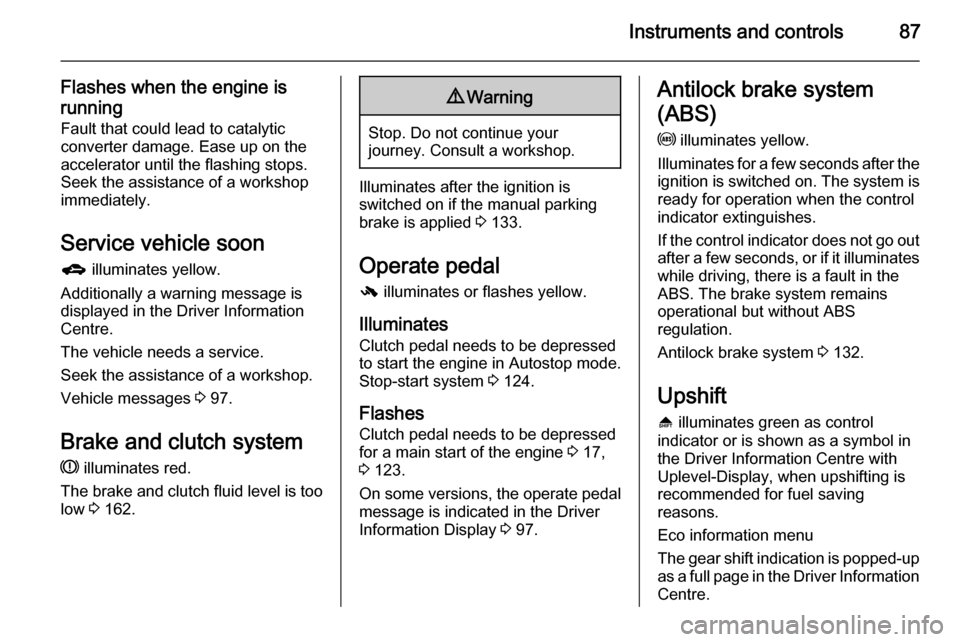
Instruments and controls87
Flashes when the engine is
running Fault that could lead to catalyticconverter damage. Ease up on the
accelerator until the flashing stops.
Seek the assistance of a workshop
immediately.
Service vehicle soon g illuminates yellow.
Additionally a warning message is
displayed in the Driver Information
Centre.
The vehicle needs a service.
Seek the assistance of a workshop. Vehicle messages 3 97.
Brake and clutch system R illuminates red.
The brake and clutch fluid level is too low 3 162.9 Warning
Stop. Do not continue your
journey. Consult a workshop.
Illuminates after the ignition is
switched on if the manual parking
brake is applied 3 133.
Operate pedal - illuminates or flashes yellow.
Illuminates
Clutch pedal needs to be depressed
to start the engine in Autostop mode.
Stop-start system 3 124.
Flashes
Clutch pedal needs to be depressed
for a main start of the engine 3 17,
3 123.
On some versions, the operate pedal message is indicated in the Driver
Information Display 3 97.
Antilock brake system
(ABS) u illuminates yellow.
Illuminates for a few seconds after the
ignition is switched on. The system is ready for operation when the control
indicator extinguishes.
If the control indicator does not go out after a few seconds, or if it illuminates while driving, there is a fault in the
ABS. The brake system remains
operational but without ABS
regulation.
Antilock brake system 3 132.
Upshift
[ illuminates green as control
indicator or is shown as a symbol in
the Driver Information Centre with
Uplevel-Display, when upshifting is
recommended for fuel saving
reasons.
Eco information menu
The gear shift indication is popped-up
as a full page in the Driver Information Centre.
Page 92 of 233
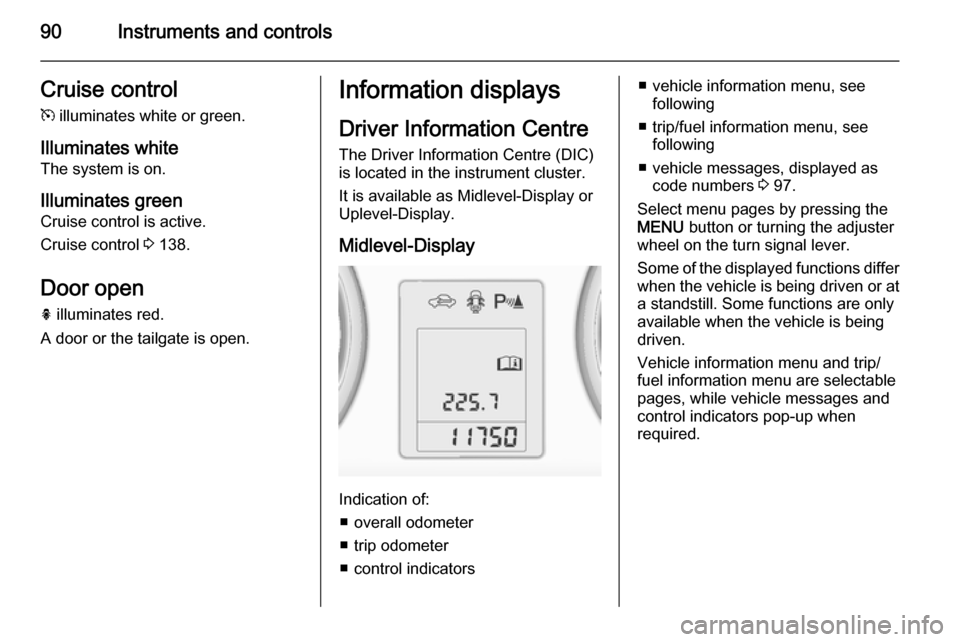
90Instruments and controlsCruise control
m illuminates white or green.
Illuminates white
The system is on.
Illuminates green
Cruise control is active.
Cruise control 3 138.
Door open
h illuminates red.
A door or the tailgate is open.Information displays
Driver Information Centre The Driver Information Centre (DIC)
is located in the instrument cluster.
It is available as Midlevel-Display or Uplevel-Display.
Midlevel-Display
Indication of: ■ overall odometer
■ trip odometer
■ control indicators
■ vehicle information menu, see following
■ trip/fuel information menu, see following
■ vehicle messages, displayed as code numbers 3 97.
Select menu pages by pressing the MENU button or turning the adjuster
wheel on the turn signal lever.
Some of the displayed functions differ
when the vehicle is being driven or at a standstill. Some functions are only
available when the vehicle is being
driven.
Vehicle information menu and trip/
fuel information menu are selectable
pages, while vehicle messages and
control indicators pop-up when
required.
Page 93 of 233

Instruments and controls91
Uplevel-Display
Indication of:■ Vehicle Information Menu X
■ Trip/Fuel Information Menu W
■ EcoFlex Drive Assist Menu s
Select menu pages by pressing the
MENU button on the turn signal lever;
main menu symbols are indicated in
the top line of the display.
Some of the displayed functions differ when the vehicle is being driven or at
a standstill. Some functions are only
available when the vehicle is being
driven.
Vehicle messages pop-up when
required.
Vehicle personalisation 3 100.
Memorised settings 3 22.
Selecting menus and functions
The menus and functions can be selected via the buttons on the turnsignal lever.
Press the MENU button to switch
between the menus or to return from
a submenu to the next higher menu
level.
Turn the adjuster wheel to highlight a
menu option or to set a numeric value.
Press the SET/CLR button to select a
function or to confirm a message.
Vehicle Information Menu
Press the MENU button to select the
Vehicle Information page.
Turn the adjuster wheel to select a
submenu.
Follow the instructions given in the submenus.
■ Unit
Press SET/CLR while page is
displayed. Select imperial (unit 1) or metric (unit 3) by turning the
adjuster wheel. Press SET/CLR to
set the unit.
■ Tire Pressure
Tyre pressure of all wheels is
displayed on this page during
driving 3 182.
■ Tire Load
The tyre loading display selects tyre pressure category Light, Eco or
Max according to the actual inflated
tyre pressure. Select category by
turning the adjuster wheel. Press
Page 94 of 233
92Instruments and controls
SET/CLR to set the category
3 182.
■ Remaining Oil Life
Indicates an estimate of the oil's
useful life. The number in % means
the current remaining oil life and
indicates when to change the
engine oil and filter 3 82.
■ Speed Warning
The speed warning display alarms when a set speed is exceeded.
To set the speed warning, press
SET/CLR while the page is
displayed. Turn the adjuster wheel
to select the value. Press
SET/CLR to set the speed.
If the selected speed limit is
exceeded, a warning chime
sounds. Once the speed is set, this feature can be turned off by
pressing SET/CLR while viewing
this page.
Selection and indication can be
different between Midlevel- and
Uplevel-Display.
Trip/Fuel Information Menu
Press the MENU button to select the
Trip/Fuel Information Page.
Turn the adjuster wheel to select a
submenu.
Midlevel-Display
Midlevel-Display may be available
with trip/fuel information menu.
Uplevel-Display
Page 95 of 233
Instruments and controls93
■ trip odometer 1
■ average consumption 1
■ average speed 1
■ trip odometer 2
■ average consumption 2
■ average speed 2
■ digital speed
■ range
■ instantaneous consumption
Selection and indication can be
different between Midlevel- and
Uplevel-Display.
Two Trip computer
The information of two trip computer
can be reset separately for odometer,
average consumption and average
speed, making it possible to display
different trip information.
Trip odometer
Trip odometer displays the current
distance since a certain reset.
Trip odometer counts up to a distance
of 2,000 miles and then restarts at 0.
Reset trip odometer by pressing the
SET/CLR button for a few seconds on
the respective page.
Page 96 of 233
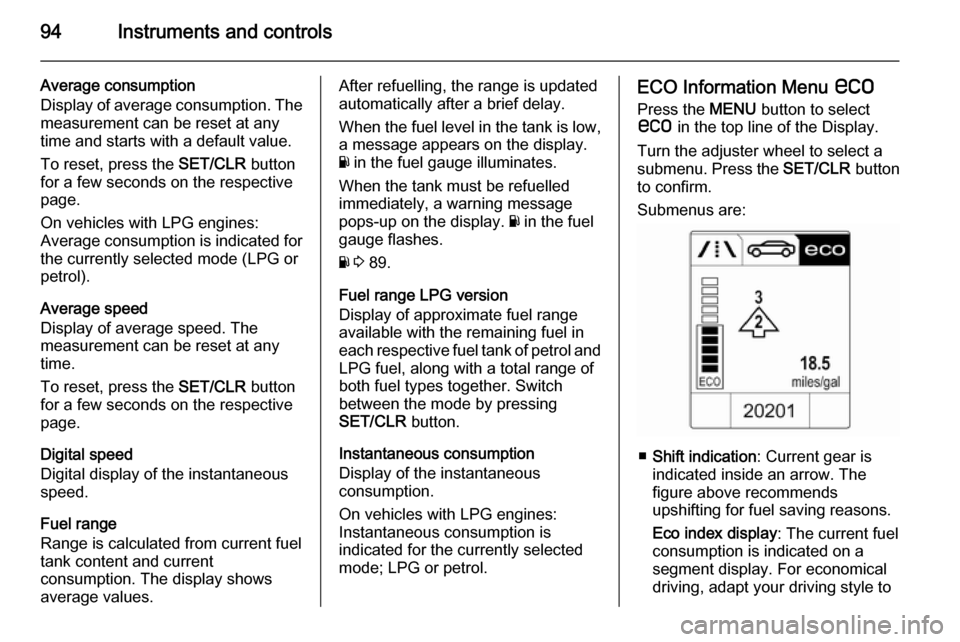
94Instruments and controls
Average consumption
Display of average consumption. The measurement can be reset at any
time and starts with a default value.
To reset, press the SET/CLR button
for a few seconds on the respective page.
On vehicles with LPG engines:
Average consumption is indicated for
the currently selected mode (LPG or
petrol).
Average speed
Display of average speed. The
measurement can be reset at any
time.
To reset, press the SET/CLR button
for a few seconds on the respective
page.
Digital speed
Digital display of the instantaneous
speed.
Fuel range
Range is calculated from current fuel
tank content and current
consumption. The display shows
average values.After refuelling, the range is updated
automatically after a brief delay.
When the fuel level in the tank is low,
a message appears on the display.
Y in the fuel gauge illuminates.
When the tank must be refuelled
immediately, a warning message
pops-up on the display. Y in the fuel
gauge flashes.
Y 3 89.
Fuel range LPG version
Display of approximate fuel range
available with the remaining fuel in
each respective fuel tank of petrol and
LPG fuel, along with a total range of
both fuel types together. Switch
between the mode by pressing
SET/CLR button.
Instantaneous consumption
Display of the instantaneous
consumption.
On vehicles with LPG engines:
Instantaneous consumption is
indicated for the currently selected
mode; LPG or petrol.ECO Information Menu s
Press the MENU button to select
s in the top line of the Display.
Turn the adjuster wheel to select a
submenu. Press the SET/CLR button
to confirm.
Submenus are:
■ Shift indication : Current gear is
indicated inside an arrow. The
figure above recommends
upshifting for fuel saving reasons.
Eco index display : The current fuel
consumption is indicated on a segment display. For economical
driving, adapt your driving style to
Page 97 of 233
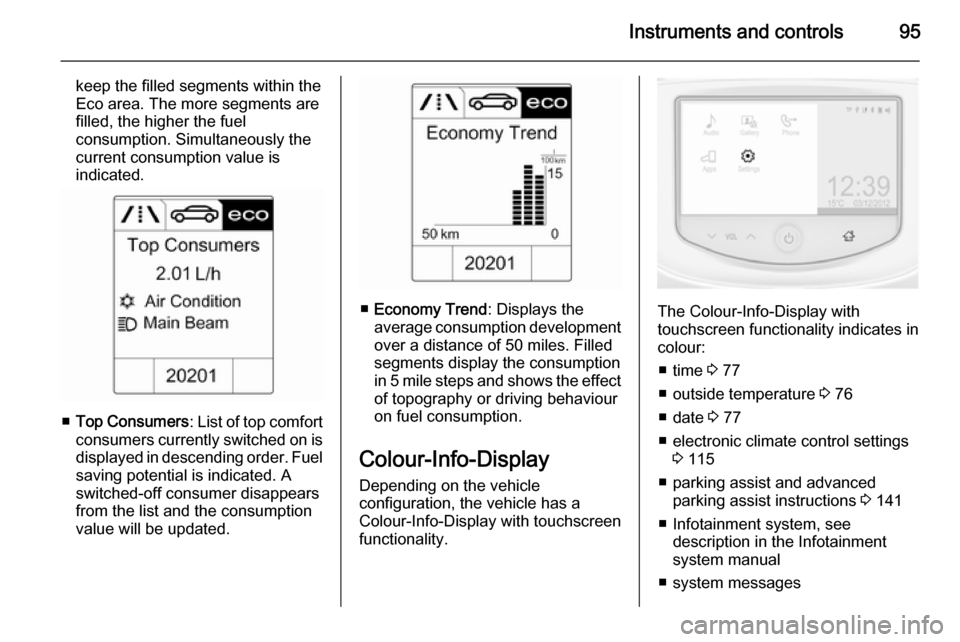
Instruments and controls95
keep the filled segments within the
Eco area. The more segments are
filled, the higher the fuel
consumption. Simultaneously the current consumption value is
indicated.
■ Top Consumers : List of top comfort
consumers currently switched on is displayed in descending order. Fuel
saving potential is indicated. A
switched-off consumer disappears
from the list and the consumption
value will be updated.
■ Economy Trend : Displays the
average consumption development
over a distance of 50 miles. Filled
segments display the consumption
in 5 mile steps and shows the effect of topography or driving behaviour
on fuel consumption.
Colour-Info-Display Depending on the vehicle
configuration, the vehicle has a
Colour-Info-Display with touchscreen
functionality.The Colour-Info-Display with
touchscreen functionality indicates in
colour:
■ time 3 77
■ outside temperature 3 76
■ date 3 77
■ electronic climate control settings 3 115
■ parking assist and advanced parking assist instructions 3 141
■ Infotainment system, see description in the Infotainment
system manual
■ system messages
Page 98 of 233
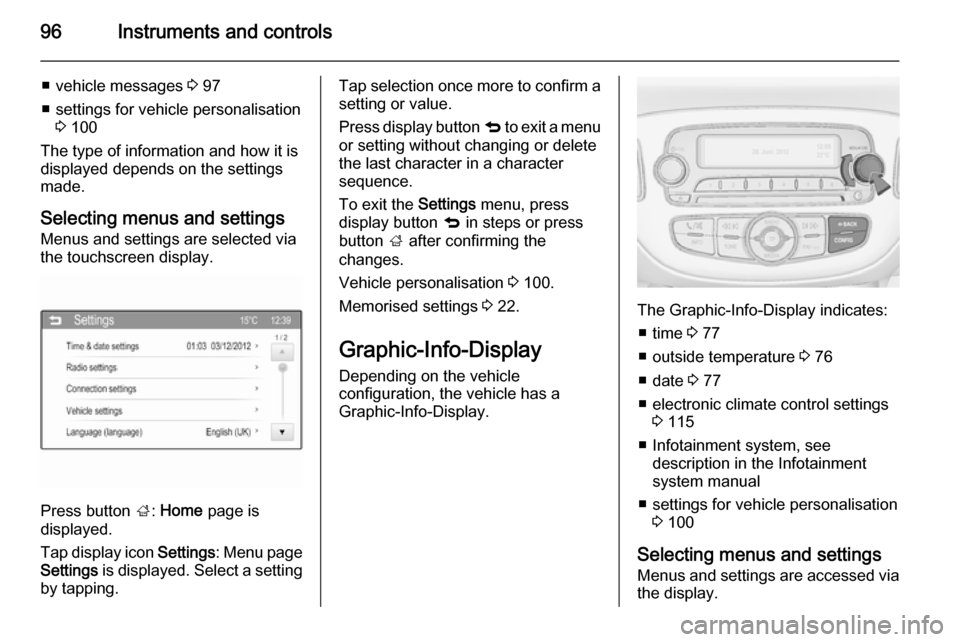
96Instruments and controls
■ vehicle messages 3 97
■ settings for vehicle personalisation 3 100
The type of information and how it is
displayed depends on the settings
made.
Selecting menus and settings
Menus and settings are selected via
the touchscreen display.
Press button ;: Home page is
displayed.
Tap display icon Settings: Menu page
Settings is displayed. Select a setting
by tapping.
Tap selection once more to confirm a
setting or value.
Press display button q to exit a menu
or setting without changing or delete
the last character in a character
sequence.
To exit the Settings menu, press
display button q in steps or press
button ; after confirming the
changes.
Vehicle personalisation 3 100.
Memorised settings 3 22.
Graphic-Info-Display
Depending on the vehicle
configuration, the vehicle has a
Graphic-Info-Display.
The Graphic-Info-Display indicates:
■ time 3 77
■ outside temperature 3 76
■ date 3 77
■ electronic climate control settings 3 115
■ Infotainment system, see description in the Infotainment
system manual
■ settings for vehicle personalisation 3 100
Selecting menus and settings
Menus and settings are accessed via the display.