2015.5 VAUXHALL ADAM lock
[x] Cancel search: lockPage 19 of 105
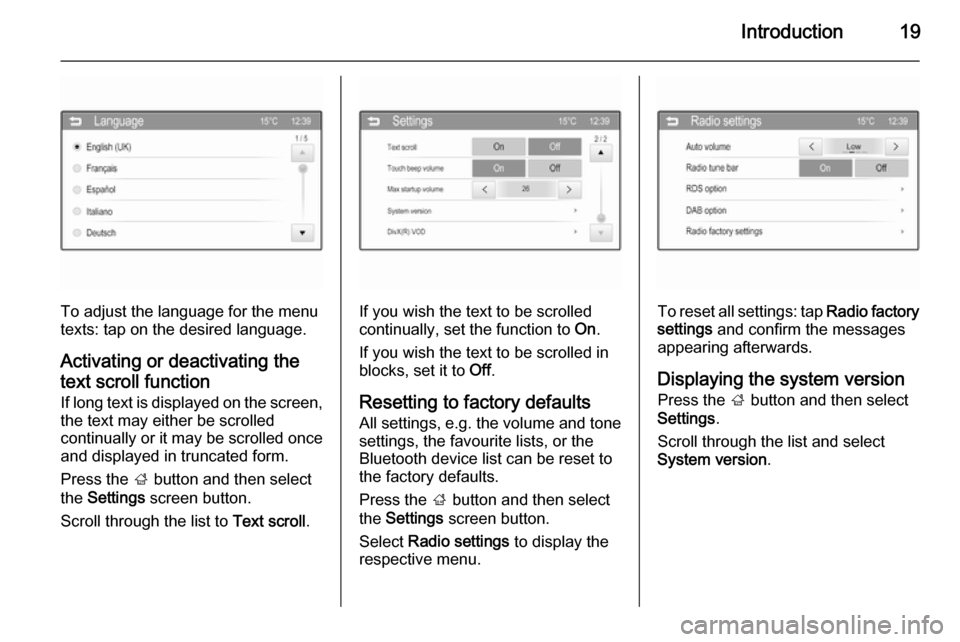
Introduction19
To adjust the language for the menu
texts: tap on the desired language.
Activating or deactivating the
text scroll function
If long text is displayed on the screen,
the text may either be scrolled
continually or it may be scrolled once
and displayed in truncated form.
Press the ; button and then select
the Settings screen button.
Scroll through the list to Text scroll.If you wish the text to be scrolled
continually, set the function to On.
If you wish the text to be scrolled in
blocks, set it to Off.
Resetting to factory defaults
All settings, e.g. the volume and tone
settings, the favourite lists, or the
Bluetooth device list can be reset to the factory defaults.
Press the ; button and then select
the Settings screen button.
Select Radio settings to display the
respective menu.To reset all settings: tap Radio factory
settings and confirm the messages
appearing afterwards.
Displaying the system version
Press the ; button and then select
Settings .
Scroll through the list and select
System version .
Page 36 of 105
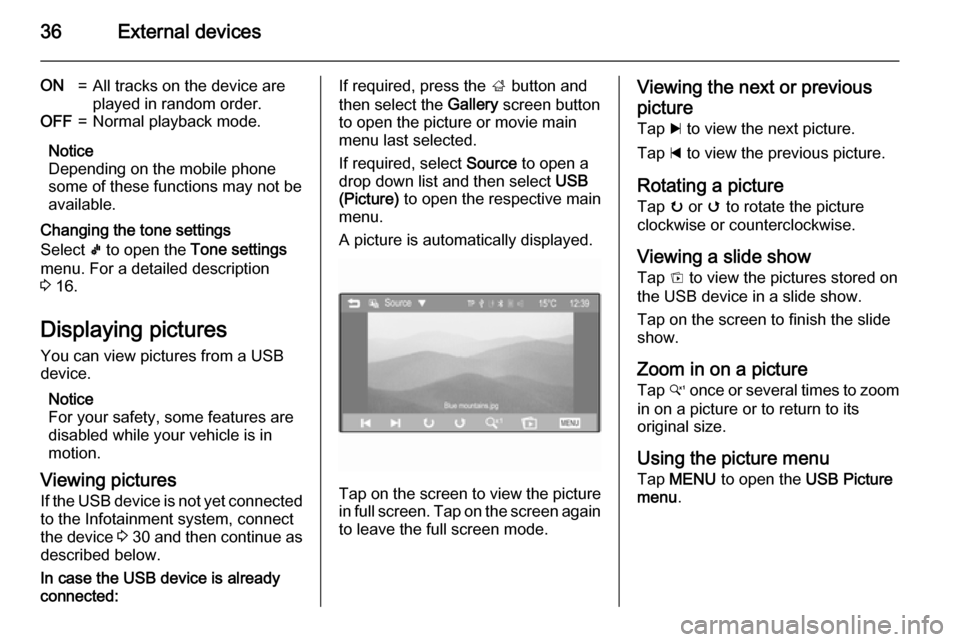
36External devices
ON=All tracks on the device are
played in random order.OFF=Normal playback mode.
Notice
Depending on the mobile phone
some of these functions may not be
available.
Changing the tone settings
Select k to open the Tone settings
menu. For a detailed description
3 16.
Displaying pictures You can view pictures from a USB
device.
Notice
For your safety, some features are disabled while your vehicle is in
motion.
Viewing pictures If the USB device is not yet connected
to the Infotainment system, connect
the device 3 30 and then continue as
described below.
In case the USB device is already
connected:
If required, press the ; button and
then select the Gallery screen button
to open the picture or movie main menu last selected.
If required, select Source to open a
drop down list and then select USB
(Picture) to open the respective main
menu.
A picture is automatically displayed.
Tap on the screen to view the picture
in full screen. Tap on the screen again to leave the full screen mode.
Viewing the next or previous
picture Tap c to view the next picture.
Tap d to view the previous picture.
Rotating a picture Tap u or v to rotate the picture
clockwise or counterclockwise.
Viewing a slide show
Tap t to view the pictures stored on
the USB device in a slide show.
Tap on the screen to finish the slide
show.
Zoom in on a picture Tap w once or several times to zoom
in on a picture or to return to its
original size.
Using the picture menu
Tap MENU to open the USB Picture
menu .
Page 37 of 105
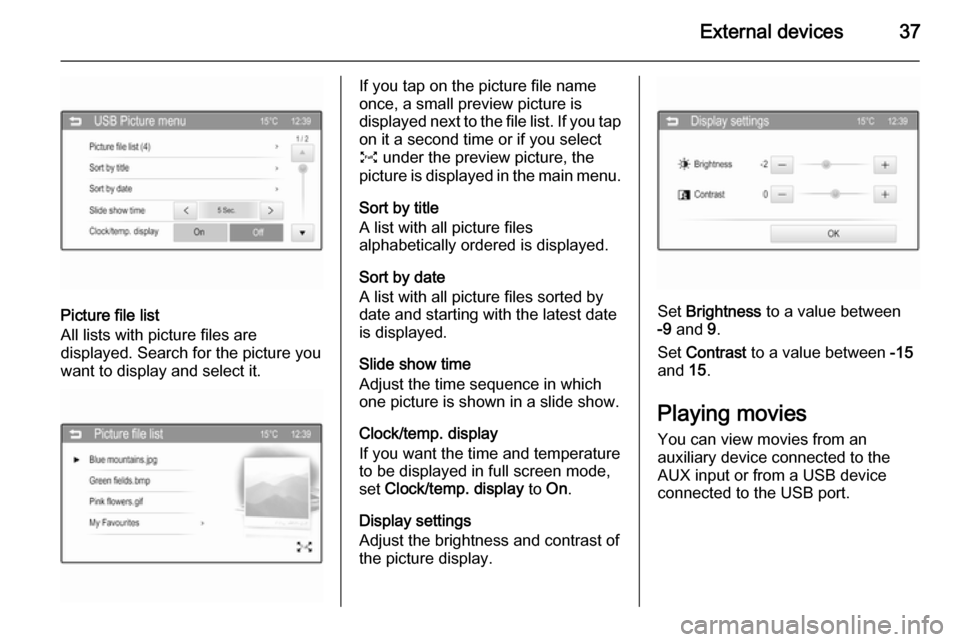
External devices37
Picture file list
All lists with picture files are
displayed. Search for the picture you want to display and select it.
If you tap on the picture file name
once, a small preview picture is
displayed next to the file list. If you tap on it a second time or if you select
O under the preview picture, the
picture is displayed in the main menu.
Sort by title
A list with all picture files
alphabetically ordered is displayed.
Sort by date
A list with all picture files sorted by
date and starting with the latest date
is displayed.
Slide show time
Adjust the time sequence in which
one picture is shown in a slide show.
Clock/temp. display
If you want the time and temperature
to be displayed in full screen mode,
set Clock/temp. display to On.
Display settings
Adjust the brightness and contrast of
the picture display.
Set Brightness to a value between
-9 and 9.
Set Contrast to a value between -15
and 15.
Playing movies
You can view movies from an
auxiliary device connected to the
AUX input or from a USB device
connected to the USB port.
Page 39 of 105
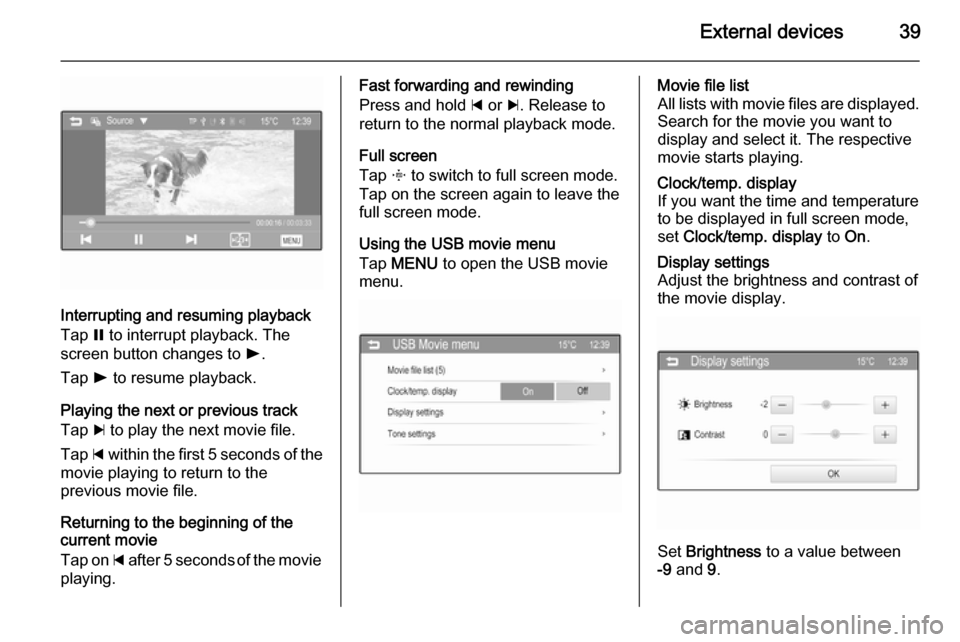
External devices39
Interrupting and resuming playback
Tap = to interrupt playback. The
screen button changes to l.
Tap l to resume playback.
Playing the next or previous track
Tap c to play the next movie file.
Tap d within the first 5 seconds of the
movie playing to return to the
previous movie file.
Returning to the beginning of the
current movie
Tap on d after 5 seconds of the movie
playing.
Fast forwarding and rewinding
Press and hold d or c. Release to
return to the normal playback mode.
Full screen
Tap x to switch to full screen mode.
Tap on the screen again to leave the
full screen mode.
Using the USB movie menu
Tap MENU to open the USB movie
menu.Movie file list
All lists with movie files are displayed. Search for the movie you want to
display and select it. The respective
movie starts playing.Clock/temp. display
If you want the time and temperature
to be displayed in full screen mode,
set Clock/temp. display to On.Display settings
Adjust the brightness and contrast of
the movie display.
Set Brightness to a value between
-9 and 9.
Page 79 of 105
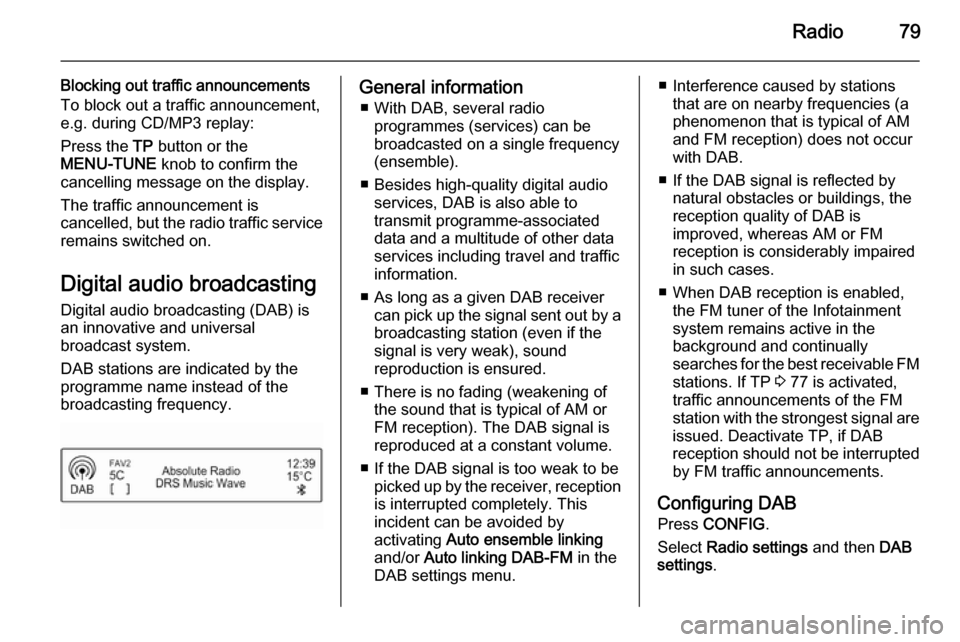
Radio79
Blocking out traffic announcements
To block out a traffic announcement,
e.g. during CD/MP3 replay:
Press the TP button or the
MENU-TUNE knob to confirm the
cancelling message on the display.
The traffic announcement is
cancelled, but the radio traffic service
remains switched on.
Digital audio broadcastingDigital audio broadcasting (DAB) is
an innovative and universal
broadcast system.
DAB stations are indicated by the
programme name instead of the
broadcasting frequency.General information
■ With DAB, several radio programmes (services) can bebroadcasted on a single frequency
(ensemble).
■ Besides high-quality digital audio services, DAB is also able to
transmit programme-associated
data and a multitude of other data
services including travel and traffic
information.
■ As long as a given DAB receiver can pick up the signal sent out by a
broadcasting station (even if the signal is very weak), sound
reproduction is ensured.
■ There is no fading (weakening of the sound that is typical of AM orFM reception). The DAB signal is
reproduced at a constant volume.
■ If the DAB signal is too weak to be picked up by the receiver, receptionis interrupted completely. This
incident can be avoided by
activating Auto ensemble linking
and/or Auto linking DAB-FM in the
DAB settings menu.■ Interference caused by stations that are on nearby frequencies (aphenomenon that is typical of AM
and FM reception) does not occur with DAB.
■ If the DAB signal is reflected by natural obstacles or buildings, the
reception quality of DAB is
improved, whereas AM or FM
reception is considerably impaired in such cases.
■ When DAB reception is enabled, the FM tuner of the Infotainment
system remains active in the
background and continually
searches for the best receivable FM stations. If TP 3 77 is activated,
traffic announcements of the FM station with the strongest signal are
issued. Deactivate TP, if DAB
reception should not be interrupted
by FM traffic announcements.
Configuring DAB Press CONFIG .
Select Radio settings and then DAB
settings .
Page 98 of 105

98IndexAActivating Bluetooth music ...........88
Activating CD player .....................82
Activating the AUX function ..........84
Activating the handsfree Phone mode ......................................... 93
Activating the radio .......................73
Activating the USB function ..........86
Autostore lists ............................... 74
Retrieving stations..................... 74
Storing stations ......................... 74
Auto volume control ......................71
AUX input Activating................................... 84
Adjusting the volume .................84
General information................... 84
Operation .................................. 84
B Basic operation ............................. 68
Blocking out traffic announcements ........................ 77
Bluetooth Bluetooth connection ................91
Bluetooth music......................... 88
Phone ........................................ 93
Bluetooth connection ....................91Bluetooth music
Activating................................... 88General information................... 88
Operation .................................. 88
Prerequisites ............................. 88
C
Call Functions during a call ..............93
Incoming call ............................. 93
Initiating a phone call ................93
Ring tone ................................... 93
Call lists ........................................ 93
Category list.................................. 75
CD menu ...................................... 82
CD player Activating................................... 82
CD menu ................................... 82
General information................... 81
Inserting a CD ........................... 82
Removing a CD ......................... 82
Starting CD replay .....................82
Usage ........................................ 82
Control elements Infotainment system ..................62
Phone ........................................ 90
Steering wheel .......................... 62
Control elements overview ...........62