Page 194 of 276
192
If the "DAB" radio station being listened
to is not available, the "AF" alternative
frequency option is crossed out.
DAB (Digital Audio Broadcasting) radio
Select the audio source.Display the name and number of the
multiplex service being used.Alternative frequency.
Adjust audio settings. Select preset radio stations.
Next "Multiplex".
Next radio station.
Display the "DAB" band.
Select a radio station from
"All", "
genr
es", "Multiplex".
Previous "Multiplex".
Previous radio station. Display name and
"Radiotext" for the current
station. Preset station.
Short press: select preset radio station.
Long press: preset a radio station.
touch Screen Audio - telematic System
Page 205 of 276
203Level 1Level 2 Level 3com ment
nAVGo
to... Home
Select "
go to"
, to define the destination in many ways
and not just by entering an address.
Favourite
Address
Recent destination
Point of interest
My position
Latitude/Longitude
Position of last stop
di
splay map Display the map for the route for a preview using the
map navigator.
Plan a route
use t
he navigation system to plan a route in advance,
selecting the start point and the destination.
Services
use t
raffic information to minimise the impact of traffic
delays on your journey.
Settings Modify the appearance and operation of the
navigation system.
Most of the system settings are accessible by
pressing "Settings" in the main menu.
Help Call assistance
Access to information on assistance services or other
specialised services.
go to a
ssistance
Where am I?
What can I say?
Demonstrations
Safety and other guides
End
touch Screen Audio - telematic System
AuDIO and teLeMAtICS
10
Page 207 of 276
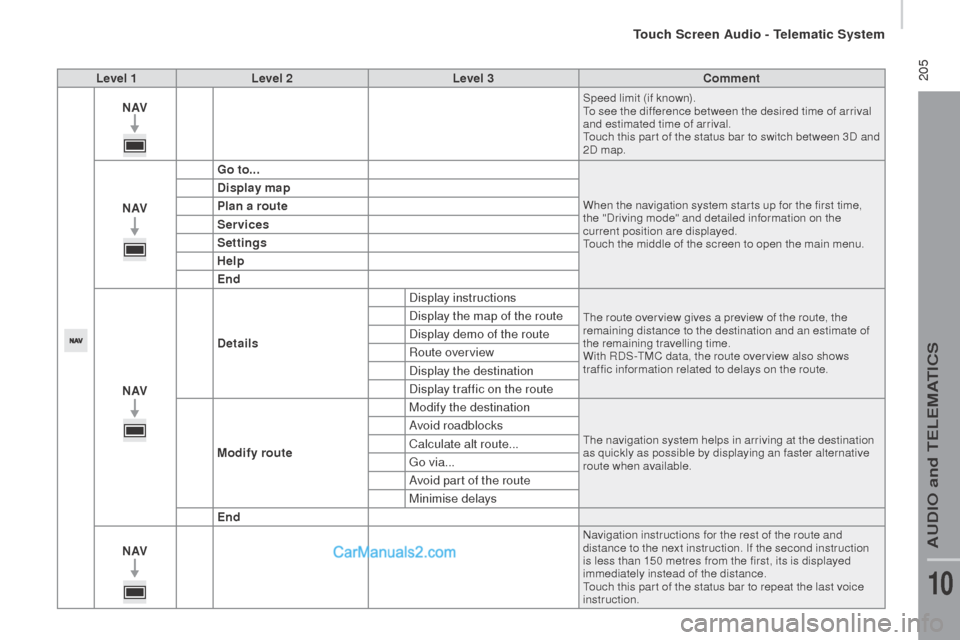
205Level 1Level 2 Level 3com ment
nAVSpeed limit (if known).to se
e the difference between the desired time of arrival
and estimated time of arrival.
tou
ch this par t of the status bar to switch between 3D and
2D map.
nAV Go to...When the navigation system star ts up for the first time,
the "Driving mode" and detailed information on the
current position are displayed.
tou
ch the middle of the screen to open the main menu.
display map
Pl an a route
Services
Settings
Help
End
nAV
det
ails Display instructions
the route over view gives a preview of the route, the
r emaining distance to the destination and an estimate of
the remaining travelling time.
With RDS-
tMC d
ata, the route over view also shows
traffic information related to delays on the route.Display the map of the route
Display demo of the route
Route overview
Display the destination
Display traffic on the route
Modify route Modify the destination
the navigation system helps in arriving at the destination
a s quickly as possible by displaying an faster alternative
route when available.Avoid roadblocks
Calculate alt route...
go v
ia...
Avoid part of the route
Minimise delays
End
nAV
Navigation instructions for the rest of the route and
distance to the next instruction. If the second instruction
is less than 150 metres from the first, its is displayed
immediately instead of the distance.
tou
ch this par t of the status bar to repeat the last voice
instruction.
touch Screen Audio - telematic System
AuDIO and teLeMAtICS
10
Page 210 of 276
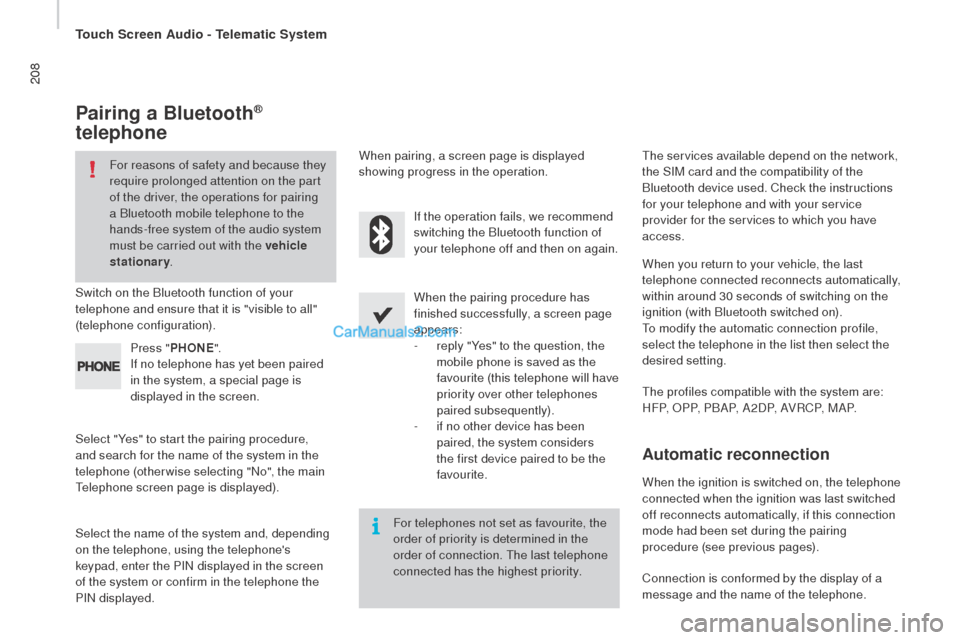
208
Pairing a Bluetooth®
telephone
For reasons of safety and because they
require prolonged attention on the part
of the driver, the operations for pairing
a Bluetooth mobile telephone to the
hands-free system of the audio system
must be carried out with the vehicle
stationary .
Switch on the Bluetooth function of your
telephone and ensure that it is "visible to all"
(telephone configuration).
Select "Yes" to start the pairing procedure,
and search for the name of the system in the
telephone (otherwise selecting "No", the main
tel
ephone screen page is displayed). When the pairing procedure has
finished successfully, a screen page
appears:
-
re
ply "Yes" to the question, the
mobile phone is saved as the
favourite (this telephone will have
priority over other telephones
paired subsequently).
-
if n
o other device has been
paired, the system considers
the first device paired to be the
favourite.
When pairing, a screen page is displayed
showing progress in the operation.the s
ervices available depend on the network,
the SIM card and the compatibility of the
Bluetooth device used. Check the instructions
for your telephone and with your service
provider for the services to which you have
access.
Select the name of the system and, depending
on the telephone, using the telephone's
keypad, enter the PIN displayed in the screen
of the system or confirm in the telephone the
PIN displayed. Press "
PH
o
n
E".
If n
o telephone has yet been paired
in the system, a special page is
displayed in the screen. If the operation fails, we recommend
switching the Bluetooth function of
your telephone off and then on again.
For telephones not set as favourite, the
order of priority is determined in the
order of connection.
the l
ast telephone
connected has the highest priority.
the p
rofiles compatible with the system are:
H F P, O P P, P B A P, A 2 D P, A V R C P, M A P. When you return to your vehicle, the last
telephone connected reconnects automatically,
within around 30 seconds of switching on the
ignition (with Bluetooth switched on).
to mo
dify the automatic connection profile,
select the telephone in the list then select the
desired setting.
Automatic reconnection
When the ignition is switched on, the telephone
connected when the ignition was last switched
off reconnects automatically, if this connection
mode had been set during the pairing
procedure (see previous pages).
Connection is conformed by the display of a
message and the name of the telephone.
touch Screen Audio - telematic System
Page 228 of 276
226"AM / FM / dAB radio" voice commands
these voice commands can be issued from any main screen page after pressing the voice recognition button on the steering wheel, as long as
t here is no telephone call in progress.
Level 1 Level 2Level 3
com
ment
tu
n e t o 105.5 FM
tun
es the radio to the frequency 105.5 on the
FM waveband.
tu
n e t o 940 AM
tun
es the radio to the frequency 940 on the
AM waveband.
tu
n e t o * FIP FM
tun
e the radio to the FIP station.
tun
e to
dAB c
hannel**
radi
o
noVAtun
es the DAB radio to the Radio NOVA channel.
*
the n
ame "FIP" can be replaced by any other FM station name received by the radio. Not all radio stations provide this service.
**
t
he n
ame "Radio NOVA" can be replaced by any other DAB channel name received by the radio. Not all DAB channels provide this
service.
touch Screen Audio - telematic System
Page 246 of 276
244"AM /FM radio" voice commands
these voice commands can be issued from any main screen page after pressing the voice recognition button on the steering wheel, as long as
t here is no telephone call in progress.
Level 1 Level 2Level 3
com
ment
tu
n e t o 105.5 FM
tun
es the radio the the frequency 105.5 on the FM
waveband.
tu
n e t o 940 AM
tun
es the radio the the frequency 940 on the AM
waveband.
tu
n e t o * FIP FM
tun
es the radio the the station FIP.
*
the n
ame "FIP" can be replaced by any other FM station name received by the radio. Not all radio stations provide this service.
Audio System
Page 265 of 276
263
HYdrAuLIc SYStEM
these precautions are mandatory for any work on the hydraulic
system.
●
When carrying out maintenance work under the tipper body,
place the tipper body in the safety position secured with its stay
(position indicated by a red arrow under the back of the tipper
body),
●
Never work under a tipper body that is not supported,
●
Switch off the power supply to the electro-hydraulic unit using
the circuit breaker,
●
Vehicle stationary
, engine off.
As a safety measure we strongly advise against doing anything
under the tipper body while it is being operated or while it is
being serviced.
SPeCIAL FeAtuReS
tipper body
Page:
< prev 1-8 9-16 17-24