Page 42 of 400
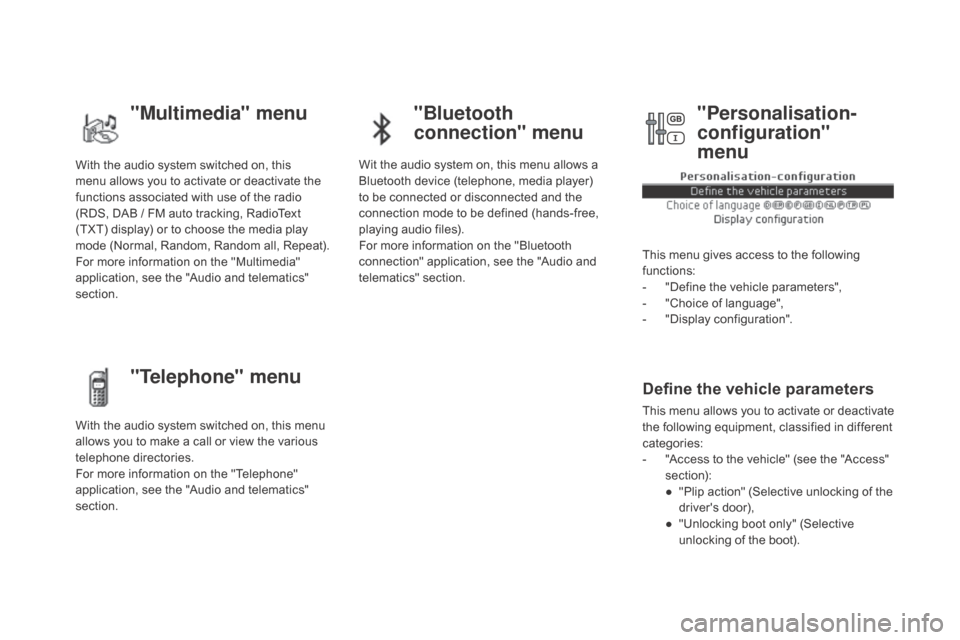
With the audio system switched on, this
menu allows you to activate or deactivate the
functions associated with use of the radio
(RDS, DAB / FM auto tracking, RadioText
(TXT) display) or to choose the media play
mode (Normal, Random, Random all, Repeat).
For more information on the "Multimedia"
application, see the "Audio and telematics"
section.
With the audio system switched on, this menu
allows you to make a call or view the various
telephone directories.
For more information on the "Telephone"
application, see the "Audio and telematics"
section. Wit the audio system on, this menu allows a
Bluetooth device (telephone, media player)
to be connected or disconnected and the
connection mode to be defined (hands-free,
playing audio files).
For more information on the "Bluetooth
connection" application, see the "Audio and
telematics" section.
This menu gives access to the following
functions:
-
"
Define the vehicle parameters",
-
"
Choice of language",
-
"
Display configuration".
Define the vehicle parameters
This menu allows you to activate or deactivate
the following equipment, classified in different
categories:
-
"
Access to the vehicle" (see the "Access"
section):
●
"
Plip action" (Selective unlocking of the
driver's door),
●
"
Unlocking boot only" (Selective
unlocking of the boot).
"Multimedia" menu "Bluetooth
connection" menu
"Telephone" menu "Personalisation-
configuration"
menu
Page 46 of 400
Menus
Press one of the buttons on the control panel
for direct access to a particular menu.
dr
iving
Allows settings to be adjusted for
certain vehicle functions.
See the corresponding section.
na
vigation.
See the "Audio and telematics"
section.
Radio Media .
See the "Audio and telematics"
section.
Telephone .
See the "Audio and telematics"
section.
co
nnected services .
The connected services are
accessible via Bluetooth, Wi-Fi,
MirrorLink™ or CarPlay
® connections.
See the "Audio and telematics"
section. Settings
.
Allows configuration of the display
and the system.
Language, units, date and time,
colour schemes, ...1.
Vo
lume.
2.
O
n / Off.
3.
B
lack panel (comfortable night driving
display).
4.
C
hange audio source.
5.
A
ccess to audio settings.
See the "Audio and telematics" section.
Page 228 of 400

disconnecting the battery
In order to maintain an adequate state
of charge for starting the engine, it is
recommended that the battery be disconnected
if the vehicle is taken out of service for a long
period.
Wait 2 minutes after switching off the ignition
before disconnecting the battery.
F
c
lose the windows and the doors before
disconnecting the battery,
F
s
witch off all electrical consumers (audio
system, wipers, lighting, ...),
F
s
witch off the ignition and wait for
four
m
inutes.
Having exposed the battery, it is only
necessary to disconnect the (+) terminal.
Quick release terminal
di
sconnecting the (+) terminal
F Raise the lever A fully to release the clamp B.
Following reconnection of the battery
Reconnecting the (+) terminal
F Position the open clamp B of the cable on
the positive post (+) of the battery.
F
P
ress down on the clamp to position it
correctly on the battery post.
F
L
ock the clamp by lowering the lever A .
Do not force the lever as locking will
not be possible if the clamp is not
positioned correctly; start the procedure
again. The Stop & Start system may not be
operational during the trip following the
first engine start.
In this case, the system will only be
available again after a continuous
period of immobilisation of the vehicle,
a period which depends on the ambient
temperature and the state of charge of
the battery (up to about 8 hours).
After reconnecting the battery, switch on the
ignition and wait 1 minute before starting to
allow initialisation of the electronic systems.
However, if minor problems persist following
this operation, contact a CITROËN dealer or a
qualified workshop.
Referring to the corresponding section, you
must yourself reinitialise or reset certain
systems, such as:
-
t
he remote control or electronic key
(depending on version),
-
t
he electric blind(s),
-
t
he electric windows
-
t
he date and time,
-
t
he radio preset stations.
Page 237 of 400

235
The fitting of electrical equipment or
accessories which are not recommended
by CITROËN may result in a failure of
your vehicle's electronic system and
excessive electrical consumption.
Contact a CITROËN dealer
for information on the range of
recommended equipment and
accessories.Installation of radio
communication
transmitters
Before installing any after-market radio
communication transmitter, you can
contact a CITROËN dealer for the
specification of transmitters which can
be fitted (frequency, maximum power,
aerial position, specific installation
requirements), in line with the Vehicle
Electromagnetic Compatibility
Directive (2004/104/EC). Depending on the legislation in force in
the country, certain safety equipment
may be compulsory: high visibility
safety vests, warning triangles,
breathalyzers, spare bulbs, spare fuses,
fire extinguisher, first aid kit, mud flaps
at the rear of the vehicle.
By visiting a CITROËN
dealer you can also
obtain cleaning and maintenance products
(interior and exterior) - including ecological
products in the "TECHNATURE" range,
products for topping up (screenwash...), paint
touch-up pens and aerosols for the exact
colour of your vehicle, refills (sealant cartridge
for the temporary puncture repair kit...), ...
"Multimedia":
Bluetooth hands-free system, portable satellite
navigation system, mapping update CD, driving
assistance systems, portable video screen,
portable video support bracket, multimedia
system support, 230 V/50 Hz socket,
230
V/12 V adaptor, mobile phone charger
compatible with iPhone
®, Wi-Fi on board, ...
Practical information
Page 284 of 400
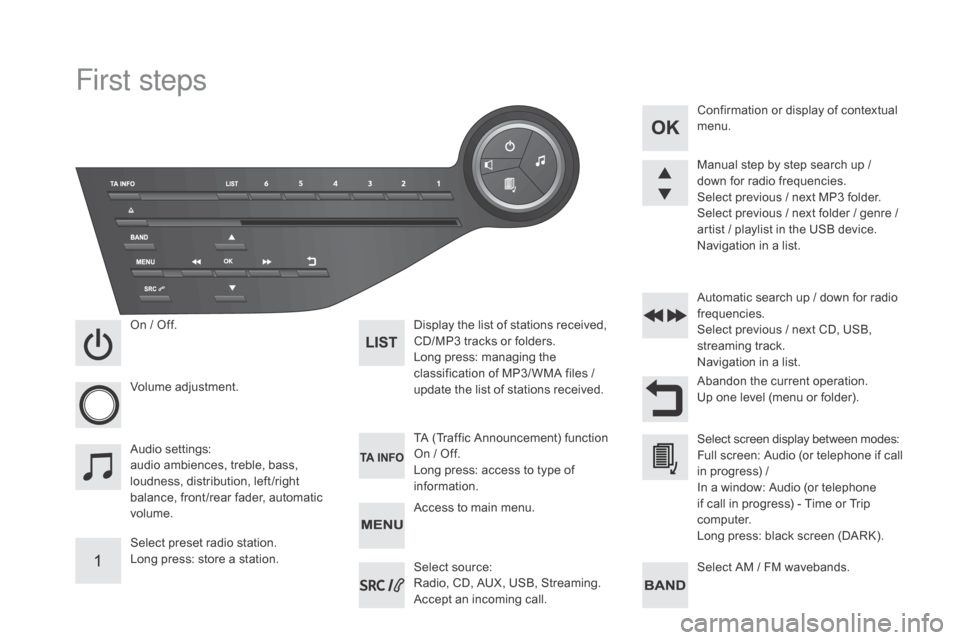
First steps
On / Off.
V olume adjustment.
Select preset radio station.
Long press: store a station. Display the list of stations received,
CD/MP3
tracks or folders.
Long press: managing the
classification of MP3/ WMA files
/
update the list of stations received.
Audio settings:
audio ambiences, treble, bass,
loudness, distribution, left /right
balance, front /rear fader, automatic
volume. TA (Traffic Announcement) function
On
/ Off.
Long press: access to type of
information. Automatic search up
/ down for radio
frequencies.
Select previous / next CD, USB,
streaming track.
Navigation in a list.
Access to main menu. Abandon the current operation.
Up one level (menu or folder). Confirmation or display of contextual
menu.
Manual step by step search up /
down for radio frequencies.
Select previous / next MP3 folder.
Select previous / next folder / genre /
artist / playlist in the USB device.
Navigation in a list.
Select AM / FM wavebands.
Select source:
Radio, CD, AUX, USB, Streaming.
Accept an incoming call. Select screen display between modes:
Full screen: Audio (or telephone if call
in progress)
/
In a window: Audio (or telephone
if call in progress)
- Time or Trip
computer.
Long press: black screen (DARK).
Page 285 of 400
283
Steering mounted controls
Media: change the multimedia
source.
Telephone: call.
Call in progress: access to the
telephone menu (end call, secret
mode, hands-free mode).
Telephone, press and hold: reject an
incoming call, end a call; when there
is no call in progress, access to the
telephone menu.Decrease volume.
Radio, rotate: automatic search for
the previous / next station.
Media, rotate: previous / next track.
Press: confirm a selection. Radio: display the list of stations.
Media: display the list of tracks.
Radio, press and hold: update the list
of stations received.
Increase volume.
Audio and Telematics
Page 286 of 400
Menus
Screen c
"Multimedia ": Media parameters,
Radio parameters.
" Bluetooth connection ":
Connections management, Search
for a device. " Telephone ": Call, Directory
management, Telephone
management, Hang up.
" Personalisation-configuration ":
Define the vehicle parameters,
Choice of language, Display
configuration, Choice of units,
Date
and time adjustment. For a detailed global view of the menus
available, refer to the "Screen menu
map" section.
Page 287 of 400
285
Selecting a station
The exterior environment (hills, buildings,
tunnel, car park, below ground...) may
prevent reception, even in RDS station
tracking mode. This phenomenon is
normal in the propagation of radio waves
and is in no way indicative of a fault with
the audio system.Press SOUR
c
E o
r SR c
se
veral
times in succession and select radio.
Press BA
n
d
t
o select a waveband.
Press LIST to display the list of
stations received in alphabetical
o r d e r.
Select the desired radio station and
confirm by pressing OK.
A press changes to the next or
previous letter (e.g. A, B, D, F, G,
J,
K, ...).
Audio
A long press on LIST builds or
updates the list of stations; audio
reception is cut momentarily.
Audio and Telematics