Page 2 of 400
On-line handbook
If the "MyCITROËN" function is not available on the CITROËN public\
website for your country, you
can find your handbook at the following address:
http://service.citroen.com/ddb/ Find your handbook on the CITROËN website, under "MyCITROËN".
Select:
Select one of the following means of access to
view your handbook on-line...
This personal and customisable space allows you to establish direct and special contact with
CITROËN .
the language,
the vehicle, its body style,
the print edition of your handbook appropriate for the date of registration of your vehicle.
Scan this code for direct access to your handbook.
Referring to the handbook on-line also gives you
access to the latest information available, easily
identified by the bookmark, associated with this
symbol:
Page 42 of 400
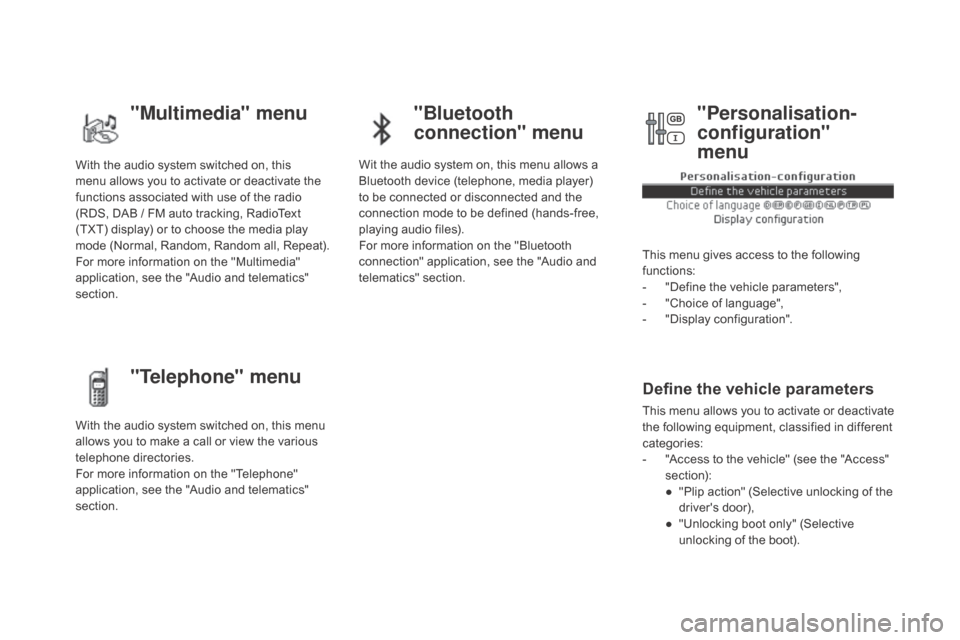
With the audio system switched on, this
menu allows you to activate or deactivate the
functions associated with use of the radio
(RDS, DAB / FM auto tracking, RadioText
(TXT) display) or to choose the media play
mode (Normal, Random, Random all, Repeat).
For more information on the "Multimedia"
application, see the "Audio and telematics"
section.
With the audio system switched on, this menu
allows you to make a call or view the various
telephone directories.
For more information on the "Telephone"
application, see the "Audio and telematics"
section. Wit the audio system on, this menu allows a
Bluetooth device (telephone, media player)
to be connected or disconnected and the
connection mode to be defined (hands-free,
playing audio files).
For more information on the "Bluetooth
connection" application, see the "Audio and
telematics" section.
This menu gives access to the following
functions:
-
"
Define the vehicle parameters",
-
"
Choice of language",
-
"
Display configuration".
Define the vehicle parameters
This menu allows you to activate or deactivate
the following equipment, classified in different
categories:
-
"
Access to the vehicle" (see the "Access"
section):
●
"
Plip action" (Selective unlocking of the
driver's door),
●
"
Unlocking boot only" (Selective
unlocking of the boot).
"Multimedia" menu "Bluetooth
connection" menu
"Telephone" menu "Personalisation-
configuration"
menu
Page 44 of 400
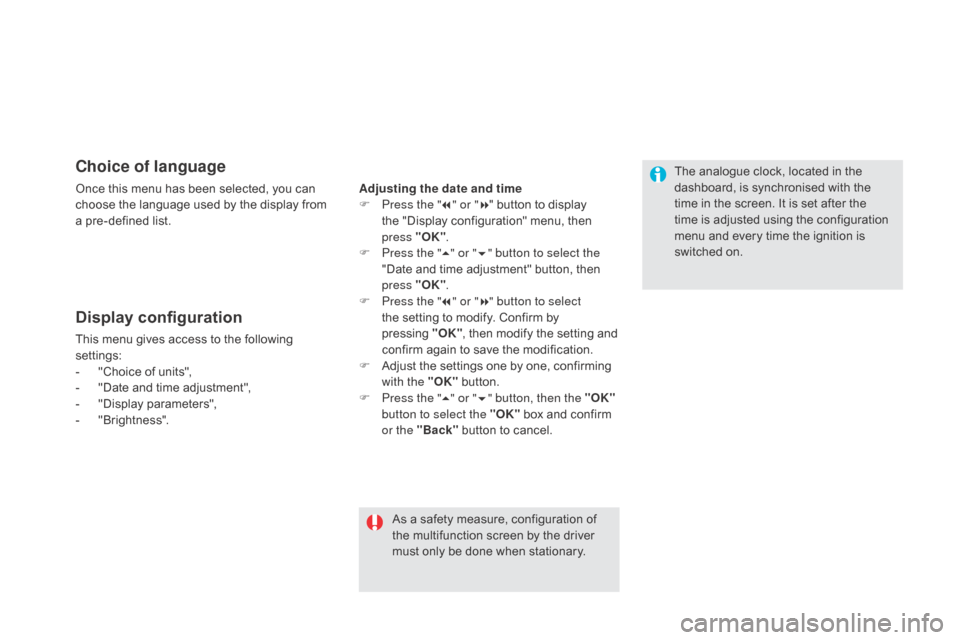
choice of language
Once this menu has been selected, you can
choose the language used by the display from
a pre-defined list.
Display configuration
This menu gives access to the following
settings:
-
"
Choice of units",
-
"
Date and time adjustment",
-
"
Display parameters",
-
"
Brightness".
As a safety measure, configuration of
the multifunction screen by the driver
must only be done when stationary.
Adjusting the date and time
F
P
ress the "
7" or " 8" button to display
the "Display configuration" menu, then
press "OK"
.
F
P
ress the "
5" or " 6" button to select the
"Date and time adjustment" button, then
press "OK" .
F
P
ress the "
7" or " 8" button to select
the setting to modify. Confirm by
pressing "O K"
, then modify the setting and
confirm again to save the modification.
F
A
djust the settings one by one, confirming
with the "OK" button.
F
P
ress the "5" or " 6" button, then the "OK"
button to select the "OK" box and confirm
or the "Back" button to cancel. The analogue clock, located in the
dashboard, is synchronised with the
time in the screen. It is set after the
time is adjusted using the configuration
menu and every time the ignition is
switched on.
Page 46 of 400
Menus
Press one of the buttons on the control panel
for direct access to a particular menu.
dr
iving
Allows settings to be adjusted for
certain vehicle functions.
See the corresponding section.
na
vigation.
See the "Audio and telematics"
section.
Radio Media .
See the "Audio and telematics"
section.
Telephone .
See the "Audio and telematics"
section.
co
nnected services .
The connected services are
accessible via Bluetooth, Wi-Fi,
MirrorLink™ or CarPlay
® connections.
See the "Audio and telematics"
section. Settings
.
Allows configuration of the display
and the system.
Language, units, date and time,
colour schemes, ...1.
Vo
lume.
2.
O
n / Off.
3.
B
lack panel (comfortable night driving
display).
4.
C
hange audio source.
5.
A
ccess to audio settings.
See the "Audio and telematics" section.
Page 166 of 400
Deactivating the passenger's front airbag
For information on deactivating the
passenger's front airbag, refer to the
"Airbags" section.
Passenger airbag OFF
Never install a rear ward facing child
restraint system on a seat protected by
an active front airbag. This could cause
the death of the child or serious injury.The warning label present on both sides of the
passenger's sun visor repeats this advice. In
line with current legislation, the following tables
contain this warning in all of the languages
required.
Page 281 of 400
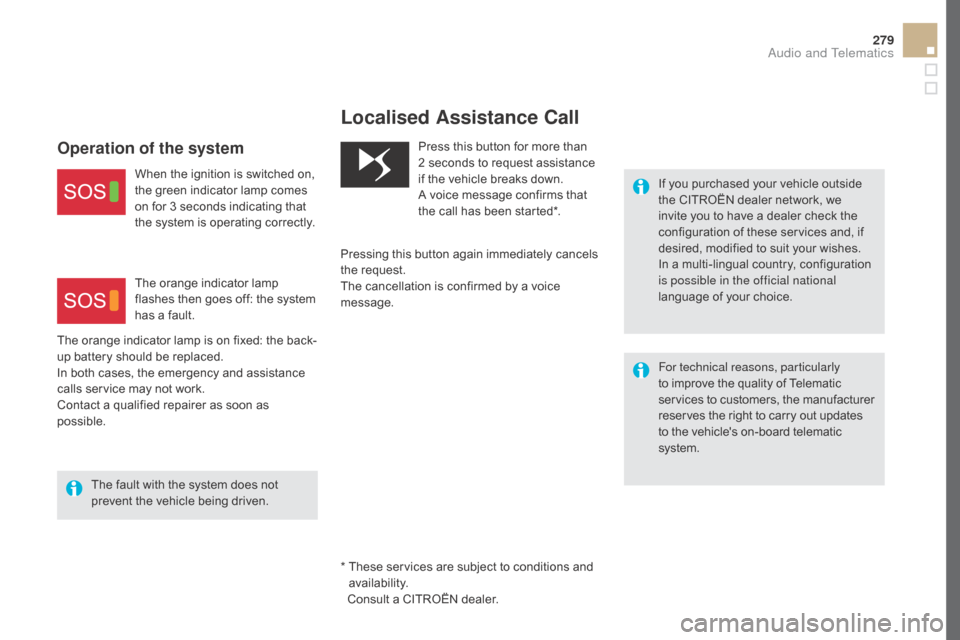
279
* These services are subject to conditions and availability.
Consult a CITROËN dealer.
Localised Assistance cal l
If you purchased your vehicle outside
the CITROËN dealer network, we
invite you to have a dealer check the
configuration of these services and, if
desired, modified to suit your wishes.
In a multi-lingual country, configuration
is possible in the official national
language of your choice.
For technical reasons, particularly
to improve the quality of Telematic
services to customers, the manufacturer
reserves the right to carry out updates
to the vehicle's on-board telematic
system.
Press this button for more than
2
seconds to request assistance
if the vehicle breaks down.
A voice message confirms that
the call has been started*.
Pressing this button again immediately cancels
the request.
The cancellation is confirmed by a voice
message.
Operation of the system
When the ignition is switched on,
the green indicator lamp comes
on for 3 seconds indicating that
the system is operating correctly.
The orange indicator lamp is on fixed: the back-
up battery should be replaced.
In both cases, the emergency and assistance
calls service may not work.
Contact a qualified repairer as soon as
possible. The orange indicator lamp
flashes then goes off: the system
has a fault.
The fault with the system does not
prevent the vehicle being driven.
Audio and Telematics
Page 286 of 400
Menus
Screen c
"Multimedia ": Media parameters,
Radio parameters.
" Bluetooth connection ":
Connections management, Search
for a device. " Telephone ": Call, Directory
management, Telephone
management, Hang up.
" Personalisation-configuration ":
Define the vehicle parameters,
Choice of language, Display
configuration, Choice of units,
Date
and time adjustment. For a detailed global view of the menus
available, refer to the "Screen menu
map" section.
Page 304 of 400
choice of language Define the vehicle parameters
PERSO n
A
LISATIO n
-cOnF
I
g
URATIO
n*
D
isplay configuration
* The settings vary according to the trim level
of the model.
ch
oice of units
d
isplay parameters
da
te and time adjustment
Brightness
1
11
2
2
2
2