Page 346 of 436

Display of options:
if active but not available, the display will be greyed out,
if active and available, the display will be blank.Display of "Radiotext" for
the current station. Manage the Jukebox.
Display current action.
Select the audio source.
Display the "DAB" band.
Display of the name of the
current station.
Short-cut: access to the choice of audio
source and the list of stations
(or titles, depending on the source).
Select the radio station.
Any thumbnail broadcast by
the station.
Preset stations,
buttons 1 to 15.
Short press: select the
preset radio station.
Long press: preset a radio
station. Next "Multiplex".
Next radio station.
Secondary page. Display the name and
number of the multiplex
service being used.
Previous "Multiplex".
Previous radio station.
DAB (Digital Audio Broadcasting) radio
If the "DAB" radio station being listened to is not
available on "FM", the "DAB FM" option is greyed out.
Journaline® is a text-based information service designed for digital radio systems.
I
t provides text-based information structured around topics and sub-topics.
This service is available from the "LIST OF DAB STATIONS" page.
Page 347 of 436
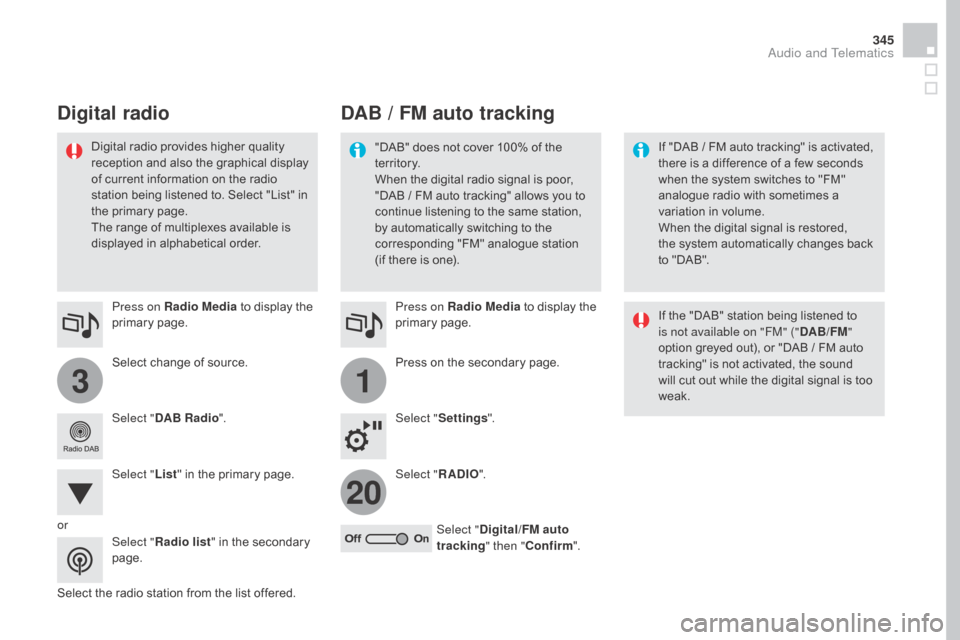
31
20
345
Select change of source. Press on Radio Media to display the
primary page.
Select "
d
AB Radio ".
Select " List" in the primary page.
Select the radio station from the list offered. Press on Radio Media
to display the
primary page.
Press on the secondary page.
Select " Settings ".
Select " RA
d
IO".
Select "
di
gital/FM auto
tracking " then "Confirm ".
dAB / FM auto trackingdi
gital radio
"DAB" does not cover 100% of the
te r r i to r y.
When the digital radio signal is poor,
"DAB
/ FM auto tracking" allows you to
continue listening to the same station,
by automatically switching to the
corresponding "FM" analogue station
(if there is one). If "DAB
/ FM auto tracking" is activated,
there is a difference of a few seconds
when the system switches to "FM"
analogue radio with sometimes a
variation in volume.
When the digital signal is restored,
the system automatically changes back
to "DAB".
Digital radio provides higher quality
reception and also the graphical display
of current information on the radio
station being listened to. Select "List" in
the primary page.
The range of multiplexes available is
displayed in alphabetical order.
If the "DAB" station being listened to
is not available on "FM" ("
d
AB/FM"
option greyed out), or "DAB
/ FM auto
tracking" is not activated, the sound
will cut out while the digital signal is too
weak.
or Select "Radio list " in the secondary
page.
Audio and Telematics
Page 348 of 436
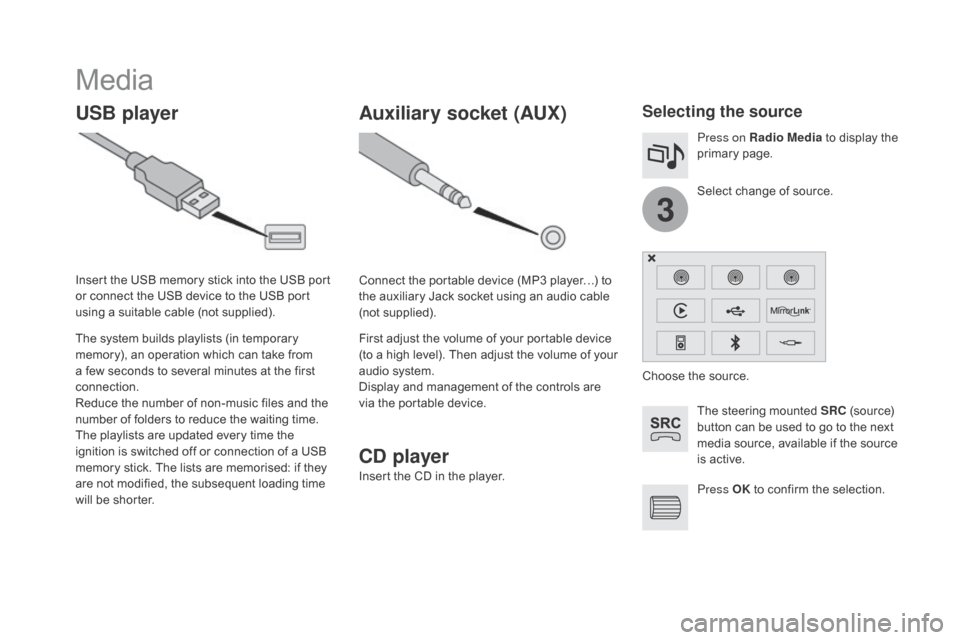
3
Media
USB playerSelecting the source
The steering mounted SRC (source)
button can be used to go to the next
media source, available if the source
is active.
Press OK to confirm the selection.
Select change of source. Press on Radio Media
to display the
primary page.
The system builds playlists (in temporary
memory), an operation which can take from
a few seconds to several minutes at the first
connection.
Reduce the number of non-music files and the
number of folders to reduce the waiting time.
The playlists are updated every time the
ignition is switched off or connection of a USB
memory stick. The lists are memorised: if they
are not modified, the subsequent loading time
will be shorter. Insert the USB memory stick into the USB port
or connect the USB device to the USB port
using a suitable cable (not supplied).
Auxiliary socket (AUX)
C
d p
layer
Insert the CD in the player. Connect the portable device (MP3 player…) to
the auxiliary Jack socket using an audio cable
(not supplied).
First adjust the volume of your portable device
(to a high level). Then adjust the volume of your
audio system.
Display and management of the controls are
via the portable device. Choose the source.
Page 349 of 436
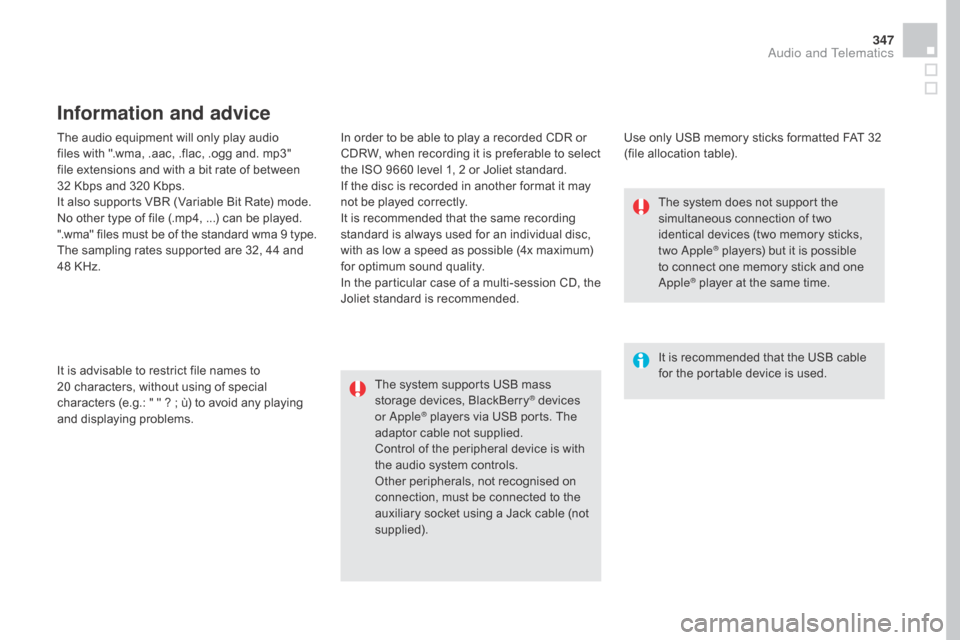
347
The audio equipment will only play audio
files with ".wma, .aac, .flac, .ogg and. mp3"
file extensions and with a bit rate of between
32 Kbps and 320 Kbps.
It also supports VBR (Variable Bit Rate) mode.
No other type of file (.mp4,
...) can be played.
".wma" files must be of the standard wma 9 type.
The sampling rates supported are 32, 44 and
48 KHz. In order to be able to play a recorded CDR or
CDRW, when recording it is preferable to select
the ISO 9660 level 1, 2 or Joliet standard.
If the disc is recorded in another format it may
not be played correctly.
It is recommended that the same recording
standard is always used for an individual disc,
with as low a speed as possible (4x maximum)
for optimum sound quality.
In the particular case of a multi-session CD, the
Joliet standard is recommended.
It is advisable to restrict file names to
20
characters, without using of special
characters (e.g.: " " ? ; ù) to avoid any playing
and displaying problems.
Information and advice
Use only USB memory sticks formatted FAT 32
(file allocation table).
The system supports USB mass
storage devices, BlackBerry
® devices
or Apple® players via USB ports. The
adaptor cable not supplied.
Control of the peripheral device is with
the audio system controls.
Other peripherals, not recognised on
connection, must be connected to the
auxiliary socket using a Jack cable (not
supplied). It is recommended that the USB cable
for the portable device is used. The system does not support the
simultaneous connection of two
identical devices (two memory sticks,
two Apple
® players) but it is possible
t
o connect one memory stick and one
Apple
® player at the same time.
Audio and Telematics
Page 353 of 436
2
3
4
5
6
7
351
Level 1Level 2 Level 3 Comments
Settings
Audio settings Ambience
Choose the sound ambience.
Balance Sound distribution using the Arkamys
® system.
Sound effects Set the volume or activate the link to vehicle
speed.
Ringtones Set the telephone ringtone and volume.
Voice Set the volume and voice for speaking street
names
Confirm Save your settings.
Settings
Turn off screen Function that turns off the display.
Pressing the screen reactivates it.
Settings
Color schemes Confirm
Choose the color scheme, then confirm to save
the setting.
Audio and Telematics
Page 355 of 436
1
8
9
10
1
1
353
Level 1Level 2 Comments
Settings
Secondary page System settings Units
Set the units used to display distance, fuel
consumption and temperature.
de
lete data Select the desired data in the list then press
Delete.
Factory settings Return to factory settings.
Confirm Save the settings.
Settings
Secondary page Time/
d
a
te Confirm
Set the date and time then confirm.
Settings
Secondary page Screen settings Activate automatic text scrolling
Activate or deactivate the setting then confirm.
Activate animations
Confirm
Audio and Telematics
Page 358 of 436
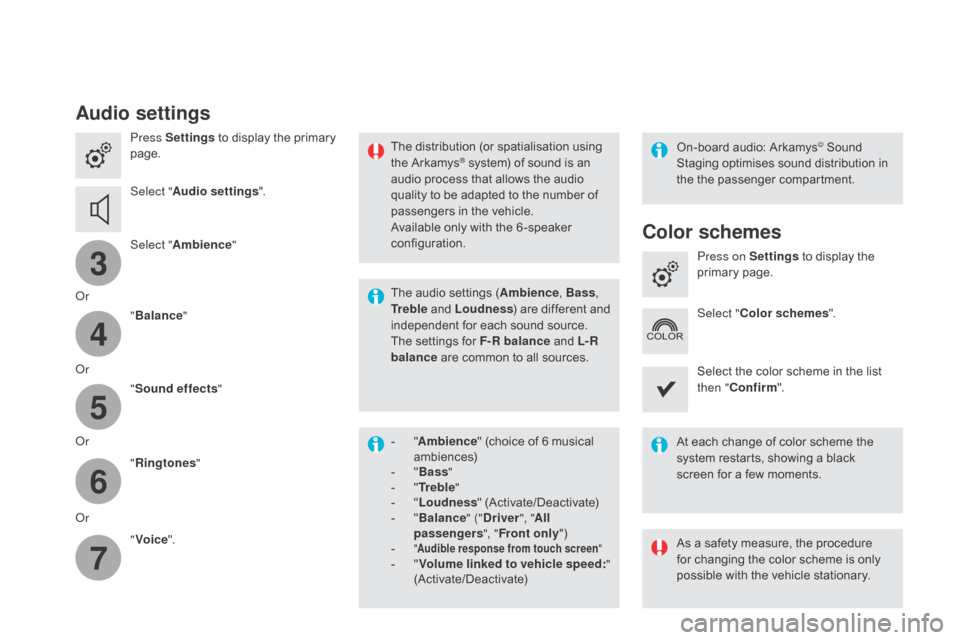
3
4
5
6
7
Audio settings
Press Settings to display the primary
page.
Select " Audio settings ".
Select " Ambience "
Or "Balance "
Or "Sound effects "
Or "Ringtones "
Or "Voice ". On-board audio: Arkamys© Sound
Staging optimises sound distribution in
the the passenger compartment.
The distribution (or spatialisation using
the Arkamys® system) of sound is an
audio process that allows the audio
quality to be adapted to the number of
passengers in the vehicle.
Available only with the 6 -speaker
configuration.
The audio settings (Ambience , Bass,
Tr e b l e and Loudness ) are different and
independent for each sound source.
The settings for F-R balance and L- R
balance are common to all sources.
-
" A
mbience " (choice of 6 musical
ambiences)
-
" Ba
ss "
-
" T
r e b l e "
-
" L
oudness " (Activate/Deactivate)
-
" B
alance " ("
dr
iver", "All
passengers ", "Front only ")
-
" Audible response from touch screen "- "Volume linked to vehicle speed: "
(Activate/Deactivate) At each change of color scheme the
system restarts, showing a black
screen for a few moments.
As a safety measure, the procedure
for changing the color scheme is only
possible with the vehicle stationary.Press on Settings
to display the
primary page.
Select " Color schemes ".
Select the color scheme in the list
then " Confirm ".
Color schemes
Page 359 of 436
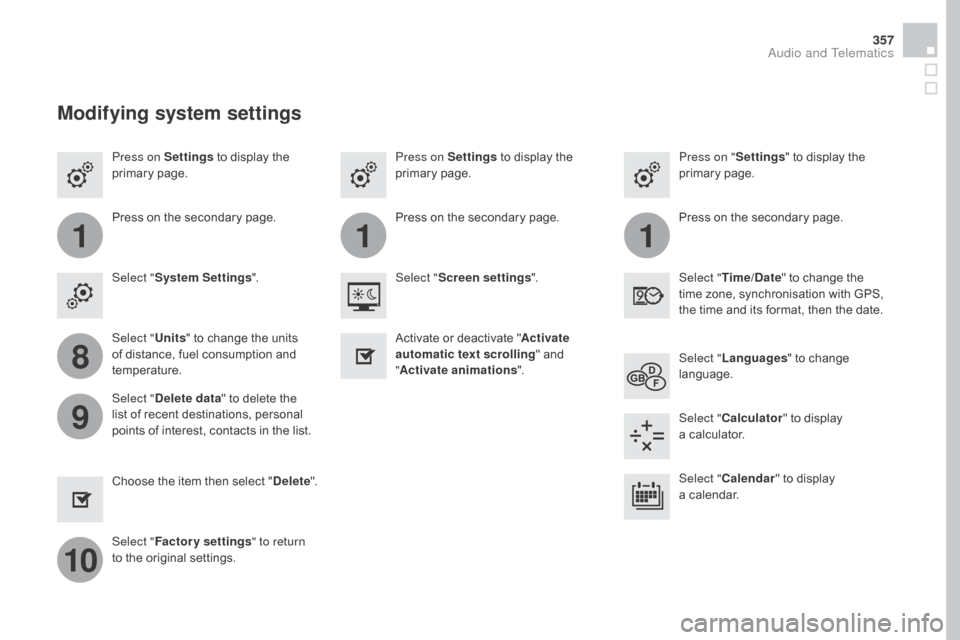
111
8
9
10
357
Press on Settings to display the
primary page. Press on "
Settings" to display the
primary page.
Press on Settings
to display the
primary page.
Press on the secondary page. Press on the secondary page.
Press on the secondary page.
Select " System Settings ". Select "Time/
d
a
te" to change the
time zone, synchronisation with GPS,
the time and its format, then the date.
Select "
Screen settings ".
Select " Units" to change the units
of distance, fuel consumption and
temperature. Select "
Languages " to change
language.
Activate or deactivate "
Activate
automatic text scrolling " and
" Activate animations ".
Select "
de
lete data" to delete the
list of recent destinations, personal
points of interest, contacts in the list. Select "
Calculator " to display
a
calculator.
Choose the item then select "
de
lete". Select "
Calendar " to display
a
calendar.
Select " Factory settings " to return
to the original settings.
Modifying system settings
Audio and Telematics