Page 91 of 217
Instruments and controls89
■ trip/fuel information
■ vehicle messages, displayed as code numbers 3 93.
In the Uplevel-Combi-Display, menu
pages can be selected by pushing the
MENU button, Menu symbols are
indicated in the top line of the display:
■ X Vehicle Information Menu
■ W Trip/Fuel Information Menu
■ s ECO Information Menu
Some of the displayed functions differ
when the vehicle is being driven or at
a standstill. Some functions are only
available when the vehicle is being
driven.
Vehicle personalisation 3 98.
Memorised settings 3 21.
Selecting menus and functions
The menus and functions can be
selected via the buttons on the turn
signal lever.
Press the MENU button to switch
between the menus or to return from
a submenu to the next higher menu
level.
Turn the adjuster wheel to highlight a
menu option or to set a numeric value.
Press the SET/CLR button to select a
function or to confirm a message.
Page 92 of 217
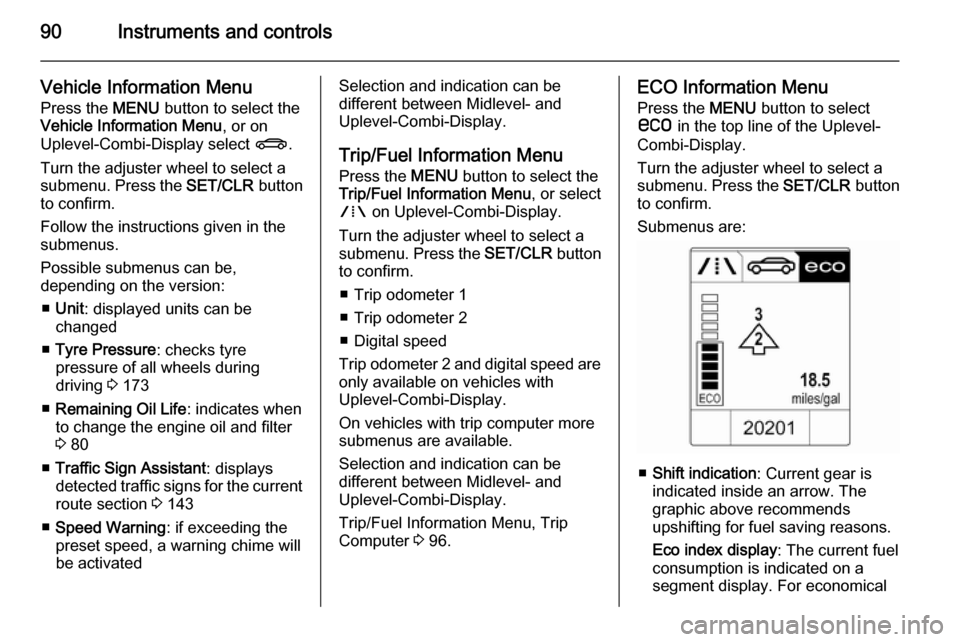
90Instruments and controls
Vehicle Information Menu
Press the MENU button to select the
Vehicle Information Menu , or on
Uplevel-Combi-Display select X.
Turn the adjuster wheel to select a
submenu. Press the SET/CLR button
to confirm.
Follow the instructions given in the submenus.
Possible submenus can be,
depending on the version:
■ Unit : displayed units can be
changed
■ Tyre Pressure : checks tyre
pressure of all wheels during
driving 3 173
■ Remaining Oil Life : indicates when
to change the engine oil and filter
3 80
■ Traffic Sign Assistant : displays
detected traffic signs for the current
route section 3 143
■ Speed Warning : if exceeding the
preset speed, a warning chime will
be activatedSelection and indication can be
different between Midlevel- and
Uplevel-Combi-Display.
Trip/Fuel Information Menu
Press the MENU button to select the
Trip/Fuel Information Menu , or select
W on Uplevel-Combi-Display.
Turn the adjuster wheel to select a
submenu. Press the SET/CLR button
to confirm.
■ Trip odometer 1
■ Trip odometer 2
■ Digital speed
Trip odometer 2 and digital speed are
only available on vehicles with
Uplevel-Combi-Display.
On vehicles with trip computer more
submenus are available.
Selection and indication can be
different between Midlevel- and
Uplevel-Combi-Display.
Trip/Fuel Information Menu, Trip
Computer 3 96.ECO Information Menu
Press the MENU button to select
s in the top line of the Uplevel-
Combi-Display.
Turn the adjuster wheel to select a
submenu. Press the SET/CLR button
to confirm.
Submenus are:
■ Shift indication : Current gear is
indicated inside an arrow. The
graphic above recommends
upshifting for fuel saving reasons.
Eco index display : The current fuel
consumption is indicated on a segment display. For economical
Page 93 of 217
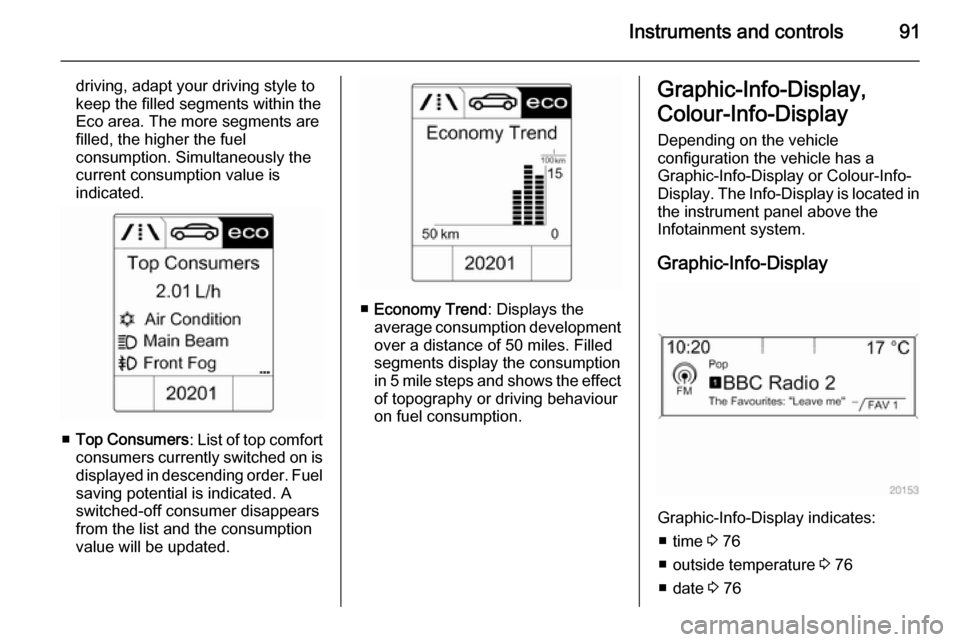
Instruments and controls91
driving, adapt your driving style to
keep the filled segments within the
Eco area. The more segments are
filled, the higher the fuel
consumption. Simultaneously the current consumption value is
indicated.
■ Top Consumers : List of top comfort
consumers currently switched on is displayed in descending order. Fuel
saving potential is indicated. A
switched-off consumer disappears
from the list and the consumption
value will be updated.
■ Economy Trend : Displays the
average consumption development
over a distance of 50 miles. Filled
segments display the consumption
in 5 mile steps and shows the effect of topography or driving behaviour
on fuel consumption.
Graphic-Info-Display,
Colour-Info-Display Depending on the vehicle
configuration the vehicle has a
Graphic-Info-Display or Colour-Info-
Display . The Info-Display is located in
the instrument panel above the
Infotainment system.
Graphic-Info-Display
Graphic-Info-Display indicates: ■ time 3 76
■ outside temperature 3 76
■ date 3 76
Page 94 of 217
92Instruments and controls
■ Infotainment system, seedescription in the Infotainment
system manual
■ settings for vehicle personalisation 3 98
Colour-Info-Display
The Colour-Info-Display indicates in colour:
■ time 3 76
■ outside temperature 3 76
■ date 3 76
■ Infotainment system, see
description in the Infotainment
system manual
■ navigation, see description in the Infotainment system manual
■ system settings
■ vehicle messages 3 93
■ settings for vehicle personalisation 3 98
The type of information and how it is
displayed depends on the equipment
of the vehicle and the settings made.
Selecting menus and settingsMenus and settings are accessed via
the display.
Selections are made via:
■ menus
■ function buttons and multifunction knob of the Infotainment system
Page 95 of 217

Instruments and controls93
Selecting with the Infotainment
system
Select a function via the Infotainment
system buttons. The menu of the
selected function is displayed.
The multifunction knob is used to
select an item and to confirm.
Multifunction knob
The multifunction knob is the central control element for the menus:
Turn
■ To mark a menu option
■ To set a numeric value or to display
a menu option
Press (the outer ring)
■ To select or activate the marked option
■ To confirm a set value
■ To switch a system function on/off
BACK button
Press button to: ■ exit a menu without changing settings
■ return from a submenu to a higher menu level
■ delete the last character in a character sequence
Press and hold the button for a few
seconds to delete the entire entry.
Vehicle personalisation 3 98.Vehicle messages
Messages are indicated mainly in the
Driver Information Centre (DIC), in
some cases together with a warning
chime.
Press the SET/CLR button, the
MENU button or turn the adjuster
wheel to confirm a message.
Page 96 of 217
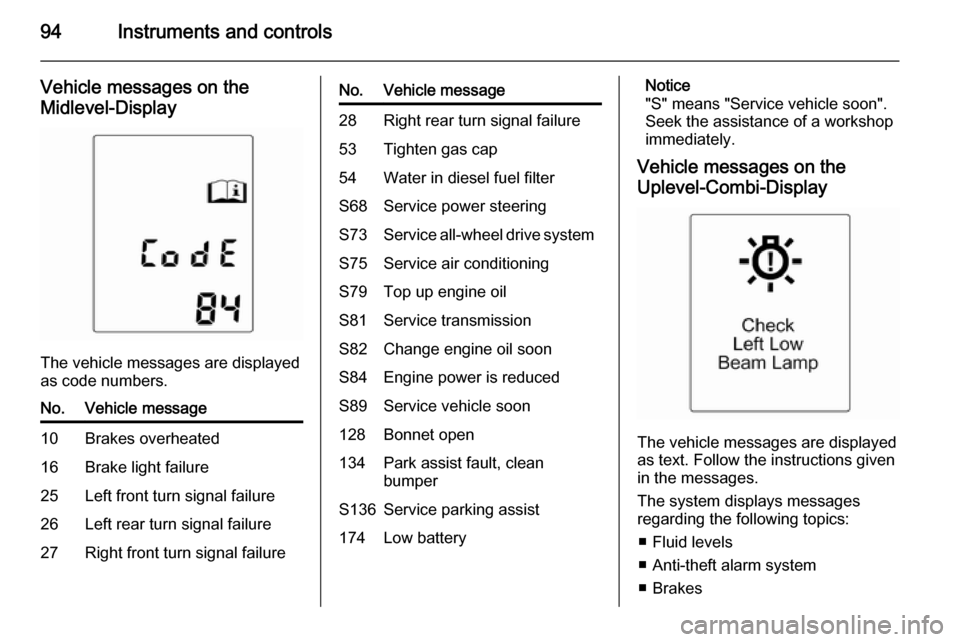
94Instruments and controls
Vehicle messages on theMidlevel-Display
The vehicle messages are displayed
as code numbers.
No.Vehicle message10Brakes overheated16Brake light failure25Left front turn signal failure26Left rear turn signal failure27Right front turn signal failureNo.Vehicle message28Right rear turn signal failure53Tighten gas cap54Water in diesel fuel filterS68Service power steeringS73Service all-wheel drive systemS75Service air conditioningS79Top up engine oilS81Service transmissionS82Change engine oil soonS84Engine power is reducedS89Service vehicle soon128Bonnet open134Park assist fault, clean
bumperS136Service parking assist174Low batteryNotice
"S" means "Service vehicle soon".
Seek the assistance of a workshop
immediately.
Vehicle messages on the
Uplevel-Combi-Display
The vehicle messages are displayed
as text. Follow the instructions given
in the messages.
The system displays messages
regarding the following topics:
■ Fluid levels
■ Anti-theft alarm system
■ Brakes
Page 98 of 217
96Instruments and controlsTrip computerThe menus and functions can be
selected via the buttons on the turn signal lever 3 88.
On Midlevel-Display, press the
MENU button to select the Trip/Fuel
Information Menu , or select W on
the Uplevel-Combi-Display.
Trip/Fuel Information Menu on
Uplevel-Combi-Display
Turn the adjuster wheel to select the
submenus:
■ Digital speed
■ Range
■ Instantaneous consumption
■ Trip odometer 1
■ Average consumption 1
■ Average speed 1
Page 99 of 217

Instruments and controls97
■ Trip odometer 2
■ Average consumption 2
■ Average speed 2
■ Route guidance
Digital speed
Digital display of the instantaneous
speed.
Range
Range is calculated from current fuel
tank content and current
consumption. The display shows
average values.
After refuelling, the range is updated
automatically after a brief delay.
When the fuel level in the tank is low,
a message appears on vehicles with
Uplevel-Combi-Display.
When the tank has to be refuelled
immediately, a warning code or
warning message is displayed on
vehicles with Midlevel- and Uplevel-
Combi-Display.
Additionally the control indicator i in
the fuel gauge illuminates or flashes
3 87.
Instantaneous consumption
Display of the instantaneous
consumption.
Trip computer 1 and 2The information of two trip computers
can be reset separately for odometer, average consumption and average
speed, making it possible to display
different trip information for different
drivers.
To reset, press the SET/CLR button
in each mode for a few seconds.
Trip odometer
Trip odometer displays the recorded
distance since a certain reset.
Trip odometer counts up to a distance
of 2000 miles then resets to 0.
Average consumption
Display of average consumption. The measurement can be reset at any
time and starts with a default value.
To reset, press the SET/CLR button
for a few seconds.