2014 VAUXHALL MOKKA infotainment
[x] Cancel search: infotainmentPage 116 of 221
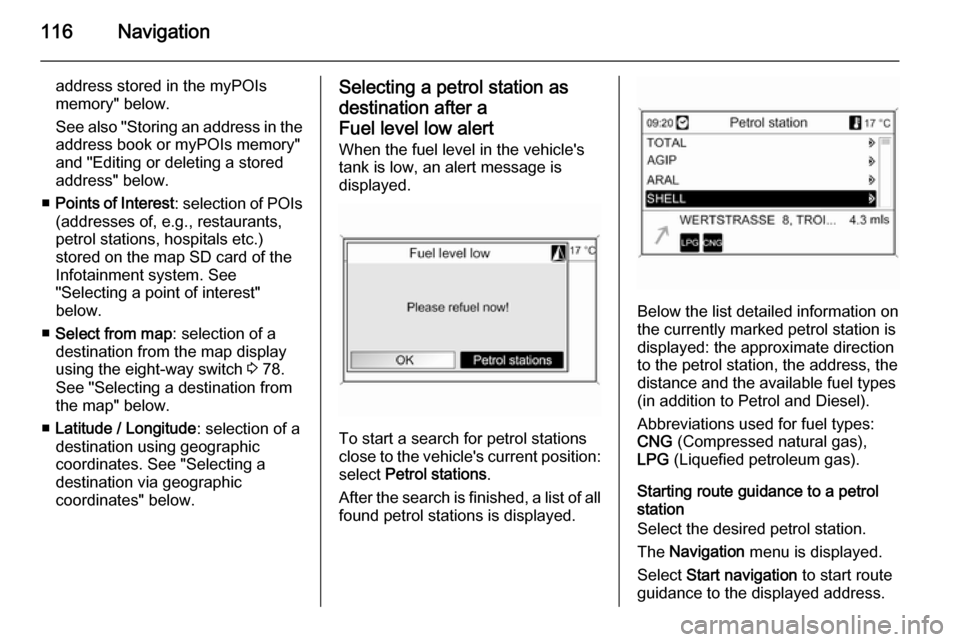
116Navigation
address stored in the myPOIs
memory" below.
See also "Storing an address in the address book or myPOIs memory"
and "Editing or deleting a stored
address" below.
■ Points of Interest : selection of POIs
(addresses of, e.g., restaurants, petrol stations, hospitals etc.)
stored on the map SD card of the
Infotainment system. See
"Selecting a point of interest"
below.
■ Select from map : selection of a
destination from the map display
using the eight-way switch 3 78.
See "Selecting a destination from
the map" below.
■ Latitude / Longitude : selection of a
destination using geographic
coordinates. See "Selecting a
destination via geographic
coordinates" below.Selecting a petrol station as
destination after a
Fuel level low alert When the fuel level in the vehicle'stank is low, an alert message is
displayed.
To start a search for petrol stations
close to the vehicle's current position:
select Petrol stations .
After the search is finished, a list of all found petrol stations is displayed.
Below the list detailed information onthe currently marked petrol station is
displayed: the approximate direction
to the petrol station, the address, the
distance and the available fuel types
(in addition to Petrol and Diesel).
Abbreviations used for fuel types:
CNG (Compressed natural gas),
LPG (Liquefied petroleum gas).
Starting route guidance to a petrol
station
Select the desired petrol station.
The Navigation menu is displayed.
Select Start navigation to start route
guidance to the displayed address.
Page 125 of 221
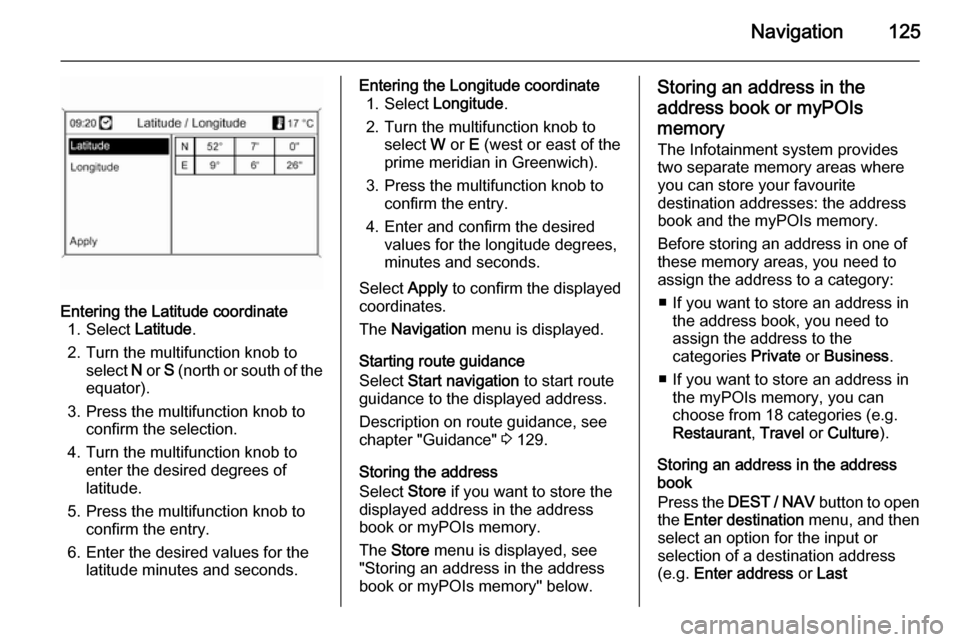
Navigation125
Entering the Latitude coordinate1. Select Latitude.
2. Turn the multifunction knob to select N or S (north or south of the
equator).
3. Press the multifunction knob to confirm the selection.
4. Turn the multifunction knob to enter the desired degrees of
latitude.
5. Press the multifunction knob to confirm the entry.
6. Enter the desired values for the latitude minutes and seconds.Entering the Longitude coordinate1. Select Longitude .
2. Turn the multifunction knob to select W or E (west or east of the
prime meridian in Greenwich).
3. Press the multifunction knob to confirm the entry.
4. Enter and confirm the desired values for the longitude degrees,
minutes and seconds.
Select Apply to confirm the displayed
coordinates.
The Navigation menu is displayed.
Starting route guidance
Select Start navigation to start route
guidance to the displayed address.
Description on route guidance, see
chapter "Guidance" 3 129.
Storing the address
Select Store if you want to store the
displayed address in the address
book or myPOIs memory.
The Store menu is displayed, see
"Storing an address in the address
book or myPOIs memory" below.Storing an address in the
address book or myPOIs
memory
The Infotainment system provides two separate memory areas where you can store your favourite
destination addresses: the address
book and the myPOIs memory.
Before storing an address in one of
these memory areas, you need to
assign the address to a category:
■ If you want to store an address in the address book, you need to
assign the address to the
categories Private or Business .
■ If you want to store an address in the myPOIs memory, you can
choose from 18 categories (e.g.
Restaurant , Travel or Culture ).
Storing an address in the address
book
Press the DEST / NAV button to open
the Enter destination menu, and then
select an option for the input or
selection of a destination address
(e.g. Enter address or Last
Page 128 of 221
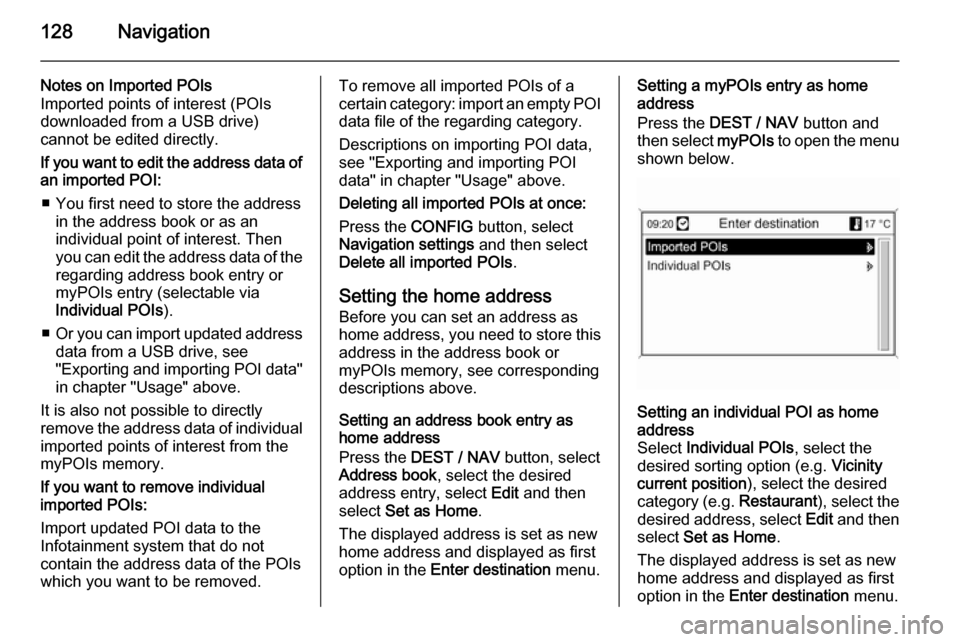
128Navigation
Notes on Imported POIs
Imported points of interest (POIs
downloaded from a USB drive)
cannot be edited directly.
If you want to edit the address data of an imported POI:
■ You first need to store the address in the address book or as an
individual point of interest. Then
you can edit the address data of the regarding address book entry ormyPOIs entry (selectable via
Individual POIs ).
■ Or you can import updated address
data from a USB drive, see
"Exporting and importing POI data"
in chapter "Usage" above.
It is also not possible to directly
remove the address data of individual
imported points of interest from the
myPOIs memory.
If you want to remove individual
imported POIs:
Import updated POI data to the
Infotainment system that do not
contain the address data of the POIs
which you want to be removed.To remove all imported POIs of a
certain category: import an empty POI
data file of the regarding category.
Descriptions on importing POI data,
see "Exporting and importing POI
data" in chapter "Usage" above.
Deleting all imported POIs at once:
Press the CONFIG button, select
Navigation settings and then select
Delete all imported POIs .
Setting the home address Before you can set an address as
home address, you need to store this
address in the address book or
myPOIs memory, see corresponding
descriptions above.
Setting an address book entry as
home address
Press the DEST / NAV button, select
Address book , select the desired
address entry, select Edit and then
select Set as Home .
The displayed address is set as new
home address and displayed as first
option in the Enter destination menu.Setting a myPOIs entry as home
address
Press the DEST / NAV button and
then select myPOIs to open the menu
shown below.Setting an individual POI as home
address
Select Individual POIs , select the
desired sorting option (e.g. Vicinity
current position ), select the desired
category (e.g. Restaurant), select the
desired address, select Edit and then
select Set as Home .
The displayed address is set as new
home address and displayed as first
option in the Enter destination menu.
Page 136 of 221
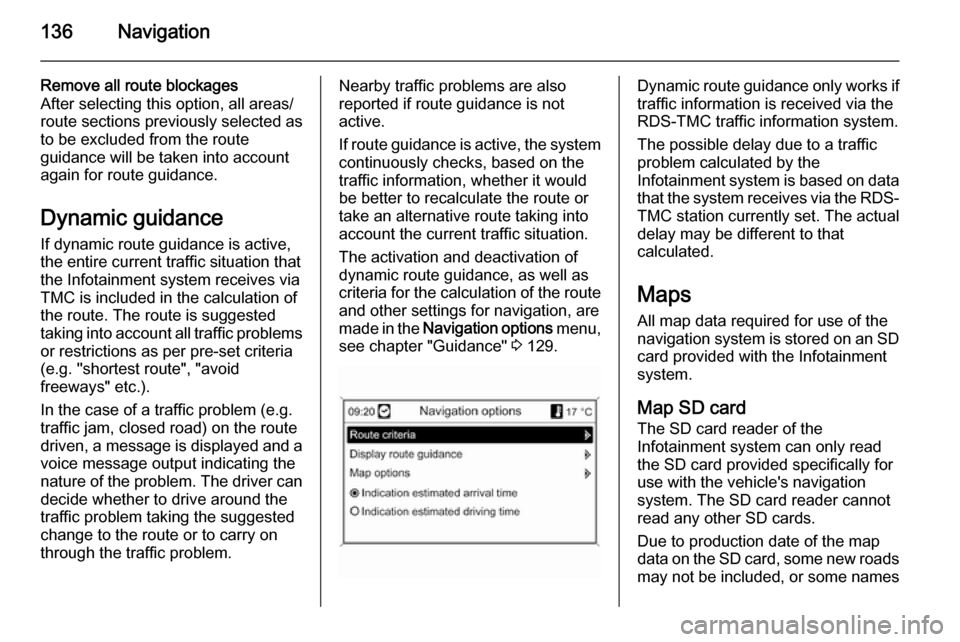
136Navigation
Remove all route blockages
After selecting this option, all areas/
route sections previously selected as
to be excluded from the route
guidance will be taken into account
again for route guidance.
Dynamic guidance
If dynamic route guidance is active,
the entire current traffic situation that
the Infotainment system receives via
TMC is included in the calculation of
the route. The route is suggested
taking into account all traffic problems
or restrictions as per pre-set criteria
(e.g. "shortest route", "avoid
freeways" etc.).
In the case of a traffic problem (e.g.
traffic jam, closed road) on the route driven, a message is displayed and a
voice message output indicating the
nature of the problem. The driver can decide whether to drive around the
traffic problem taking the suggested
change to the route or to carry on
through the traffic problem.Nearby traffic problems are also
reported if route guidance is not
active.
If route guidance is active, the system
continuously checks, based on the
traffic information, whether it would
be better to recalculate the route or
take an alternative route taking into
account the current traffic situation.
The activation and deactivation of
dynamic route guidance, as well as
criteria for the calculation of the route
and other settings for navigation, are
made in the Navigation options menu,
see chapter "Guidance" 3 129.Dynamic route guidance only works if
traffic information is received via the
RDS-TMC traffic information system.
The possible delay due to a traffic
problem calculated by the
Infotainment system is based on data
that the system receives via the RDS- TMC station currently set. The actual
delay may be different to that
calculated.
Maps
All map data required for use of the
navigation system is stored on an SD card provided with the Infotainment
system.
Map SD card
The SD card reader of the
Infotainment system can only read
the SD card provided specifically for
use with the vehicle's navigation
system. The SD card reader cannot
read any other SD cards.
Due to production date of the map
data on the SD card, some new roads may not be included, or some names
Page 143 of 221
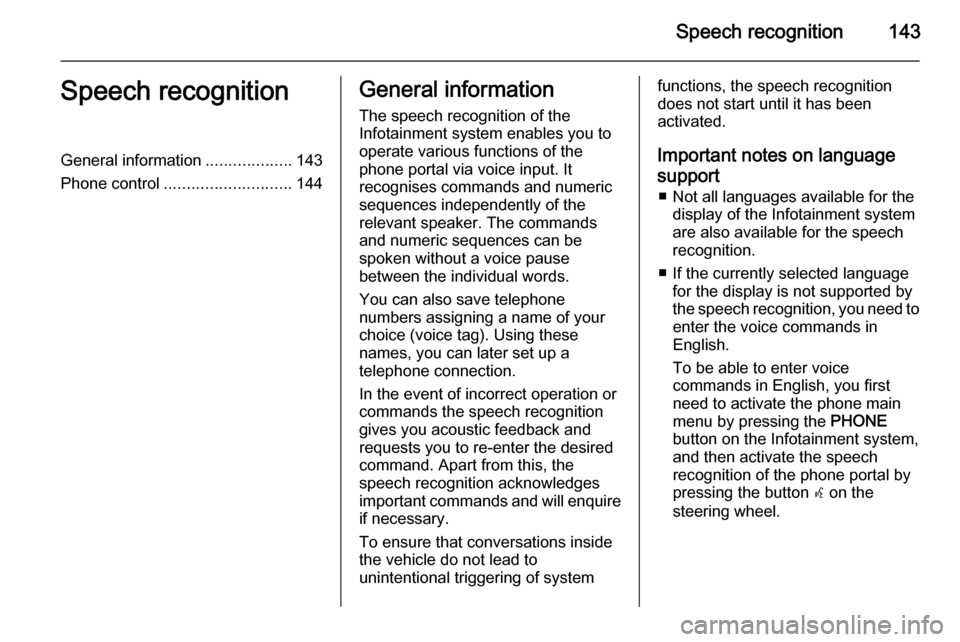
Speech recognition143Speech recognitionGeneral information...................143
Phone control ............................ 144General information
The speech recognition of the
Infotainment system enables you to
operate various functions of the
phone portal via voice input. It
recognises commands and numeric
sequences independently of the
relevant speaker. The commands
and numeric sequences can be
spoken without a voice pause
between the individual words.
You can also save telephone
numbers assigning a name of your
choice (voice tag). Using these
names, you can later set up a
telephone connection.
In the event of incorrect operation or
commands the speech recognition
gives you acoustic feedback and
requests you to re-enter the desired
command. Apart from this, the
speech recognition acknowledges
important commands and will enquire if necessary.
To ensure that conversations inside
the vehicle do not lead to
unintentional triggering of systemfunctions, the speech recognition
does not start until it has been
activated.
Important notes on language
support ■ Not all languages available for the display of the Infotainment system
are also available for the speech
recognition.
■ If the currently selected language for the display is not supported by
the speech recognition, you need to enter the voice commands in
English.
To be able to enter voice
commands in English, you first
need to activate the phone main
menu by pressing the PHONE
button on the Infotainment system,
and then activate the speech
recognition of the phone portal by
pressing the button w on the
steering wheel.
Page 144 of 221
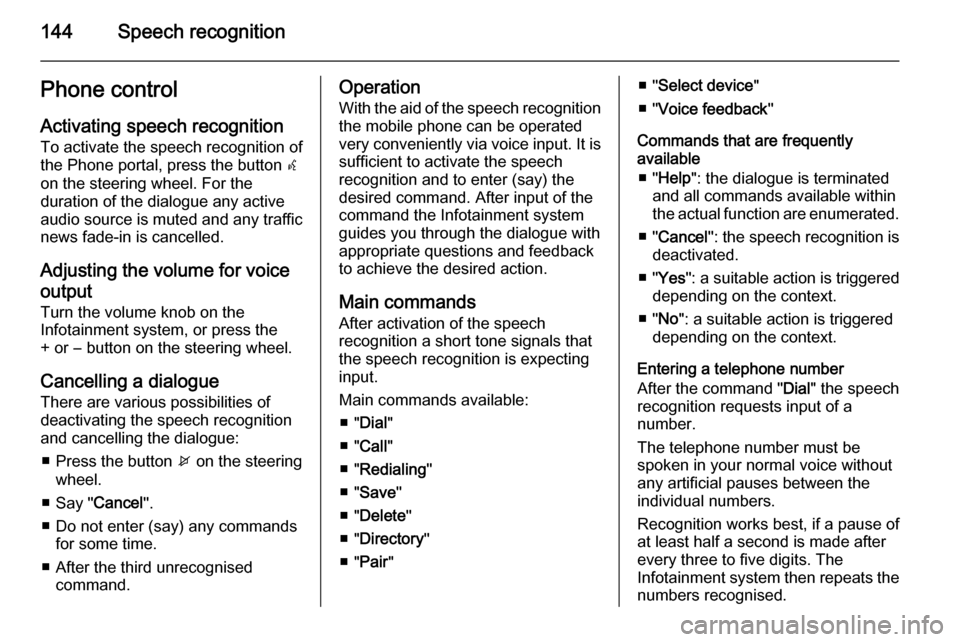
144Speech recognitionPhone controlActivating speech recognition
To activate the speech recognition of
the Phone portal, press the button w
on the steering wheel. For the
duration of the dialogue any active
audio source is muted and any traffic
news fade-in is cancelled.
Adjusting the volume for voice
output
Turn the volume knob on the
Infotainment system, or press the
+ or ― button on the steering wheel.
Cancelling a dialogueThere are various possibilities of
deactivating the speech recognition
and cancelling the dialogue:
■ Press the button x on the steering
wheel.
■ Say " Cancel".
■ Do not enter (say) any commands for some time.
■ After the third unrecognised command.Operation
With the aid of the speech recognition
the mobile phone can be operated
very conveniently via voice input. It is
sufficient to activate the speech
recognition and to enter (say) the
desired command. After input of the
command the Infotainment system
guides you through the dialogue with
appropriate questions and feedback
to achieve the desired action.
Main commands After activation of the speech
recognition a short tone signals that
the speech recognition is expecting
input.
Main commands available: ■ " Dial "
■ " Call "
■ " Redialing "
■ " Save "
■ " Delete "
■ " Directory "
■ " Pair "■ "Select device "
■ " Voice feedback "
Commands that are frequently
available
■ " Help ": the dialogue is terminated
and all commands available within
the actual function are enumerated.
■ " Cancel ": the speech recognition is
deactivated.
■ " Yes ": a suitable action is triggered
depending on the context.
■ " No ": a suitable action is triggered
depending on the context.
Entering a telephone number
After the command " Dial" the speech
recognition requests input of a
number.
The telephone number must be
spoken in your normal voice without
any artificial pauses between the
individual numbers.
Recognition works best, if a pause of
at least half a second is made after
every three to five digits. The
Infotainment system then repeats the
numbers recognised.
Page 147 of 221
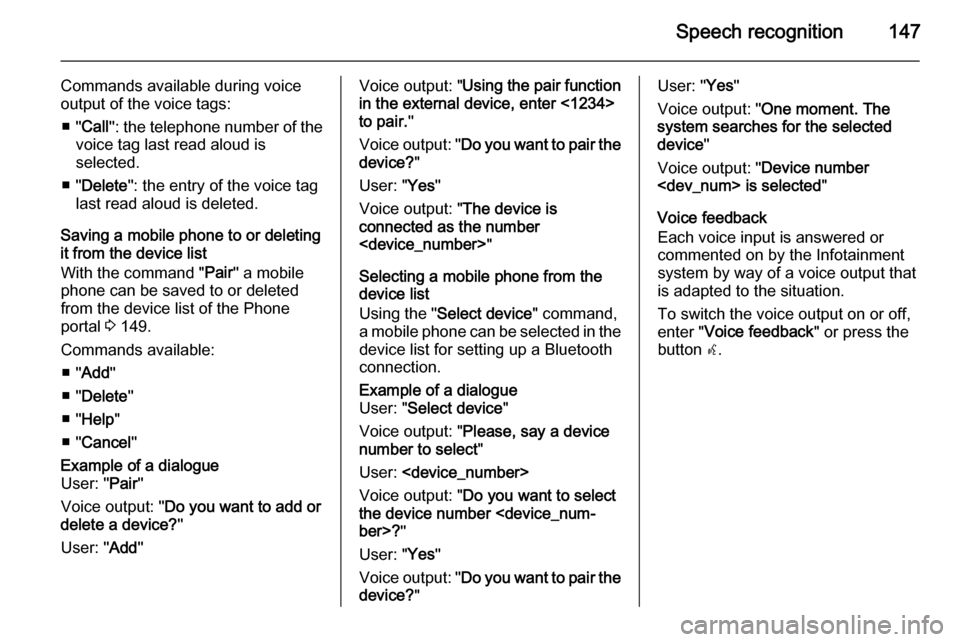
Speech recognition147
Commands available during voice
output of the voice tags:
■ " Call ": the telephone number of the
voice tag last read aloud is
selected.
■ " Delete ": the entry of the voice tag
last read aloud is deleted.
Saving a mobile phone to or deleting
it from the device list
With the command " Pair" a mobile
phone can be saved to or deleted from the device list of the Phone
portal 3 149.
Commands available: ■ " Add "
■ " Delete "
■ " Help "
■ " Cancel "Example of a dialogue
User: " Pair"
Voice output: " Do you want to add or
delete a device? "
User: " Add"Voice output: " Using the pair function
in the external device, enter <1234>
to pair. "
Voice output: " Do you want to pair the
device? "
User: " Yes"
Voice output: " The device is
connected as the number
Selecting a mobile phone from the
device list
Using the " Select device " command,
a mobile phone can be selected in the
device list for setting up a Bluetooth
connection.Example of a dialogue
User: " Select device "
Voice output: " Please, say a device
number to select "
User:
Voice output: " Do you want to select
the device number
User: " Yes"
Voice output: " Do you want to pair the
device? "User: "Yes"
Voice output: " One moment. The
system searches for the selected
device "
Voice output: " Device number
Voice feedback
Each voice input is answered or
commented on by the Infotainment
system by way of a voice output that
is adapted to the situation.
To switch the voice output on or off,
enter " Voice feedback " or press the
button w.
Page 148 of 221
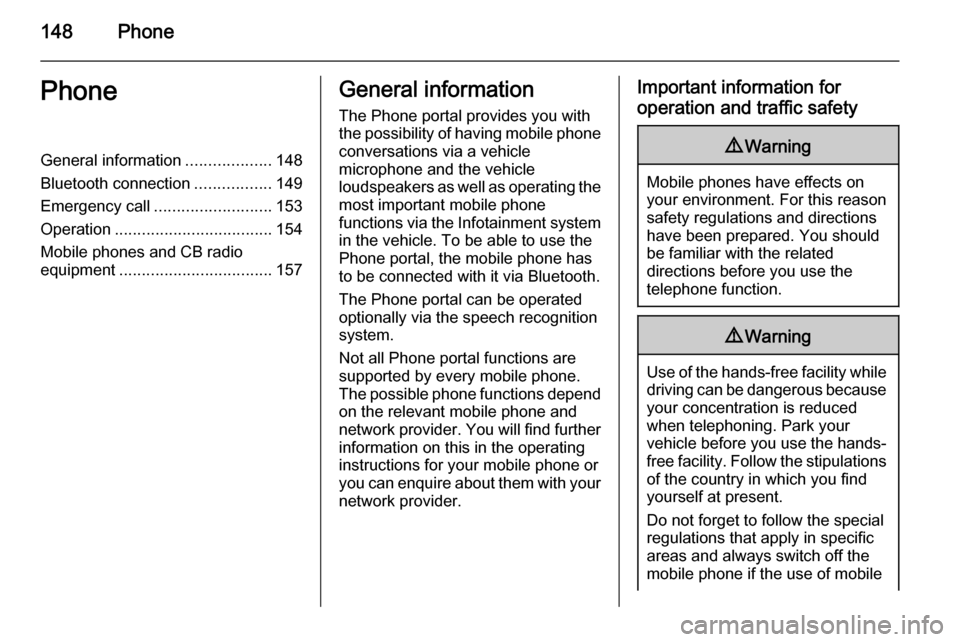
148PhonePhoneGeneral information...................148
Bluetooth connection .................149
Emergency call .......................... 153
Operation ................................... 154
Mobile phones and CB radio equipment .................................. 157General information
The Phone portal provides you with
the possibility of having mobile phone conversations via a vehicle
microphone and the vehicle
loudspeakers as well as operating the
most important mobile phone
functions via the Infotainment system in the vehicle. To be able to use the
Phone portal, the mobile phone has
to be connected with it via Bluetooth.
The Phone portal can be operated
optionally via the speech recognition
system.
Not all Phone portal functions are
supported by every mobile phone.
The possible phone functions depend on the relevant mobile phone andnetwork provider. You will find further
information on this in the operating
instructions for your mobile phone or you can enquire about them with your network provider.Important information for
operation and traffic safety9 Warning
Mobile phones have effects on
your environment. For this reason safety regulations and directions
have been prepared. You should
be familiar with the related
directions before you use the
telephone function.
9 Warning
Use of the hands-free facility while
driving can be dangerous because
your concentration is reduced
when telephoning. Park your
vehicle before you use the hands- free facility. Follow the stipulations
of the country in which you find
yourself at present.
Do not forget to follow the special
regulations that apply in specific areas and always switch off the
mobile phone if the use of mobile